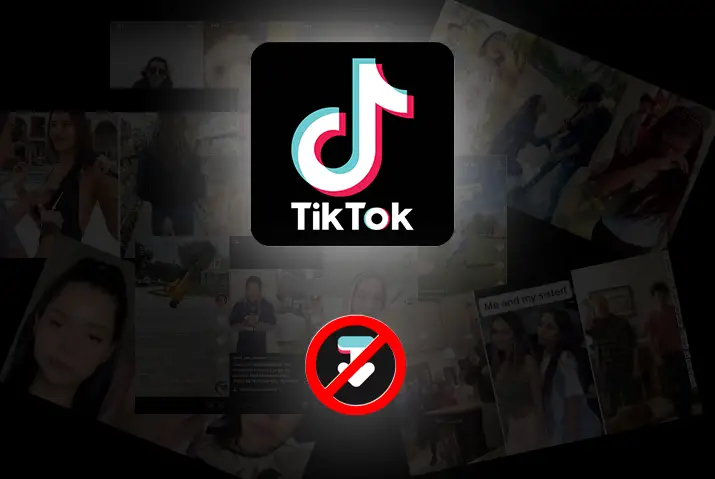TikTok is a global social media platform for sharing short videos and gathering views, likes, and comments. Users can also download and save videos. If you prefer restricting downloads and maintaining privacy, TikTok provides an option to turn off the Save Video feature, allowing you to focus solely on views, likes, and comments.
Quick Answer:
To turn off the Save video option on TikTok, follow these simple steps; Go To Your TikTok Profile>Tap On The Hamburger Icon>Pick “Settings And Privacy” Section>Navigate To The “Privacy” Section>Tap On Downloads>Turn Off The Save Video Option.
So if you want to learn more about how to turn off the save video option on your TikTok account, you have come to the right place. Take a look below!
Why Turn Off The Save Video Option On TikTok?
TikTok allows you to create short videos with creative content and post them for people worldwide to see. Along with the huge audience you get on TikTok that loves your content, the internet also comes with some risks.
Uploading content on TikTok means you are sharing your information with the world. These videos may contain your phone number, date of birth, or location. Since anyone on TikTok can download your video, they can edit it and turn it into something provocative. Your personal information is at risk of being misused.
To be safe and to stay out of the risk of your information and content being misused or cyberbullied, you can easily turn off the save video option on TikTok.
After all, you can easily interact with your audience and fans through comments, direct messages, going LIVE, and even Q&A sessions.
However, it is important to discuss that turning off the save video option in TikTok is not a full-proof method. For example, some users might go out of their way to download a third-party application to save your TikTok video even if you have disabled the download option.
Turning off the save video option puts one hurdle in the way of the people who go out of their way to save your TikTok videos.
Who Can Save My Video On TikTok?
Let us see who can view, save, and download TikTok videos. There are two cases, and they are as follows.
- If you have a private account.
- If you have a business account.
If You Have A Private Account
If you have a private account on TikTok, only the people who are your friends can save your TikTok video. To be friends with users in TikTok, you need to follow them, and they too need to follow you back.
However, if you turn off the save video option, none of your friends can download your TikTok video.
If You Have A Business Account
If you have a Business account on TikTok, anyone with an account on TikTok can see and download your video. To stop people from downloading and saving your TikTok videos, you have to disable the download option.
Let us take a look at how you can turn off the save video option on your TikTok Videos.
How To Turn Off The Save Video Option On TikTok?
Follow the below steps to turn off the save video option on TikTok. Remember that you cannot disable the download of your individual videos before or after posting. Turning off the save video will apply to all of the videos in your TikTok account.
Step 1: Go To Your TikTok Profile

First, launch the TikTok app on your device. If you’re not already logged in, go ahead and log in. Now, look for a little person icon in the bottom right corner of your screen – that’s your profile icon. Once you’ve found it, give it a tap to open up your TikTok profile.
Step 2: Tap On The Hamburger Icon
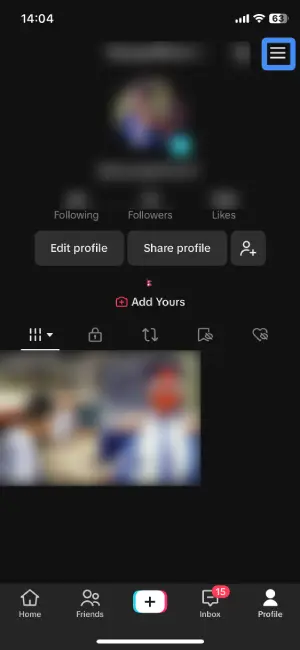
Once you’re in your TikTok profile, look up to the top-right corner – there you’ll find the hamburger icon. This icon is made up of three horizontal lines stacked on top of each other, like a little menu. Once you’ve located this icon, give it a tap to open up a menu of options.
Step 3: Pick “Settings And Privacy” Option
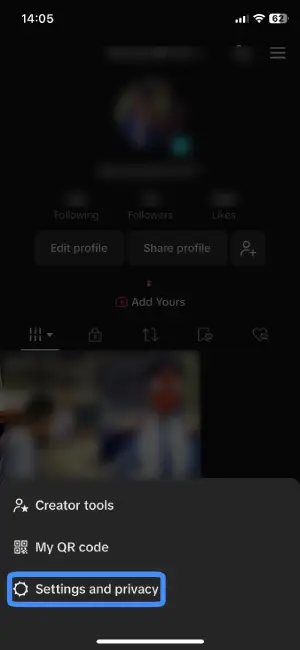
Now that you’ve tapped on the hamburger icon and the menu has appeared, your next move is to find and select the “Settings and Privacy” option. Look for this option within the menu, and once you’ve found it, give it a tap.
Step 4: Navigate To “Privacy” Section
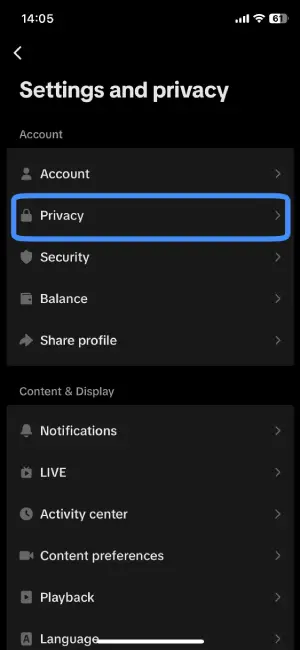
Now that you’re in the “Settings and Privacy” section, find the “Privacy” option. Within the Account window, locate and tap on “Privacy”. This action will smoothly guide you to the dedicated “Privacy” section where you can manage important privacy settings.
Step 5: Tap On “Downloads”
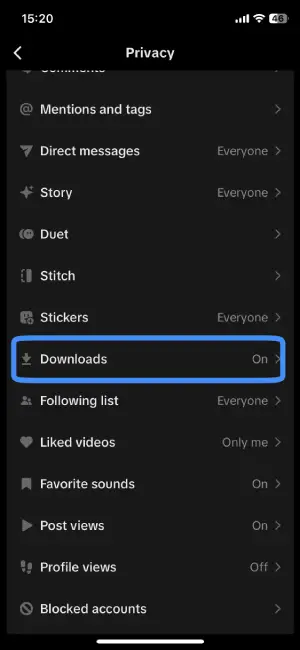
Now that you’ve reached the “Privacy” section, it’s time to focus on the “Downloads” option. Scroll down a bit, and under the Interaction window, you’ll likely spot “Downloads”. Once you find it, tap on “Downloads” to proceed.
Step 6: Turn Off The Save Video Option
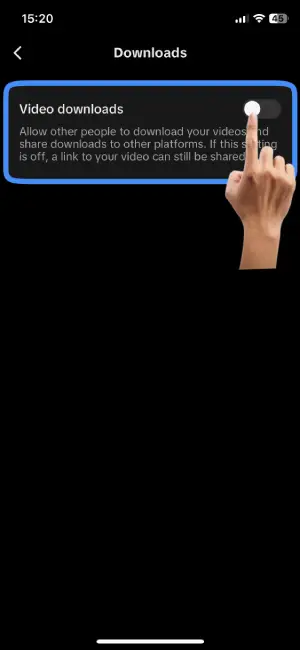
Once you’re in the “Downloads” section, look right at the top for “Video Downloads.” Right next to it, there’s a handy toggle button. It’s like a switch that you can flip on or off. To turn off the Save Video option on TikTok, simply tap the toggle button, and you’re done! When the button is switched off, your videos will stay safe and sound on TikTok without being downloadable by others.
How To Turn On The Save Video Option On TikTok?
To save TikTok videos to your gallery, the original owner needs to have the save video option turned on. If you have turned off the save video option in your TikTok account and want to turn it on again, take a look at the step-by-step guide mentioned below.
Step 1: Enter Your TikTok Profile

First, open the TikTok app on your device. If you’re not logged in yet, do that first. Now, look for a small person icon located in the bottom right corner of your screen – this is your profile icon. Once you’ve spotted it, tap on it to open up your TikTok profile.
Step 2: Hit The Hamburger Icon
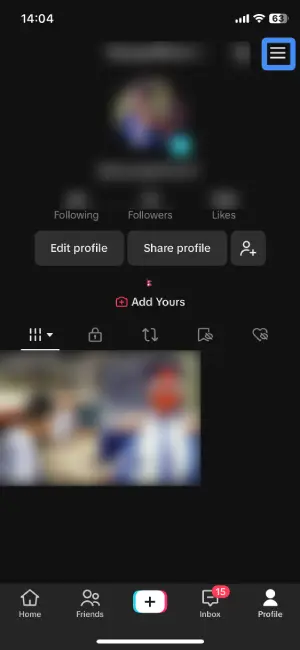
Now that you’re in your TikTok profile, find the hamburger icon. It’s waiting for you at the top-right corner – it’s the three horizontal lines stacked like a mini menu. Once you’ve spotted this icon, tap on it, and watch the menu unfold.
Step 3: Choose “Settings And Privacy”
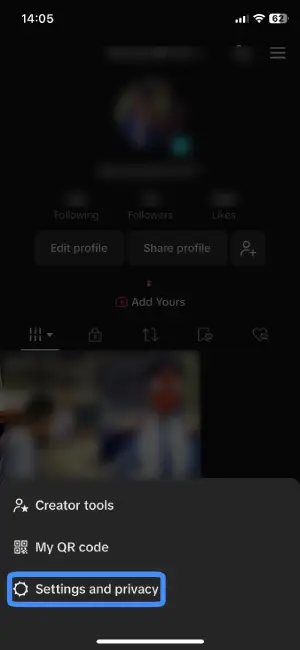
Once you’ve tapped the hamburger icon and the menu is in view, let’s pinpoint “Settings and Privacy.” Within the menu, find the “Settings and Privacy” option, and once you see it, tap on it.
Step 4: Access The Privacy Section
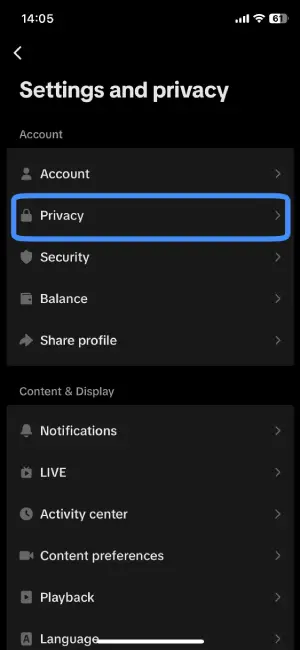
As you enter the “Settings and Privacy” section, let’s head straight to “Privacy.” Within the Account window, find and tap on the “Privacy” option.
Step 5: Go To The Downloads Section
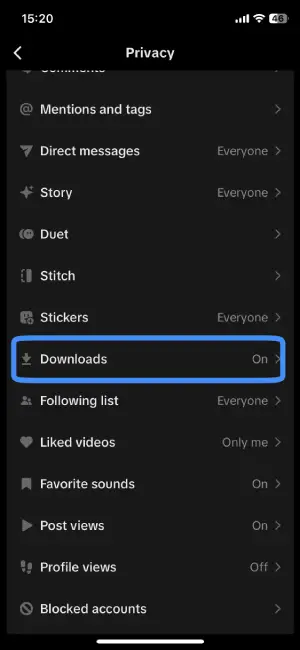
Now that you’re in the “Privacy” section, let’s target the “Downloads” option. Scroll down a bit – it’s usually under the Interaction window. Keep an eye out for the “Downloads” option. Once you’ve located it, tap on the “Downloads” option to move towards the Download section.
Step 6: Turn On The Save Video Option
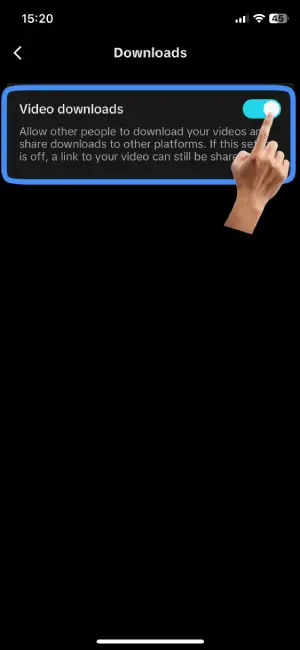
Now that you’ve made your way into the “Downloads” section, let’s focus on “Video Downloads.” It’s located right at the top. Look for a helpful toggle button next to it – it’s like a digital switch. To turn on the Save Video option on TikTok, tap that toggle button. It’s like giving a green light. Once it’s switched on, your TikTok videos become downloadable by others.
Can I Turn Off Save Video Option For One Video On TikTok?
No, you cannot turn off the save video option for just one video in your TikTok account.
You either have to turn off the download options for all of the videos on your account or vice versa. Unfortunately, TikTok has not introduced an option to turn off downloads for individual videos.
Why Can’t I Save Other’s TikTok Video?
You cannot save other’s TikTok videos because the creator of the video has turned off the download feature of all the videos in their profile. You will not be able to download them until and unless they do not allow you to download the video.
However, you can always screen-record the video to save it.
Frequently Asked Questions (FAQs)
Here are some frequently asked questions about TikTok. Take a look to find answers.
Can You See Who Downloaded Your Video On TikTok?
No. TikTok does not notify users when someone downloads their video.
How To Download TikTok Videos Without Watermark?
You cannot directly download videos from TikTok without a watermark. For you to download TikTok videos without a watermark, you need to turn and take support of third-party applications or helper websites.
Some of the third-party tools you may use are SaveTok, MusicallyDown, SnapTik, etc.
How To Download All Videos From TikTok In One Click?
To download all videos from TikTok in one click, you need to use third-party tools such as TikTok video downloader, Qoob clips, 4K TokKit, and so on.
Where Are Saved TikTok Videos Stored?
All the TikTok videos you have downloaded are stored in your device’s camera roll.
How To Save A TikTok Video Without Posting It?
To save a TikTok video without posting it publicly, use third-party applications to screen record the video or save it directly, you can also publish the video privately, or you can do so by posting the video by limiting the viewers to only me.
How To Save Favorite Videos On TikTok?
Saving your favorite TikTok videos is simple. When you find a video you love, tap on the share icon on the right side of the screen. Among the sharing options, select “Add to Favorites.” This action places the video in your Favorites folder, accessible through the bookmark icon on your profile. It’s a quick and convenient way to curate a personalized collection of videos you enjoy.
For a more detailed guide and additional tips, check out our dedicated article: “How To Save Favorite Videos In TikTok.”
Conclusion
In this article, we gave you a quick guide on stopping other TikTok users from downloading your TikTok videos and saving them on their devices. However, it is sad that this is not a full-proof method as the users can go out of their way to use third-party applications to screen record or save their videos.
However, turning off the save video option on your TikTok videos adds a hurdle for other people.
If you have any queries or doubts about this article, please feel free to write them in the comment section below. We will try our best to answer them.
Thank You!