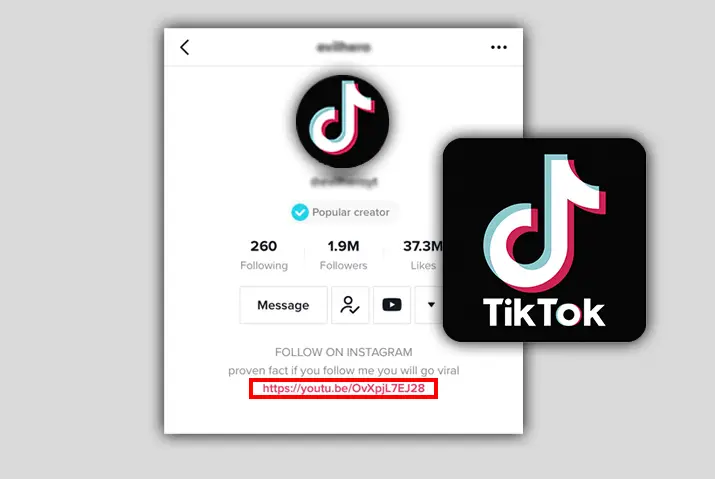Unlocking the potential of your TikTok profile just got easier with TikTok’s “add link in bio” feature. Curious about how to add link in TikTok bio? Look no further – you’re in the right place.
Quick Answer:
To add link in TikTok bio using mobile phones, follow these simple steps; Enter Your TikTok Profile>Tap On “Edit Profile”>Navigate To “Bio”>Paste Your Link>Add Link In Bio.
To add link in TikTok bio using a computer, follow these simple steps; Open TikTok On Your PC>Head To Your TikTok Profile>Click The “Edit Profile” Option>Paste Your Link In The “Bio” Section>Add Your Link To TikTok Bio.
For detailed information on adding a link in the bio on TikTok, read the article below!
What Is “Link In Bio” On Tiktok?
You’ve likely encountered the phrase “link in bio” while navigating social media, especially on platforms like Instagram. On TikTok, it serves a similar purpose but with a unique twist.
The “link in bio” feature is essentially a call to action, inviting viewers to explore more about a user by directing them to the individual’s profile biography. Within this biography, commonly known as ‘Bio,’ you’ll find a clickable URL leading to an external website.
This feature is a valuable tool for creators, offering a centralized hub for additional content and information beyond what can be shared directly in a TikTok video.
What Links Can You Add In Your TikTok Bio?
Harnessing the power of the “link in bio” feature on TikTok opens up a world of possibilities for creators. Here are some of the links that you add to your TikTok bio.
- Links To Support A Cause
- Links To Personal Websites
- Links To Business Products
- Links Of Contributions Page
- Links About Different Pages
- Links To Instagram Accounts
- Links To YouTube Accounts
Why Do You Need To Add Link In TikTok Bio?
In the dynamic domain of TikTok, adding a link to your bio on TikTok can significantly enhance your online presence and engagement. Here are compelling reasons why you should add link in TikTok bio:
1. Drive Traffic To Your Projects
Imagine you’re a creator, musician, artist, or someone with a cool idea or project. Now, TikTok is fantastic for short videos, but what if you want to share more? This is where the link in your bio comes in handy. It’s like a magic door that leads your TikTok fans to your other cool stuff.
Let’s say you’ve just made an awesome new song, a stunning piece of art, or you’re launching a cool product. You can put the link to that song, artwork, or product right in your TikTok bio. When your followers click on it, they are instantly transported to the special place where all these amazing things are happening.
So, the link in your bio acts like a friendly guide, making it super easy for your TikTok buddies to discover and enjoy all the awesome projects you’re working on. It’s like having a secret passage to your creative world, just a click away.
2. Boost Business Visibility
Adding a link in the bio on TikTok is like a spotlight for your business. You can link it directly to your business website or the page where you showcase all your cool products or services.
So, when someone watches your TikTok and thinks, “Hey, I want to know more or buy this cool stuff,” they click on the link in your bio. Boom! They’re instantly taken to your business wonderland. It’s like a shortcut that makes exploring and buying from your business a piece of cake.
In simple terms, the link in your bio is like a signpost saying, “Hey, check out my awesome business right this way!” It’s all about making it super easy for interested customers to find you and your fantastic offerings.
3. Support Causes and Campaigns
Sometimes, you might be supporting a cause, signing petitions, or helping with important campaigns. Here’s where the link in your TikTok bio steps in. It’s like a superhero cape for your advocacy efforts. You can use it to guide your followers to pages where they can donate, sign petitions, or get involved in important campaigns.
So, let’s say you’re raising funds for a cause you deeply care about. You put the link in your bio, and when your TikTok friends click on it, they’re instantly connected to places where they can contribute and make a difference.
In simpler terms, the link in your bio becomes a magical bridge, allowing your TikTok community to join you in supporting the causes and campaigns that matter. It’s like turning your influence into a superhero power for doing good in the world.
4. Cross-Promotion Across Platforms
Adding links on TikTok like a bridge that connects all your different hangout spots on the internet. You can link it to your Instagram, YouTube, or any other accounts you have.
So, when your TikTok pals click on that link, they’re instantly transported to your other online worlds. It’s like saying, “Hey, I’m not just on TikTok; I’ve got cool stuff happening over here and here too!” It’s a fantastic way to bring all your online places together.
In simpler terms, the link in your bio acts like a friendly tour guide, showing your TikTok buddies all the cool places you like to hang out on the internet. It’s all about making friends in different corners of the online universe and expanding your awesome audience.
5. Monetization Opportunities
The link in your TikTok bio can be like a secret door to open up opportunities for earning money.
Here’s how it works: Let’s say you want to do sponsored content, promote cool products, or maybe you’re into affiliate marketing. You can use the link in your bio to guide your TikTok friends to the places where these money-making opportunities are happening.
So, when your followers click on that link, they’re entering a world where you might be partnering with brands, showcasing products, or earning a commission through affiliate links. It’s like turning your TikTok into a mini-business hub.
In simple terms, the link in your bio is like a key to unlock ways to make money from your TikTok fame. It’s all about exploring different avenues for earning, and that link is your ticket to potential revenue streams.
How To Add A Link In The TikTok bio?
Adding a link in your TikTok bio is a simple yet powerful way to enhance your profile. Whether you want to share your latest projects, promote your business, or connect with your audience across platforms, you can easily do so by adding a link to your TikTok bio. Follow the steps given below to add a link to the TikTok bio:
Note: Make sure you copy the link that you want to add to your TikTok bio before starting the steps.
Steps To Add A link in TikTok Bio Using Mobile Phones
Since both Android and iOS mobile phones have similar user interfaces for TikTok, we won’t be dividing the steps. So, follow the steps below to add a link in your TikTok bio using mobile phones:
Step 1: Enter Your TikTok Profile
First, grab your mobile device and open the TikTok app. If you’re not already logged in, go ahead and log in. Now, once you’re in, look for your TikTok profile. You can find it by tapping on the icon in the bottom right corner of your screen. It’s the one that looks like a little person.
Step 2: Tap On “Edit Profile”
Now that you’re on your TikTok profile, look for the “Edit Profile” option. It’s like the backstage pass to make changes to your profile information. You’ll usually find it right under your following and follower count. Once you’ve spotted it, tap on “Edit Profile.”
Step 3: Navigate To “Bio”
Once you’ve tapped on “Edit Profile,” you’ll find yourself in a space with several options to edit your TikTok profile. Among these options, look for the one that says “Bio.” When you spot “Bio,” tap on it.
Step 4: Paste Your Link
Now that you’re in the “Bio” section, it’s time to add that special link. If you’ve copied the link beforehand, great! If not, no worries, you can go to the place where your link is, long-press on the link, and select “Copy.” Now, go back to your TikTok “Bio” section, long-press in the text area, and select “Paste.”
Step 5: Add Link In Bio
Once you’ve pasted your link into the “Bio” section, look for the “Save” button, usually located in the top right corner of your screen, and tap on it. After you’ve saved it, your TikTok profile now proudly displays the link, accessible to anyone who visits your profile.
Steps To Add Link In TikTok Bio Using PC
To add a link in the TikTok bio using PC, follow the steps below:
Step 1: Open TikTok On Your PC
First, open TikTok on your computer by navigating to the official website, which is “www.tiktok.com.” You can do this by typing the address into your web browser and hitting Enter.
Step 2: Head To Your TikTok Profile
Now that you’ve opened TikTok on your PC, it’s time to navigate to your profile. Look for the “Profile” option, usually located on the left side of your screen. You can usually find it as an icon or a text link. Once you spot the “Profile” option, click on it.
Step 3: Click The “Edit Profile” Option
Now that you’re on your TikTok profile on your PC, it’s time to make some changes. Look for the “Edit Profile” option; you’ll typically find it under your username and above your followers count. Simply, click on “Edit Profile.”
Step 4: Paste Your Link In The “Bio” Section
Once you’ve clicked on “Edit Profile,” you’ll be in the zone where you can make changes to your TikTok bio. Locate the “Bio” section and paste the link. You can usually do this by right-clicking in the text area and selecting “Paste.”
Step 5: Add Your Link To TikTok Bio
After pasting your link in the “Bio” section, it’s time to make it official. Look for the “Save” button; it’s usually located at the bottom of your screen. Click on “Save”, and there you have it. You’ve successfully added a link to your TikTok bio from your PC.
Why Can’t I Add A Link To My Tiktok Bio?
While the TikTok platform allows users to share their creativity in various ways, you may encounter situations where adding a link to your TikTok bio becomes a bit elusive. Understanding the reasons behind this limitation can help you navigate the platform more effectively.
1. Account Eligibility
TikTok might hold back certain features, like adding links, depending on factors such as how long you’ve had your account, your activity level, and adherence to community guidelines. Newer accounts may need some time to unlock additional features, and staying actively engaged with the TikTok community is crucial. Ensure your account follows TikTok’s rules to avoid limitations on features. It’s like a gradual progression—participate, follow the TikTok community guidelines, and over time, more features will become available.
2. Policy Violations
If you find yourself unable to add a link to your TikTok bio, it could be due to violations of TikTok’s community guidelines or policies. TikTok is all about fostering a positive and safe environment, and if your content goes against their rules, certain privileges, like adding links, may be restricted. It’s crucial to ensure that your content aligns with TikTok’s terms and guidelines to avoid these restrictions.
3. App Version
If you’re experiencing difficulty adding a link to your TikTok bio, it might be because you’re using an older version of the TikTok app. Similar to updating your phone or computer software, TikTok regularly releases new versions with enhanced features. To access all the available functionalities, it’s important to make sure you’re using the most recent version of the TikTok app.
4. Technical Glitches
If you’re facing challenges adding a link to your TikTok bio, it could be due to occasional technical glitches within the app. Just like any digital platform, TikTok may encounter temporary issues that affect certain features. To troubleshoot, try refreshing the app, ensuring it’s updated to the latest version, or reaching out to TikTok support for assistance.
How To Add Youtube Link to Tiktok Account?
Adding your YouTube link to your TikTok account is a simple yet impactful way to connect your TikTok audience with your broader content. Begin by tapping on your profile, conveniently located in the bottom right corner of your homepage. From there, enter the edit profile menu, and navigate to the bio section. Here, you can seamlessly insert your YouTube link, opening a direct pathway for your TikTok followers to explore more of your content. Additionally, don’t forget to explore the social menu beneath your bio, where you can prominently display your YouTube account.
For a more comprehensive guide and additional insights, feel free to dive into our detailed article titled “How To Add YouTube Link to TikTok Account?“. This resource provides step-by-step instructions and valuable tips to make the process even more straightforward. Elevate your TikTok experience by effortlessly linking your YouTube presence, expanding your audience reach across both platforms.
How To Add Websites Link On TikTok Bio?
Incorporating website links into your TikTok bio or videos can significantly enhance your profile’s engagement. While TikTok initially restricts this feature to verified users or those with over 1000 followers in personal accounts, there’s a nifty workaround. By converting your profile into a business account, you can bypass this restriction and seamlessly add website links to your bio and videos. This strategic move provides a valuable opportunity to direct your TikTok audience to external web content, whether it’s your personal blog, portfolio, or any other web destination.
For a more comprehensive guide and nuanced insights, explore our detailed article titled “How To Add Websites Link In TikTok.” This resource not only walks you through the step-by-step process but also offers tips to optimize the impact of adding website links on your TikTok profile.
How To Add Your Twitch Link On TikTok?
Adding your Twitch link to your TikTok profile can be a game-changer, offering a seamless way to connect with your audience across platforms. There are two primary avenues for sharing your Twitch link on TikTok. First, for your bio, navigate to the profile edit menu, and effortlessly paste your Twitch link into the designated website section. This not only enhances your TikTok profile but also provides a direct gateway for your followers to explore your Twitch content. Alternatively, for a more dynamic approach, consider embedding your Twitch link directly into your video captions. Simply copy the link from Twitch and paste it into your TikTok video captions. While this strategy can significantly boost engagement and potentially garner more Twitch subscribers, it’s essential to be mindful of privacy and content coherence concerns.
For a comprehensive guide and additional insights, delve into our detailed article titled “How To Add Your Twitch Link On TikTok.” This resource offers step-by-step instructions and invaluable tips to maximize the impact of linking your Twitch and TikTok accounts.
Frequently Asked Questions(FAQs)
How To Add Linktree On TikTok?
Adding Linktree to your TikTok profile can be a valuable step to sharing multiple links efficiently. To begin, ensure your TikTok account has reached a milestone of over 1000 followers or holds verified status. Once you meet this criterion, navigate to your TikTok profile. In the profile settings or bio section, you should find an option to add a website link. Here, you can seamlessly paste your Linktree URL. Linktree acts as a centralized hub, enabling you to share multiple links within a single clickable link.
How To Add TikTok Link To Snapchat?
Sharing TikTok moments on Snapchat is quick and easy. Copy the TikTok video URL, open Snapchat, choose the video or text option, paste the link, and send it to your friend’s chat. For a broader audience, add it to your story by clicking the paperclip icon, pasting the link, and tapping “attach to snap.”
Check out our article “How To Add TikTok Link To Snapchat?” for more details on seamless cross-platform sharing.
How to Link Your TikTok To Discord?
Connecting your TikTok to Discord is a straightforward process. Begin by copying your Discord link. Next, elevate your TikTok experience by switching to a Pro account. Once you’ve made this transition, edit your profile and seamlessly add the Discord link to your bio. This simple integration enhances your profile and provides an avenue for your TikTok audience to connect with you on Discord.
For a more comprehensive guide and additional insights, delve into our detailed article titled “How to Link Your TikTok To Discord?”
How To Add TikTok Account Link In Instagram Bio?
Adding your TikTok account link to your Instagram bio is a fantastic way to cross-promote your content. Begin by opening your Instagram app and navigating to your profile. Click on the “Edit Profile” option. In the “Website” or “Bio” section, paste the link to your TikTok account. Ensure that you’ve copied the link from your TikTok profile beforehand.
For more detailed information, check our article “How To Add TikTok Account Link In Instagram Bio?”.
Why Won’t TikTok Let Me Link My Instagram?
Encountering difficulties linking your Instagram to TikTok may stem from various reasons. Common issues include using the same password for multiple Instagram accounts, regional restrictions, technical glitches, TikTok’s specific limitations, or operating on an outdated device. To troubleshoot, ensure each Instagram account has a unique password, check for regional limitations, keep your apps updated, meet TikTok’s linking criteria, and consider using a more current device for a smoother process.
For in-depth insights and troubleshooting tips, explore our comprehensive article titled “Why Won’t TikTok Let Me Link My Instagram?” to navigate through potential challenges and optimize your linking experience.
Conclusion
Now that you have learned how to add a link to your TikTok bio, you can generate traffic on your other website.
Also, if you have less than 10,000 followers and cannot add links to your videos, do not worry! The developers of TikTok are constantly adding new features and they may eventually make it available for you too. Yes, it may seem unfair but patience is the key!
If you have any confusion or questions on the article, feel free to ask them in the comment section below.
Thank You!