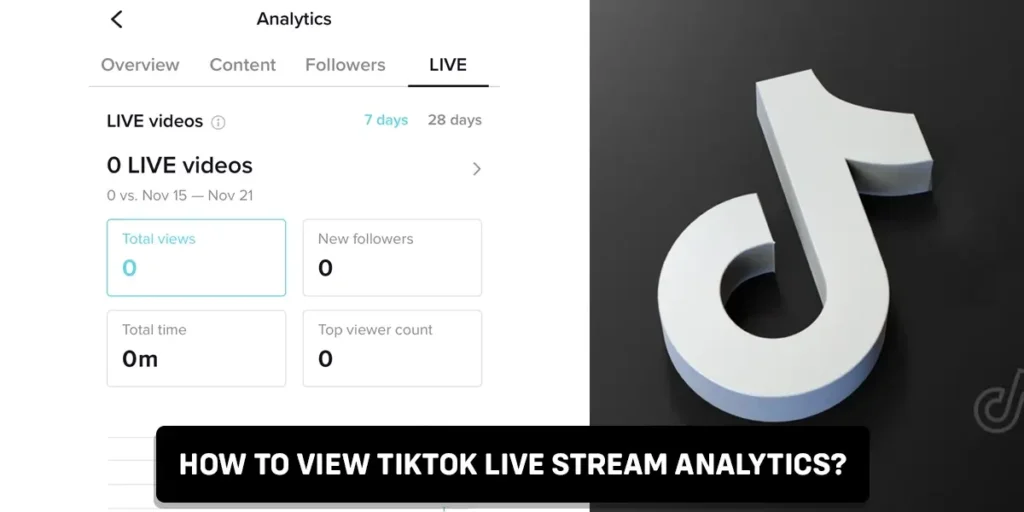If you wish to understand your impact on a social media platform, it is important to track your progress. But how exactly do you evaluate your success on TikTok? While being featured on For You page is one important indicator of you doing well on the platform, it is not the only indicator. So, TikTok has an analytics tool to track your growth on the platform. This in-app feature lets you view the TikTok Live stream analytics you’ve hosted within the last week or month. So how exactly do you view the TikTok Live stream Analytics?
To view the TikTok Live stream analytics, the first thing you need to do is change your TikTok personal account into a business account. Then, you can go to your TikTok profile > tap on the three horizontal lines > click “Creator tools”> select “Analytics”> select “LIVE” On the computer, you can go to the TikTok app > log in to your account > hit on your profile picture > select view analytics > go to LIVE to view your Live stream analytics. This way, you can view insights on Live videos you have hosted within the last week or month.
If you want to have some guesswork about how well your Live streams are performing, Live stream analytics is there for you! In this article, we’ll break down the process of viewing your Live stream analytics in simple steps. Follow along to learn with us!
And if you want to know how to check TikTok analytics for your whole account, refer to this article for more information.
What Is TikTok LIVE Analytics?
TikTok LIVE analytics displays insights on live videos you have hosted within the last 7 or 28 days. These analytics helps you view how much time you’ve spent on Live, your follower count, the diamonds you’ve earned, total views, new followers, top viewer count, and unique viewers.
This is a great in-app tool to monitor how well you are performing on your Live streams and what you can do to improve more in the upcoming days.
Who Can View TikTok Analytics?
We discussed how it is important to track your progress on a social media platform. We also discussed that you could do it from the in-app feature, i.e., the TikTok analytics tool. But can anyone view TikTok analytics on their profile?
No, the analytics are not displayed to everyone. Only the people with a business account can view their TikTok analytics. So, to view TikTok analytics, you need to switch from a personal account to a business account.
Switching to a business account is easy. We have provided you with switching to a business account in the section below.
There are three different types of TikTok accounts. If you want to understand the accounts and their differences, refer to this article.
How To Switch To A Business Account On TikTok?
To access the Live stream analytics on TikTok, first, you need to switch to a business account. We suggest you do this as soon as possible so that TikTok can track your progress early on.
Switching to a business account on TikTok is easy and free of cost. To switch to a business account on TikTok, all you’ll have to do is:
Step 1: Open The TikTok App
First, open the TikTok app and log in to your account.
Step 2: Go To Your Profile
Then, go to your profile by clicking on the person icon at the bottom right-hand corner of your screen.
Step 3: Click On The Three Horizontal Lines
After that, click on the three horizontal lines at the top right-hand corner of your screen.
Step 4: Click On The “Settings And Privacy” Option
Then, click on the “Settings and privacy” option.
Step 5: Choose The “Manage Account” Option
Choose the “Manage account” option under the account section.
Step 6: Select “Switch To Business Account”
Under account control, select the “Switch to Business Account” option and click “Next.”
Step 7: Choose A Category
Finally, choose a category where your account belongs, tap “Next,” and your business account is then set up.
Thus, you switch to a business account from a personal account.
Now that we switched to a business account, we can move forward and learn how to view TikTok LIVE analytics on both mobile and computer.
How To View TikTok LIVE Stream Analytics On Mobile?
Once you’ve set up your business account, you can now access your TikTok analytics. But you cannot view any data there this soon! As you’ve just set up your account, you need to wait seven days until TikTok starts to display analytics in your account.
To view TikTok LIVE stream analytics, here’s what you’ll have to do:
Step 1: Open The TikTok App
First, open the TikTok app and log in to your account.
Step 2: Go To Your Profile
Then, go to your profile by clicking on the person icon at the bottom right-hand corner of your screen.
Step 3: Click On The Three Horizontal Lines
After that, click on the three horizontal lines at the top right-hand corner of your screen.
Step 4: Select The “Creator Tools” Option
Then, select the “Creator tools” option.
Step 5: Choose “Analytics”
Under the general section, choose “Analytics,” where you can see various categories of TikTok analytics.
Step 6: Tap On The “LIVE” Tab
Finally, tap on the “LIVE” tab to view your LIVE analytics.
Therefore, this is how you can view TikTok Live stream analytics on mobile.
Further, we have provided you with the method to view your TikTok Live stream analytics on a computer.
If you are wondering how you can screen record your TikTok LIVE, refer to this article.
How To View TikTok LIVE Stream Analytics On A Computer?
You can also choose to view TikTok LIVE stream analytics on a computer. In the section below, we have a step-by-step guide to help you view TikTok LIVE stream analytics on your computer.
Here’s what you’ll need to do:
Step 1: Go To The TikTok App
First, go to the TikTok app on your computer and log in to your account.
Step 2: Hit On Your Profile Picture
Then, hit on your profile picture in the top-right.
Step 3: Select View Analytics
After that, select view analytics.
Step 4: Go To LIVE Section
Finally, go to the LIVE section to view LIVE stream analytics on your computer.
Hence, this is how you view Live stream analytics on your computer.
Now that we have provided you with the ways to view Live stream analytics on your mobile and computer, we will discuss the categories of TikTok analytics.
We have also written articles about how to go LIVE on TikTok and share TikTok LIVE video links to other social media.
What Are The Categories Of TikTok Analytics?
TikTok has categorized analytics into four sections. They are:
- Overview
- Content
- Followers
- LIVE
Let’s discuss the four categories in detail in the section below. Follow along!
Overview
This is the first tab you’ll see when you open the TikTok analytics. Want to see how well your content from last week did?
In the overview analytics tab, you get to see the analytics from last week and last month, or you can choose a custom date range. Finally, the Overview analytics tab summarizes video views, profile views, likes, comments, shares, followers, content, and LIVE.
This helps to see how your content had a growth in traffic over the week. In addition, you can use it to monitor what content of yours performed well to create similar content in the future.
Content
The content tab analytics displays your video performance. It helps you view your trending videos, the total number of video posts, and specific analytics for each video in order of newest to oldest.
For individual videos, you can view the total like count of a post, the total number of comments, total shares, total playtime, average watch time, watched the full video, reached the audience, video views by section, and video views region.
Followers
Followers tab analytics helps you learn about your users. In addition to key audience demographic stats, you can view your followers’ interests and level up your content accordingly.
This section displays total followers, new followers count, growth rate, distribution of gender, top territories, and follower activity.
LIVE
The LIVE tab analytics shows different stats for your live videos in the last 7 or 28 days. This tab displays the total views, time, new followers, top viewer count, unique viewers, and diamonds.
Thus, the main four categories of TikTok analytics are explained. Also, when you go LIVE on TikTok, this article explains how you can disable the QnA feature.
Frequently Asked Questions (FAQs)
Other than how to view TikTok Live stream analytics, you may have more questions regarding the topic.
Here we’ve gathered some frequently asked questions related to the topic, so read on if you have similar queries.
Does TikTok Analytics Show Who Viewed Your Profile?
No, TikTok analytics doesn’t show you who viewed your profile.
The TikTok analytics feature will display the view and impressions on your TikTok content, but it does not display who viewed your videos or profile.
Can You See Who Viewed Your Live On TikTok?
No. You can not see who viewed your Live on TikTok as the app does not have a feature.
So this means that you are unable to see who views your TikTok Live, but you are left anonymous while you watch others’ TikTok Live streams.
How To Discover Live Streams On TikTok?
To discover Live streams on TikTok, open the TikTok app and log in to your account. Then on the home page, you’ll see the “LIVE” icon at the top left-hand corner of your screen.
Click on that icon, and you’ll be able to view all the Live streams by scrolling down. Tap on the Live video you want to watch, and you’re good to go.
What Is Personal Profile on TikTok Analytics?
A personal profile on TikTok analytics is a traffic source that shows how your community found your content. Except for the personal profile, the audience can reach your content through For You page or the Following tab.
Conclusion
Therefore, to view your TikTok live stream analytics, the first thing you need to do is switch to a business account. Then, you can go to your TikTok profile on your mobile, tap on the three horizontal lines you see there, and click on “Creator tools.” Then select analytics and select “LIVE,” which will display all of your Live stream analytics there.
On the computer, you can go to the TikTok app, log in to your account, and hit on your profile picture. After that, select view analytics and then go to LIVE to view your Live stream analytics. You can view insights on live videos you have hosted within the last week or month.
Did you find this article helpful? Comment down below to share your experience with us! We’d like to hear any input you have on this topic.