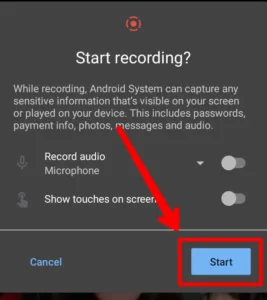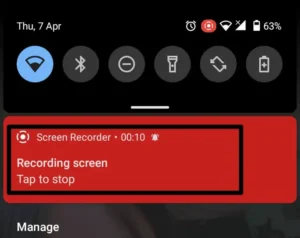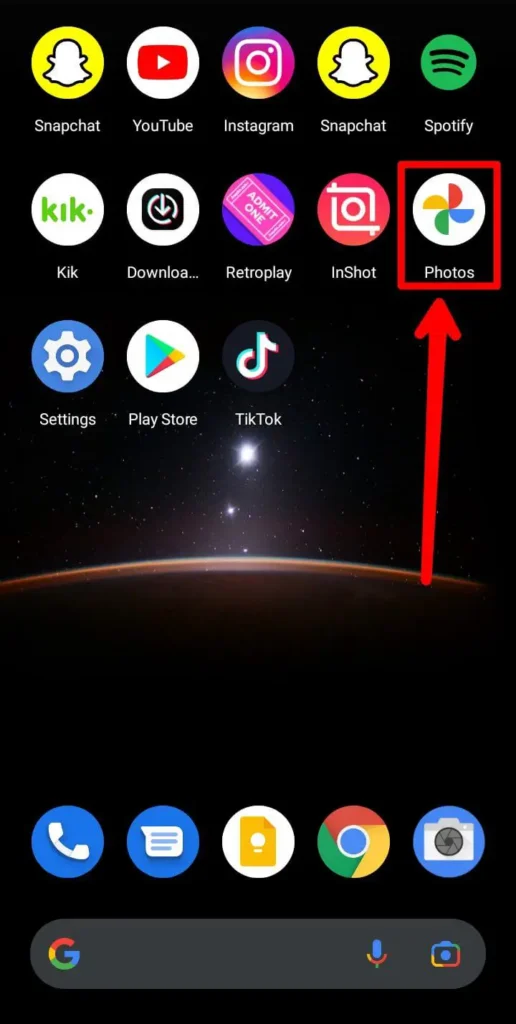Streaming yourself to the world has been a common practice in the last few years. With TikTok, it gave the power of streaming to common people with few resources. Nowadays, you can see many people streaming themselves on TikTok with TikTok LIVE. Not only streaming, but you can also record the Livestream and publish it at a later date. So, how to screen record a TikTok LIVE?
Answer: Screen recording a TikTok LIVE is fairly easy using a third-party application. You can record using the pre-installed screen recorder in iOS. You can download the AZ screen recorder and use it if you have an Android device. Similarly, ScreenRec is an application you can use to record screens in Windows.
There are various other solutions for other devices too. You can use these apps to record your Livestream on TikTok or other streamers’ Livestream. But how do you use these apps and screen record a TikTok LIVE? This article will explain and provide steps in detail on how you can do it. Please follow this article until the end to understand TikTok LIVE and screen record it.
What Is TikTok LIVE?
TikTok LIVE is simply a live streaming feature available on TikTok. This feature is available directly from the TikTok app and can be accessed by anyone who fulfills the TikTok LIVE requirement.
The requirement to be able to Livestream on TikTok are as follows:
- You need to have a minimum of 1000 followers on TikTok
- You need to be a minimum of 16 years old
If you fulfill the requirement, you are eligible for Livestream in TikTok. But there are still some rules and guidelines you need to follow when going on TikTok Live. The TikTok Community Guidelines state all the guidelines you need to follow when creating TikTok and TikTok LIVE content.
Furthermore, if you want to receive gifts on TikTok LIVE, you need to be 18 years or older. Any user under 18 years old is not eligible to receive TikTok gifts from the viewers.
Also Read: How To Go LIVE On TikTok Without 1k Followers?
How To Go Live In TikTok?
As already stated, TikTok Live is a core feature of TikTok. Hence, it is not a complicated process to go LIVE on TikTok. Follow the steps below to go LIVE on TikTok.
Note – Confirm that you fulfill the requirement of TikTok LIVE stated above.
Step 1: Open TikTok App
Open the TikTok app on your device. Log into your account if you haven’t already.
Step 2: Click The Create ‘+’ Icon
From the home screen of TikTok, click the ‘+’ icon to create.
Step 3: Swipe To TikTok LIVE
It will open the recording screen. Here, you can swipe on the bottom and go to LIVE.
Step 4: Adjust Your Settings For LIVE
Next, you need to adjust the settings for the LIVE.
Step 5: Tap Go LIVE
After adjusting the LIVE settings, click Go LIVE to go LIVE on TikTok.
Step 6: Tap The Power Button At The Top Right Corner To End TikTok LIVE
Finally, when you finish the streaming. You can click the power button at the top right corner to end the TikTok LIVE.
With the above-mentioned steps, you can successfully go live on TikTok. Although, please confirm first that you fulfill the requirement for TikTok LIVE.
TikTok LIVE also requires you to adhere to the community guidelines of TikTok. Please read the guidelines before going LIVE on TikTok to avoid any violations unknowingly.
Since TikTok has many young and underage users, the guidelines need to be adhered to protect the users from any harm.
Also Read: How To Announce Upcoming LIVE On TikTok?
Can You Record A TikTok LIVE?
So, do you have a favorite streamer in TikTok LIVE? Or want to record your own TikTok LIVE to publish somewhere else? If yes, then this section of the article will help you understand how you can record the TikTok LIVE and save it on your device to use it somewhere else.
Though TikTok doesn’t provide any feature on-screen recording a TikTok LIVE, you can still make use of a built-in screen recorder or a third-party app for the recording purpose.
You can install these apps from the respective app store of the device platform. These apps are meant to record anything from the screen of the device. So, you can use it to record other things other than TikTok LIVE.
Some devices already have an in-built tool for screen recording. This is even better as it will seamlessly record the screen without much hassle.
Also Read: How To Use Filters On TikTok LIVE?
How To Screen Record A TikTok LIVE?
To record a TikTok live, you must first have the recording tool in the form of a third-party app or an in-built tool.
In any device you are using, i.e., Apple or Android, you first make sure that a tool is available for the screen recording.
iOS devices already have an in-built tool for this, and if you have an android device, you can go to the Play Store and download the AZ screen recorder. Install the app, and then you are ready to screen record the TikTok LIVE.
Follow the steps below to record the TikTok LIVE.
Step 1: Go To The TikTok LIVE Or Start Your Own LIVE
Open the TikTok app and go to the LIVE you want to record.
Or if you are screen recording your own TikTok LIVE, Start your own LIVE.
Step 2: Swipe Up To Bring Control Center And Click Screen Record [In iOS]
Start The AZ Screen Recorder App [In Android]
In iOS, swipe up to bring to the control center to find the screen record option.
In Android, Open the AZ screen recorder app from the notification bar (if available) or popup button.
Step 3: Start Recording
Next, hit record, and the device will start recording the TikTok LIVE.
Note – Do not minimize or open up other apps while recording. It will record everything that happens on the screen.
Step 4: Stop Recording
After you are satisfied with the recording and want to stop the recording. Tap the stop recording button, and the recording will be stopped.
Step 5: Find The Video In Photos
The recording will be saved onto the device’s memory. You can find the recorded video on the Photos app on both Android and iOS.
Some Free screen recording apps may have a watermark on their recording. You can also find apps that do not have a watermark on their recording.
Also Read: How To Turn Off Comments On TikTok LIVE?
Do TikTok Notify If You Screen Record A TikTok LIVE?
There have been many speculations as if the TikTok app is safe to use. Many high-profile individuals in the Tech sector have criticized the company for not providing strong security for users’ data.
Anyone can download TikTok videos or take screenshots is a major concern for any privacy-conscious person.
Also, if you screen records a TikTok LIVE, TikTok will not notify the streamer. This can be a huge concern for any content creator as anyone can record their stream and use it for their purpose or defame the creators themselves.
Also Read: How To Go LIVE On TikTok?
Other Ways To Record A TikTok Live?
There are various other ways you can record a TikTok LIVE. On PC, you can use a similar screen recording app to record. Some hardware setup can also be done to record the TikTok LIVE.
There are also some other apps to screen record with additional features such as audio insertion, privacy, etc.
Tips On How To Screen Record A TikTok LIVE?
Screen Recording in a correct way is very important to have a quality video to share again. If your recording has watermarks and low quality, it will be a useless piece of information that would not have any more value when shared.
Some tips on how to screen record a TikTok LIVE are stated below:
Always Use A Professional Level App To Record Screens
When choosing a screen recording app, always choose one with more functionality and flexibility. It will help you create more quality videos usable on any other social media platform.
Use A Screen Recorder App With Audio Recording
Most Free Screen Recording apps do not have audio recording included. This may be a major issue as you are recording a LIVE. Audio is a very important part of a video, and that is why you should always use a Screen recording app with Audio recording.
Use A Screen Recorder App With An Inbuilt Editor
Most Screen Recording apps do not have an inbuilt editor to edit the videos. You should have an editor in the app as it makes it easier for you to edit the recording and cut out the useless part of any recording.
Also Read: How To Add A Co-Host On TikTok LIVE?
Frequently Asked Questions(FAQs)
Some frequently asked questions related to the topic are taken from the internet. Please go through the questions and their answers to understand more about TikTok.
How To Screen Record On Computer?
To screen record on a computer, you will need a screen recording app installed on your computer. And when you are ready to record, just press record on the app and Stop to stop the recording.
Why My Screen Record Does Not Have Audio Record?
Most free screen recording apps do not have an audio record. So, always look for an app with audio recording. You may have to pay a certain amount to use the app also.
Can I Earn Gifts In TikTok LIVE?
Yes, if you are over 18 years old, viewers can gift you with different gifts on your TikTok LIVE. After that, you can convert the gifts to diamonds and cash out onto your bank account.
Conclusion
Therefore, to screen record a TikTok LIVE, you need to have a screen recording app on your device. Some devices do have pre-installed tools for screen recording but with limited abilities.
Always look for apps with the ability to record audio and an in-built editor to make editing easy for uploads. This article details all other steps and processes to screen record and some tips for on-screen recording TikTok LIVE.

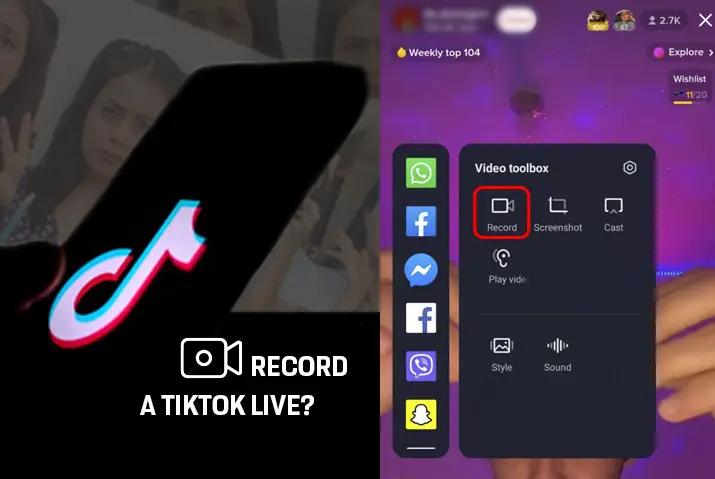
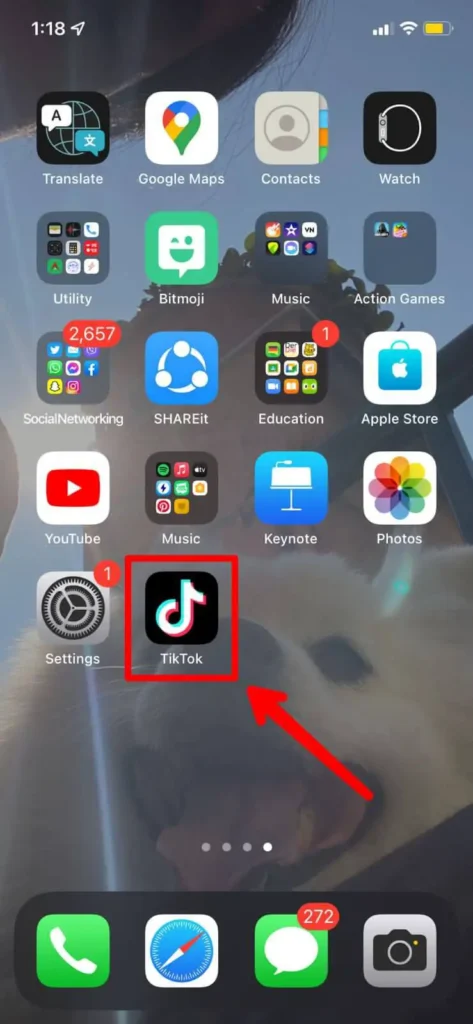
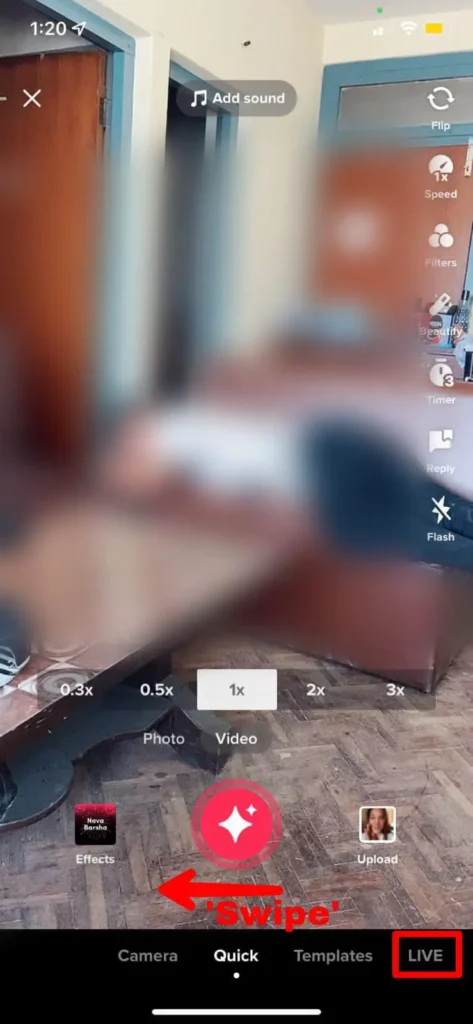
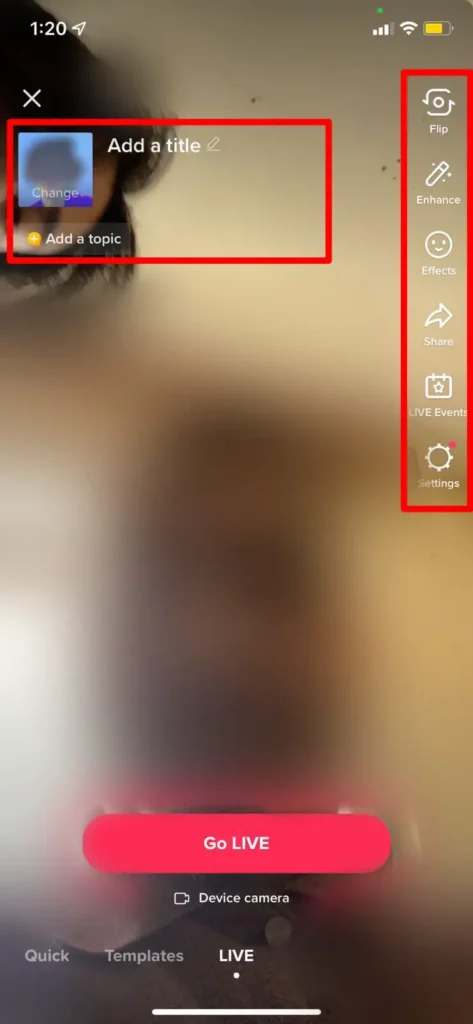
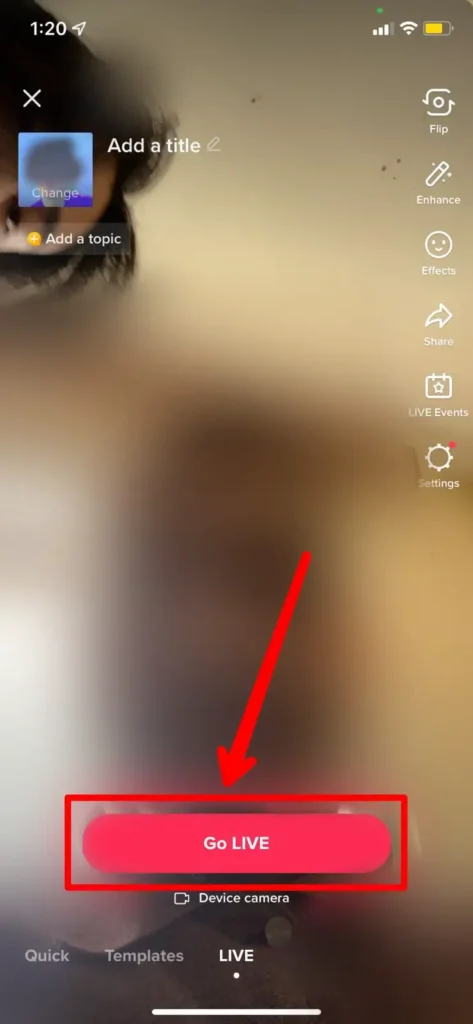

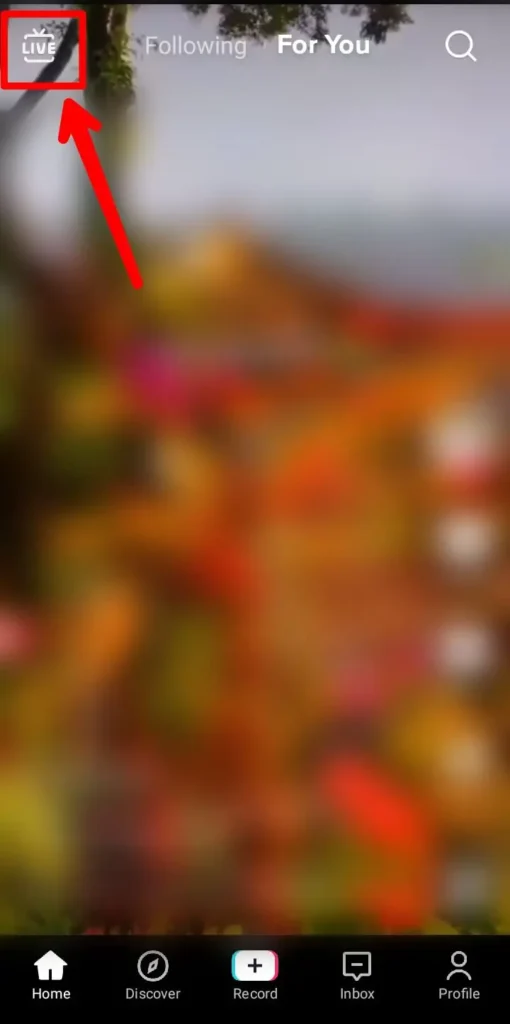
![Step 2 Swipe Up To Bring Control Center And Click Screen Record [In iOS]](https://onlinehelpguide.com/wp-content/uploads/2022/04/Step-2-Swipe-Up-To-Bring-Control-Center-And-Click-Screen-Record-In-iOS-1024x893.webp)