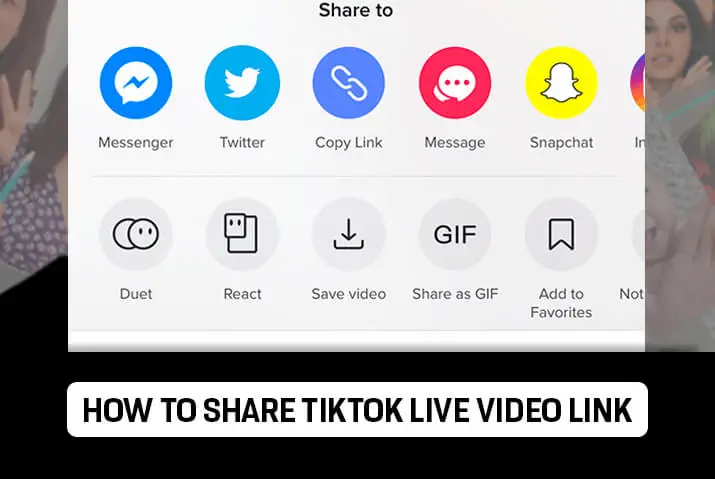Have you got the option to go live on Tiktok? If you are excited about going live on Tikok and want to start using the live feature to engage your followers more then you are at the right place. Here, we teach you how to share Tiktok live video link with a few simple steps and taps on your phone. If you want more information about the Tiktok live feature, then we have you covered. So, let us get started with the information.
To share Tiktok live video link, you need to first be able to glive on Tiktok. You can then tap on the option to go live frm the plus icon on your Tiktok home screen. Then, tap on the live option, and then once oyu are on the screen before you go live, look at the options on your right. There, you will see the option to share your live. You can then either copy link or choose to directly share your live stream with the audience.
What Is Tiktok Live And How Can You Go Live
As most social media applications, the Tiktok app has also made it easier for users to access various features on the app. Among the many new features that they are pushing on their application is the live feature. So, as most other live options, you can go live on Tiktok and then interact with your audience in real time. However, there are various requirements you need to keep in mind before you go live on the Tiktok app. We have listed down the requirements to go live on Tiktok below.
- You need to be above 16 years old to go live on Tiktok. Moreover, until you turn 18, you do not have the option to earn any gift points. So, until you turn 18, this option is not enabled.
- Another requirement to go live on Tiktok is that you need to have over 1000 followers. So, even if oyu have over 1000 followers and you are not 16 yet, then you cannot go live.
How To Share Tiktok Live Video Link
So, now that you know the requirements to go live on Tiktok. We teach you how to share Tikok live video linsk so more users can be there in your live streams. Moreover, this process will also teach you how to go live on the Tiktok app too. So, read further for the options on either of your Android device or iOS device to go live on Tiktok and share Tiktok live video link.
Step 1: Open Tiktok App In Your Device
First, open the Tiktok app in your device by tapping on it. You can then log in to your Tiktok account usng your login credentials.
Step 2: Go To Plus Icon
Once you are in your Tiktok home screen, then tap on the plus icon on the bottom middle of the page to get to the options to go live on the Tiktok app.
Step 3: Tap On Live Option
Once you are on there you can see the option to go live on the bottom of the circular icon on the screen. Tap on it.
Step 4: Go To Share Icon
Once you are on the live feature, you can then choose the option to share the live stream from the share icon with the right facing arrow on the right side of the screen.
Step 5: Copy Link And Share To Followers
Once you tap on the share icon, you can then get the options to copy the link or to share them directly to users from various social media applications.
Note: You need to keep in mind that the user must have the Tiktok application to look at the live stream. Moreover, the user must have an account too. Unfortunately, you cannot watch a Tiktok live without having a Tiktok account and the app yourself.
Do You Have To Go Live On Tiktok To Share Link
No, you do not have to immediately go live to share the live link. You can copy the link and share it with other Tiktok users before oyu hit the live button. However, the link iss as good as nothing unless you start that live. So, you can go live on Tiktok after you share the live link to other Tiktok users who have a Tiktok account.
How To Share A Tiktok Video Link
We have listed out the simple ways in which you can share your own live video links on Tiktok. But what if you want to share a Tiktok video link? This is possible too but the share feature must be enabled by the owner of the video for this to work, unless the video is your own. Either way, you can either share a Tiktok video link of your own video or someone else’s. Here are the steps for how to do both.
Share Tiktok Video Link Of Own Video
To share the Tiktok video link of your own video, you can easily do so without worrying about whether the share feature is enabled or not. The ability to share your Tiktok video oly affects other users who are trying to share your video via link. If you are doing it yourself, then follow these easy steps.
Step 1: Open Tiktok App In Your Device
First, open the Tiktok app in your device by tappin on it. You can then log in to your Tiktok account using your login credentials.
Step 2: Go To Your Video From Profile
In your Tiktok home screen, tap on the profile icon on the bottom right corner of your home screen. In your profile, tap on the video that you want to share to someone and the video opens up in your screen.
Step 3: Tap On Three Dots Icon
In your video, you can then tap on the three horizontal dots icon on the bottom right corner of the screen.
Step 4: Go To Option To Copy Link
Once you tap on that option, you will get a pop up on the bottom of the screen where you can either copy the link of the Tiktok video or share them directly with other users of social media apps.
Step 5: Share Tiktok Video Link
Finally, you can tap on the option to copy the link and then share it with the users that you want to.
Share Tiktok Video Link Of Someone Else’s Video
So, you know how to share Tiktok live video link and also the video link of a Tiktok to your own account. Now, we focus on how you can share the Tiktok video link to someone else’s video with a few simple steps.
Step 1: Open Tiktok App In Your Device
First, open the Tiktok app in your device and then log in to your Tiktok account with your username and password.
Step 2: Go To Video You Want To Share
Next, you can go to the video you want to share with other users by tapping on it from the home screen.
Step 3: Tap On Share Icon
Once the video starts to play in your home screen, then tap on the share icon from the bottom right side of the screen.
Step 4: Go To Option To Copy Link
Once you tap on that option, you will get a pop up that lets you copy the link to someone else’s video.
Step 5: Share Tiktok Video Link
You can then share the Tiktok video link on either Whatsapp, Facebook, Instagram and more apps from the link itself. Or, copy the link and share it with the users you want to.
How To Send Tiktok Videos Without Link
If you do not want to share a Tiktok video with link and want to share it directly, then you can go to the share icon in your Tiktok video. You can then choose the option to share the Tiktok video directly to other users of social media applications in your device. This way, you can send Tiktok videos without link to other users.
How To Prevent Your Account Name/ Profile From Showing When You Share Link To Others
One of the annoying things that can happen when you share Tiktok video links to other users is that they can tap on the username of your profile that comes with the video. This then directs them to your Tiktok profile. If you want to disable this option and only want the users to see the Tiktok you are sharing, then follow these steps to disable it.
Step 1: Open Tiktok App
First, open the Tiktok app in your device by tapping on it. You can then log in to your Tiktok account using your Tiktok login credentials.
Step 2: Go To Profile
Next, tap on the profile icon on the bottom right corner of the screen to go to your profile page on Tiktok.
Step 3: Click Three Lines
In your profile, tap on the three lines icon on the top right corner of the screen in your profile. There, choose the settings and privacy option.
Step 4: Tap On Privacy
From the options that come up, go to privacy settings of your Tiktok profile.
Step 5: Suggest Your Account To Others
In the tab that opens up, tap on the suggests your account to others option.
Step 6: Turn Off People Who Open Or Send Links To You
Finally, you can toggle the icon for “people who open or send links to you” to off. Once it is off, it turns from green to grey.
Frequently Asked Questions
Here are some frequently asked questions on how to share Tiktok live video link.
How To Share Screen On Tiktok Live
You can broadcast a live and choose to share screen on an iPhone once you have started your live broadcast on Tiktok. You can also check out how to share Tiktok videos on Instagram, Share Tiktok videos on Instagram stories and also how to tweet a Tiktok video.
How To Share Tiktok Link Without Username
If you want to share a Tiktok video without a username, then you can disable this option in your privacy settings. Just go to the option to disable the username and profile visit option for other users who you share a link to.
Conclusion
In conclusion, you can easily share Tiktok live video link with a few simple steps. Make sure you can go live, the other person you share the link to has a Tiktok account and when you go live, you can share the live experience with that user. Moreover, you can also learn to share your Tiktok videos or someone else’s Tiktok video with users too.
We hope the guide has been helpful for you to learn more about sharing Tiktok live video links and you can also check to share Tiktok videos on Facebook.