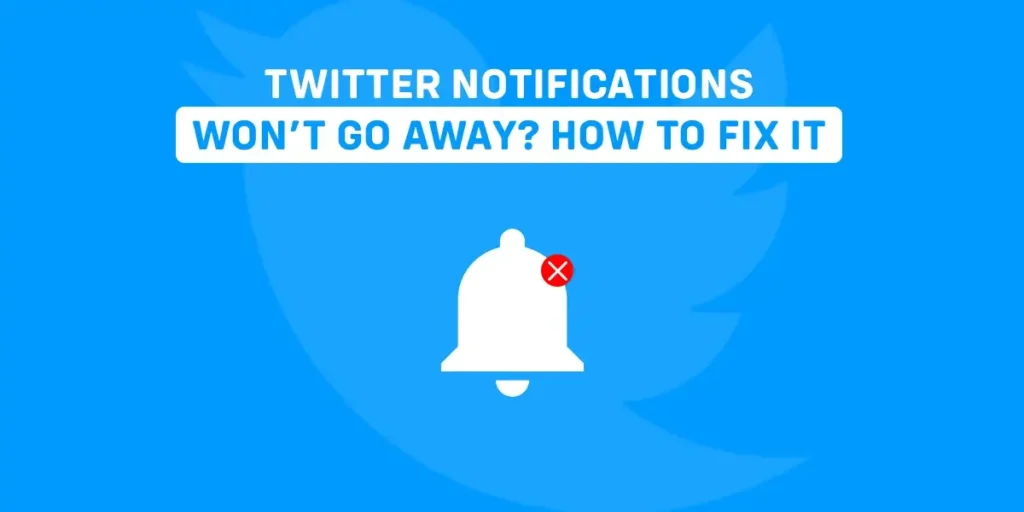If you use Twitter and wonder why your notifications won’t go away, it means that there is a notification you haven’t read on the app, but when you open it, there is none.
There might be some issues on your device or on Twitter itself.
But there are some ways to remove the notifications disturbing you through the alert on your screen.
This article will teach you how to fix Twitter notifications that won’t go away easily.
Answer:
To fix Twitter notifications that won’t go away,
1. Check the messages you haven’t opened,
2. Notifications center check,
3. Check the messages in the message request,
4. Wait for Twitter’s servers to solve the issue,
5. Turn off the notifications,
6. Log out and Log in again,
7. Clear the cache,
8. Update, reinstall, and contact Twitter,
9. Fix your internet connection,
10. Restart and refresh the Twitter app.
Why Do Notifications Pop Out Of Twitter?
Twitter will occasionally send you notifications to let you know that someone wants to talk to you or that your tweets are interesting to your other followers.
If your tweets are in frequent retweets or likes when someone mentions you on a tweet and if someone follows you on Twitter and any of your contacts joins the Twitter app.
Any app can send you alerts, which are known as notifications.
To remove them, open the app and go through each notification.
When Will Twitter Show Notifications?
You receive numerous notifications from Twitter if your account is active and if you gain new followers, have your tweets liked by your followers, or interact with anyone else.
Twitter’s notification display has no time limit.
So every time you interact with something, read a variety of tweets, or have a new follower follow you on the app, you will receive a notification.
Why Won’t Twitter Notifications Go Away?
Many Twitter users have encountered this issue at some point or another.
The most annoying aspect of this issue is that you can’t tell when a real notification will arrive if the red icon always stays present.
Millions and millions of people use the well-known platform Twitter worldwide.
You would assume that the system is error-proof because of this, but it is not.
Many people experiencing such an error for the first time or unsure how to handle it will be disturbed.
There are a couple of reasons why Twitter notifications won’t go away, and they are listed below:
You Haven’t Checked The Notification Centre
If there are any unchecked notifications, you can push for this icon in the Twitter app’s notification section.
As a result, your Twitter app will always display the red icon whenever you haven’t viewed any notifications on your account.
Users frequently neglect to access their notification section and review all of their notifications.
On occasion, you may have swiped the notification off your phone’s screen after pushing it to pop up.
You are not required to check it as a result.
The most recent notifications display first as they arrive on your Twitter account, just like messages.
As a result, there may be old notifications at the bottom of the list that you haven’t yet checked.
There Is A Message In Your DMs That Is Unread
On Twitter, the notification icon indicates that you have an unread message or an unchecked notification.
Your Twitter messages are displayed chronologically from the newest to the oldest when they arrive.
You can save each unread message as a notification with an icon indicating that it isn’t read.
In some instances, you might receive so many unread messages that you open some at the top of the list and overlook others at the bottom.
The unread messages at the bottom of the list are pushed further down as new messages are received over time.
Now, even if you read all the messages above, your Twitter account will still identify those unread messages and display the red notification icon.
Many people might not be aware that such things occur.
A Request For An Unread Message Is The Cause Of It
On Twitter, not every message is the same. When someone you follow messages you, the message is delivered to and stored in your messages.
Here, the message is even very simple to see.
A person you don’t follow does not have direct access to your inbox when they message you.
Their message is therefore sent to you as a message request.
It means that the request is pushed to messages after you decline it or before you start chatting.
As a result, the message request section is a separate section where the unread message requests are kept.
These message requests also function as alerts.
Your app will thus show the red notification icon when you send them.
If you don’t access the message request section, you won’t be able to see them.
Twitter Might Be Down
The worst of all the problems is this one. It is not something you can easily fix if this is the reason the red notification icon is bothering you.
You’ll need to get ready for the icon to be there for a while.
We are all aware of Twitter’s popularity. However, another misconception is that their systems are flawless because of the size of the platform and the number of users.
They are not, though.
There are also outages on the Twitter servers. As a result, people cannot access the platform as they would like a few times.
Could this then be the cause of the issue you are having? Yes.
In some circumstances, it’s possible for only a portion of the platform to malfunction rather than the entire thing.
And in this instance, it is the component that manages the notifications feature.
Possibly You’ve Got A Bug In Your Device
Bugs are a frequent problem in technology.
They occur in more than just hardware systems and will appear in software programs and applications as well.
Even your Twitter app will occasionally develop bugs and glitches.
Bugs often bring on the red notification icon issue in your systems, including your app, network, phone, or account.
The main problem with this is that it’s hard to know where the bugs are.
However, there is a solution that entails a series of troubleshooting tasks that will assist in resolving the issue.
Below is a list of bug-fixing techniques, starting with the most likely option.
Your Internet Connection Might Be Poor
Your internet connection directly impacts the notifications you receive from the Twitter app.
Therefore, you won’t receive notifications if your internet connection is weak.
However, if you receive the notifications and open them, your app will require an internet connection to handle the action and update the system.
As a result, if your internet is slow, you might end up with a red notification icon that is stuck.
The Messages Status Isn’t Updated
The status of your messages might become stuck. If you open the messages, the status may not change from unread to read.
Your Twitter app will still recognize them as notifications and display the red notification icon.
It is a situation that could occasionally occur, particularly if the system has a bug.
Go back to your open messages and check which ones are still marked as unread to see if this is the case.
The Messages Or Notifications Is Already Open, But Twitter Is Taking a Long To Adapt
Many people experience situations like this quite frequently, and before they realize what is happening, they panic.
When you see the red notification icon, you know there are notifications. So you tap to view them.
After that, please go through them and read any messages that you find.
However, the notification and message status update systems are sluggish when you return to the app feed.
They’ll cause the app to recognize the notifications you’ve already checked as unchecked.
How To Fix Twitter Notifications That Won’t Go Away
These problems are common among Twitter users, and even after you have read every notification in the app, the issue persists.
It will merely be present, and there’s a solution to it.
Check The Messages You Haven’t Opened By Scrolling Down
You must check your Direct messages to see if there are any since the red notification icon indicates that you might have unread messages.
Don’t just look at the first messages that appear on the screen during this process.
For the best chance of finding the unread message, scroll as far down the list as possible.
It may be a tedious task, but you must complete it.
To check, scroll down to the final message. When you locate it and open it, the icon ought to vanish.
Notifications Center Check
The red icon that won’t go away is probably by the notifications section of your Twitter app.
To resolve this issue, you must view any unchecked notifications you might save in your notifications section.
The procedure is very straightforward; you must open your app’s notifications section and tap on the red notification icon to get to this page.
Make sure you browse the section and look through all the notifications you might have received but didn’t open because these could be the source of the issue.
You Need To Check Messages In The Message Request Section
If you can open them, you will be able to resolve the issue that a red icon on your notifications is stuck on, which is brought on by message requests.
The procedures to check the message requests are listed below:
- View the feed for your Twitter account,
- To open your inbox, tap on the envelope icon,
- The Message Request option is available in the inbox,
- Tap inbox,
- There are no requests if you don’t see anything,
- You have the option to accept or delete the message requests if you see them,
- Once you accept all the requests, the section will be empty, and the red icon will disappear.
The Twitter Servers Will Resolve The Issue Soon
There is nothing you can do when this issue arises.
Since the company needs to fix its servers, it must address the issue.
To solve the issue, all the users need to unwind and wait.
Before choosing to wait, you can make sure the issue is a Twitter outrage.
Then, you can surely determine whether the systems are down by performing a quick Google search.
The length of the wait is never specified. Depending on the situation, you might have to wait a few seconds or several hours.
Therefore, please do not wait for the problem to resolve itself while sitting there and staring at your phone.
Turn The Notifications Off
The notification settings may be where there is a bug in your device or the Twitter app.
Even though you may not be able to resolve this issue immediately, you can manage it so that you no longer get that red notification icon.
One of the best ways to accomplish this is to disable Twitter app notifications.
The steps to turn the notifications off are as follows:
- Launch the Twitter app,
- Tap the icon for your profile,
- Select settings and privacy from the menu page,
- Next, select notifications,
- You can turn on or off a list of notifications here,
- You have the option to disable all the notifications, which will prevent the red icon from appearing on your app.
Log Out And Log In Again
The issues you’re having might also be occurring by the bugs on your device or Twitter.
In either case, you might not know, so the best action is to do something to improve it.
It will help to log out and log in again to fix the system bugs. To log out,
- Verify that your Twitter app is open,
- Next, tap the hamburger icon at the top of your screen,
- Select settings and privacy from the menu,
- Next, scroll down and select the account option,
- When you reach the bottom of your screen, tap the log out option,
- Your account will be unlogged,
- You should wait a short while and log in again to see if the issue is still present.
Clear The Cache
Another factor might be the build-up of the caches on your app. To remove the cache,
- Access the phone’s settings,
- Find Twitter in the list of apps,
- Tap the app to launch it and see more options,
- Locate the clear cache option,
- Tap it to start the procedures.
Update, Reinstall, And Contact Twitter
Most of the time, an old Twitter app will not work properly. Therefore, you ought to think about updating your app as well.
You only need to search for your Twitter app in the App store or Play store, open the options and click update.
The update will automatically download and be set up.
Another option is to reinstall the app.
If your app is having some issues, it might be because of the unnecessary cache stored in it.
Go to your phone’s app list; when you see more options, tap and hold the Twitter app icon to uninstall.
This procedure also might change according to the type of your phone.
Now, download and reinstall the Twitter app from the App store or Play store, depending on your smartphone.
If the steps mentioned above don’t work, you need to contact Twitter support and place your issue.
Try Fixing Your Internet Connection
Internet connectivity issues do not always imply that the service is unavailable.
So, before you can fix your connection, you must first see if it’s working.
Restarting your router is the next step, so check to see if it functions.
You can force a restart by unplugging the power cord while the Wifi router’s power is on.
It is also possible to get in touch with your internet service provider to resolve the issue if none of these resolve your internet connection.
You can switch Wifi to your mobile data connection if you want to try another process.
Restart The App
The message system is stuck if the messages remain in the unread status and continue to display the red notification icon.
A flaw in the system that updates the messages may be to blame for this.
Restarting the Twitter application is one of the simplest solutions as a result.
You can either restart your phone or force quit the app by going to its settings and selecting force stop.
Refresh Your Direct Messages
You have to give the system some time to update the status and remove them from the notifications alert system.
Refreshing your direct message is an additional strategy.
You can hasten or force the system to update by refreshing the direct messages.
In addition, it will assist in clearing the Twitter app’s stuck red notification icon.
Frequently Asked Questions (FAQs)
If you have additional queries about Twitter and the notifications that won’t go away, we have addressed some of the frequently asked questions below in this article.
Where Are All The Notifications Of Twitter?
If you can’t find the updates in the swipe-down panel, you’ll get them as notifications on your phone.
When you open the application, you can see your most recent notification at the bottom of the screen.
What Shall I Do If One Person’s Twitter Notification Is Not Working?
If someone is having trouble getting Twitter notifications to work, you need to check to see if your account is receiving any notifications and test your internet connection.
Go to your account settings and select the notifications tab to do this.
Activate your notifications if you notice that they are disabled, and then save your changes.
How To Activate A Specific Person’s Twitter Notification?
Twitter offers a special “Quality Filter” feature to eliminate unwanted and irrelevant notifications.
Simply configure the advanced settings to enable notifications for a particular person.
Why Am I Not Receiving Tweet Notifications?
If you’re not getting notifications, it could be because of a bad internet connection, and the user has turned off notifications, or a small change in the app’s settings.
Do I Get Verified On Twitter?
Yes, you can get verified on Twitter after meeting some of its criteria.
Conclusion
Twitter is one of the most used apps in the world.
People are fond of tweeting whatever they want and are on their minds and posting controversial comments on Twitter.
The above article mentions why Twitter notifications won’t disappear and how to fix that issue.
You must constantly check the app for updates, so the frustration of always getting Twitter notifications can be frustrating though you’ve erased it.
However, if you still have issues, we advise using the above-mentioned methods in this article.