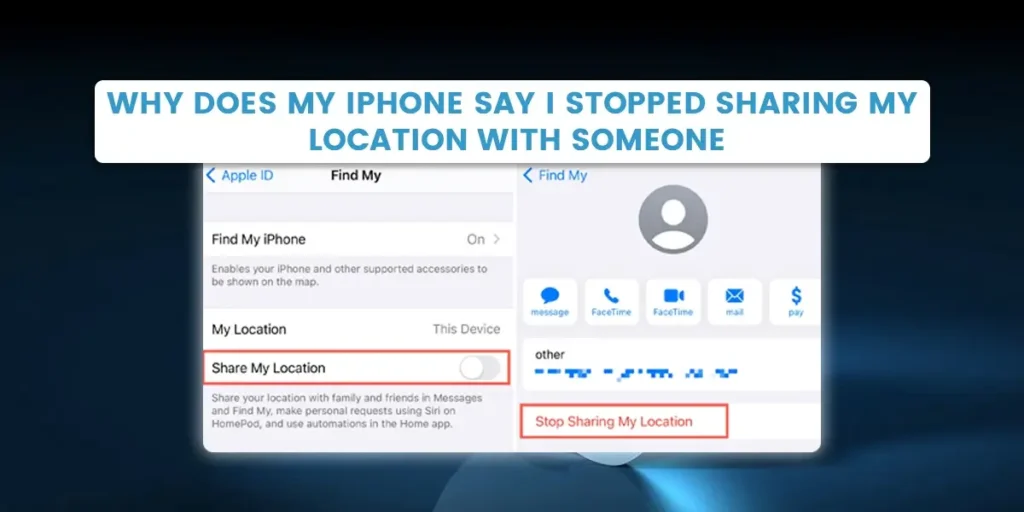I use my iPhone to share my location, but sometimes I wonder why does my iPhone say I stopped sharing my location with someone?
My phone’s location will not be visible to the third party.
With find my and iMessage, the iPhone lets you share your location with anyone for an extended period or indefinitely, but what if it suddenly stopped doing so?
By letting your friends and family know where you are, they can quickly locate you.
When you haven’t, iMessage may occasionally claim that you “stopped sharing location with” a contract.
Answer:
Suppose your iPhone says you stopped sharing your location with someone. In that case, it certainly means you shared your location for an hour or at the end of the day, the location service on your iPhone is turned off, your location in Find My Friends is turned off, your phone might have a bug and somebody probably damaged your iPhone.
What Is The Meaning When iMessages Say, “My iPhone Stopped Sharing My Location.”
This kind of message indicates that you have set up your location to be shared for a limited period and shared your location in the past and have previously received one.
You can share the location with contacts for an hour, a full day, or indefinitely when you share it with them.
The message will undoubtedly appear on the contract with whom you have chosen to share your location if you have chosen a setting other than “Indefinitely.”
The person will need help accessing your location or figuring out where you are with this.
So select indefinitely on iMessage to prevent receiving the message “You stopped sharing location with.”
How To View Who Has Access To My Location?
You can find your friends and share your location using the Find My app, which is pre-installed on every Apple device.
You can use the steps below to update the list of people who can view your location:
- Open Settings,
- Tap on your Apple ID on the top,
- Tap “Find My.”
- You’ll see a list of people permitted to view the location.
- You can also use the “Find My” app.
Why Does My iPhone Say I Stopped Sharing My Location With Someone?
There are several explanations why iMessage might claim that you stopped sharing a contact’s location even though you didn’t.
The location service being disabled, the time you chose for location sharing, or a bug on your device could all be to blame for these issues.
When sharing your location on iMessage, you can do so indefinitely, until the end of the day or for an hour.
You will undoubtedly understand the message if you select the last two options.
For An Hour Or At The End Of The Day, You Shared Your Location On iPhone
Three options are available when you first want to share your location with a contact on your iPhone through iMessage.
First, you will be prompted to choose whether to share your location for one hour or indefinitely until the end of the day.
iMessage will stop sharing your location when you do nothing if you choose either of the last two options.
One of the reasons you continue to receive the message whenever you share a location at the end of the day or one hour is due to this.
It’s useful if you want someone to know where you are for a short period, but indefinitely is the most alluring option if you don’t want it to end and want to keep sharing with friends and family.
Location Service On Your iPhone Is Turned Off
The location feature is disabled, which is one of the main causes of your phone’s automatic termination of location sharing.
You will get information when the location service is down because your iPhone needs to be able to determine its location to share your location with others.
You won’t be able to share your location on iMessage or Find My app if your location service is disabled.
Your Location In Find My Friend Is Turned Off
You can always use the Find My app to track your iPhone if your device goes missing.
In addition, you can share your location with friends and family using iMessage and Find My.
The share my location service must be activated if you want to let others know your location.
You must turn it on in the Find My app if you receive the prompt stating that you have stopped sharing your location.
Your iPhone Might Have A Bug
Another reason for ceasing Location sharing in iMessage is a bug on the device.
For example, there could be a problem in the background that you need to be made aware of.
The bug might be lazily lurking around if you select indefinitely and don’t turn off the location service on your iPhone settings and the Find My app.
You could restart your iPhone or, if necessary, update to the most recent iOS to get rid of bugs on your device.
Someone Probably damaged your iPhone
Your iPhone is one of your most private possessions, but it is true nonetheless. You are familiar with your iPhone’s settings and have it configured to function the way you want.
Sometimes even your close friends and family ask you to use your iPhone to check one or two things.
They might have tempered with your iPhone’s location settings to complete whatever task they thought they were doing.
Another possibility is that someone secretly accessed your iPhone and changed a setting without remembering to restore it to its original state.
How To Make “You Stopped Sharing Location” Come To An End
You should share your location with the selected contact so that it can continue sharing with them.
Only then will it remain available to the contact on the Find My app and in iMessage indefinitely.
Here’s how to fix any other issues that may be causing the message to appear on iMessage.
Select Indefinitely To Share Location Every Time
You must choose the indefinite option if you want to keep sharing your location forever.
For example, your iPhone can share your location indefinitely; it doesn’t stop after a day or an hour.
- Open the iMessage
- Choose the conversation you want to share your location with.
- Tap on their name at the top.
- Select share my location.
- Select the share indefinitely option from the menu that appears.
- With these, your phone will continuously share your location with the contact until you either turn off the location service or prevent it from happening.
Enable The Location Service On Your iPhone
You must have location sharing enabled on your phone to share your location.
In addition, you must enable location services in your iPhone’s settings to share your location with others.
- Select Location Services under settings and privacy.
- Verify that the location service option is enabled on the location services screen.
- The Share My Location option will then show up on the same screen.
- On following the screen, tap share my location.
- Turn the toggle on next to Share My Location.
- If the message says, “Share your location with family and friends in Messages,” your device’s Share My Location feature is operational.
Enable The Location Service In Find My App
If you want family and friends to be able to track your location in the future, make sure the location service always turns on in the Find My App.
Move the toggle next to “Share My Location” to “ON” in the iPhone’s settings app by selecting your Apple ID, finding yourself, and tapping on it.
Disable The Location Restriction On Your iPhone
Under the Content and Privacy restrictions set in screen time, you can always see if location sharing is possibly disabled.
- Select Content and Privacy restrictions by scrolling down settings and screen time.
- Enter your four-digit screen time PIN when prompted.
- Tap the location services entry in the privacy section of the Content and Privacy screen.
- On the following screen, choose to allow changes.
- Toggle location service to ON.
- Choose to share my location.
- Change the toggle next to Share My Location to ON on the following screen.
How To Stop Sharing My Location With Someone On iPhone?
Here’s how to stop Apple from sharing your location with a contact if you’ve decided to stop sharing your location with them.
You can use the contact app, iMessage, Find My App, and Apple ID settings.
Nevertheless, we only use the first two.
- Open settings.
- At the top, tap your Apple ID.
- Select “Find My.”
- From the list of people who can see your location, tap the person’s name.
- Then select “Stop Sharing My Location.”
- Tap “Stop Sharing My Location” once more to confirm.
You can also use the Find My app:
- Open the “Find My” application.
- Click “People.”
- You’ll see a list of those permitted to view your location.
- Pick the person whose name you want to cross off the list.
- When prompted, select “Stop Sharing My Location” and give your approval.
Can Someone See If You Stop Sharing Location With Them On iMessage?
Yes, they can see that you have stopped sharing your location with them in iMessage, even though they won’t get a direct notification.
When they attempt to view your location on iMessage, they will undoubtedly discover that you are no longer sharing your location with them.
They’ll understand that they can’t access your location because it’s disabled.
Therefore, if you want to stop sharing your location with a contact, be aware that they will quickly find out if they try to check your location.
Frequently Asked Questions (FAQs)
We have addressed some of the most asked questions below.
However, if you have additional issues with why does iPhone saying you stopped sharing your location with someone, please look at it.
Does “You Stopped Sharing Location With” Mean I am Blocked?
No, it does not imply that someone has blocked you when you receive a message saying you stopped sharing your location with them.
Can I Enable Airplane Mode To Hide My Location?
Yes, enabling airplane mode can stop others from finding your exact real-time location.
In the settings or control center, you can switch on airplane mode for your device.
However, you won’t be able to use cellular networks, send or receive text messages, or make phone calls if you turn on airplane mode.
Is It Possible To Use Another Device To Change The Location?
Yes, you can use another device to change the location as long as you use the same Apple ID for both iOS devices.
Is It Possible To Share My Current Location Without Constantly Sharing It?
Yes, you can share your current location without constantly sharing it.
First, find the sharing option by going to any of the abovementioned apps. After that, click “Send Current Location.”
Your device will send only one location update on your whereabouts to the recipient.
However, once you leave that, you will know where you are.
Does location In iMessage Turn Off Automatically?
No, the location in iMessage does not turn off automatically unless you specifically turn location services off.
It is true even if you stopped sharing your location with others.
Conclusion
Nowadays, privacy has been a top priority.
While it might be convenient to let someone know where you are, you could compromise the security of your personal information and put you in danger.
You should therefore use caution when using this feature and keep in mind to turn it off whenever you no longer want other people to be able to see where you are.
Chances are you’ve only allowed your location to be shared until the end of the day.
Another possibility is that you’ve disabled it in Find My or your location service.
Finally, in rare circumstances, you may have forgotten and stopped sharing your location with them on iMessage, so this article explains why your iPhone stopped sharing your location with someone.