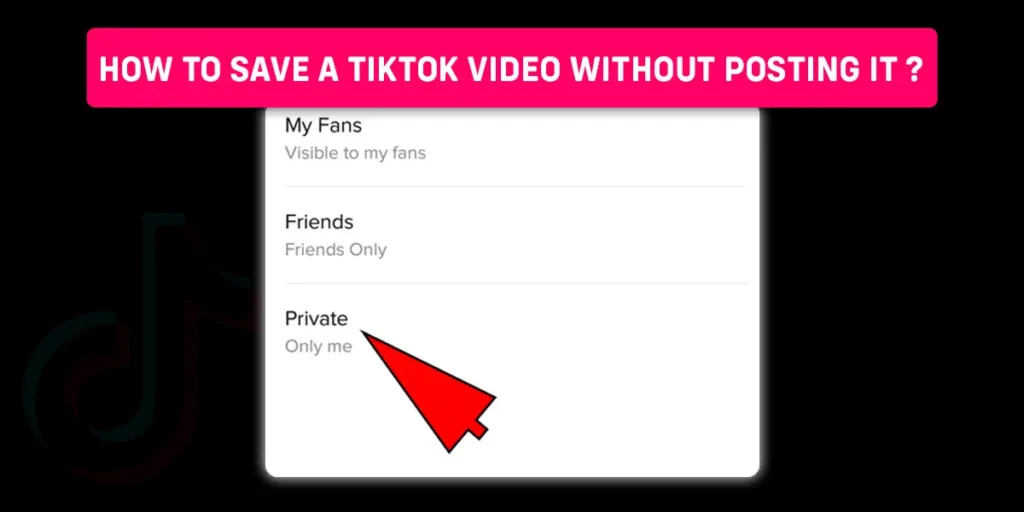Have you ever faced this problem where you want to save a TikTok video on your device, without having to post it publicly? So, how to save a TikTok video without posting it directly?
Answer:
To save a TikTok video without posting it publicly, use third-party applications to screen record the video or save them directly, you can also publish the video privately or you can do so by posting the video by limiting the viewers to only me.
Keep reading this article till the end if you want to learn about how to save a TikTok video without posting it publicly.
Can I Save A TikTok Video Without Posting it?
Once you post your TikTok video, there are a lot of features that you are not able to access, like editing it and so on. However, you can save a TikTok video without posting it. There are a lot of ways in which you can save a TikTok video without actually posting it publicly. In this article, you will be learning them in detail.
How To Save A TikTok Video Without Posting It Publicly?
There are two ways in which you can save a TikTok Video without having to post it directly.
- Save A TikTok Video Without Posting It Publicly By Posting On Only Me
- How To Save A TikTok Video Without Posting It Publicly Using Third Party Applications
Save A TikTok Video Without Posting It Publicly By Posting On Only Me
Step 1: Launch The TikTok Application On Your Device
Firstly, open the TikTok application on your device and make sure you are logged in to your account.
Step 2: Tap On The + Icon To Record A Video
Once you open your TikTok application, you will find the + icon at the bottom center of the screen. Tap on the + icon and you will be directed to the recording page. Hit the pink circular button to record your TikTok video.
Step 3: Add Filters And Effects To Your Video
Once you have recorded the video, add filters and effects to that video. You will find the filters and effects option on the right-hand side of the screen.
Step 4: Tap On Privacy Settings
After you have added your desired filters and effects to your TikTok video, tap on the privacy option on the right-hand side of the screen, below the filters option.
Step 5: Hit Only Me
Under the who can see this tab, you will find three options. Form these options, hit the only me option.
Step 6: Tap On Post
Once you are done with adding effects and changing settings, hit the post option. Now your TikTok video is published privately and nobody will be able to access it except for the one that posts it.
This is how you can easily publish your TikTok video privately and you can save it on your device automatically. You don’t have to post your TikTok video publicly and you are still able to save it to your gallery.
How To Save A TikTok Video Without Posting It Publicly Third-Party Applications?
You can save a TikTok video without having to post it publicly. Use the third-party application called Tikmate to save a TikTok video without posting. You can use these third-party applications for screen recording. Play the video that you have not posted yet and start screen recording the video. This way you can save your TikTok video directly to the gallery.
3 Screen Recording Apps For Android
If you are an android user and are looking for the best screen recording apps then these might be the answer for you. Check out these applications to screen record your videos.
AZ Recorder
AZ Screen Recorder is a free-to-use application. This app allows you to record good-quality videos on your device. You can export the video to your gallery after the screen recording. This application also has an internal gallery if required.
One Shot
One Shot is an easy-to-use application that is especially beneficial for beginners. Install this application from the google play store and hit the capture screen option to start recording the video. This application is ideal for creating tutorials and even gameplay videos.
Mobizen
You can use this application both on your smartphone or PC. You have to sign up to get access to this application. This app comes with a floating button that you can access without having to switch between two apps.
3 Screen Recording Apps For iPhone
If you are an iPhone user and are looking for the best screen recording application for your device then you have landed on the right page. Three of my favorite screen recording applications for iPhone are discussed below in detail.
QuickTime
This application has great integration with iPhones and iPads as well as access to advanced features. This application provides high-quality video as well as audio. Quick Time provides professional-quality videos.
Airshow
This application is one of the most popular applications as you can use it for creating professional quality videos while it is free of cost. The main feature of this application is the ability to record in 1080p and 60 fps audio recording.
Reflector
This application also integrates well with iPhones. This application is mostly used by professionals. It costs around $14.99.
How To Save A TikTok Video Without Posting It on Android And iPhone?
To save a TikTok video without posting it publicly on android and iPhone, the steps for both of these devices are the same. So follow the steps given below and you can easily save a TikTok without posting it publicly.
Step 1: Launch The TikTok Application On Your Device
Firstly, open the TikTok application on your device and make sure you are logged in to your TikTok account.
Step 2: Tap The + Icon
Once you open the TikTok application, you will find the + icon at the bottom center of the screen. Tap the + icon.
Step 3: Record The Video Of Your Choice
After tapping on the + icon, you will be directed to the recording’s page. You will see the pink circular icon at the center. This button is the record button. Tap the record button. After recording, you can add filters and effects to your video.
Step 4: Tap Privacy
After you are done recording and editing the video, tap on the privacy button, on the right side of your screen.
Step 5: Tap On Only Me
Once you tap on the privacy tab, you will find the only me option, under the who can see this tab. Tap on only me option.
Step 6: Tap Post
After adding your desired effects and filters, tap on the post option. This way you don’t have to post the video publicly and still, you will be able to save the video.
If you wanna learn how to save your TikTok video to the gallery, we have a full article on the topic.
Does TikTok Notify If You Save A Video?
The answer to this is no, TikTok does not notify you if you save someone else’s video on your device. When you save or download someone else’s video on TikTok, they do not receive any alerts or notifications when you do so.
How To Save A TikTok Draft To Camera Roll Without Posting It Publicly?
To save a TikTok draft to camera roll without actually posting it, follow the steps below.
Step 1: Launch The TikTok Application On Your Device
Firstly, open the TikTok application on your device and make sure you are logged in to your TikTok account.
Step 2: Tap On Profile Icon
Once you open the TikTok application, you will find the profile menu at the bottom right corner of your profile. Tap on the profile icon.
Step 3: Hit Drafts
After you hit the profile icon, your profile page opens up. In This page, you will find your drafts. Hit drafts.
Step 4: Select Video
Inside this button, you will get all your drafts. Select the video that you want to save from drafts to your gallery.
Step 5: Tap Next
After you’ve selected your desired video, tap on next.
Step 6: Tap Who Can Watch This
Now you will find the who can watch this option in this menu. Tap on who can watch this.
Step 7: Hit Only Me
Here, you will get some options. From these options tap on only me so that the video gets posted privately.
Step 8: Tap On Post
After you hit the only me, tap on the post button. This way you will be able to publish your post directly. And you can then save the video to the gallery.
If you wanna learn how to save your TikTok video to the gallery, we have a full article on the topic.
Frequently Asked Questions (FAQs)
There are many queries on the topics related to this article. Some of the frequently asked questions on the internet related to this topic are mentioned below. These questions are closely related to this article.
How To Make Video Private On TikTok?
As the name suggests, once you make your TikTok video private, no one can access the video except for you. To make a video private, you have to first launch the TikTok application on your device and make sure you log in to your TikTok profile, then tap on the profile icon and select the video that you want to make private.
Tap on the three-dot icon and you will be able to access the video’s settings. Now tap on the privacy settings and set “who can view my profile” to only me and your video will be private after posting it.
If you wanna learn further in detail about how to make video private on TikTok then we have a full article on that topic.
How To Download TikTok Video Without WaterMark?
To download a TikTok video without a watermark you have to firstly download a third-party application called MusicallyDown. After that launch the TikTok application on your device and make sure you are logged in to your TikTok account. Now go to your profile and find the video that you want to download.
Now copy the link to this video then, open the MusicallyDown application. Then, download the video. Now the video is saved to your gallery and is also watermark-free.
If you wanna learn further in detail about how to download the TikTok videos without a watermark then we have a full article on that topic.
How To Make Your TikTok Quality Better?
To make your TikTok quality better, you have to start by uploading high-quality videos, Then fix the low-quality videos. Try uploading your TikTok videos on 1080p or 2K/4K quality.
To learn further in detail about improving the quality of your TikTok video, we have a full article on that topic.
How To Save Sounds From TikTok?
You cannot save sounds directly from TikTok. However what you can do is save the video that you want to extract the sound from, then use can use third-party converter applications to extract the sound from the video. You can use converter websites like Snaptick, Flixier, SSSTIK, and so on.
If you wanna learn in detail about how to save sounds from TikTok, we have a full article on that topic.
How To Watch TikTok On Desktop?
There are mainly two ways to watch TikTok on the desktop. One way is to download the TikTok application or the other way is to directly open TikTok’s official website.
A brief description of both of the ways to watch TikTok on the desktop is given in this article.
Conclusion
Hence, you can save your TikTok video without having to post it publicly if you want. Follow through with the article above and you can easily save your TikTok video without posting it publicly.
You can post it by changing the settings to only me, or you can also use a third-party application for screen recording the TikTok video. This way you don’t have to post your TikTok video publicly and you can also save it directly to your camera roll.
Was this article helpful?