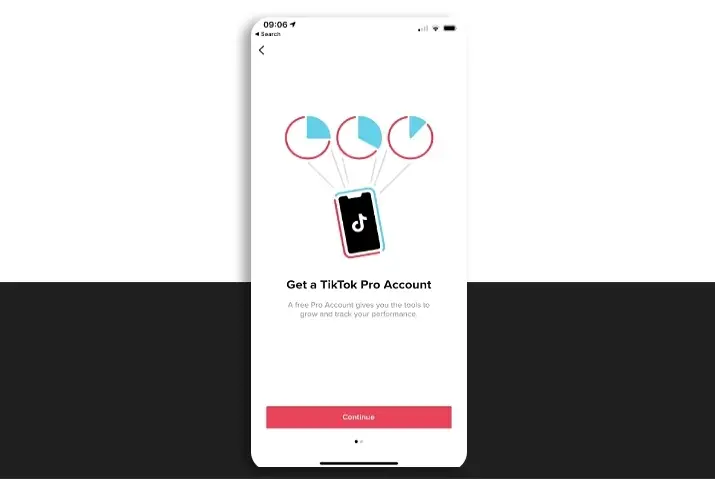In the dynamic world of social media, TikTok has emerged as a powerhouse for content creation and brand promotion. If you’re looking to elevate your TikTok experience and unlock a host of business-centric features, making the switch to a TikTok Business Account is the key.
Quick Answer:
To switch to a tiktok business account using a mobile phone; Go To Your TikTok Profile> Tap On The “Hamburger” Icon>Access “Settings And Privacy”>Navigate To “Account”>Choose “Switch To Business Account”>Tap On “Next” Button>Choose A Category>Add Your Email>Finish Switching To A TikTok Business Account.
To switch to a tiktok business account using a PC; Open TikTok On Your PC>Click Your TikTok Profile Icon>Go To TikTok Settings>Scroll Down To The “Business Account” Section>Toggle On The “Business Account” Button>Choose A Category>Switch To A Tiktok Business Account.
In this guide, we’ve got all the details you need to smoothly switch to a TikTok Business Account, whether you’re doing it on your mobile phone or PC. So, stay tuned for easy steps and helpful tips ahead!
What Is Tiktok Business Account?
A TikTok Business Account is like a special toolkit within the TikTok app designed to boost your content strategy. It’s not just for big businesses—anyone can use it to make their TikTok experience more powerful.
Switching to a TikTok Business Account unlocks a world of data. You’ll see stats on your video performance for up to 28 days. This means you can track your success and understand what works best for your audience.
While a Business Account doesn’t give you extra video editing features, it’s your secret weapon for understanding your audience better. Remember, creating awesome content is about knowing your audience, and the analytics from your Business Account are your superhero sidekick in achieving just that.
Why Change Your Account To Tiktok Business Account?
If you’re a TikTok content creator, you know the struggle of getting more views and likes. Even if your content is top-notch, posting it randomly might not cut it in the TikTok algorithm. TikTok boosts content on the For You page based on various factors, including engagement. That’s where a TikTok Business Account becomes your secret weapon.
Here I have mentioned some of the specific reasons to change your account to the TikTok Business Account:
1. Unlock the Power of Links
Switching to a TikTok Business Account is like upgrading to a special edition. One fantastic benefit is that you can now add a link to your website on your TikTok profile. It’s like attaching a virtual signpost to your content. This link isn’t just any link – it’s your direct connection to the world beyond TikTok. When your audience sees something they like, this link allows them to easily find and explore more about your business outside the TikTok realm.
Your followers can simply tap on the link and land directly on your website. For instance, if you’re a talented artist showcasing your work on TikTok, your followers can use this link to explore your online portfolio or even purchase your creations. This feature is like giving your TikTok profile a magical doorway to the broader online universe, helping your audience discover more about you and what you have to offer.
2. Dive into Analytics
Upgrading to a TikTok Business Account is like getting a superpower – the ability to dive deep into analytics. Analytics is like a map that shows you where your audience is, what they like, and when they are most active. It’s not just numbers; it’s a tool that helps you understand the people who enjoy your content.
Imagine you create awesome dance videos. Analytics can tell you where most of your fans are located, what kind of dances they enjoy, and the best time to share your moves. This information is like having a backstage pass to a concert – you get to know your audience intimately, allowing you to tailor your content for maximum impact.
3. Tailor Your Content for Success
Switching to a TikTok Business Account equips you with a powerful tool – insights that act like a secret sauce for success. With these insights, you’re not just creating content; you’re crafting an experience tailored to your audience. It’s like having a personal guide that whispers the preferences of your viewers directly into your ear.
Let’s say you make cooking videos. Analytics might reveal that your audience loves quick recipes. Armed with this knowledge, you can now focus on creating more of those speedy and delightful cooking tutorials that your viewers crave.
This tailored approach isn’t just about posting content; it’s about engaging your audience in a way that connects with them. It’s the difference between throwing a party and throwing a party where everyone knows and loves the music. Your Business Account insights become your secret weapon to captivate your audience and keep them coming back for more.
How To Switch To A Tiktok Business Account?
Unlock the full potential of your TikTok presence by switching to a Business Account! Whether you’re on your mobile phone or PC, in the sections below, we’ll delve into the step-by-step instructions for both mobile and PC users, providing you with a complete understanding of how to change your TikTok presence and reach a wider audience.
Switch To A Tiktok Business Account Using Mobile Phone
Switching to a TikTok Business Account on your mobile device, whether it’s iOS or Android, is a breeze. The steps are the same for both platforms. So, to make the switch, follow these simple steps:
Step 1: Go To Your TikTok Profile

First, open the TikTok app on your mobile phone and login if you haven’t already. Then, look for the Profile icon at the bottom right corner of your screen – it’s like a little version of a person. Give it a tap, and enter your TikTok profile.
Step 2: Tap On The “Hamburger” Icon
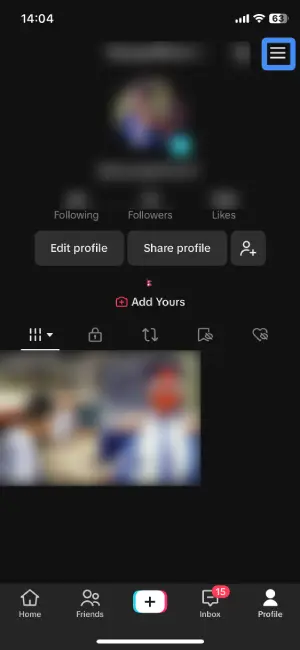
After you enter your TikTok profile, find the “Hamburger” icon. It’s like a stack of three horizontal lines, and you can spot it at the top right corner of your screen. Once you see it, simply give it a tap.
Step 3: Access “Settings And Privacy”
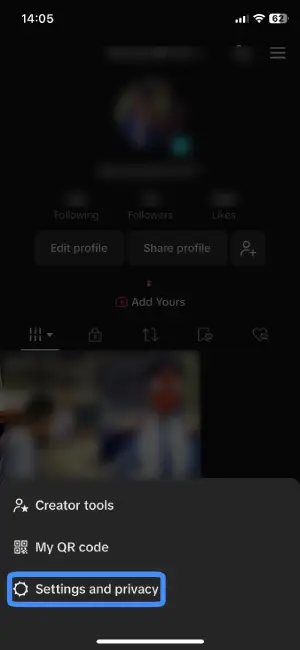
As you tap on the “Hamburger” icon, a menu will pop up with various options. Among them, you’ll find “Settings And Privacy”. It’s like the control center for your TikTok world. Simply tap on this option to access the “Settings And Privacy” section.
Step 4: Navigate To “Account”
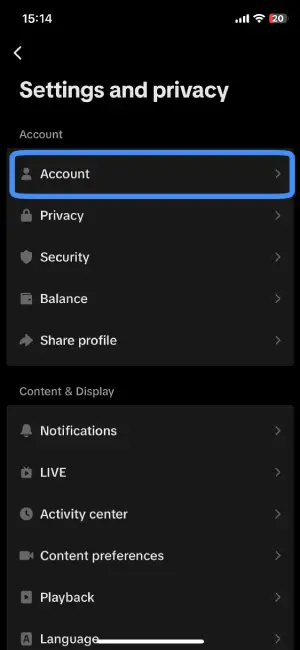
Now that you’re in the “Settings and Privacy” section, you’ll see a list of options. Among them, look for the one that says “Account”. It’s usually right at the top of the list, so it’s hard to miss. Give it a little tap.
Step 5: Choose “Switch To Business Account”
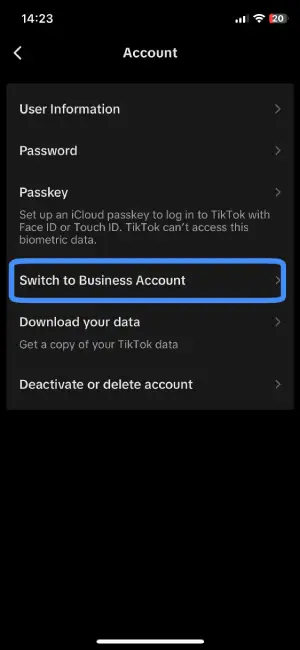
Once you’re in the “Account” section, look for the special option that says “Switch To Business Account”. It’s like upgrading to a VIP status for your TikTok profile. Once you find it, give it a tap.
Step 6: Tap On “Next” Button
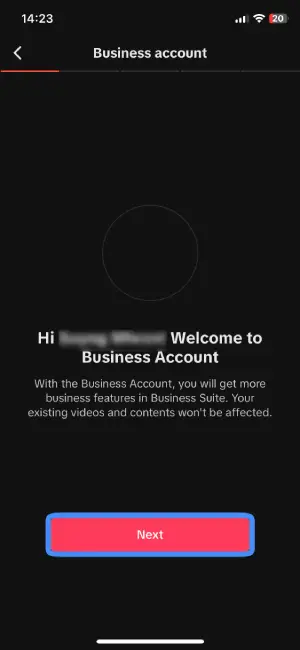
After choosing to switch to a Business Account, TikTok will welcome you to the world of business with all its specialties. Look for the “Next” button on the bottom of your screen – it’s usually highlighted in a cool pink color. Keep tapping on “Next” to glide through this exciting transition.
Step 7: Choose A Category
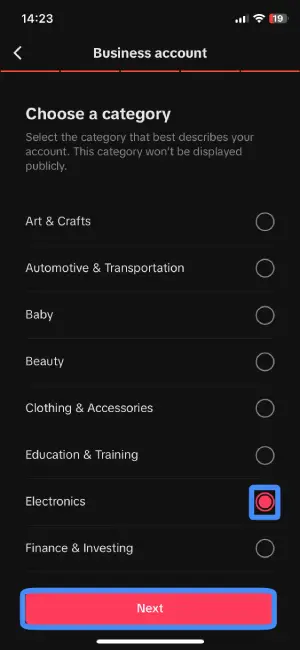
Now that TikTok has welcomed you to the Business Account world with all its cool features, it’s time to showcase what your account is all about. Choose a category that best describes your TikTok content – it’s like putting a label on your creative niche. After making your choice, hit the “Next” button. It is located at the bottom of your display, highlighted with pink color after you select a category.
Step 8: Add Your Email
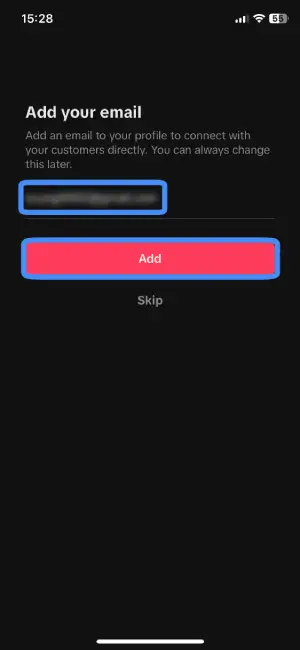
After picking a category for your TikTok Business Account, TikTok now asks you for your email. See the black space that says “Email Address”. Type in your email there. After that, look for the inviting pink “Add” button and give it a tap.
Step 9: Finish Switching To A TikTok Business Account
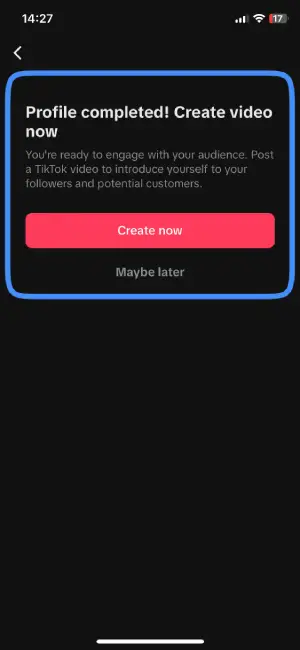
After adding your email, TikTok will ask if you’d like to create a video to start your business account. If you’re ready to dive in, tap on “Create Now”. If you want to hold off and get straight to your Business Account, tap on “Maybe Later”. That’s it – you’re fully set! Congratulations, you’ve successfully switched to a TikTok Business Account.
Switch To A Tiktok Business Account Using A PC
Switching to a TikTok Business Account on your PC is a breeze and even more straightforward than using a mobile phone. Follow the steps below to effortlessly switch to a TikTok Business account and unlock the full potential of your TikTok experience:
Step 1: Open TikTok On Your PC
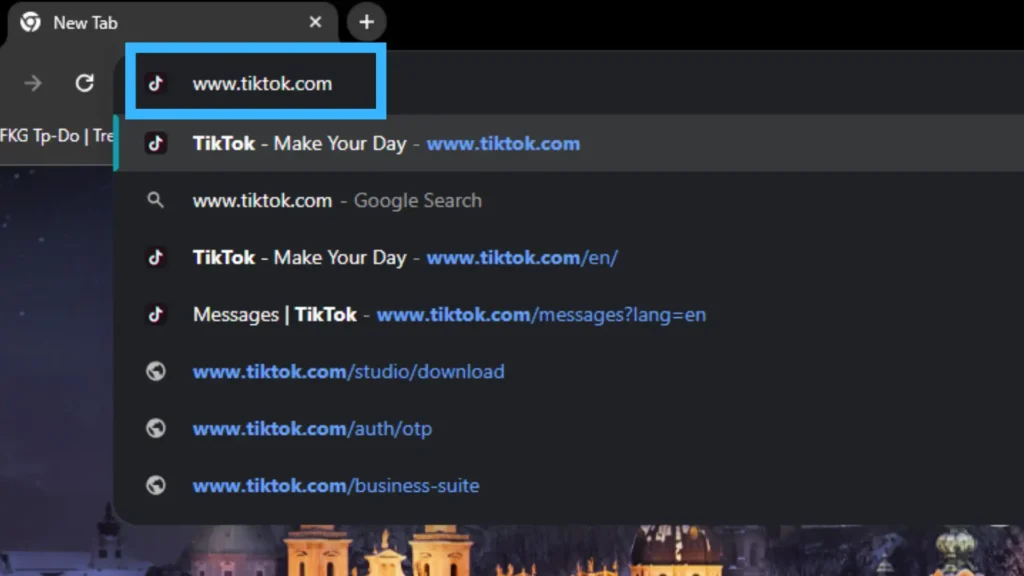
First, simply open your web browser and enter the link www.tiktok.com to launch TikTok on your PC.
Step 2: Click Your TikTok Profile Icon
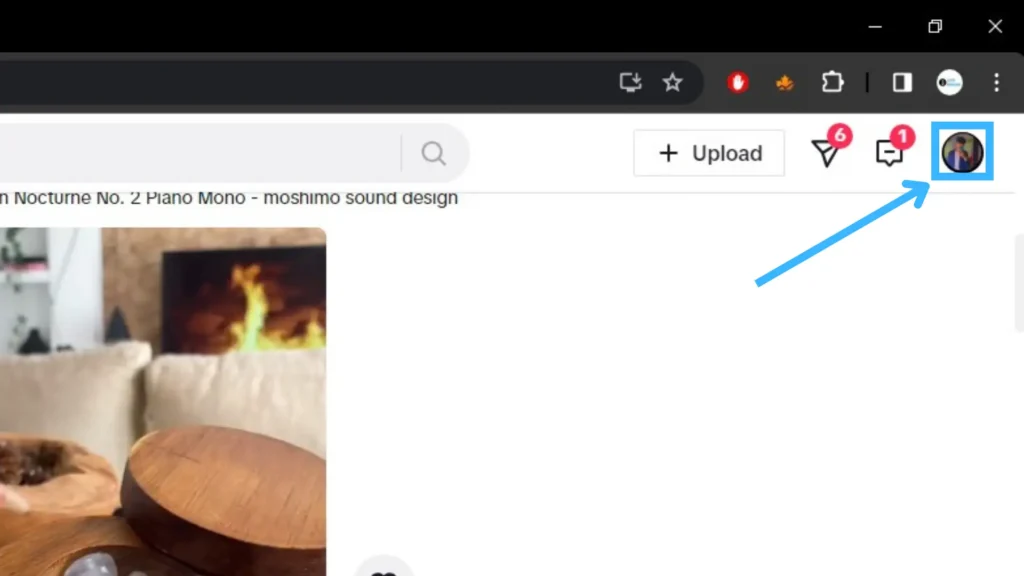
Once you’ve opened TikTok on your PC, spot the Profile Icon, a little person icon located at the top right corner of your display. Simply, click on it.
Step 3: Go To TikTok Settings
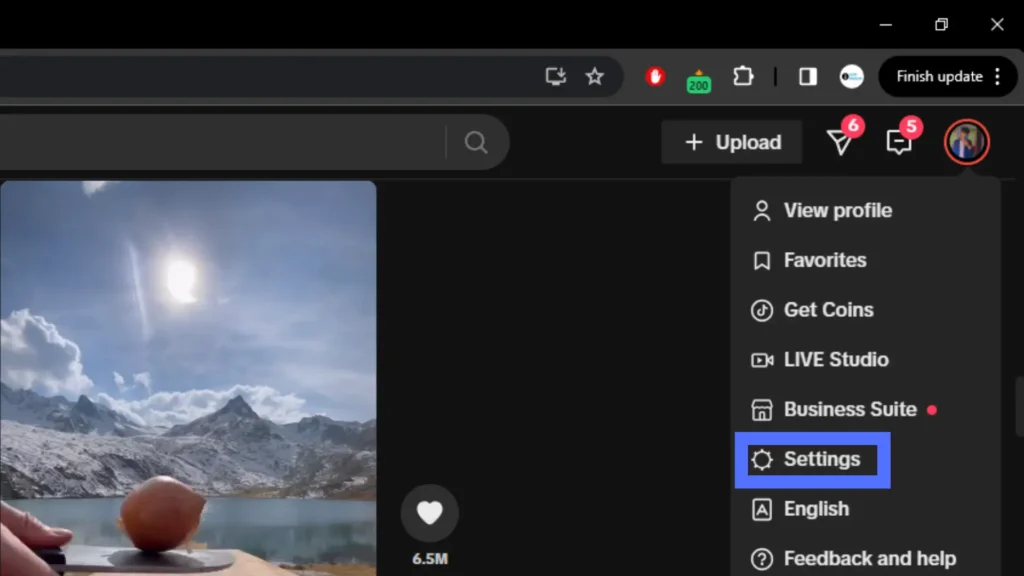
After clicking on the profile icon, a menu with various options will appear. Look for the “Settings” option and click on it to access TikTok settings.
Step 4: Click on “Business Account”
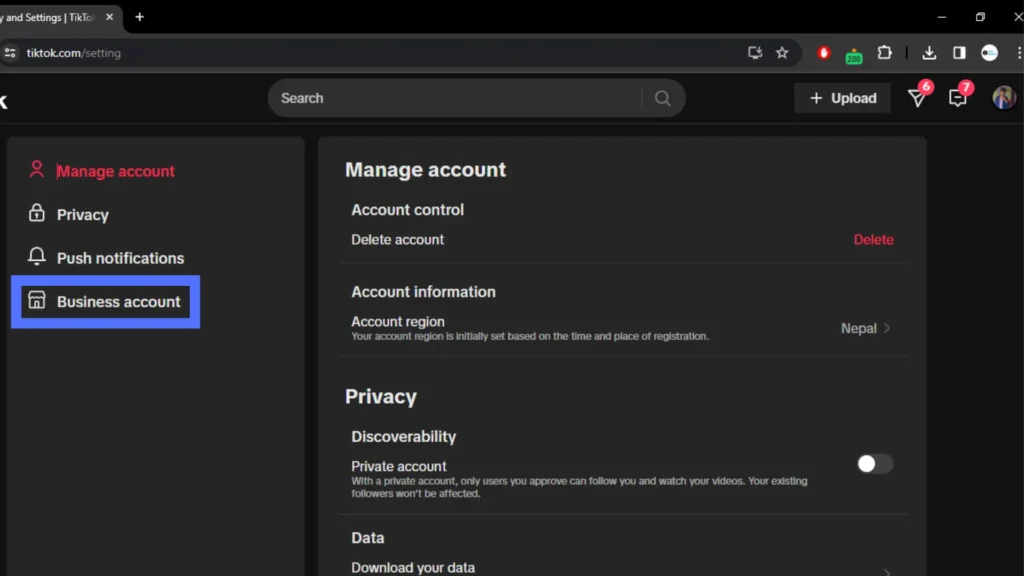
Within your TikTok settings section, you’ll find the “Business Account” usually situated on the left side of your display. Once you locate the option, click on it.
Step 5: Toggle On The “Business Account” Button
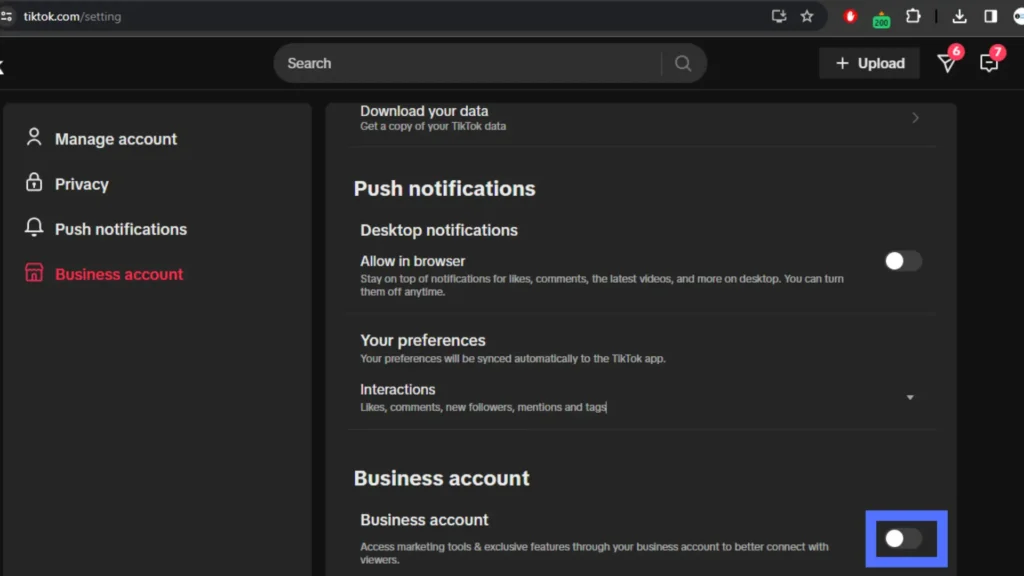
Within the Business Account section, locate the “Business Account” option accompanied by a toggle button right beside it. Click on the toggle button to switch it on.
Step 6: Choose A Category
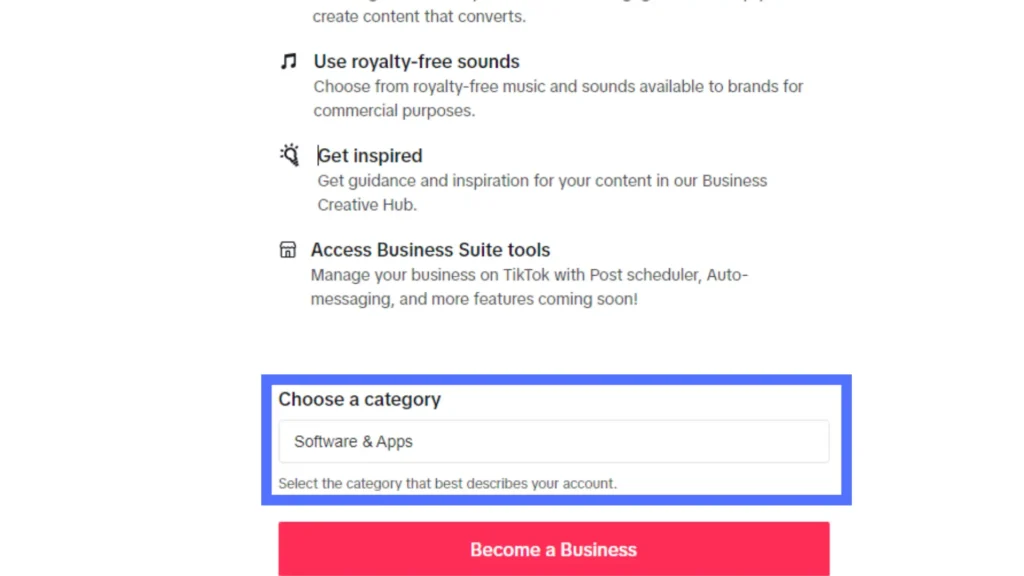
Following the activation of the Business Account button, TikTok will transition you to another page where you’ll need to select a category for your profile. Click on the box below “Choose a Category” and pick the category that best aligns with your content.
Step 7. Switch To A Tiktok Business Account

After selecting the category for your TikTok profile, look for the “Become a Business” button at the bottom of your display. It’s usually highlighted in a vibrant pink color. Click on this button to seal the deal. Now, you have successfully switched to a TikTok Business Account.
How To Switch Back To TikTok Personal Account From Business Account?
For various reasons, you might find the need to switch back to your personal account from a business one on TikTok. If you’re considering this change, it’s a straightforward process. Follow the simple steps below, divided into two parts, one for using a mobile phone and another for using a PC, to effortlessly switch back to your personal account, allowing you to tailor your TikTok experience according to your preferences.
Switch Back To TikTok Personal Account From Business Account Using Mobile Phone
If you’re looking to switch back from a TikTok Business Account to your personal account on your mobile phone, just follow these simple steps:
Step 1: Enter Your TikTok Profile

First, open the TikTok app on your mobile device. If you’re not already logged in, log in. Now, look for the profile icon – it’s a little person icon usually found in the bottom right corner of your screen. Give it a tap to enter your TikTok profile.
Step 2: Tap On “Hamburger” Icon
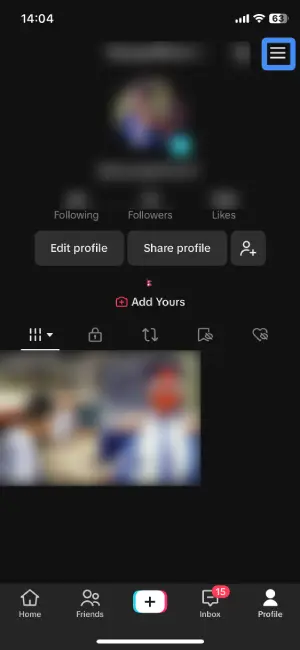
Now that you’re in your TikTok profile, look for the “Hamburger” icon. It’s typically three horizontal lines stacked on top of each other, and you can find it in the top-right corner of your screen. Just give it a simple tap.
Step 3: Choose “Settings And Privacy”
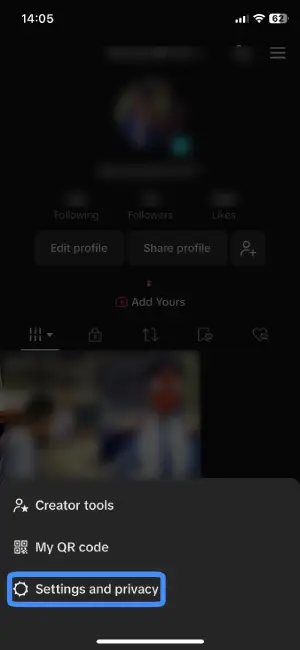
Once you’ve tapped on the “Hamburger” icon, a menu will pop up. Among the various options presented, look for and tap on “Settings and Privacy”.
Step 4: Navigate To “Account” Section
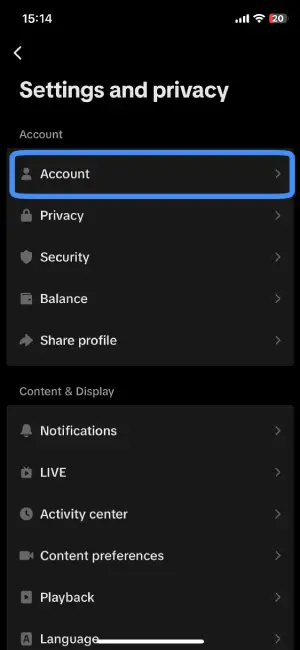
Now that you’re in the “Settings and Privacy” section, locate the “Account” option. It’s typically right at the top of the list. Simply find it, then tap on it.
Step 5: Select “Switch To Personal Account”
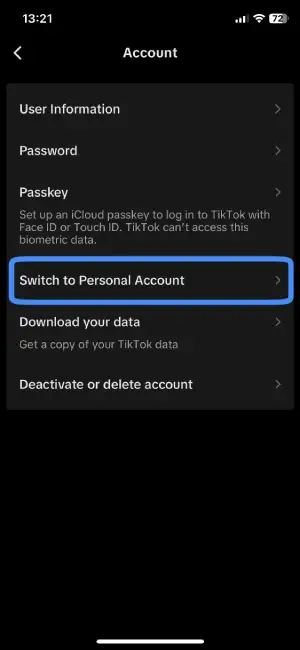
Within the “Account” section, look for the option that says “Switch To Personal Account.” Once you’ve found it, tap on it.
Step 6: Switch Back To Personal Account
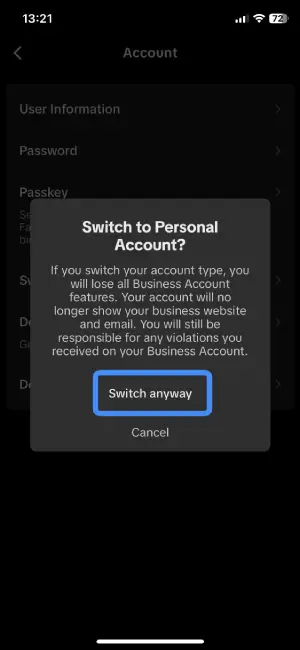
Following the selection of “Switch To Personal Account,” a confirmation menu will pop up, asking, “Switch To Personal Account?” Confirm your decision by tapping on the “Switch Anyway” button. Once done, you’ve successfully switched back to your personal TikTok account, bringing back the simplicity and enjoyment of your individual TikTok experience.
Switch Back To TikTok Personal Account From Business Account Using PC
If you’ve been navigating the TikTok Business Account on your PC and wish to switch back to your personal account, don’t worry; the process is straightforward. Follow the steps below to seamlessly switch back to your personal TikTok experience:
Step 1: Launch TikTok On Your PC
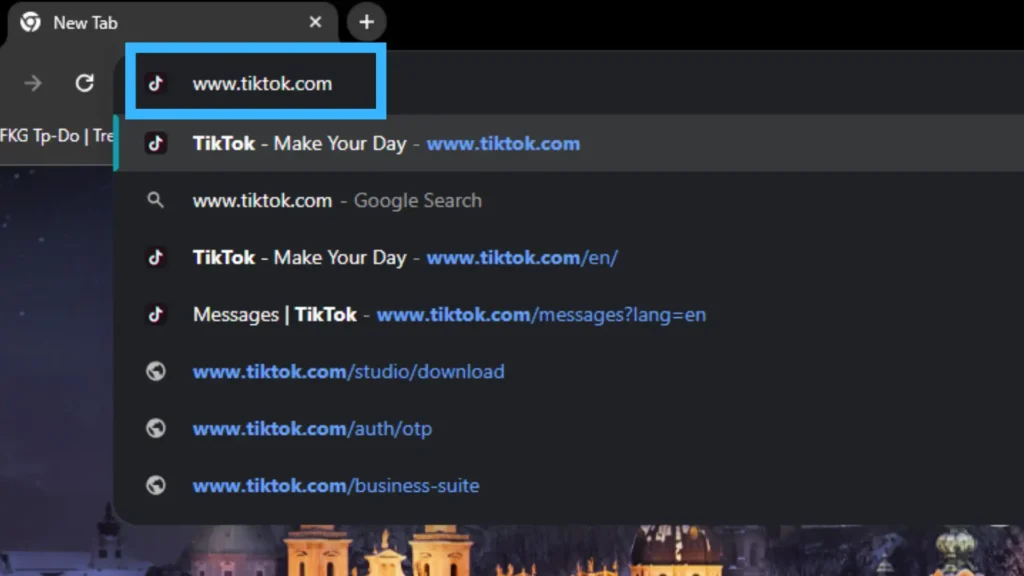
First, simply enter the link www.tiktok.com in your web browser to launch TikTok on your PC.
Step 2: Click Your TikTok Profile Icon
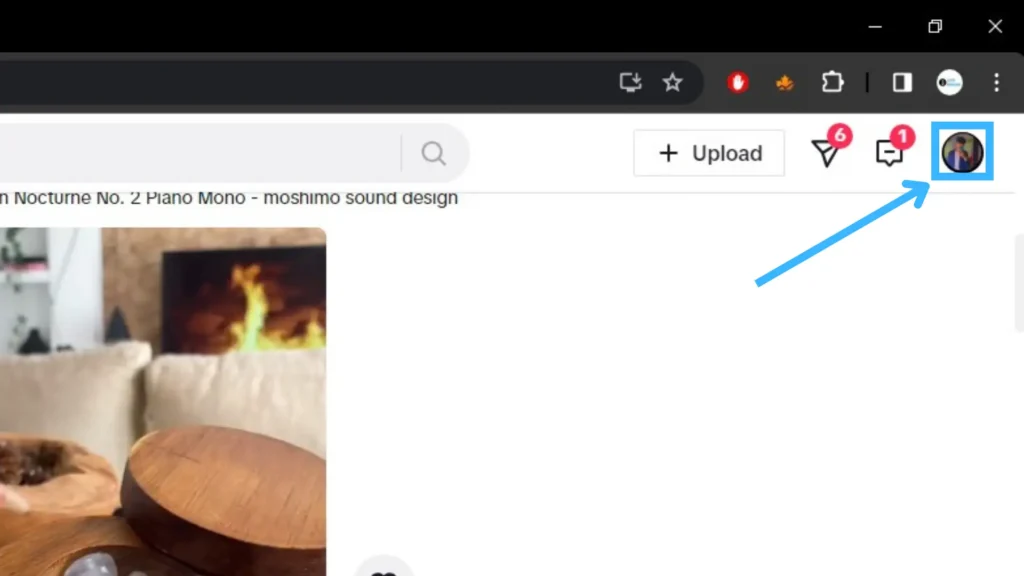
Now that you’ve launched TikTok on your PC, look for the profile icon situated in the top right corner of your display. It’s usually a small-person icon. Go ahead and click on it.
Step 3: Navigate To “Settings”
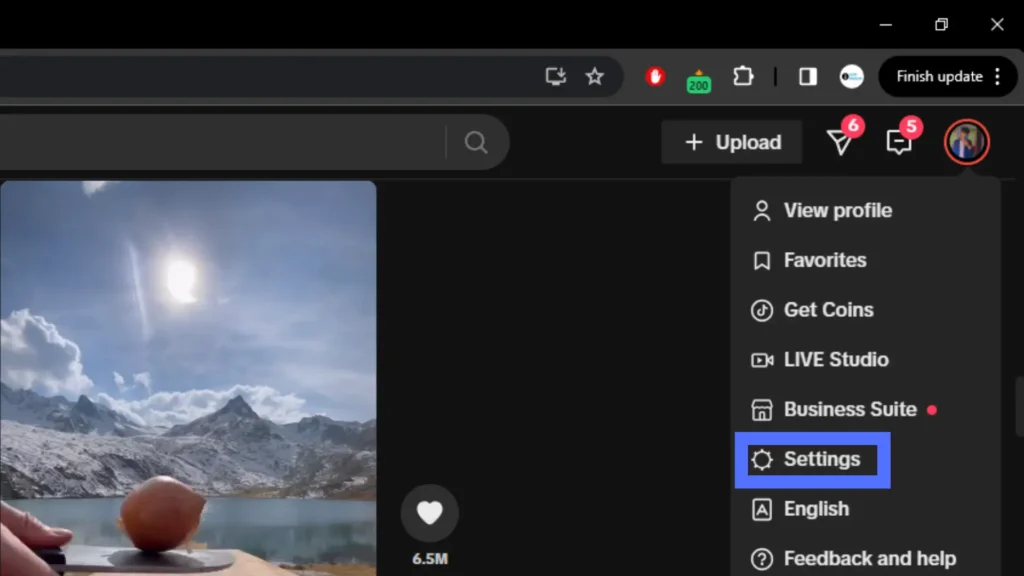
After clicking on the profile icon, a list of different options will appear. Among these options, locate and click on “Settings”.
Step 4: Scroll Down To “Business Account” Section
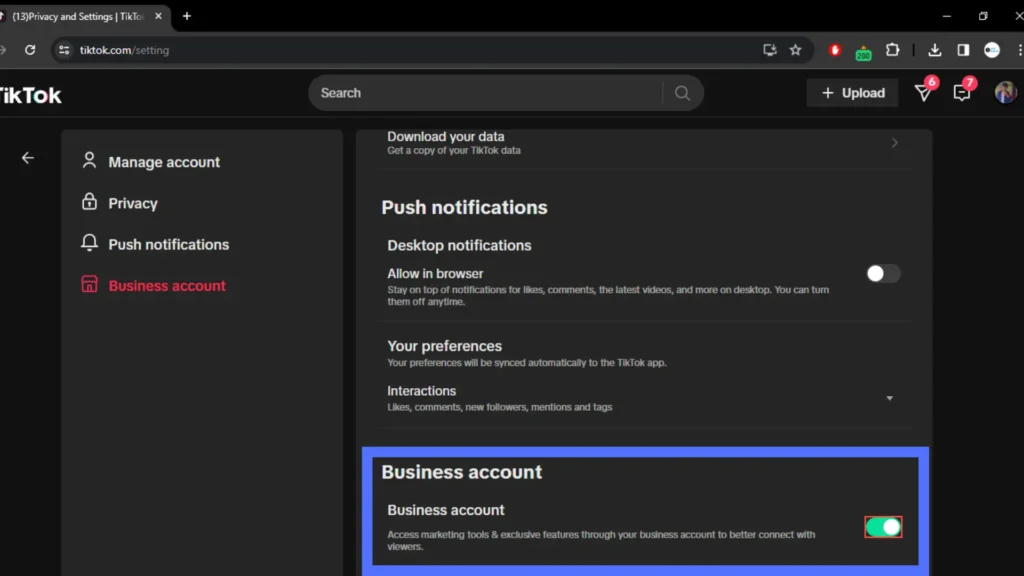
Once you’re in TikTok settings on your PC, scroll down until you find the “Business Account” section.
Step 5: Toggle Off The “Business Account” Button
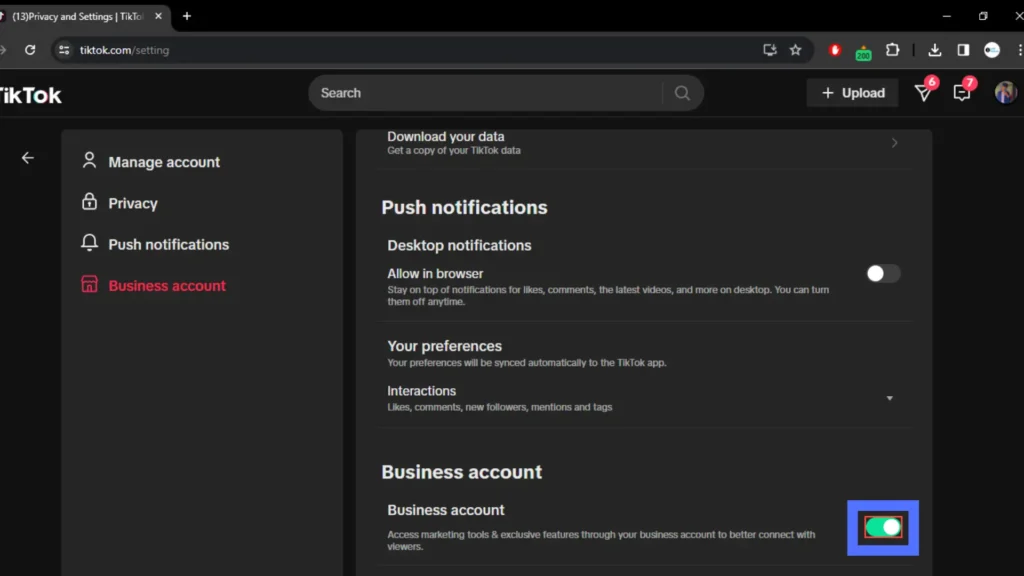
Now that you’re in the “Business Account” section, look for the “Business Account” button, you’ll typically see a toggle switch next to it. Simply toggle it off.
Step 6: Switch Back To Personal Account
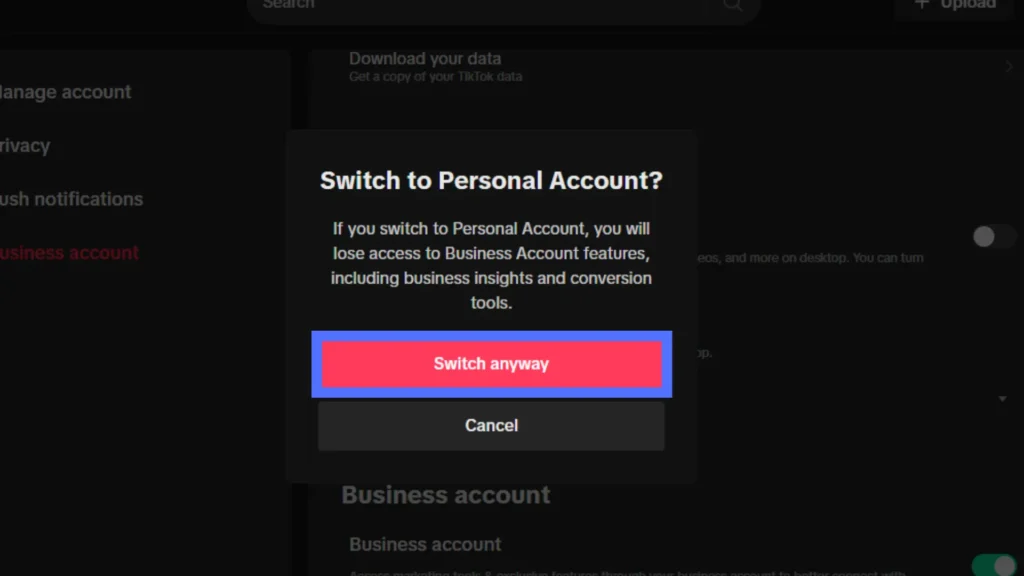
After toggling off the “Business Account” button, a confirmation menu will pop up, asking “Switch Back To Personal?” Confirm your decision by clicking on the “Switch Anyway” option. Once done, you’ve successfully switched back to your personal TikTok account on your PC.
How To Verify A Business Account On TikTok?
Verifying your business account on TikTok is a valuable step to establish credibility and gain trust from your audience.
To get your business account verified on TikTok, focus on creating awesome, brand-aligned videos. Follow TikTok’s rules for a positive environment. Aim for popular content that engages a wide audience. Interact with your viewers by responding to comments and sparking conversations. Keep your content diverse and entertaining.
For more in-depth insights and step-by-step instructions, refer to our article “How To Verify A Business Account On TikTok?” to ensure you’re maximizing your efforts toward verification.
TikTok Business Account Vs Personal Account
TikTok Business and Personal Accounts differ significantly, each serving distinct purposes. To navigate the platform effectively, it’s crucial to know these differences. Let’s explore the key differences between them.
Business Account
A TikTok Business Account caters to users with a commercial or promotional intent. It provides comprehensive analytics, advertising options, and additional features like TikTok Ads Manager. Business Accounts can link to external websites and have more customization options. They are eligible for the TikTok Creator Fund, allowing monetization opportunities.
Personal Account
On the other hand, a Personal Account is suitable for regular users who engage with TikTok for personal enjoyment. While it offers the standard features, it lacks the advanced analytics, promotional tools, and monetization eligibility associated with Business Accounts. Personal Accounts are geared toward individuals sharing content for personal expression rather than business purposes.
If you seek a more in-depth understanding, explore our complete guide titled “TikTok Business Account Vs Personal Account.”
Frequently Asked Questions
Some frequently asked questions on how to switch to a Tiktok business account are below.
Is It Bad To Switch To A Business Tiktok Account?
Switching to a Business TikTok account is beneficial for content creators. It provides analytics and data on your followers. However, scheduling posts based on analytics is limited, and data is available for up to 28 days. Consider your needs and goals before making the switch.
Is Tiktok Business Account Free?
Yes, switching to a TikTok business account is free. However, you need to have a regular TikTok account before making the switch. You cannot directly open a business account without an existing account.
How To Advertise/Promote Your Business In TikTok?
Promoting your business on TikTok involves understanding the platform and connecting with your target audience through engaging content. By producing content tailored to your audience’s preferences, you can effectively showcase your business. Collaborating with other creators and influencers amplifies your reach, tapping into their follower base. Additionally, organizing challenges fosters engagement, encouraging audience participation.
For more in-depth strategies and insights, refer to our guide on “How To Advertise/Promote Your Business In TikTok?”
How To Use Tiktok For Your Fitness Business?
Boosting your fitness business on TikTok is simple. Start with a business profile, knowing your audience well. Use tools to enhance your profile and add compelling content. Explore features for ads, promotions, and analytics. Engage with your audience regularly to build a community.
Check our guide, “How To Use TikTok For Your Fitness Business?” for more tips on making your fitness brand shine on TikTok.
What Are The Benefits Of Using TikTok For Business?
Using TikTok for your business comes with significant advantages, including access to a diverse audience, the potential for organic growth, the utility of a TikTok Business Account, and the ability to run targeted paid ads. These compelling benefits make TikTok an attractive and effective platform for businesses looking to enhance their marketing strategies. For a deeper exploration of these advantages, check out our detailed guide titled “What Are The Benefits Of Using TikTok For Business?”
What Are The Disadvantages Of TikTok For Business?
While TikTok offers unique benefits, it also has its drawbacks for businesses. One major disadvantage is the relatively high cost compared to other ad platforms like Facebook or Google Ads. The Return On Investment from TikTok Ads may not always justify the expense.
For a thorough exploration of these challenges, delve into our detailed guide titled “What Are The Disadvantages Of TikTok For Business?”
Conclusion
To sum it up, switching to a TikTok Business Account is a breeze with these straightforward steps. The in-app feature for this upgrade is not only free but also provides valuable insights to enhance your content creation.
If you have any questions or need assistance, feel free to comment below. We’re here to help you make the most out of your TikTok journey!