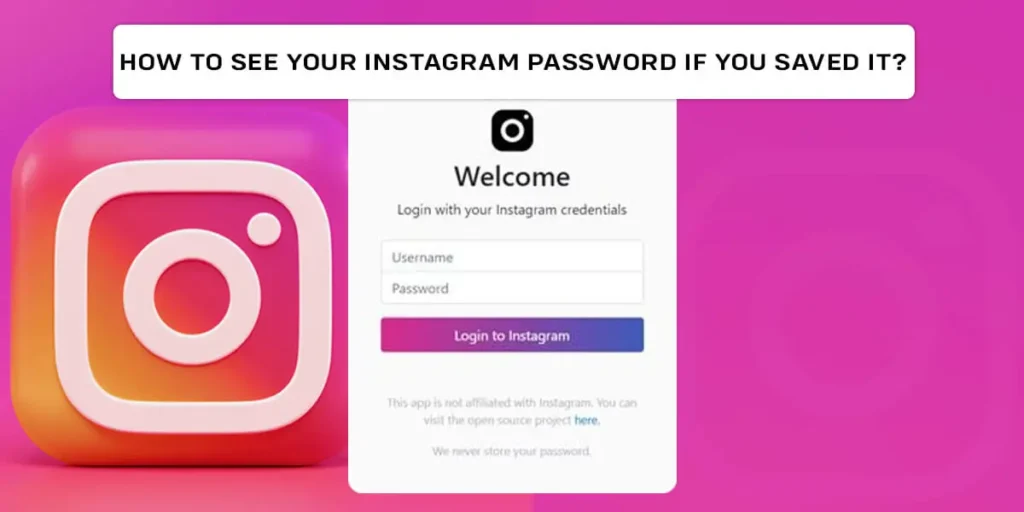How to see your Instagram password if you saved it? Did you forget your Instagram password? Are you thinking of recovering my Instagram password from the saved one but do not know how to see it? You need not stress out about this. We are here for you with this wonderful article. This article is an ultimate guide for you that would pick you out from confusion with a bundle of answers. So let us get started with today’s topic.
Answer:
You can easily see your Instagram password if you remember you have previously saved it by following the steps mentioned below:
1. Open Your Google App
2. Head On To Your Google Profile
3. Choose To Manage Your Google Account
4. Go To The Security Section
5. Scroll Down The Option Lists
6. Click On Password Manager
7. Select Instagram App
8. Tap On The Eye Icon To View Password
This is one of the easiest methods to view your saved Instagram password on your android mobile phone, iPhone, desktops, and tablets.
Every account you create on social media apps requires a suitable password to access it. Instagram is also one of them. Passwords differ as per the account and person. There are high chances of forgetting and losing passwords. It is an amazing way to prevent your password. There are fewer chances of losing your Instagram account’s password once you think of saving it.
Can I Get My Saved Instagram Password Without Resetting?
You may forget your Instagram password after a long time of setting it. But, you need not reset it as suddenly as you fail to remember.
There is a forgot password option for you to reset it. You do not have to click on it. You now have to remember if you allowed any of the apps to save your Instagram password or not.
Visit the app or website where you have saved your Instagram password. Choose the Instagram app, and you will get your saved password right over there.
Resetting means wholly changing the password. Your previous Instagram password, which you have kept saved on your device, becomes useless.
In case you failed to save your Instagram password previously, you will have to deactivate your Instagram account.
Do not tap on a forgotten password. It will reset your password. Head on to search for the saved password on the respective sites.
Is It Possible To See Instagram Password On App Itself?
No, you can not see the Instagram password on the app itself, as it is impossible to do so. Instagram has its reason behind it. Being the real owner of an Instagram account, you may not be able to get access to it, right?
Every time you log in to your Instagram account, you will be asked to enter your username and password. If you have saved iton Google or any other apps, it will auto-fill the password space, and you can easily log in.
But for those who have not saved their passwords, you will have to face a problem. If you do not like saving on other apps, you can also write it in your notebook.
All of these things over here on Instagram are for the security of the users. There are many cases of Instagram accounts being hacked, scammed, and out of access from the real owner. So, you can not see the Instagram password on the app itself.
3+ Ways To See Your Instagram Password
Modern problems require modern solutions. So, along with the problems that arise on social media, there is development in many ways.
Forgetting and losing passwords on Facebook, Instagram, Whatsapp, Twitter, etc., is all common. I think most of you may have lost it once in your life.
You may want to log in to your account on another device, but you forgot your password, right? Again, the one thing is no app gives access to an account without providing the password and email.
Securities and privacies are kept at the top by social media these days. So over here, we will discuss how to see your saved Instagram password.
But, you can use the following steps only if you have saved your Instagram password previously. So let us get started without guideways. They are as follows:
Using Google Password Manager
Google has a feature to save passwords from social media apps. All of these password-saving functions are done by Google password manager.
This password manager is a feature that is inside Google. You can save as many passwords as you want over here. It can hold the passwords of all of the apps you have on your device.
No matter how strong your password is, this password manager will always remember it and keep it safe. But, you must save your password to Google.
Every time you open a new account on any app, you will be asked to set a password. Google asks you if you would like to save your password.
If you allow it, then only your password gets saved by the password manager. Otherwise, you do not have any chance to recover it.
Here is a step to get access to it on your device. They are as follows:
Step 1: Open Your Google
Turn on your mobile phone. Then go to your app list and search for the Google app over there.
Launch the app on the screen of your device.
Step 2: Head On To Your Google Profile
At the top right corner of your screen, you can see your google profile.
Click on it, and you will get a list of options.
Step 3: Select To Manage Google Account
You can see this option in the third option of your list.
Now then, you will see a sliding option on your screen.
Step 4: Choose The Security Menu
You just keep on swiping the options to your left-hand side.
You will find out security in your third swipe. Again, there is a list of options given to you.
Step 5: Click On Password Manager
Just scroll down the list which you find inside security.
You will see the password manager at the end of the list. Tap on it, and you will get a list of apps whose passwords are saved with Google.
Select and tap on Instagram, and you will see all the passwords you have changed and set on Instagram.
With The Help Of Browser
For every device you are using, no matter if it is android, iPhone, or desktop, browsers are easily available.
You probably may use a browser as a source to keep your passwords safe. If yes, then get hurt and go for a check.
Here is a guide step that would help you to check the saved passwords on the browser. They are as follows:
Step 1: Open Your Browser
At the very beginning, you have to turn on your device and go to the app list.
Among the list, find the browser app. Launch it on the screen of your device.
Step 2: Search For Settings
You can get a settings icon inside the browser you recently opened on your mobile phone.
Find out the icon and display it on your device to get a list of options.
Step 2: Select The Autofill Option
Look at your left-hand side; you will see a list of options.
At the second number of your list, you will see auto-fill. Click on it, and it will load for a few seconds.
Step 3: Click On Passwords
You will see a new page on your screen. Along with the screen, there are three different options.
Select the password options and tap on them. You will get a list of apps whose passwords are saved by the browser.
Below every app, you can see a small eye-shaped icon. You can see the app’s password if you tap on that eye.
Easily see the saved password of your Instagram.
Using LastPass App
There are plenty of third-party apps that you can find on social media. But, among them, LastPass is a widely used and most reliable app to keep your passwords safe and preserve passwords for a longer period.
If you already have this app saved on your mobile phone, you can easily search and get your Instagram password.
You need not type your password every time you log in to your account. This app will auto-fill the password space and give access to your account.
The guide steps to getting a password from the LastPass website or app are as follows:
Step 1: Go To The LastPass Website
At the very beginning, you have to go to LastPass from your browser app.
You can easily get to the website from the LastPass link.
Step 2: Click On The Search Bar
At the top of your screen, you will get a search bar.
You have to search for the saved passwords on Instagram using the search bar.
Step 3: Select The Edit Option
As you can see a list of options, get a password right over there.
Now, click on the edit icon marked as a pencil on your right-hand side. You are free to edit passwords after that.
Step 4: Tap On The Eye Icon
Beside every app on the list, you will see a small eye icon.
The icon is over there to display you with a password. Click on the eye icon of the app whose password you are eager to know.
Only saved passwords are available over here. Do not expect every password to be available over here.
Get your saved Instagram password and access your Instagram account very quickly.
Choose any of the above ways we have recommended to you guys in this article. You are free to use those to save your passwords.
Follow the steps and guidelines properly. They are a quick and easy process to see your saved passwords on your mobile phone.
Also, do not forget to turn the vanish mode off on your Instagram settings
All of the ways can be used on android devices and desktops, but not on iPhones.
See Your Saved Instagram Password On iPhone
Getting access to the saved passwords on iPhones is different compared to other devices. As you may know, iOS devices such as iPhones and tablets have different functions, and you will need separate techniques for it.
So, here is a detailed guide step to see your saved Instagram password on your iPhone. They are as follows:
Step 1: Open Your Mobile Settings
Turn on your iPhone and go to the app list. Scroll down and look for the settings app over there.
Launch the app on the screen of your iPhone once you find it out.
Step 2: Select The Password Option
On the front page of settings, you will get a list of options. Scroll down the list until you reach the very end.
You can see passwords as an option on the third last option of your list.
Tap on it, and you will be guided to the next page.
Step 3: Pass The Security Check Up
Before providing you with the actual password of an app, Settings will ask you to clear the security check-up.
You need to remember what security you previously kept when you saved your passwords.
Either enter the pin code or draw your pattern and clear out the security check-up.
Step 4: Search For The Instagram App
Finally, you get a pass to get inside the password page.
Scroll down and look for the Instagram app. Tap on the app right after you see it.
Your Instagram password is visible to you over there.
Enter your password on Instagram and get access to your Instagram account using an iPhone.
Just a reminder that this step is useful only for iPhone device users.
Retrieve Instagram With Facebook Account
There are many chances that you may ignore the save password option. It is not just you who missed it. You may lose your password for sure. So, saving it to any place on a mobile phone is the best option.
You do not have to panic at all if you lose your Instagram password. We have the next option for you guys. It is possible to regain or retrieve your Instagram account with your Facebook account.
As all of you know, Facebook and Instagram are linked with each other. So, you can easily do it. Here is a detailed guide step to retrieving an Instagram account with a Facebook account.
Step 1: Open Instagram App
You have to turn on your mobile phone. Search for the Instagram app and click on it.
Launch the app on the screen of your device.
Step 2: Go To Instagram Login Page
Head on to the login page. Over here, you will be asked for the password and username to enter your account.
You do not know your password, so you have to move to the next option.
Step 3: Click On Forgot Password
Below the password section, you can see forget the password as an option for exceptional cases.
You must click on it, as you do not know your Instagram password.
Step 4: Select Continue As Your Facebook Name
You will be taken to the next page, which asks for trouble logging in.
Take your eyes to the bottom of your screen. Over there, you can see the Facebook logo asking to continue with your Facebook name.
Instagram will recognize you from your Facebook account. Finally, you will be redirected to your Instagram account. Directly go to reset your password to prevent such hurdles in future days as well.
Can I Never Forget Instagram Password?
Yes, and it is possible just and only by saving it on an appropriate app on your device. No matter if your Instagram password is long, short, or strong, you can save it for a long period.
But it is tough to remember all the numbers and alphabets you have set on your password, right? You can automatically easily save your password.
Download the third-party apps such as LastPass, Dash line, etc. If you are an android mobile phone user, Google password manager is available,which would help you save your password. Even your previous passwords are saved over here if you reset them.
Also, try to link your Instagram with Facebook account so that you will never get confusions about passwords.
Your mind may forget your password. But, the password-saving apps you have used to save it will never forget them.
Now you need not run after Instagram to reset the password. Get the password from the saving apps whenever you need it.
Frequently Asked Questions (FAQs)
You guys are welcome to the question and answer section of our article. Over here, we will be discussing most people’s queries about passwords on Instagram.
Please stay tuned over here too. We make sure you will gain extra information about Instagram and its password. So, let us get started with our section. They are as follows:
What Is The Password Of Instagram If I Logged In With Facebook?
Many people may have synced their Facebook with Instagram accounts. In this case, Instagram does not even ask you to set a password for your account. This creates confusion among the user about the password of their Instagram account. So, one thing is when you create an Instagram account using your Facebook account, the password becomes the same. Go and log out of your Instagram. Then enter a password that is the same as you set on Facebook. You will easily get access to your Instagram account.
How Do I Find My Instagram Password?
You have lost your Instagram password? Do not worry. We will help you to regain it. If you are an android or Pc user, go and search for the password on Google password manager. Your password is available over there only if you have saved it previously. On iPhone and iOS devices, you will find your password through your mobile settings. Also, go and contact your email service provider. You have used your email while creating an account. So, there is a chance of getting a password saved over there with them.
Can I Autofill The Password On Instagram?
Yes, there is an auto-fill option for the password on Instagram every time you log in. The feature is automatic, and you do not have to type a password since then. Go to your settings and look for the Instagram app over there. Click on Instagram and go to app settings. Select passwords as an option. Then again, instead of it, you will see auto-fill. It will be grey. To turn it on and it will turn us to green color. It means you have successfully allowed the auto-fill option on your mobile phone.
How To See Instagram Password While Logged In On Pc Or Laptops?
The methods to see Instagram passwords from your android mobile phones and Pcs are similar. It is because the passwords and their management are from the site of Google. It does not depend on mobile, iOS, or computer platforms. The process is the same. So, go to your Google chrome from the desktop and manage your account. Select the security and go for the password manager. You will be guided toward the next page, and your Instagram password is on your screen.
Conclusion
It is quite annoying when Instagram does not provide access to your account, right? Passwords are the main key to getting inside an account. Once you forget it, it is hard for you to recover and use your account.
We always suggest you save your password whenever you prefer. Either it is your notebook or any apps on your mobile phone. Instagram won’t let you enter your account until you provide them with an exact password.
I hope you guys have completed reading our article. I also think that you can now easily see your Instagram password if you have saved it.
Still have some doubts? Want to clear it? Please leave your doubts in our comment section. We would be happier to clear out your confusion with suitable answers.
Thank you for being here and reading our article. Keep on loving and supporting us.
We have reached the very end of today’s article. You may be eager to read our next article as well.
So, we will be back very soon with our new and latest article on this same website. Until then, stay tuned for the next notification.