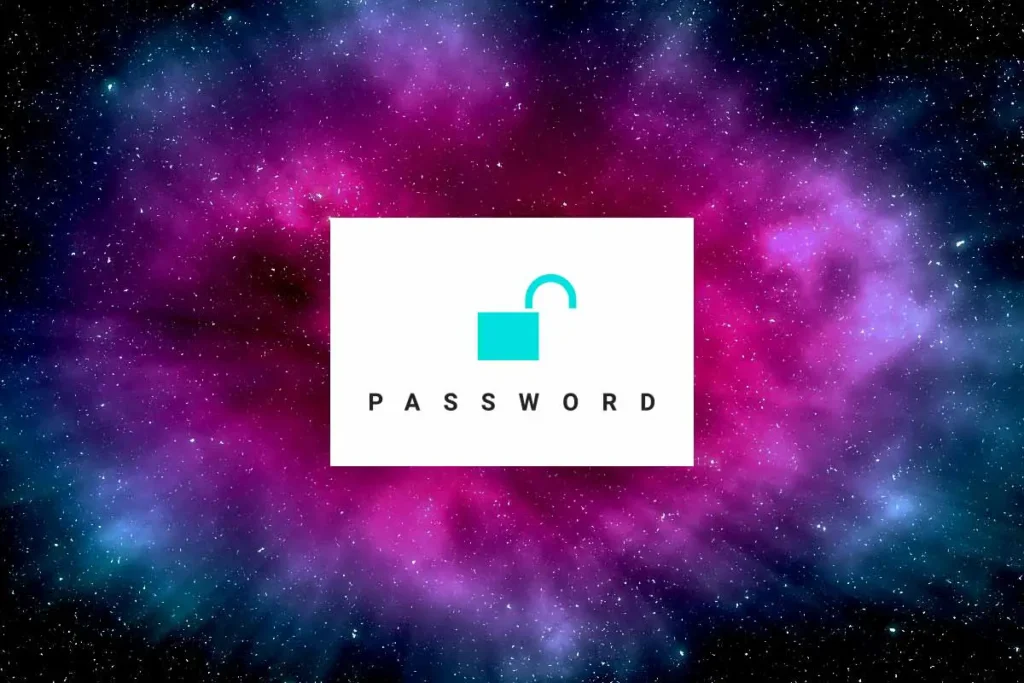Resetting your TikTok account password is essential if you’re having trouble remembering it. TikTok is a popular video-sharing app with billions of downloads on iOS and Android. If you’ve created multiple social media accounts and can’t recall your TikTok password, don’t worry. In 2023, new methods are available to help you change, recover, or reset your TikTok password. Let’s delve into these methods and regain control of your TikTok account.
Answer:
To retrieve and reset your TikTok account password, open your profile and seek assistance for signing in. Provide your email or phone number to receive a recovery password code, then confirm it. Set a new password and return to your profile. If you can’t access your email or phone number, use Account and Profile feedback to reset or recover your TikTok password.
Now, you’ll discover methods for resetting your TikTok Account Password without an email or phone number. Additionally, I’ve provided guides for both changing your TikTok account password and recovering your password to regain access to your TikTok account. Without waiting any longer, let’s delve into our main subjects.
How To Reset TikTok Account Password?
Recovering and resetting your TikTok account password is a straightforward process that can help you regain access to your account in case you forget your login credentials or suspect unauthorized access.
Here, we will walk you through the steps to securely recover and reset your TikTok account password, ensuring you can continue enjoying the platform’s entertaining content and features without hassle.
Step 1: Launch Your Tiktok App
Find the TikTok app icon on your smartphone’s home screen.
It’s the one with a black music note on a white background. Tap on it to open the app.
Step 2: Access Your TikTok Profile Page
Once you’ve opened the TikTok app, look for your profile page.
You can usually find it by tapping the small person-shaped icon at the screen’s bottom right corner.
This process will take you to your TikTok profile, where you can manage your account settings.
Step 3:Select the “Login” Option.
On your TikTok profile page, look for the “Login” option.
It might appear as a button or link that allows you to log in again. Tap on it to proceed with the password recovery or reset process.
Step 4: Choose “Use Phone or Email”
You will see different login methods after clicking the “Login” option. Look for and select the “Use Phone or Email” option.
This approach will allow you to recover or reset your TikTok password using your registered phone number or email address.
Step 5: Tap “Forgot Password”
Once you’ve selected “Use Phone or Email,” look for the option that says “Forgot Password” and tap on it.
This will initiate the process of resetting your TikTok password, helping you regain access to your account.
Step 6: Pick How You Want to Recover
After clicking “Forgot Password,” TikTok will offer different ways to recover your password.
You will receive a verification code via email or SMS (text message) to prove you’re the account owner. Select the method you prefer and follow the on-screen instructions.
Step 7: Get the Password Reset Link or Code
Depending on the method you chose in the previous step, you will receive an email with a password reset link or a text message (SMS) with a verification code.
Check your email or phone messages to find this link or code.
It is the key to resetting your TikTok password and gaining access to your account again.
Step 8: Set up a new password
Now that you have the password reset link or code follow the instructions in the email or message to set up a new password for your TikTok account.
Choose a strong and secure password that you’ll remember, and make sure to confirm it.
Once you’ve done this, your password will be updated, and you can log back into your TikTok account with your new password.
Step 9: Confirm Process
After successfully setting up your new password, TikTok may ask you to confirm the process.
Once confirmed, you should have full access to your TikTok account again. This is how you can easily reset your TikTok account password on your device.
Also Read: How To Add A Camera Roll Photo To Snapchat Story?
How To Change Your TikTok Password?
Changing your TikTok password is a smart way to keep your account secure. Securing your TikTok account goes beyond just recovering the password. Strengthening your account involves changing the TikTok password using a robust one.
It would be best to create a powerful password beyond someone’s prediction to achieve this. A strong password comprises a combination of long characters, including uppercase letters, lowercase letters, numbers, and special characters.
If changing your TikTok username is your aim, access the article through the provided link. Now, let’s initiate the process of changing your TikTok Account Password.
Step 1: Open TikTok
Start by opening the TikTok app on your device. If you haven’t logged in, use your TikTok username and password on the first screen to log in.
Step 2: Go to your Profile
Tap on the “Me” icon at the screen’s bottom-right corner. It will take you to your TikTok profile.
Step 3: Access Settings
Now, look for the three horizontal lines in the top-right corner of your screen. Tap on these lines.
Step 4: Choose Settings and Privacy
From the options that appear after tapping the horizontal lines, select “Settings and Privacy.”
Step 5: Navigate to Manage Account
At the top of the settings menu, you’ll see “Manage Account.” Tap on this option.
Step 6: Go to Password
Under “Manage Account,” find and select “Password.”
If you still need to add your phone number or email to your account, TikTok may ask you to do so at this point to set up your password.
Step 7: Wait for the Code and Enter It
Once you enter the password settings, TikTok will send you a code. Watch for this code and enter it in the designated area.
Step 8: Set a New Password
First, enter your current password in the provided box to change your password.
Then, enter your new password, ensuring it’s strong and not just relying on special characters.
Step 9: Confirm the Password Change
After typing in your new password, tap the checkmark icon to confirm. If the change is successful, TikTok will notify you with a message saying, “Your password has been changed.”
Your password is now updated!
Also Read: What Does “Typing” Notification Mean On Snapchat?
How To Enable Two-Step Verification on TikTok?
Two-step verification on TikTok is a crucial step to enhance the security of your account. This feature adds an extra layer of protection by requiring you to provide a secondary code, usually sent to your phone when logging in.
Moreover, India and Pakistan have banned TikTok due to these concerns. Nevertheless, TikTok maintains its popularity and is one of the world’s most downloaded apps.
TikTok provides multiple features. Users can craft and share concise videos, track other users, and enhance videos using filters and effects.
To activate Two-Step Verification on TikTok, simply follow these steps:
Step 1: Open TikTok
Launch the TikTok app and sign in to your TikTok account.
Step 2: Go to Profile
Click on the profile icon labeled “Me” in the bottom-right corner of your screen to go to your TikTok profile page.
Step 3: Click on Three Horizontal Lines
Find the three horizontal lines in the top right corner of your screen and tap on them.
Step 4: Go To Settings & Privacy
Once you tap on the lines, several options will appear. Choose “Settings and Privacy” to access the settings menu.
Step 5: Click On Security And Login
Inside the settings and privacy menu, look for “Security and Login.” Tap on this option.
Step 6: Enable Two Steps-Verification
Provide your phone number. TikTok will send you a verification code. Enter the code and tap “Confirm.”
Once you activate Two-Step Verification, TikTok will ask for a verification code every time you log in from a new device or browser.
You can receive this code through email, phone, or an Authenticator app.
TikTok’s Two-Step Verification boosts your account security, safeguarding it against cyber threats.
Note: Enabling Two-Step Verification on TikTok makes it tougher for someone to access your account even if they steal your password.
Also Read: Why Snapchat Camera Roll Not Showing All Photos?
How To Reset A TikTok Password Without A Phone Number?
No problem! Resetting your TikTok password without a phone number is possible and important for account security. You can still use your email if you need to include a phone number when setting up your TikTok account or can’t use your phone number.
To reset your TikTok password without a phone number, follow these steps:
Step 1: Open TikTok
Launch the TikTok app on your device. Log in using your account details.
Step 2: Tap on Profile
After opening TikTok, tap the profile icon at the bottom right of the screen.
Step 3: Sign Up For TikTok
If you haven’t logged in yet, tap the Signup button.
Step 4: Log In to TikTok Account
For multiple accounts, choose “Add existing account.”
Then, in the “Log in to TikTok” section, tap the button associated with your used phone/email/username.
Step 5: Go to the Username Option
In the login section, tap “Email / Username.”
Step 6: Go to Forgot Password
Under “Email / Username,” select “Forgot password?”
Step 7: Choose Email To Recover Password
When you tap “Forgot password?”, you’ll see Phone Number and Email options. Choose “Email.”
Enter your email address in the “Forgot password” section and tap “Reset.”
Step 8: Add Code
Enter the 6-digit code from the TikTok message sent to your email.
After entering the code, you’ll see the “Reset password” section, where you can create a new password.
Step 9: Set up a new password
Create a strong new password and tap “Login.”
Congratulations! You’ve successfully reset your TikTok password without using a phone number.
It is the process of resetting your TikTok password using your email.
However, if you don’t have an email address, follow the steps below to reset your TikTok account without one.
Also Read: Why Snapchat Camera Roll Not Showing All Photos?
How To Reset TikTok Password Without an Email Address?
Would you like to learn how to recover your TikTok password without using an email address? If you’ve forgotten both your TikTok password and email, follow these steps to reset your password without needing an email or phone number:
Step 1: Open TikTok App
Launch the TikTok app by tapping on it.
Step 2: Go to Profile Icon
After opening the TikTok app, tap on the Profile icon at the bottom right of the screen.
Step 3: Sign Up
If you haven’t logged in, click on the Signup button.
Step 4: Tap on Add Existing Account
If you have multiple accounts, select “Add existing account.”
In the “Log in to TikTok” section, tap “Use phone/email/username.”
Step 5: Choose Reset Method
In the login section, choose “Email/Username.”
Step 6: Go To ‘Forgot Password
After selecting “Email/Username,” click on “Forgot password?”
Step 7: Choose Phone Number Option
When prompted, select “Phone Number” from the options provided.
Step 8: Enter Your Phone Number
Input your phone number after choosing the “Phone Number” option.
Step 9: Add In Code
Under “Forgot password,” select your country code from the dropdown menu and enter your phone number.
Step 10: Reset Password
Click on the “Send code” button. You’ll receive a 6-digit code on the provided phone number.
Enter the 6-digit code. After a brief moment, you’ll see the “Reset password” section where you can create your new password.
Step 11: Save Password And Login
Enter your new secure password and tap the “Login” button.
You’ve now successfully reset your TikTok password using your phone number. This procedure avoids the need for email verification.
Also Read: How To Change/Add a Phone Number on TikTok?
How To Recover A TikTok Account Without Phone Number And Email?
Account recovery on TikTok, when you haven’t linked a phone number or email, can be a complex process, but it’s necessary to safeguard your account. Recovering a TikTok account without a linked phone number or email can seem challenging, but it’s still possible.
TikTok doesn’t currently offer built-in options to recover accounts without using phone numbers or email addresses. However, there’s still a way to address this situation.
Navigate to TikTok’s Help and Support Center to report the issue. If you need clarification on the steps, follow the guide provided below.
Step 1: Go to TikTok
Launch the TikTok app on your device by tapping on it.
Step 2: Tap on the ‘Profile’ Icon
Tap the ‘Profile’ icon on the bottom navigation bar.
Step 3: Go to ‘Report A Problem
Tap the three vertical dots in the upper right corner of your screen.
Then, find ‘Settings and privacy’ by scrolling down and selecting ‘Report a problem.’
Step 4: Go To Account And Profile Feedback
Scroll down to ‘Feedback and help,’ then tap ‘Account and Profile.’
From the ‘SELECT A TOPIC’ section, choose ‘Login.’
Step 5: Go to the Problem Text Field
Now, pick ‘Other’ from the list. Within the ‘Other,’ tap ‘Need more help.’
Step 6: Add the Problem and Report
Finally, type your problem in the text field and click ‘Report.’
You’ve successfully reported the issue of recovering your TikTok account without a phone number or email address.
Now, await TikTok’s response; they might provide a guide to reset your TikTok password without using your phone number or email.
Also Read: How To Log Into More Than One Account In Tiktok?
How To Reset Tiktok Password With Username?
TikTok’s password reset process typically requires you to log in to your TikTok account. However, if you have forgotten your password and don’t have access to your registered phone number or email address, you can still try the following steps:
Step 1: Open The TikTok App
Make sure you have the TikTok app installed on your mobile device.
Step 2: On the Login Screen
Tap on “Log In” to access the login screen. Enter your TikTok username if you can remember it.
Step 3: Forgot Password?
Beneath the password field, you should see a “Forgot Password?” or “Trouble Logging In?” link. Tap on it.
Step 4: Reset Via Username
TikTok may prompt you to enter additional information for account verification.
This verification can include your birthdate, account creation date, or any other details you provided during registration.
Step 5: Follow the Instructions
Follow the on-screen instructions to verify your identity using the information you provided.
Step 6: Change Password
After verifying your identity successfully, you will have the option to reset your password.
Step 7: Set A New Password
Please enter a new password and confirm. Make sure it’s secure and something you can remember.
Step 8: Login
Once you’ve reset your password, use your username and new password to log in to your TikTok account.
Also Read: How To Change Your Phone Number On TikTok?
Frequently Asked Questions (FAQs)
Here are some of the frequently asked questions related to account recovery and password reset on TikTok, and they are as follows:
How To Recover A TikTok Account?
You can access the sign-in page and utilize your connection to another social media account to regain access to your TikTok account. Alternatively, you can recover your TikTok account using your phone number or email address.
Can You Reset the TikTok Password With the Username?
Resetting your TikTok password using only your username is not possible. To complete the password reset process, include your phone number and email. With this verification, TikTok can confirm your identity for the password reset, rendering the process possible.
How To Delete A TikTok Account If You Forgot Your Password?
You can reset your TikTok password directly from the login screen. After resetting the password, you can use the new password to log into your account. Next, navigate to the account deletion option and delete your TikTok account.
Why Won’t TikTok Let Me Reset My Password?
TikTok may not allow you to reset your password for various reasons, including incorrect information, account suspension, lack of link recovery options, security concerns, technical issues, or potential account hacking. If you encounter this problem, it’s best to contact TikTok’s official support or help center for personalized assistance and a solution tailored to your specific situation.
Conclusion
Recovering a TikTok account without a phone number or email address may present unique challenges, but it’s feasible with the right approach. Just remember to take proactive steps to secure your account going forward, such as adding contact information and enabling two-step verification to prevent similar issues in the future. Your TikTok experience can continue smoothly and securely with these precautions in place.
So, there you have it! Just do what we discussed earlier, and you’ll be all set to reset and get your TikTok password back if you ever lose it. You can still follow these easy steps to recover your TikTok account even if you don’t have an email or phone number. Also, changing your old password to a new one is a breeze.
I’ve also shared some neat tricks on how to score more likes and followers on TikTok. Give the article a read to boost your popularity on the platform!