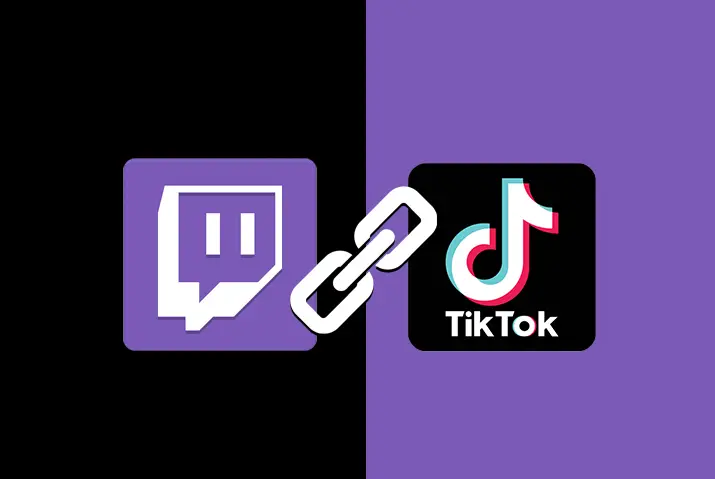TikTok has a lot of features on it, one of which is the ability to link other apps with itself. Some apps like Instagram and YouTube can be linked directly to the TikTok account. Sadly, Twitch can not be linked in that manner. So, learn how to put your Twitch link on Tiktok.
Answer:
To add your Twitch link to TikTok, you can either place it in your bio or video captions. For the bio, switch to a Pro account, edit your profile, and paste the Twitch link in the website section. For video captions, please copy the link from Twitch and paste it into your TikTok video captions. This can boost engagement and Twitch subscribers but may pose privacy and content coherence concerns.
If you want to know further about the process, you can check the article below.
What Is Twitch?
You might have heard about Twitch if you are into gaming, posting content, or following gamers. Twitch is an American live video streaming platform that mainly focuses on video game live streaming, including broadcasts of esports competitions. It also offers music broadcasts, creative content, and “in real life” streams. Twitch Interactive, a subsidiary of Amazon.com, Inc., operates the Twitch app.
Twitch was originally launched on June 6, 2011. It has been over a decade since the Twitch streaming app was launched to the public. Since then, Twitch has become very popular among teenagers and gaming communities.
Also Read: How To Add Tiktok Account Link In Instagram Bio?
How To Put Twitch Link On TikTok?
You can keep the Twitch link to the TikTok app in two ways. One is on the bio, and the other is on the caption of the TikTok video. The detailed step-wise process of keeping the Twitch link on the TikTok app is below:
How To Put Your Twitch Link On The Bio?
The steps to put your Twitch link on the bio of your TikTok account are rather simple and easy. All you need to do is follow the simple steps below:
Step 1: Launch Your TikTok App
Open TikTok by clicking on the app. Log in to your account if necessary using your login credentials.
Step 2: Click On “Profile” Tab
After you open your TikTok app, you will see “Profile” on the bottom right side of your screen. Simply tap on it.
Step 3: Tap On Three Dots Or Three Horizontal Lines
Once you get to the “Profile” menu, you will see three dots or three horizontal lines on the top right corner of your screen. Just click on it.
Step 4: Select “Manage Account”
Once you click on it, you will find the “Settings and Privacy” menu. Inside, you will find the “Manage Account” option. Click on it.
Step 5: Click On “Switch To Pro Account”
Inside the “Manage Account” option, you will see the option to switch to a Pro account. Click on it.
Step 6: Go To Edit Profile
Once your account is changed to a Pro account, edit your profile. You can do this by clicking “Edit Profile” on your screen once you turn your account into a pro account.
Step 7: Click On Website
Once you click “Edit Profile,” you will see an option saying “Website.” Click on it, and a keyboard will pop up on your screen.
Step 8: Open Twitch And Log In
Even though the keyboard pops up, if you didn’t copy your Twitch account’s link, then you should do so. First, open Twitch and log in if you need to use your login credentials.
Step 9: Go To Your Profile
Once you log into your account, you will see a human-like icon on the top left corner of your home screen. That is your profile icon; click on it.
Step 10: Tap On “Stream Manager”
You will find an option in your profile menu saying “Stream Manager.” Click on it, and you will be taken to a new page.
Step 11: Click On The Pencil Icon
In the top right corner, you will see a pencil icon on the side of the settings icon. Press on it.
Step 12: Tap On “Share Link To Channel”
Once you click on the pencil icon, you will be taken to another page. This page consists of your data and also your link. Tap the “Share link to channel,” which will open the link.
Step 13: Copy Link
You can copy the link by clicking on the option of “Copy to clipboard.” If the option to copy is unavailable to you, share it with a friend on any other social media. Once done, copy the link from the message.
Step 14: Open TikTok
Once you copy the link to your Twitch account, open TikTok; it should be on the website page where you left it. If that is not the case, follow from step 2 to step 7 from above.
Step 15: Paste The Link On The Website Option
Once everything is done, click paste on the website option. This should link your Twitch account to your TikTok bio.
Also Read: How To Get Free TikTok Views With No Human Verification?
How To Put Your Twitch Link On The Caption Of The TikTok Videos?
Another way of sharing your Twitch account on TikTok is via sharing your account link on the caption of your videos. The steps to do so are simple, like the above steps; if you have any confusion, follow the steps below:
Step 1: Open Your TikTok App
Open your TikTok app and, if needed, log in to the account using your account data or credentials.
Step 2: Record video
Simply record your video and complete all the edits you want to do. Once you finish recording, click on Done.
Step 3: Go To The Caption Section
You will be taken to the caption part once you finish recording and editing your video. It would be best if you wrote captions that describe your video.
Step 4:Open Twitch And Log In
Open the Twitch app by clicking on the app. If you need to log in to your account, use your login credentials or data.
Step 5: Copy Link
Once you log in, copy the link to your Twitch account. If you are confused about how to copy the link to your Twitch account, then look at Step:8 to Step:13 from the subheading “To Put Your Twitch Link On The Bio”
Step 6: Open TikTok Again
Once you finish copying the link to your Twitch account, open TikTok again; you should return to where you left the caption section. If that is not the case, follow Step 2 and Step 3.
Step 7: Paste The Link On The Caption Section
Once all that is done, paste the link to your Twitch account on the caption of your video. This will allow your followers to look for your Twitch account, even from your TikTok videos.
Also Read: How To Blur Your Background For Tiktok Videos?
Why Should TikTok Users Consider Linking Their Twitch Accounts?
TikTok users should consider linking their Twitch accounts for several key advantages.
Firstly, it broadens its audience reach, tapping into TikTok’s vast and diverse user base. Secondly, it boosts discoverability by leveraging TikTok’s algorithm for exposure. Thirdly, it enables cross-promotion, enticing TikTok viewers to explore full Twitch streams. Lastly, it opens up monetization opportunities as brands increasingly seek collaborations on both platforms.
In summary, connecting TikTok and Twitch offers creators a strategic edge by expanding their audience, enhancing discoverability, facilitating cross-promotion, and improving potential for monetization, making it a valuable step for those aiming to grow their online presence.
Also Read: How To Upload TikTok Videos On Facebook Without Watermark?
Where Can You Find Analytics Or Data On The Effectiveness Of Linking Twitch On TikTok?
Analyzing the effectiveness of linking your Twitch account on TikTok can be pivotal in refining your content strategy and optimizing your online presence. You primarily rely on TikTok’s internal metrics and third-party tools to access analytics or data about this integration.
1. TikTok Insights
TikTok provides creators with an Insights dashboard. Here, you can track crucial data such as video views, likes, shares, and audience demographics. While it doesn’t offer direct Twitch referral data, you can gauge the impact by observing an increase in views, engagement, or follower growth after incorporating Twitch links into your content.
2. Third-Party Tracking
Utilize external tools like Bitly or UTM parameters to create trackable Twitch links. By monitoring click-through rates and conversions, you can assess the precise impact of TikTok in driving traffic to your Twitch channel.
3. TikTok Analytics Tools
Third-party analytics platforms like Social Blade or Influencelogger may provide more detailed insights into TikTok’s effect on your Twitch viewership and subscriber count.
Remember, evaluating the effectiveness of your Twitch link on TikTok requires a combination of these resources. Regularly monitoring and adjusting your strategy based on these insights can help you make informed decisions to enhance your online presence and grow your Twitch audience.
Also Read: How To Get Your TikTok Profile URL?
Advantages Of Putting Your Twitch Link On TikTok
You can enjoy several benefits when you share your Twitch account link on TikTok, whether it’s in your bio or caption. After all, you’re doing this to achieve something. Some might consider these advantages significant, while others may have a different perspective, making them somewhat subjective.
Here are some of the advantages of sharing your Twitch link on TikTok:
1. Increased Engagement
We all know that gaming videos, or any content with a unique and compelling concept, tend to go viral more easily on TikTok than other social media platforms.
So, when you include your Twitch link on TikTok, there’s a substantial chance of boosting engagement on your Twitch channel, especially if your gameplay or video content is exceptional.
2. Enhanced Visibility for Your Content
As mentioned earlier, if your content is high-quality, TikTok can be a launching pad to success, helping your content reach a wider audience.
Remember to post TikTok videos related to your Twitch account to maintain a cohesive online presence.
3. Improved Odds of Gaining More Twitch Subscribers
By building a strong following on TikTok and linking your Twitch account to your TikTok profile, you significantly increase your chances of attracting more subscribers on Twitch.
Many TikTok users are also active on Twitch, and if they enjoy your content, they’re more likely to follow you there. This cross-promotion can help you grow your Twitch audience.
Also Read: Why Are My Likes Disappearing On TikTok?
Disadvantages Of Putting Your Twitch Link On TikTok
As we know, nearly everything in this world comes with advantages and disadvantages. The same applies to sharing your Twitch link on TikTok, where you may encounter certain drawbacks. It’s important to note that these disadvantages can also be quite subjective, just like the advantages, and not everyone may feel their impact.
Here are some of the disadvantages of sharing your Twitch link on TikTok:
1. Privacy Concerns
When we talk about privacy concerns, it means that people could potentially misuse your Twitch link. Even though others can’t directly copy and paste what’s written in the bio or captions of your TikTok videos, they can manually type out your link and use it in ways you didn’t intend. This could lead to problems, so it’s essential to remain vigilant.
2. Audience Mismatch
If you create two distinct types of content, one for TikTok and another for Twitch, your subscribers or followers might not be entirely pleased.
This situation can arise when you post a certain type of content on Twitch that you don’t share on TikTok, and someone who enjoys that specific content is searching for it on Twitch, expecting to find it based on your TikTok content. This mismatch could potentially lead to significant backlash.
Which Types Of TikTok Content Work Best For Driving Traffic To Your Twitch Channel?
The types of TikTok content that work best for driving traffic to your Twitch channel are typically those that engage and captivate your audience while effectively promoting your Twitch presence. Short-form, attention-grabbing videos tend to perform well. Here’s why:
- Highlights and Teasers: Posting snippets or highlights from your Twitch streams can pique viewers’ interest, enticing them to check out your channel for the full experience.
- Behind-the-Scenes: Showcasing the preparation, equipment, or set up for your Twitch broadcasts can provide a unique look into your streaming world, attracting curious viewers.
- Challenges and Trends: Participating in popular TikTok challenges or trends while subtly mentioning your Twitch channel can tap into the wider TikTok audience.
- Interactive Content: Engage with your TikTok followers through interactive polls, Q&A sessions, or live streaming announcements, creating community and excitement around your Twitch channel.
- Gaming Tips and Tricks: Sharing gaming tips, tricks, or tutorials can establish you as an authority in your niche, drawing gamers interested in your Twitch content.
Ultimately, the content that drives the most traffic to your Twitch channel should align with your niche, showcase your personality, and provide value or entertainment to your target audience on TikTok.
Also Read: How to Unsuspend Your TikTok Account?
Frequently Asked Questions
As Twitch and TikTok are both very big social media platforms to showcase your talent, many people can be curious about them. Some frequently asked questions about Twitch on TikTok are below:
Is The Link To The Bio Clickable?
Yes, the link on the bio is clickable, but you need to switch to a Pro account to make it clickable.
Will People Be Able To Copy The Link Of The Bio?
To ensure your privacy, TikTok doesn’t let others copy your caption or bio directly, but be aware that many people can type your link exactly and misuse it.
Conclusion
Linking your Twitch account to TikTok expands your online presence and engages a wider audience. You can add your Twitch link in your TikTok bio or video captions. In the bio method, switch to a Pro account, edit your profile, and paste the link in the website section. Alternatively, include it in video captions. This connection can boost engagement and Twitch subscribers but raises privacy and content coherence concerns.
Twitch, a live video platform, is popular among gamers and content creators. Linking Twitch on TikTok broadens reach, enhances discoverability, enables cross-promotion, and increases monetization opportunities. However, consider privacy and audience mismatch issues.
To evaluate effectiveness, use TikTok‘s Insights dashboard and third-party tracking tools. Connecting Twitch on TikTok offers creators a valuable way to grow their online presence and connect with a wider audience while managing associated advantages and disadvantages.