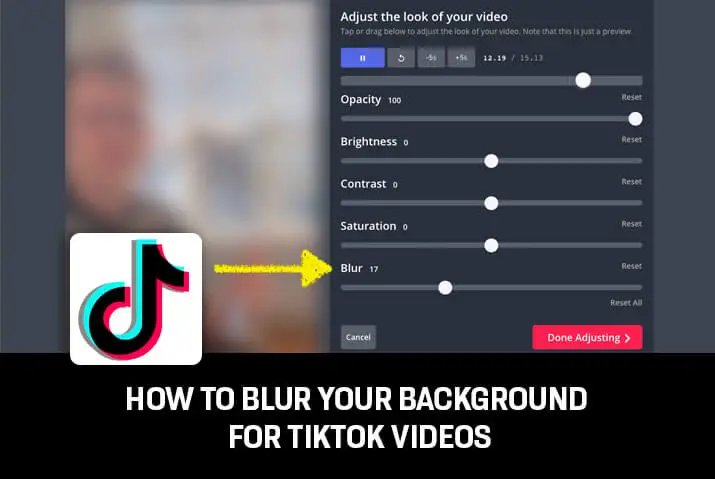TikTok is flourishing rapidly, and while your creativity is a must, more than single-handedly is needed to stand out on this ever-growing platform. There are exciting daily challenges to keep up with, and you need to learn how the various added features and effects work. And if you’re here, you must be willing to learn to blur your background for TikTok videos. If so, consider yourself lucky to have stumbled upon this guide. How can you blur your background for TikTok videos?
Answer:
To blur your background for TikTok videos, You can blur your background for TikTok videos by using the built-in “Background Soft” effect in the TikTok app under Effects > Stickers. You can also use third-party video editing apps like InShot, KineMaster, and VideoShow, which provide options to blur video backgrounds.
If you want to learn how to blur your background for TikTok videos and jazz up your TikTok videos, you’ll need to cast a magic spell. Or maybe not! You do not need some magic to do that; make sure to go through our article thoroughly.
Where Can You Find Background Blurring Options For TikTok?
The easiest way to access background blurring for your TikTok videos is directly within the TikTok app. When creating a new video, tap “Effects” and select “Stickers.” From there, you’ll find the “Background Soft” effect, which will gently blur your background.
You can also find background blurring capabilities in many common third-party video editing apps. Options like InShot, KineMaster, and VideoShow all provide tools to blur backgrounds with precision selectively.
Other apps to explore include Square Video for real-time blurring and Blur Video for creative blur styles. With the range of built-in and third-party choices, you have flexibility in finding a background blurring method that fits your needs and creative vision for polished, high-quality TikTok videos.
Also Read: How To View Private TikTok Accounts?
How To Blur Your Background For TikTok Videos?
There is always something around the corner to keep up with on social media platforms, and blurring your background for TikTok videos might be tricky for some of you. But we’ve come across some easy ways that you can follow to blur your background for TikTok videos.
- Blur Your Background For TikTok Videos Using TikTok App
- Blur Your Background For TikTok Videos Using Third-Party Apps
Below, we’ve explained how and what you can do to blur your background for TikTok videos.
How To Blur Your Video Background Using The TikTok App?
TikTok offers many options to play around with effects and filters, and blurring your background for TikTok videos is one of them. While it can be creative and fun, it is also tricky for some as you must search it up. But don’t you worry! We will guide you through the process step-wise.
Step 1: Open The TikTok App
First, you need to open the TikTok app.
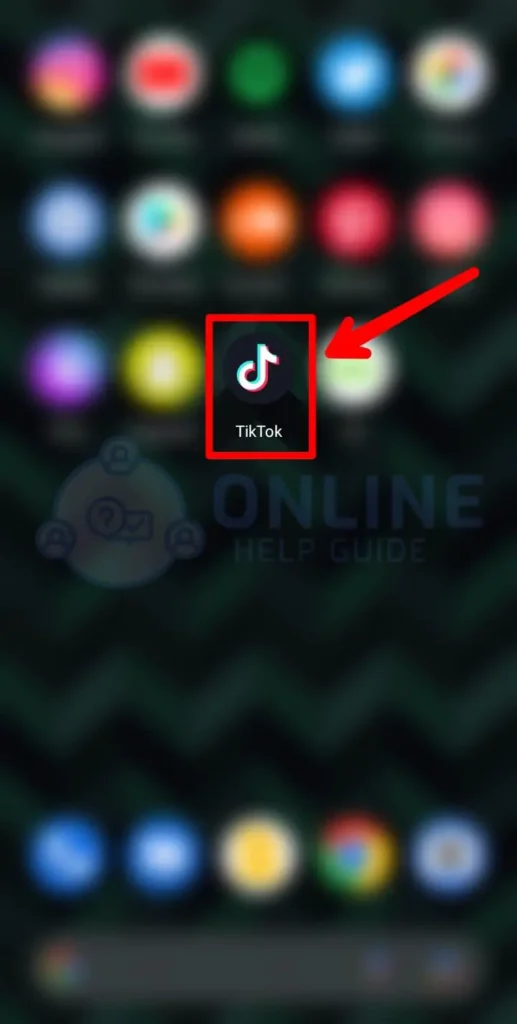
Step 2: Record Video
Record the video for which you want to blur the background.
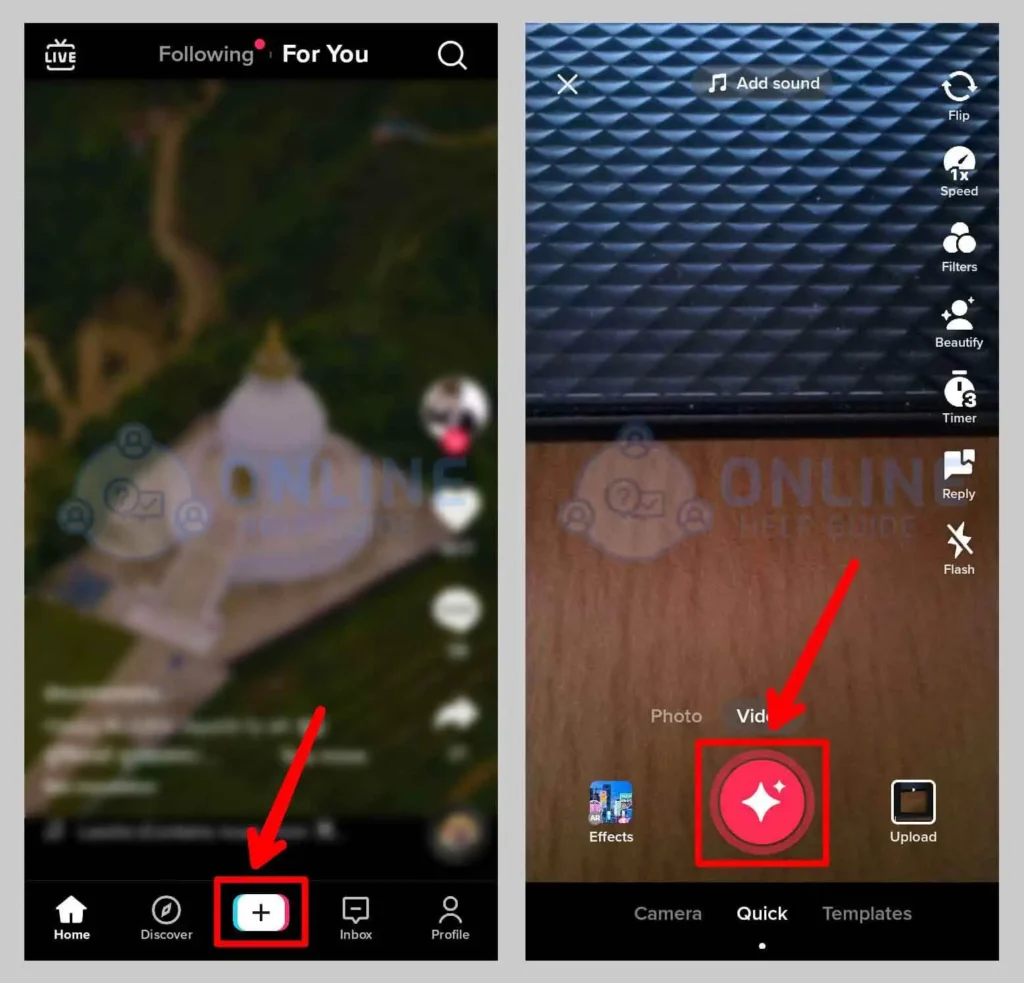
Step 3: Select “Effects”
Then, select the “Effects” options on the app.
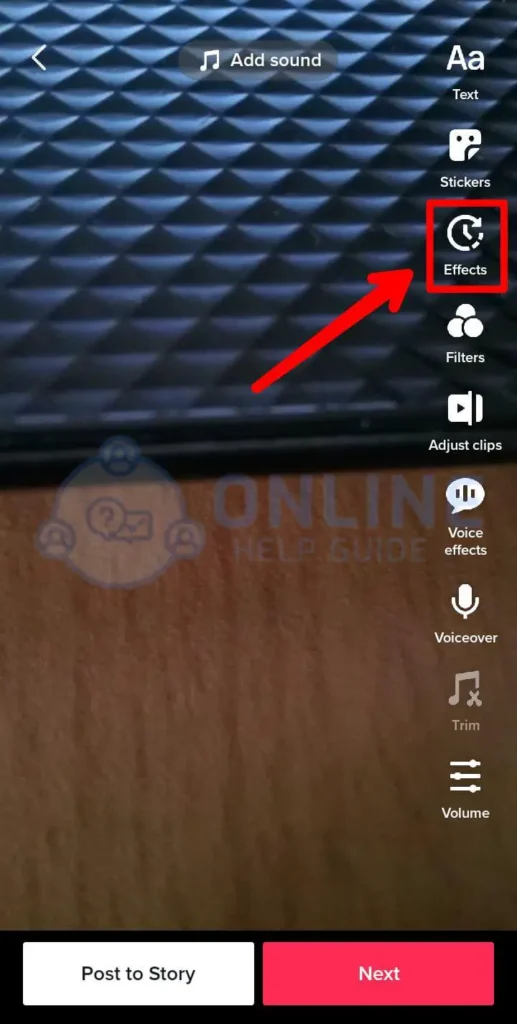
Step 4: Select “Stickers”
And then, select “Stickers” to browse the blurring effect.
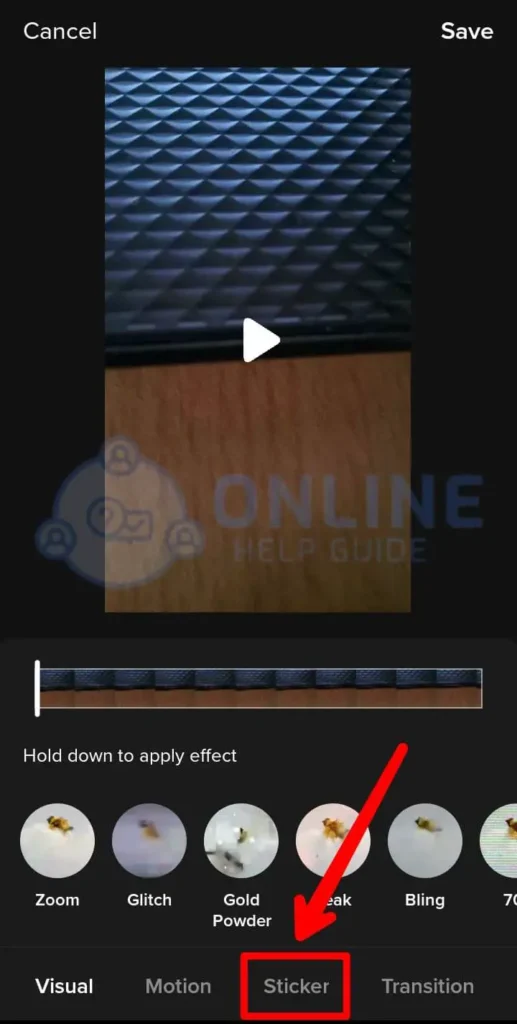
Step 5: Use The “Background Soft” Effect
Finally, choose the “Background Soft” effect to blur your background for the video.
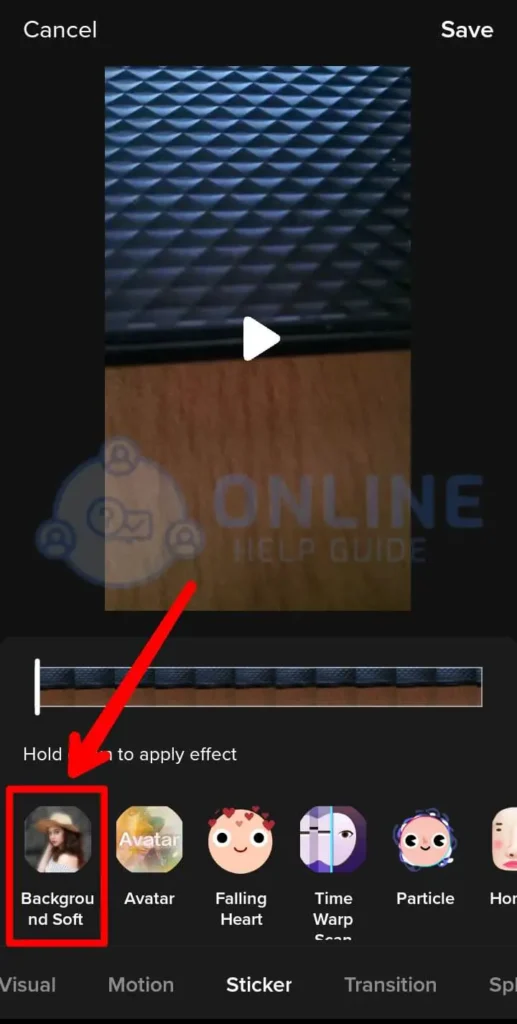
Voila! You’re done. Thus, this is one way you can blur the background for your TikTok videos using the TikTok app.
But if you want to explore beyond, you can use third-party apps to blur your video background, which we will discuss below.
Also Read: How To Upload TikTok Videos On Facebook Without Watermark?
How To Blur Your Tiktok Video Background Using Third-Party Apps?
TikTok already offers an effect on the app to blur your background for TikTok videos. However, you can still get help from third-party apps. You can explore different video editing apps and choose the one that suits you best.
Here, we have gathered three of the best apps you may use to blur your background for TikTok videos.
1. InShot
InShot has been successful in gaining the trust of millions of users. It is available for both iOS and Android devices and has a simple interface and incredibly cool features that will make your videos look professional within some time.
This app will help you blur the sides of your background for small-sized TikTok videos. To know how to do that, follow these easy steps we’ve provided.
Step 1: Install “InShot”
First, Install the “InShot” app on your phone.
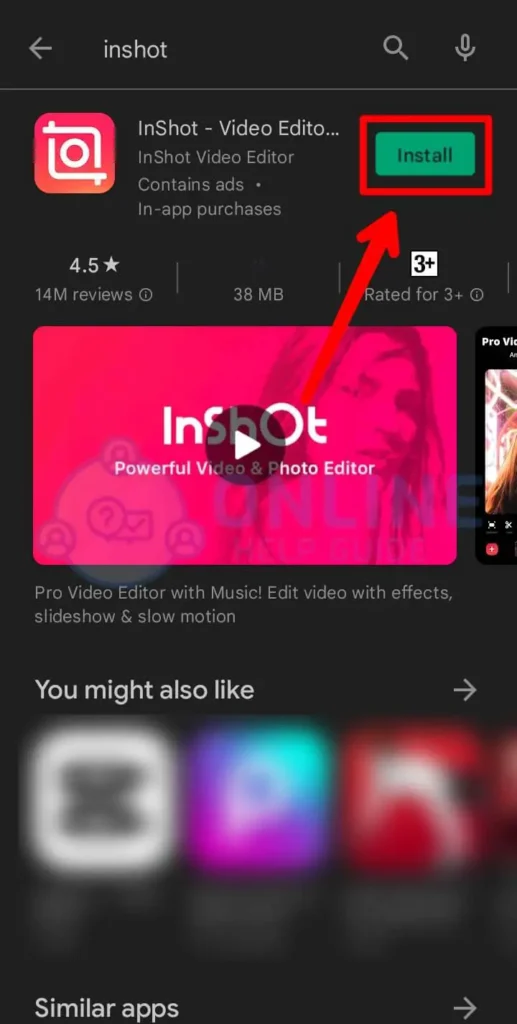
Step 2: Open The App
Now open the “InShot” app on your phone.
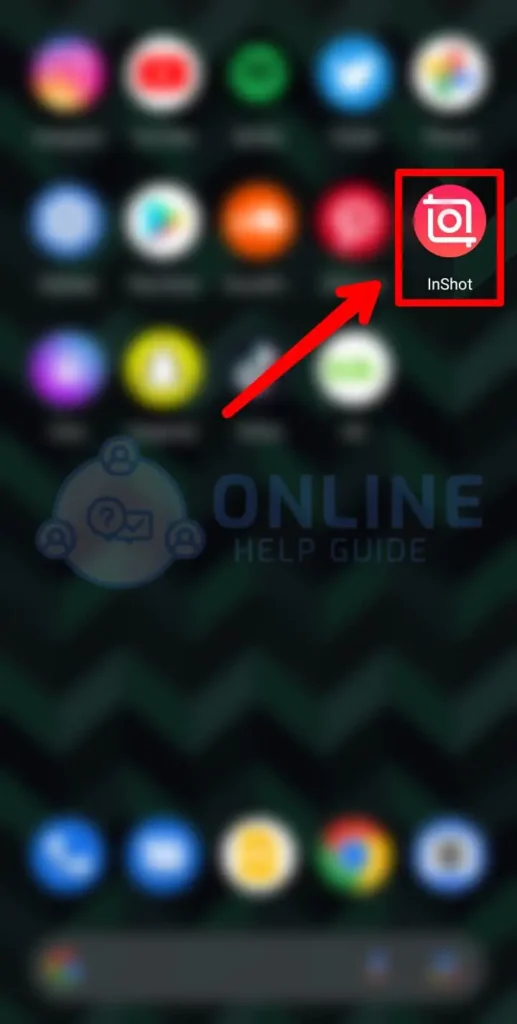
Step 3: Select “Video”
Select “Video” on the Create New section on the homepage, and you’ll see a blurred background when you import the video.
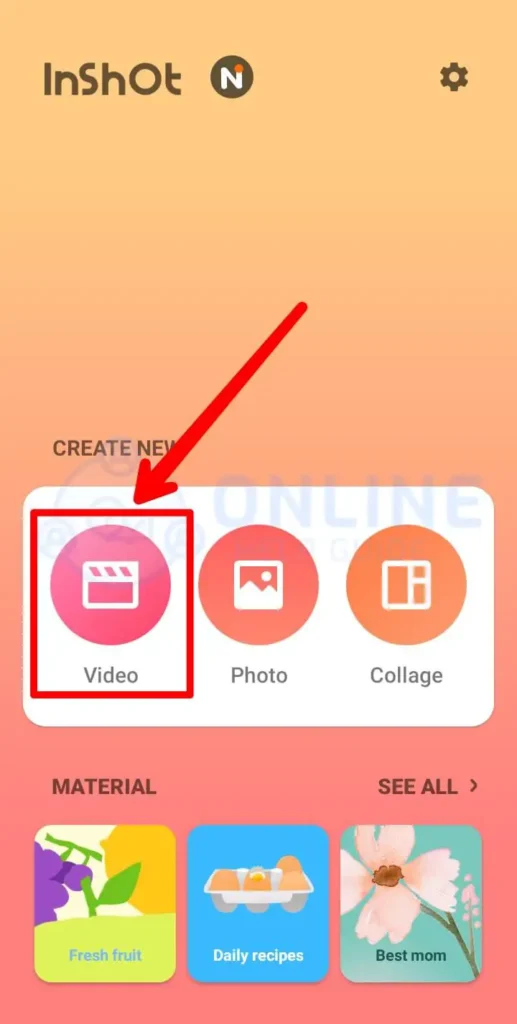
Step 4: Tap The “Background” Button
Then, swipe through the menu and tap the background button. You can even adjust the level of blurriness and can choose a color or a photo you want in the background.
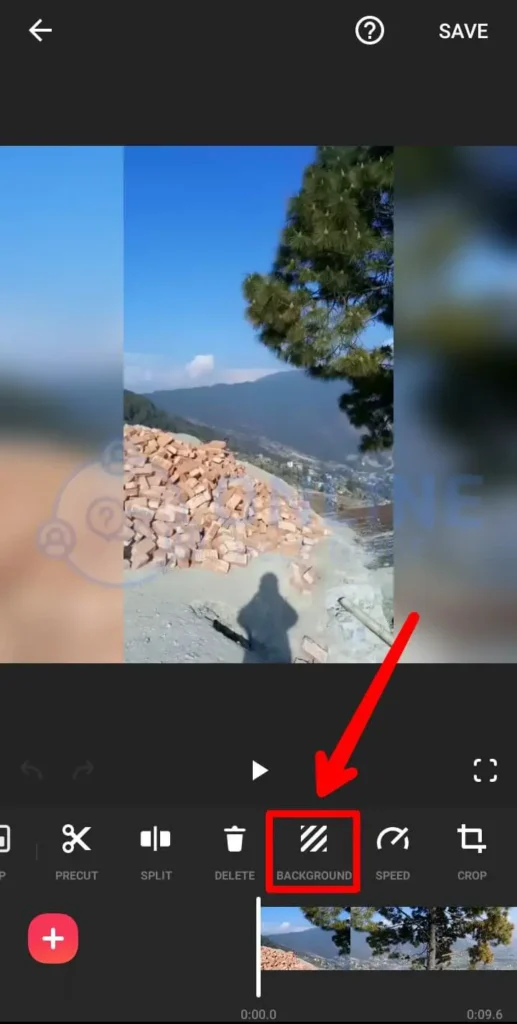
Step 5: Tap The Checkmark
Finally, tap the checkmark to apply the background blur for your TikTok video.
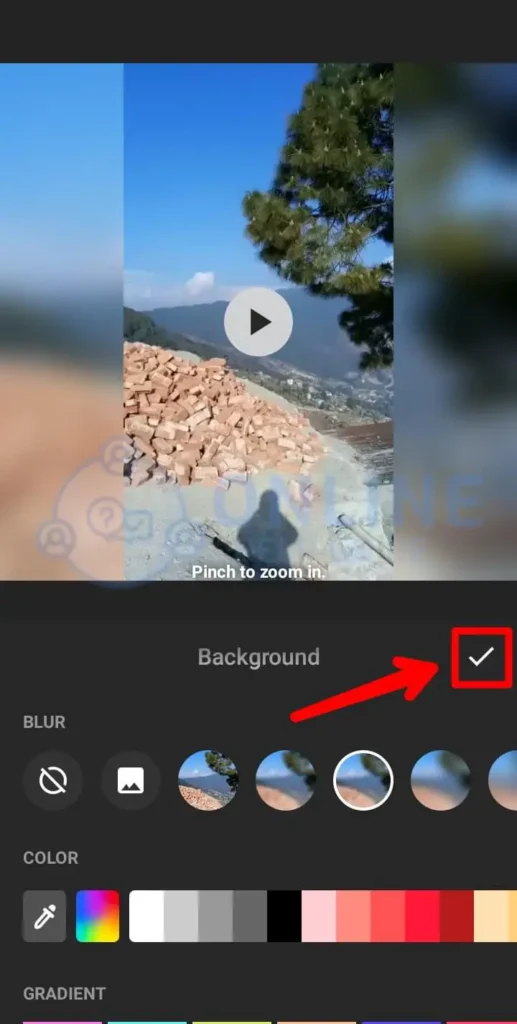
This is one easy way to blur your background for TikTok videos using the InShot app.
Also Read: How To Get Your TikTok Profile URL?
2. KineMaster
KineMaster has a straightforward interface with plenty of options to play around with. It is one of the most wide-ranging video editing apps for Android and iOS that offers multiple features.
A premium version of the app also exists, but the free edition will work just fine for blurring the background of your videos.
If you choose to use KineMaster for blurring your video background, here’s what you’ll need to do.
Step 1: Install “KineMaster”
First, Install the “KineMaster” app on your phone.
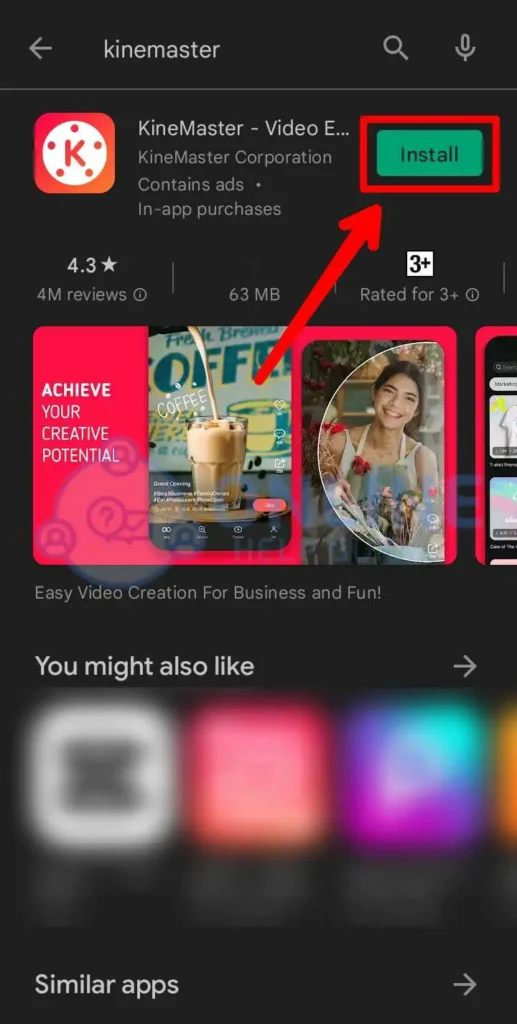
Step 2: Open The App
Open the KineMaster app on your phone to blur the video.
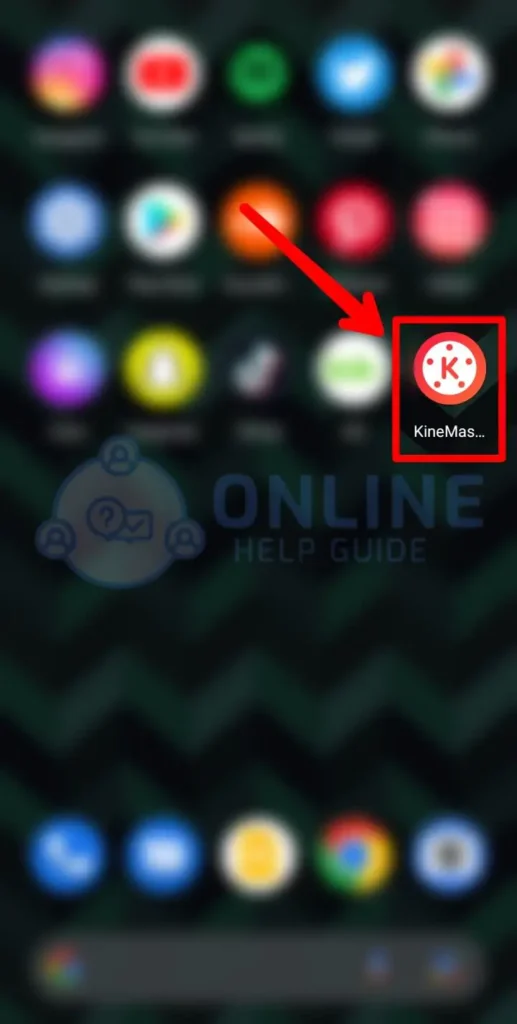
Step 3: Select “Video”
Select the video you want to edit.
Step 4: Choose “Layer”
Choose “Layer” from the circle menu on the right.
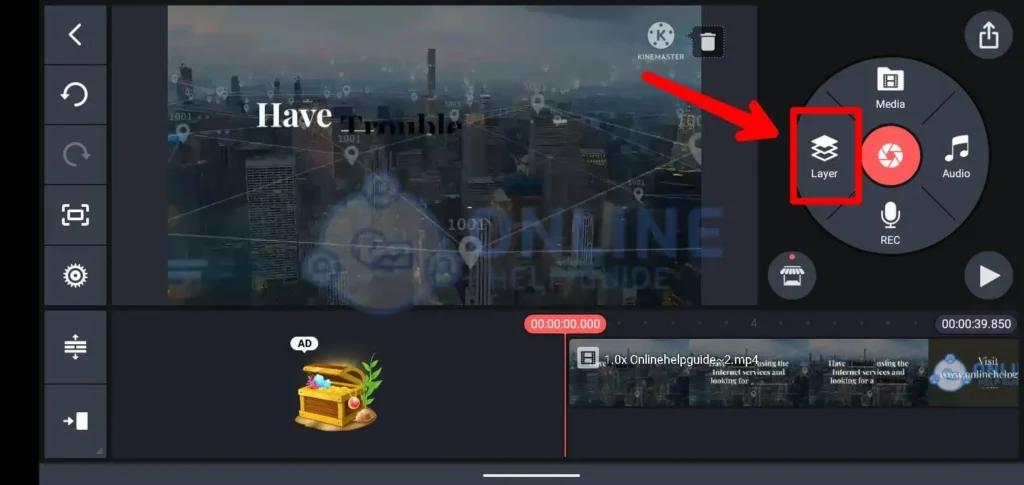
Step 5: Select “Effects”
Select “Effects” to choose an effect of your choice.
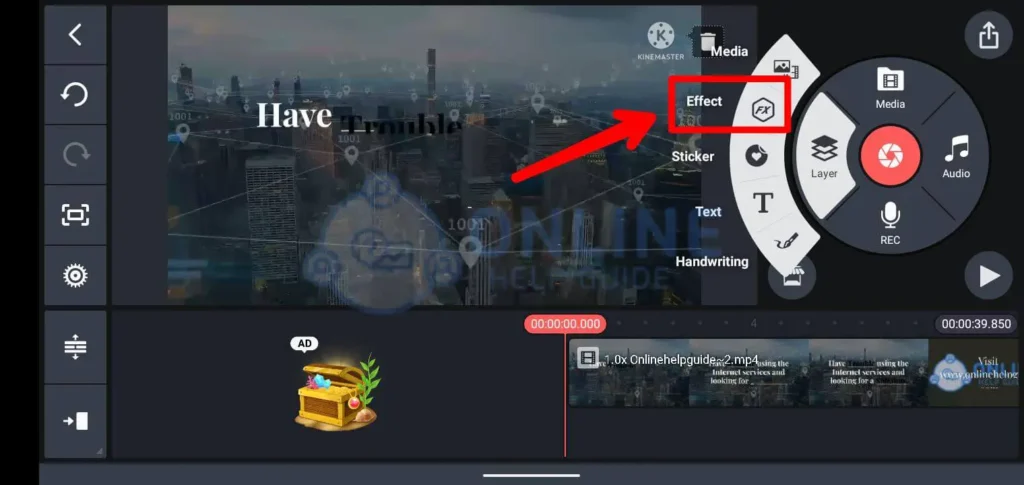
Step 6: Tap “Basic Effects”
Tap “Basic Effects” and choose “Gaussian Blur.” Then, you’ll see a square on the video, which can be resized or moved depending on the part of the video you’d like to blur.
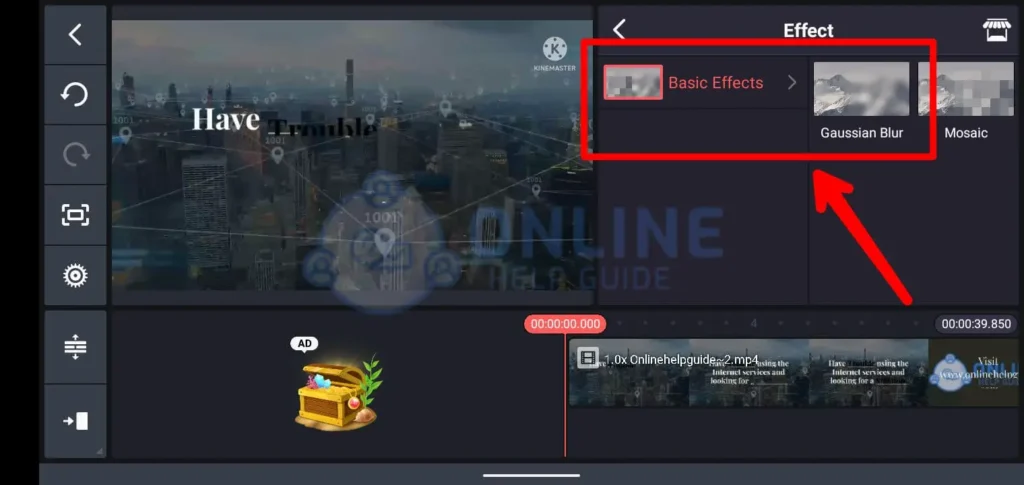
By following these step-by-step processes, you can learn how to blur your background for TikTok videos.
Also Read: Why Are My Likes Disappearing On TikTok?
3. VideoShow
VideoShow is getting enough attention on Google Play and is also available for iOS devices. This well-rated app offers various amazing options such as video rotation, stickers, music, etc., and video blur is also one of them.
You can follow these simple steps below to learn to blur your background for TikTok videos using VideoShow.
Step 1: Install “VideoShow”
First, Install the “VideoShow” app on your phone.
Step 2: Launch The App
Then, launch the VideoShow app on your phone and tap the square with a plus sign in the middle of the screen.
Step 3: Select “Video”
Select the video you want to edit.
Step 4: Tap “Next”
Now tap on the “Next” button at the bottom.
Step 5: Select “Settings”
Select settings from the menu below.
Step 6: Tap “Background”
Tap on the background and choose blur. Furthermore, you may also choose any colored background for your video.
Step 7: Adjust “Aspect Ratio”
You should adjust the aspect ratio for the blurred background of your video to be visible, depending on the size of the video.
Thus, this is how you can blur your background for TikTok videos using VideoShow.
Also Read: How to Unsuspend Your TikTok Account?
Other Third-Party Apps You May Try To Blur Your Video Background On Tiktok
You should not be limited to our top three apps only. If you want to go beyond and try more apps to blur your video background, we’ve added two more app suggestions for you.
Square Video
Square Video is the editor that lets you blur your background for existing videos and film this way. One of the main perks is its real-time editing.
As for blurring, you may either add a color background or blur it, depending on what you prefer.
Blur Video
Blur Video is another great option that offers plenty of different options for editing your videos, and blurring your video background is surely one of them. On top of that, this app is also compatible with various social media platforms and supports different formats.
Here, you can use the FreeStyle Blur for your TikTok videos. It lets you select the area you want to focus on while the remaining video sections will be blurred.
You may also want to go beyond and try out the Fun Blur option – add blur in motion and other different effects to make your videos more exciting.
Hence, these are the different options to blur your background for TikTok videos within the Blur Video editor – choose whatever suits you the best.
Also Read: Is TikTok Getting Banned In The US?
What Are The Benefits Of Blurring TikTok Video Background?
Blurring your background is an easy way to make your TikTok videos look more professional and visually appealing. It helps draw focus to you as the subject by softly obscuring any distracting or messy background details. Blurred backgrounds create a sense of depth and dimension in your videos.
They also allow you to showcase your creativity by customizing the look and feel. Overall, background blurring elevates production value, directs attention, provides flexibility for setting the scene, and gives your TikTok content a polished, high-quality appearance that helps you stand out on the platform. With just a few taps, you can transform the look of your videos with this simple yet impactful effect.
Also Read: How To Make Slideshow Photo Videos With Music On TikTok?
Frequently Asked Questions (FAQs)
Other than how to blur your background for TikTok videos, you may have more questions regarding the topic.
Here, we’ve gathered frequently asked questions about the topic, so read on if you have similar queries.
How Do You Add Filters To TikTok?
To add filters to TikTok, open the app and tap the tiny “+” icon at the bottom of your screen to open the camera.
Then tap the “Filters” button on the right-hand side of your screen to see all kinds of filters. Choose one of the filters and proceed to record the video.
How Do You Add Effects To TikTok?
To add effects to TikTok, open the app and tap the tiny “+” icon at the bottom of your screen to open the camera.
Then tap the “Effects” button in the bottom-left corner, where you’ll see all sorts of fun effects. Choose the one you like, and it will appear on the screen. You can also check how to edit Tiktok videos for starters.
Can You See Who Views Your TikTok Video?
No! You can not see who viewed your TikTok video, as TikTok does not have such a feature.
TikTok only allows its users to see how many times their videos have been viewed but does not allow them to see which individual users or accounts viewed them.
Can You See Who Has Saved Your Videos On TikTok?
No, you can not see who has saved your videos on TikTok, as TikTok does not have such a feature to notify its users.
How To Add Music To TikTok Videos?
If you’re willing to jazz up your TikTok videos by learning to add music to your TikTok videos, you’re at the right place.
It is easy and fun. You must open the TikTok app and click the “+” icon. Now, click “Add sound” at the top of the screen, select the song you like, and add it to your TikTok video.
So, if you have made your account public, anyone can save and take screenshots of your videos without notifying you about it.
Conclusion
Elevating your TikTok videos with a blurred background can be easier than you think. The key is knowing where to look for the effects that will make your content stand out. Start by exploring what’s already at your fingertips within the TikTok app itself – you may be surprised by the options tucked away in filters and effects.
Don’t be afraid to venture into the app store for tools that give you more fine-tuned control. With a range of choices, you can find a solution that fits your creative vision. Remember that subtlety is key when applying background blurs. A soft, feathered look draws eyes in rather than distracts.
The goal is to make you the focal point while hinting at your surroundings. You can take your TikTok videos from casual to professional grade with a few simple tweaks. Let blurring open new doors for your on-screen presence and content.