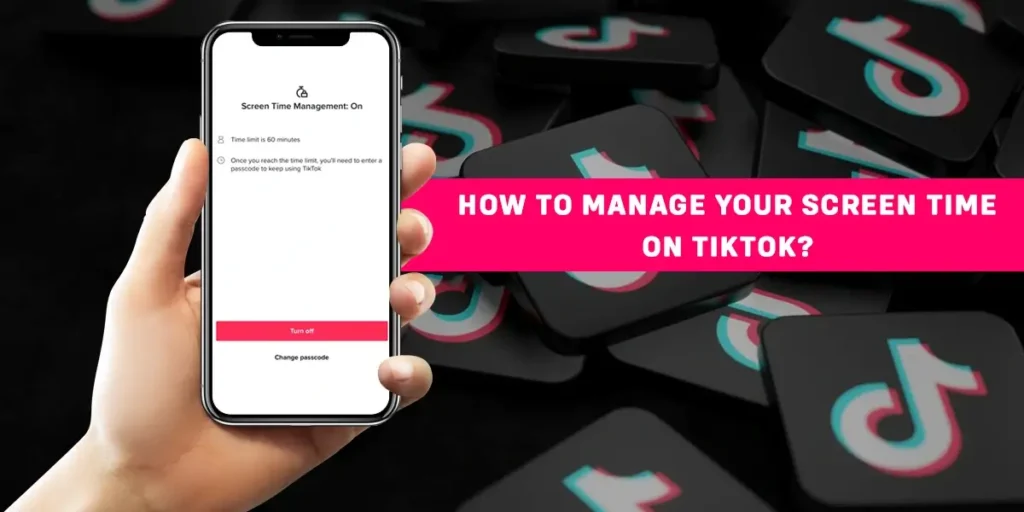A human being spends an average of 6 hours and 55 minutes on their screen for any internet-based activity. Take almost 7 hours of your life, and you may be dedicating this solely to social media applications. Moreover, suppose you have a child or a teenager at home who has their own phone. In that case, they could potentially be spending time they could put doing other activities scrolling through social media applications. Among these applications is TikTok, which makes you go down a deep rabbit hole of mindless scrolling and watching all the entertaining content. So how to manage your screen time on TikTok?
Answer:
To manage screen time on TikTok, follow these steps:
1. Launch the TikTok app.
2. Go to your profile.
3. Tap on the three-line icon.
4. Tap on Settings and privacy.
5. Tap on Digital Wellbeing.
6. Tap on Daily screen time.
7. Click on the “daily time” option.
8. Choose one of the four daily time limits.
9. Tap on the “Turn on” option.
10. Set up a passcode.
11. Confirm the limit.
There is a simple and easy-going way to place the screen time limit on your TikTok app. To do this, go to your profile settings. There, the option to set up the screen time limit is visible under the digital well-being section for the user. You can place a passcode for when you exceed the specified limit. Then, to further use the app, you must add the passcode and confirm. So, here we provide you with a guide on how to manage your screen time on TikTok.
What Does Screen Time Mean?
Before we go ahead and learn how to manage your screen time in TikTok, you might be wondering what exactly screen time is and how it affects you in any way.
So, you may be someone who is grown and works in the office in front of a computer all day or even a young adult who goes to school and comes back home to surf the internet at the end of the day. Either way, the amount of time you spend in front of a screen, whether it be a PC, mobile phone, or any other device, is your overall screen time.
Why Should You Limit Your Screen Time?
Scrolling through TikTok or any other social media application can be a major time-consuming activity. These social media applications are built so that you open them once and do not realize the hours you have already spent on the app itself.
Moreover, the time you spend looking at the screen can adversely affect your eyes and body. Another major impact is on your mental health. Spending time on social media applications going down a deep rabbit hole of watching content can make your mind sluggish, and all worked out of energy.
Moreover, social media applications are designed in such a way that they curate your experience. So, you tap on one food video, and bam!, you have hundreds of them lined up in your feed with cooking to ASMR food videos and whatnot.
So, it is important that you limit your screen time to ensure you do not waste your time only scrolling through TikTok or any other social media application. For your mental well-being and physical well-being, and to save time on your hands, practicing managing your screen time can benefit you in many ways.
Is Limiting Screen Time Possible On TikTok?
The answer to this question is YES!
TikTok has added this new feature that lets you limit your time on the screen. The best part is that you can apply this to someone else’s phone as well, including your children, or you can add this feature to your own phone.
When you apply the screen time manager, you cannot view the app more than the limited screen time without adding in a specified code. So, it is the best possible way to mindfully balance out the time you spend scrolling through the TikTok app.
How Does TikTok Screen Time Management Work?
Before we go into how actually to set up the screen time limit in TikTok, you might have questions on how this screen time management works. It is quite simple. Once you set up the screen time limit, you will be asked to set up a passcode on the screen time limit.
So, when you spend more time in the TikTok app than your specified time limit, you will be asked to add in the passcode. When you add the passcode, then you can again use the app as you wish. So, instead of the app entirely banning you from using it, it is more of a reminder set in between the scrolling you do.
How To Manage Screen Time On TikTok?
If you want to learn how to set the time manager for your screen time on TikTok, follow the below steps. You can apply this to both your iOS device and Android device. So, learn how to manage your screen time and save up all the time you spend using TikTok.
Here we provide you with two methods to manage screen time on TikTok.
- Method 1: Manage Screen Time On iOS Device
- Method 2: Manage Screen Time On Android Device
Manage TikTok Screen Time On iOS Device
The given steps below are applicable to enable the manage screen time feature on an iOS device.
Step 1: Launch The TikTok App On Your Device
You will first need to launch the TikTok app on your device by tapping on it. You can then sign in to your TikTok profile using your login credentials.
Step 2: Go To Profile
Once you are signed in, tap on the Me icon on the bottom right corner of the home screen. Your TikTok profile page will appear.
Step 3: Tap On The Three-Line Icon
On your profile page, tap on the three-line icon on the top right corner of the screen to get to your settings page.
Step 4: Click On Settings And Privacy
After you click on the three vertical lines, you will see two options popping up. Choose “Settings And Privacy” among those two options.
Step 5: Tap On Digital Wellbeing
In your settings, tap on the Digital Wellbeing option under the content & activity section.
Step 6: Tap On Daily Screen Time
From the options that come up, tap on Screen Time Limit to set up your screen time limit.
Step 7: Click On The Daily Time Option
At the bottom of your screen, you will see an option called “Daily time,” simply tap on it.
Step 8: Set Up Daily Screen Time Limit
You can then choose the time limit from the given four options. The time limit can be set to however much you want to spend time in TikTok in one day.
Step 9: Turn On Time Limit
Once you have chosen the time limit for your TikTok use, tap on the red Turn on option at the bottom of the page.
Step 10: Set Up Passcode
Once you have turned on the time limit, you must set up the passcode. This passcode will be asked every time you use the TikTok app more than the specified limit. So, to scroll through the app more, you need to add in the passcode.
Step 11: Confirm Limit
Finally, confirm the passcode and the screen time limit. You are then done!
Manage TikTok Screen Time On Android Device
You can also place a screen time limit in TikTok on an Android device. Follow the steps given below to do this on an Android device.
Step 1: Launch The TikTok App On Your Device
First, open the TikTok app on your device by tapping on it. You can then log in to your TikTok account using your login credentials.
Step 2: Go To Profile
Once you are signed in to your TikTok account, go to your profile page. You can do this by tapping on the Me icon on the bottom right corner of the home screen in TikTok.
Step 3: Tap On The Three Lined Icon
From the profile page, tap on the three-lined hamburger icon on the top right corner of the screen. This will lead you to the settings page in your TikTok.
Step 4: Click On Settings And Privacy
After you click on the three vertical lines, you will see two options popping up. Choose “Settings And Privacy” among those two options.
Step 5: Tap On Digital Wellbeing
From the settings page, tap on the Digital well-being option under the content & activity section.
Step 6: Tap On Daily Screen Time
From the options that come up, tap on Screen Time Limit to set up your screen time limit.
Step 7: Click On The Daily Time Option
At the bottom of your screen, you will see an option called “Daily time,” simply tap on it.
Step 8: Set Up Daily Screen Time Limit
You can then choose the time limit from the given four options. The time limit can be set to however much you want to spend time in TikTok in one day.
Step 9: Turn On Time Limit
Once you have chosen the time limit for your TikTok use, tap on the red Turn on option at the bottom of the page.
Step 10: Set Up Passcode
The app will then ask for a passcode. This passcode is necessary for using the TikTok app more than the specified time limit. You will need to put in the passcode if you want to use the app more.
Step 11: Confirm Limit
You can finally confirm the limit you place on the screen time for TikTok and confirm.
What Happens When You Manage Screen Time On TikTok?
The things that happen when you place a screen time limit are quite simple. If you do not know the code, you cannot use the app more than the specified time limit for the day. So, this can be quite useful if you have a younger kid or teenager in the house who you do not want using the app more than necessary in a day.
Moreover, if you know the code yourself, it is better to have something give you a jolt of acknowledgment before scrolling mindlessly on the app for hours. If you are given a simple reminder that your time limit is over, then even if you end up using the app more, you become more mindful of the time you spend on it.
How To Turn On Screen Time Break Reminders?
To be reminded to exit the app after a certain amount of continuous screen time, you can set screen time breaks. Reminders for breaks can be turned on or off at any time.
Here’s what you’ll need to do to turn on screen time break reminders.
Step 1: Open TikTok
First, open the TikTok app and log in to your TikTok account.
Step 2: Tap On Profile Icon
Then tap on the profile icon at the bottom right of your screen.
Step 3: Tap On The Three Lines Icon
Now tap on the three-line icon in the top right corner of the screen.
Step 4: Tap On The Settings And Privacy
Then, tap on “Settings and privacy.”
Step 5: Tap “Digital Wellbeing”
Once you go to the Settings and privacy page, scroll down to find the “Digital Wellbeing” option. Then tap on it.
Step 6: Tap “Screen Time Breaks”
Then, tap on “Screen time breaks.”
Step 7: Tap On “Schedule Break”
Then tap on the “Schedule break” option, which pops up a list of screen time options.
Step 8: Select “Screen Time”
Select a screen time from the list of options, and you’re done!
Thus, this is how you can schedule the breaks on TikTok. Once you reach the screen time limit you’ve set, TikTok notifies you to consider taking a break.
Once you get the notification, you can either choose to Tap on “OK” hand dismiss the notification, tap on “Snooze” to restart the timer, or tap “Edit reminder” to change the screen time break schedule.
Frequently Asked Questions (FAQs)
Below are some frequently asked questions on how to manage screen time in TikTok.
Why Is TikTok Screen Time Management Not Working?
If the TikTok screen time management option in your app is not working, there can be a few reasons. Your app cache could be causing this problem, so try to remove your TikTok app cache. You can also try updating your TikTok app to the newest version. If nothing works, you can try to refresh your app, uninstall it, and install it again. If these options do not help, try contacting the TikTok support team with your problem.
How To Watch TikTok On Desktop?
There are two ways of watching TikTok in a Desktop setup. One way is to download the app through the website, and the other is to use TikTok directly through TikTok’s official website.
TikTok Screen Time Prompts Enable
The prompt for the TikTok screen time will only show once you have exceeded the time limit to be on TikTok. If you want to change the time limit, you can always reset the time limit by following the same steps to set up the time limit in the first place.
Conclusion
So, in conclusion, managing the screen time in your TikTok account is quite simple. All you need to do is make sure you are mindful of the time you spend on the app after you get the reminder for your time limit. Moreover, instead of seeing this as a negative thing, you can always look at it like a speed bump that gives you a little heads up on the amount of time you are wasting. So, if you want to be more productive and use your time wisely, then apply this feature to your TikTok app. I hope this guide helps!