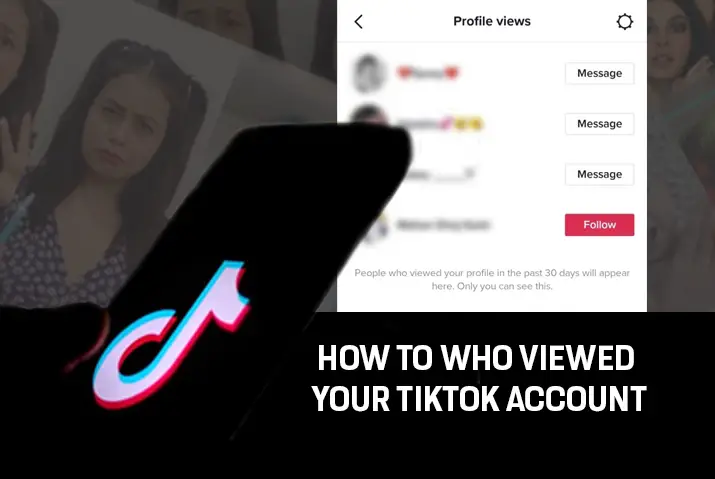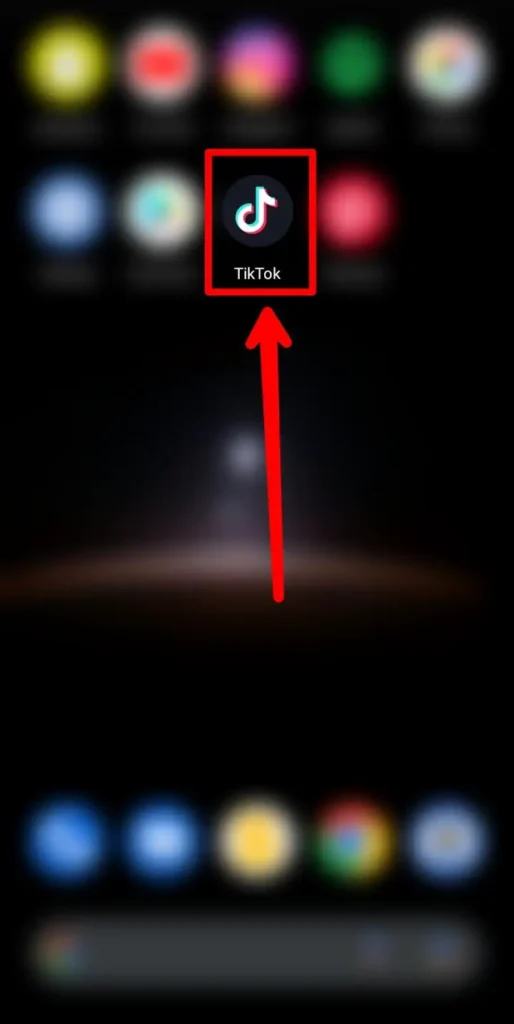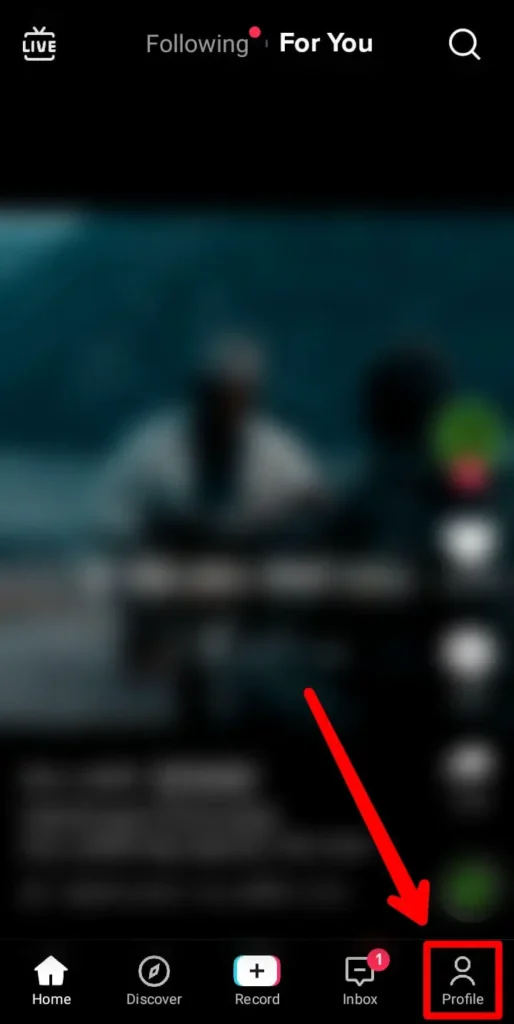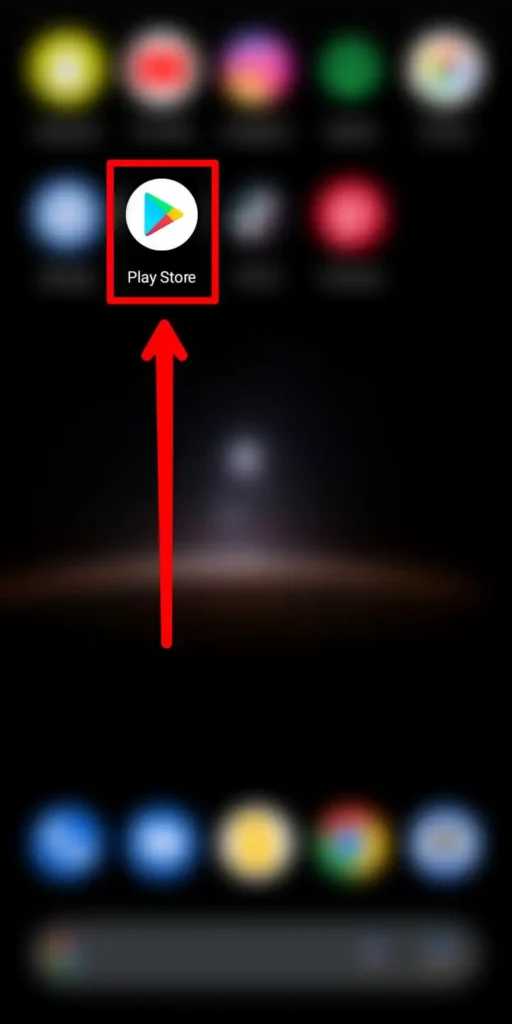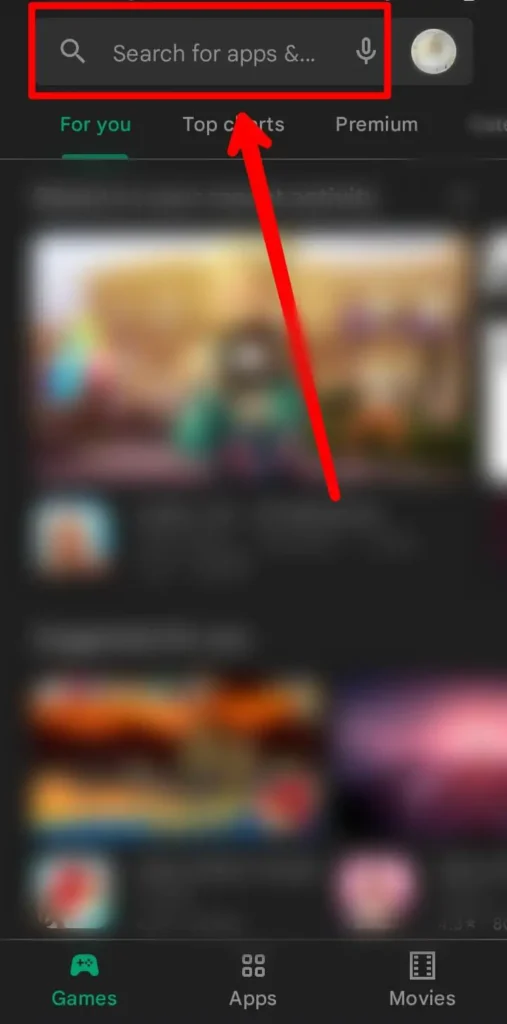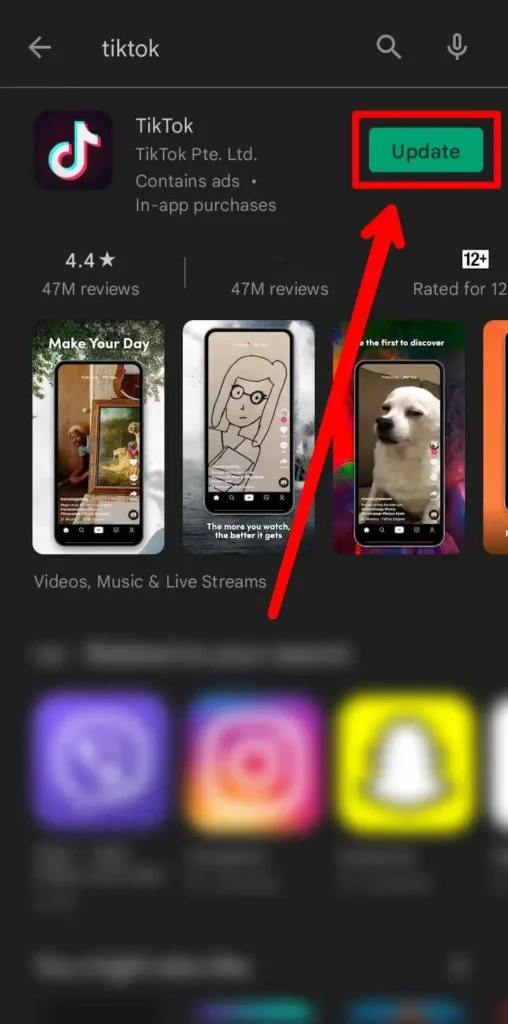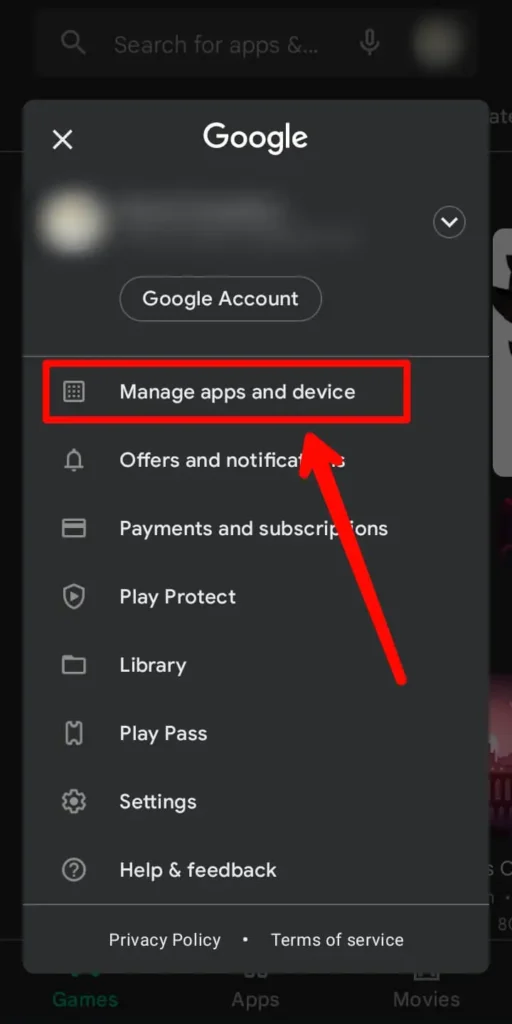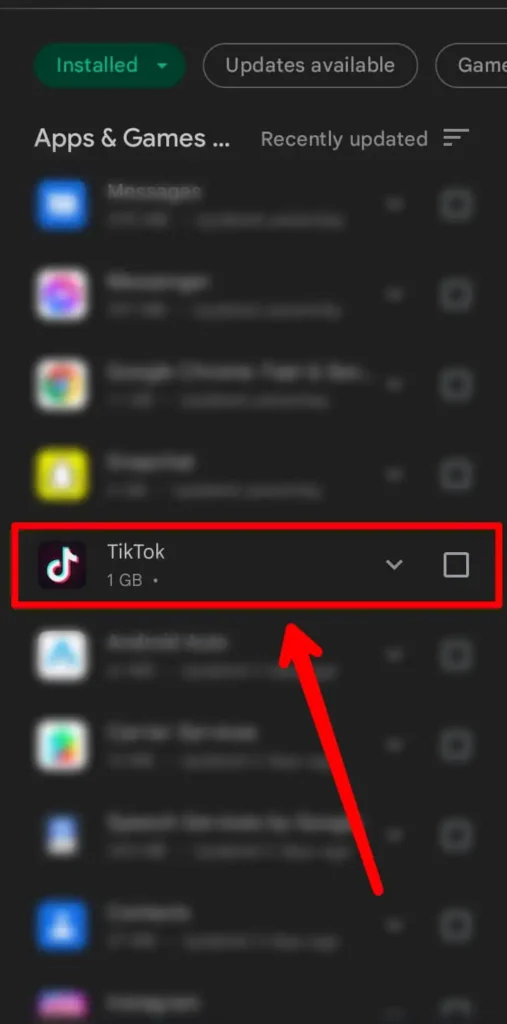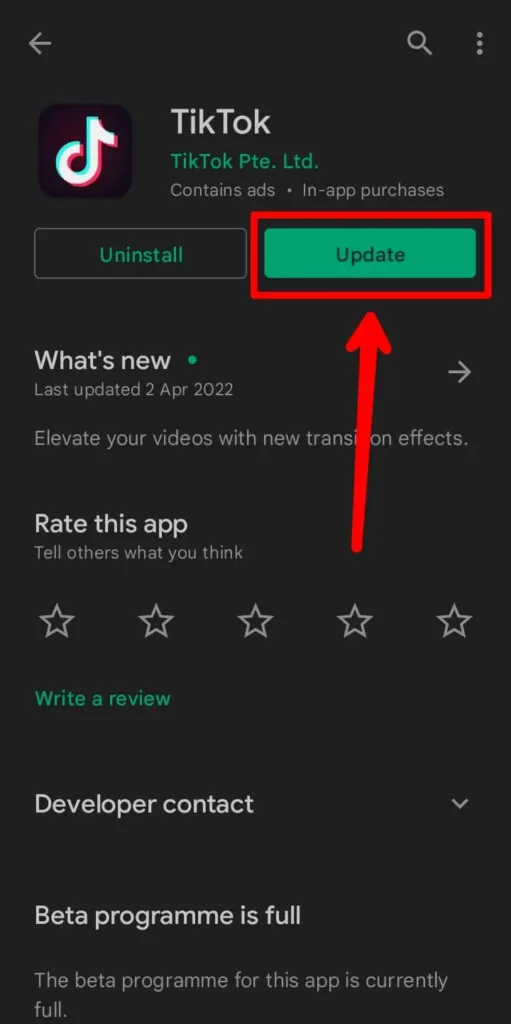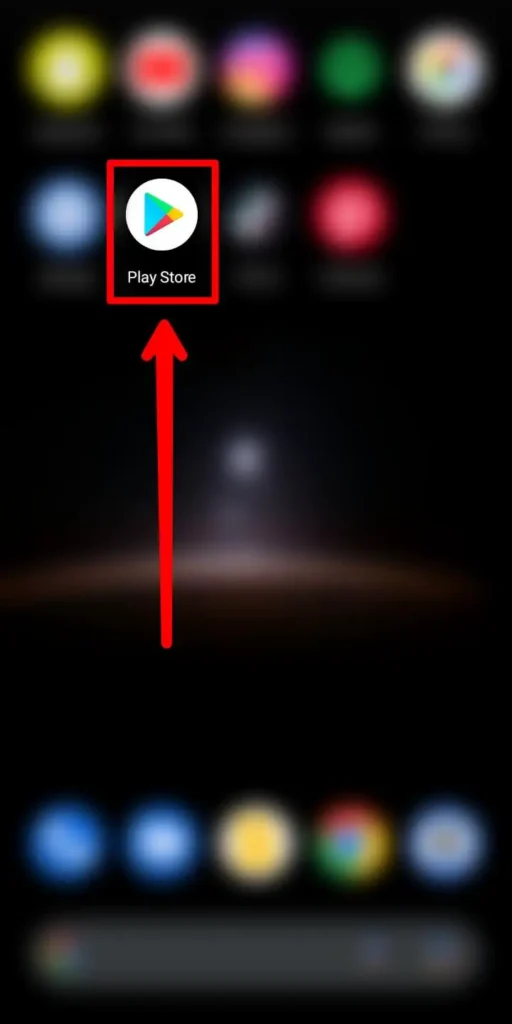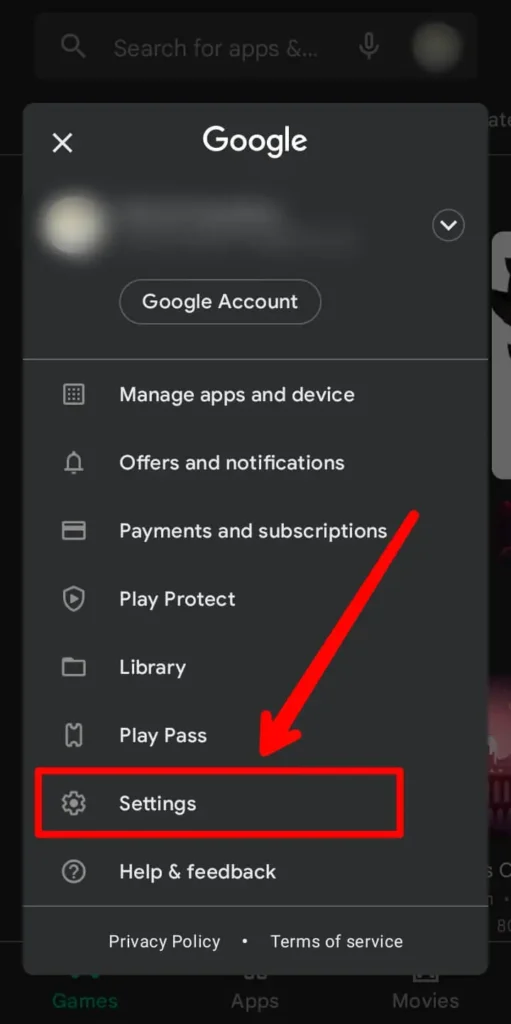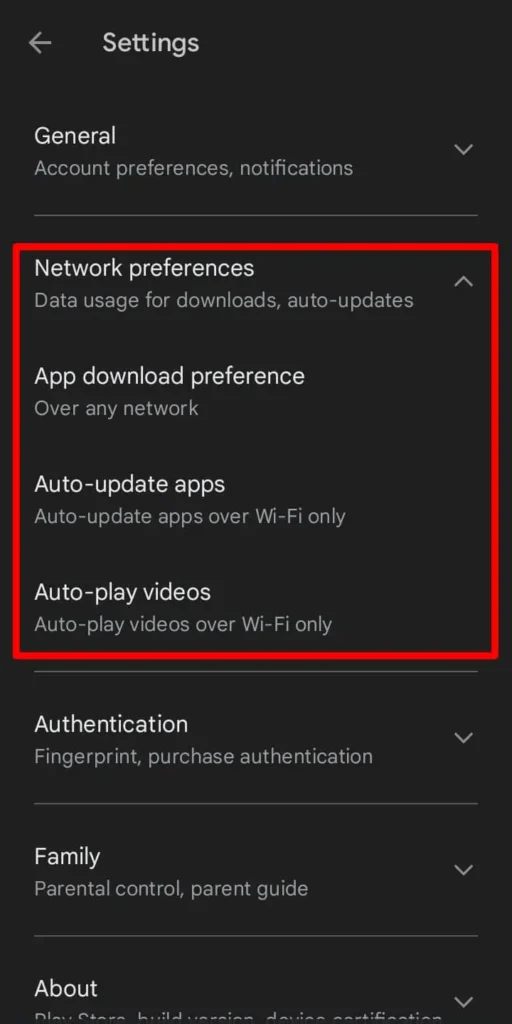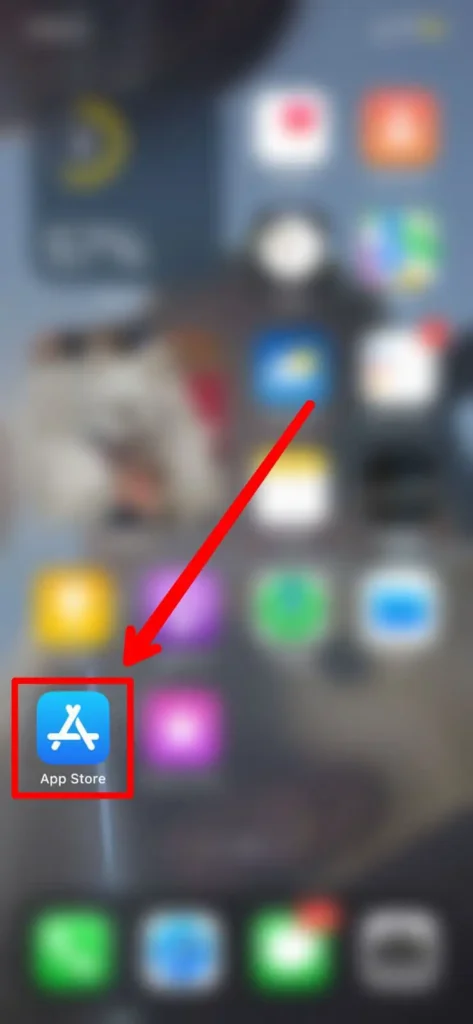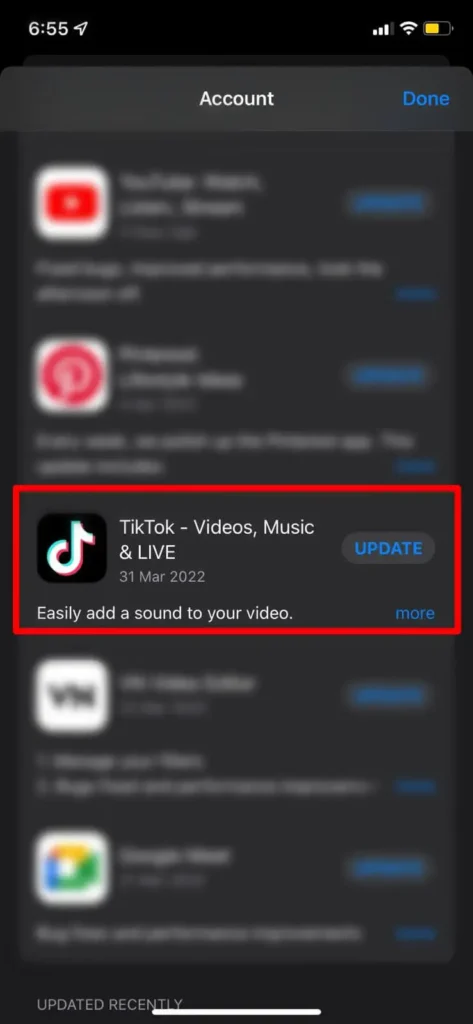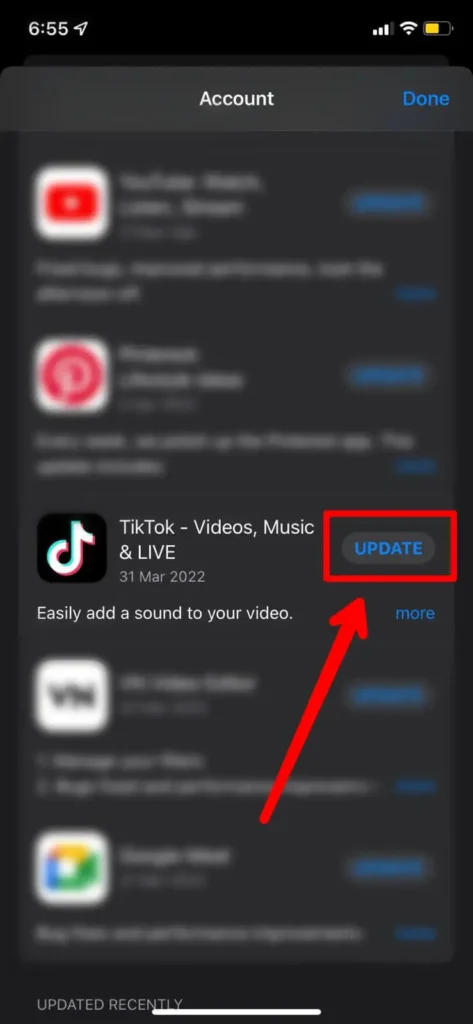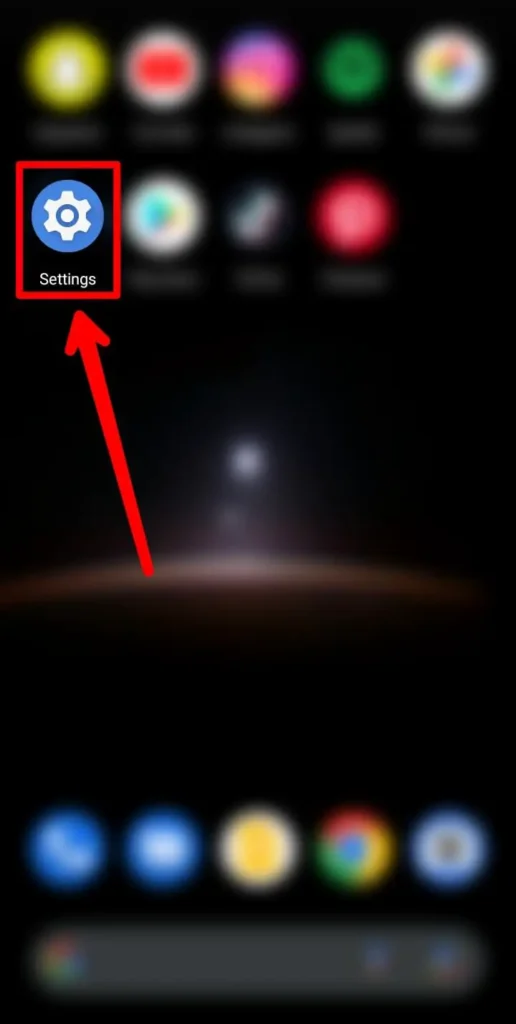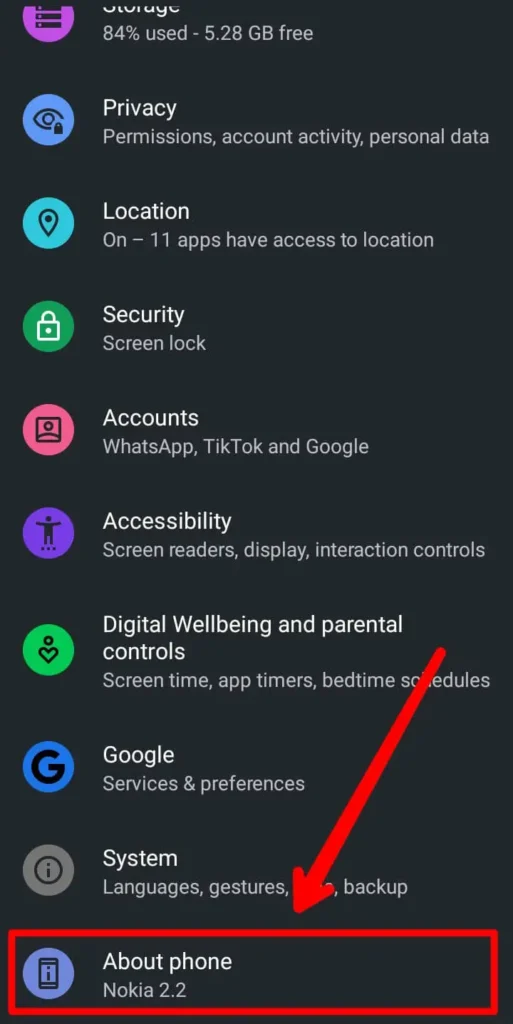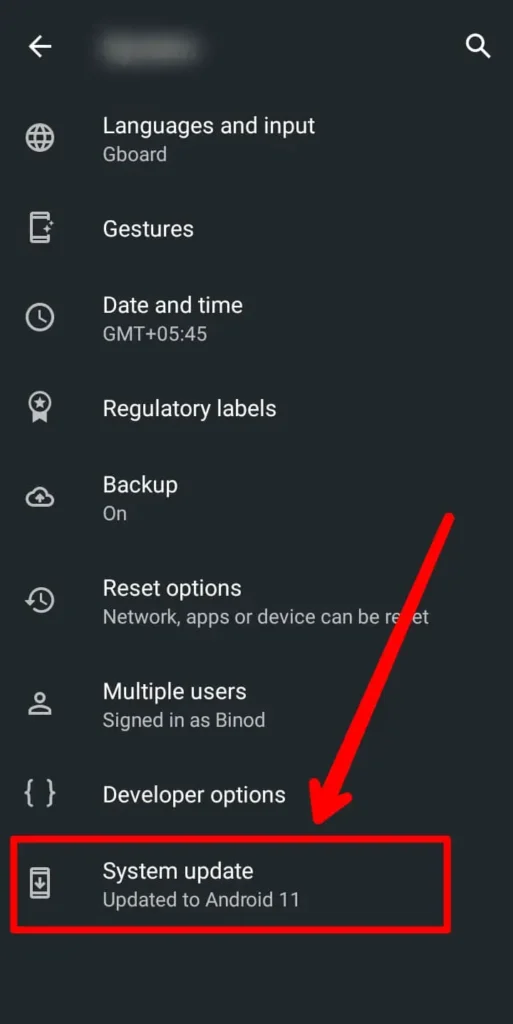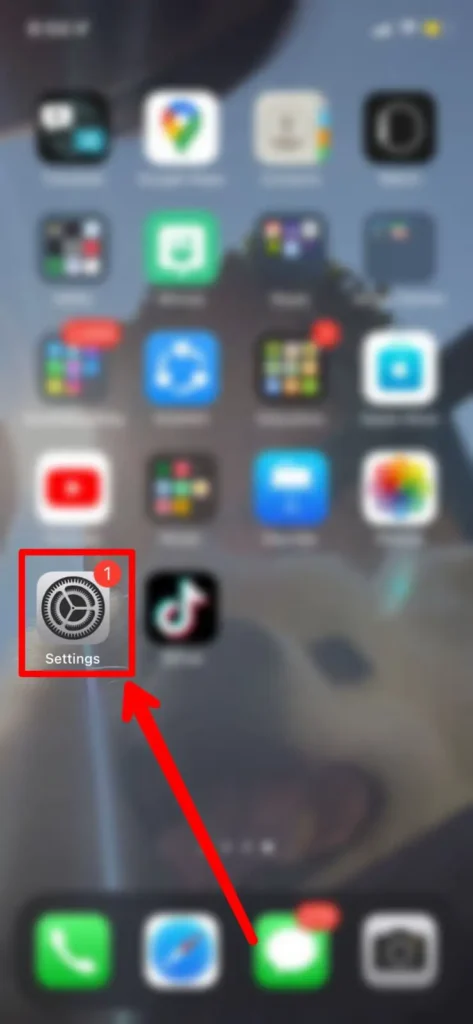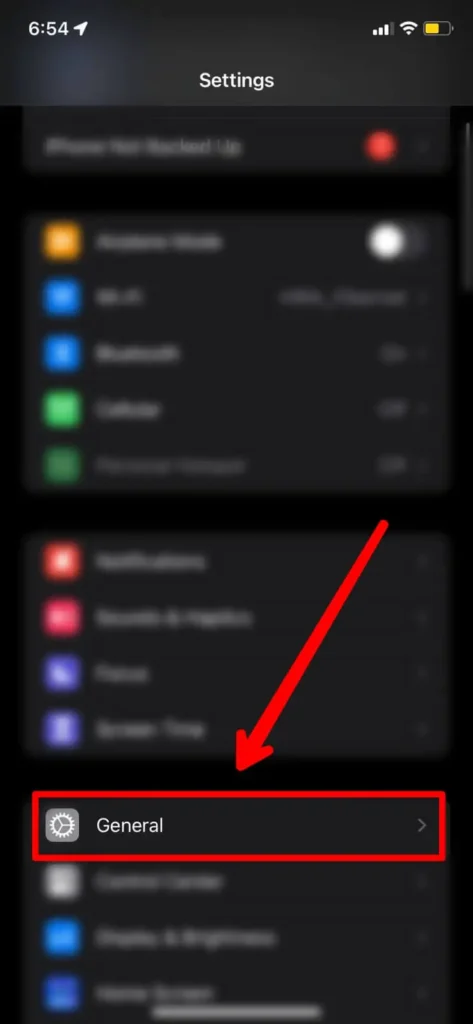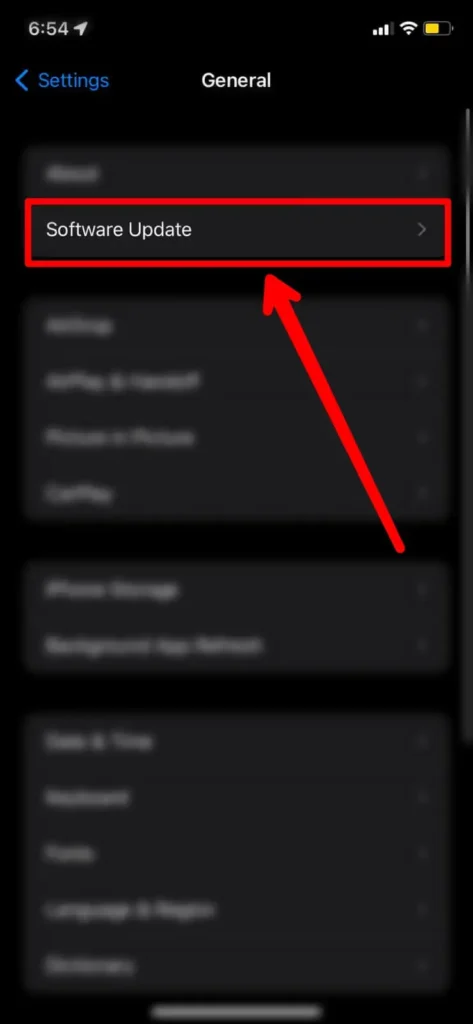In recent times, TikTok has been introducing a lot of new features to make the app more engaging and entertaining. Similarly, to spice things up, TikTok has now brought back a new feature known as Profile Views. The profile views feature lets you check who viewed your Tiktok account with a few simple steps, which we have addressed here in this article today.
Answer:
You can see who viewed your TikTok account by:
1. Open The TikTok App.
2. Go To The Profile.
3. Click On The Single Eye Icon.
Profile Views is the renamed version of an old feature of TikTok named “Checked Your Profile.” Profile Views allow users to see who viewed their account for the past 30 days. You can check who viewed your account by simply opening TikTok, going to your profile page, and clicking on the eyes icon at the top of the page.
History Of The Profile Views Feature
The history of the feature dates back to the beginning days of TikTok. This feature was also known as “Checked your profile” and it allows users to know who visited their account. The “Profile Views” feature makes it easy for the users to know if anyone is stalking them or not.
This feature was removed back in mid-2020 for some reason, and with the recent update, it has made its comeback. Even though the names are different, the work of both the features is the same; hence, everyone is saying it is an old feature with a new name.
What Is The ‘Profile Views’ On The TikTok App?
Profile Views, previously known as “Checked your profile,” is a very interesting feature of TikTok that lets users know who is visiting their account. The Profile Views feature keeps the records of the past 30 days; once the 30 days are over, it will remove the person’s name. Even so, that doesn’t mean your name will disappear if you keep checking the profile repeatedly.
This feature is very useful for knowing who is stalking you but also can be bad for those who want to check someone’s profile without following them. You can enable or disable the profile views feature from the article here.
Way To Check Who Viewed Your Tiktok Account
This feature is quite easy regardless of which type of smartphone you are using. All you have to do is follow simple steps. Those simple steps are below:
Step 1: Open TikTok
As this feature is of TikTok, surely the first step is to open the TikTok app itself.
Step 2: Go To Profile
After you open the TikTok app, you will see the “Profile” option with an upper human body-like icon. If you still can’t find it, it is on the right bottom side of the screen. Simply, tap on it.
Step 3: Click On The Single Eye Icon
Once you click the “Profile,” you will be at your profile page, where you can see your videos and make changes to your account too. At the top of the screen on the right side, beside the three horizontal lines, you will find an eye icon. Just click on it.
Doing so will let you see the list of people who visited your account for the past 30 days.
{Note: This is applicable for both android and iOS}
How To Get The Profile Views Feature On TikTok?
You are hearing a buzz about the comeback of the old feature, but you can’t find it anywhere on your TikTok app? Well, this might be because of two things; one, you are still on the old version of TikTok, and the other one is your device doesn’t support the feature. If your device is not at its recent OS version, then it might cause your device not to support this feature.
If you feel like you are on the older version of TikTok, below are the steps to update TikTok.
Steps To Update The TikTok App On Android Device
It is rather easier to update the TikTok app on an Android device. In case you still have some problems with how to update the TikTok app, then you can follow the steps below:
Step 1: Open Play Store
Opening the Play Store application on your smartphone is the first thing to do.
Step 2: Click On Search Bar
Then, just simply tap on the search bar which is at the top of your screen, and the text “Google Play” is on it. Tap on it and search for TikTok.
Step 3: Update TikTok
After you click search, if any update is available you will find TikTok. Then you can click on TikTok, and if any update is available click the update button. Your Crunchyroll should update soon.
OR
Step 1: Click The Profile Icon
Search for the profile icon on the upper right corner of the screen and tap on the profile icon.
Step 2: Tap On “Manage App & Devices”
There will be an option called “Manage App & Devices”, simply, click on it.
Step 3: Look For TikTok In Update Section
Look at the “Updates Section”, you will be able to find the name of TikTok if there is a new update of TikTok available.
Step 4: Update TikTok
If you happen to find TikTok on the “Update Section”, you should just simply click update and your TikTok app should update in a few minutes.
If you think updating TikTok manually whenever a new version comes is a hassle and wish for it to update by itself without you needing to check on it, then you should simply enable the auto-update option on your Play Store. This should allow Play Store to update TikTok by itself whenever a newer version of TikTok is out.
Steps To Enable Auto Update TikTok On Android
To enable Auto Update on Android, you just have to follow the steps given below:
Step 1: Open Playstore
Launch Playstore on your smartphone or tablet, just by clicking on the app.
Step 2: Click On The Profile Icon
Tap on the profile icon which is on the upper right corner of the screen.
Step 3: Launch The Settings
After you click on the profile icon, you will see the Settings option. All you need to do is click on it.
Step 4: Look For Auto-Updates
Search for the Auto-updates apps option on the setting menu and click on that option.
You’ll be given the choice to decide between updating your apps “Over Any Network,” and “Over Wi-Fi only.” I would suggest clicking “Over Wi-Fi only” if you have the availability of a Wi-Fi network most of the time.
Steps To Update TikTok On IOS Device
You should follow the steps below to simply update TikTok on an iOS device:
Step 1: Open AppStore
On your iOS Device(iPhone or iPad), launch the App Store app by just clicking on the settings icon.
Step 2: Click On Your Profile Icon
Now, search for your profile icon, which you will find at the highest right section of your screen. Now, just click on it.
Step 3: Look For The TikTok App
You’ll find the list of apps waiting remaining to update on your device. Scroll down until you’ll find TikTok.
Step 4: Update TikTok
If you discover TikTok on the list, then tap on the “Update” option.
In case, even when you update your TikTok app or simply no update is available, then check if you have a pending OS(Operating System) update of your device. Oftentimes, on an older version of OS, TikTok tends to not work properly, as a newer feature of TikTok might not be compatible with the older OS version. You need to make sure you’re up-to-date with your OS updates.
You can simply follow the steps below to update your OS:
Steps To Update OS On Android Devices:
Updating OS on an Android device is very easy. Still, if you have any problem regarding the process of updating the OS in your android then just follow the easy steps below:
Step 1: Launch Settings
Go to the settings on your android smartphone or tablet by clicking the app icon.
Step 2: Open “About Device”
Once you open “Settings” scroll down till you see the “About Device” option and once found, click on it.
Step 3: Look For Updates And Update
Now, just in case you see an option of a Software update, tap on “Software Update.”
Some devices automatically update themselves whenever one is offered if you’ve got the Auto-update option enabled.
Steps To Update OS On An iOS Device
If you have any confusion about how to update the OS on your iPhone or iPad or any other iOS device, you can just follow the steps below:
Step 1: Launch The Settings App
Open your device’s default settings app by clicking on the settings icon.
Step 2: Open “General”
Inside the “Settings” app, you will see a “General” option at the top, tap on it.
Step 3: Click On “Software Update” & Update The OS
Right below the “About” section, you’ll find an option of “Software Update”, tap the “Software Update” option.
There check if any iOS update is available and if there is an update available, click the “Download and Install” option.
You can activate auto-update by enabling “Automatic Updates,” which you will simply find on the highest part of your screen.
Why Can’t You Find The “Recent Profile Views” Option On TikTok?
There are a few reasons why you might not be able to find the “Recent Profile Views” option on TikTok.
- First, it’s possible that the feature has been disabled for your account.
- Second, it’s also possible that you’re not logged in to your account.
- And third, there’s a chance that the “Recent Profile Views” feature isn’t available in your country.
- If none of these are the case, then there’s likely a technical issue and the “Recent Profile Views” option will appear again soon.
In the meantime, you can try viewing your profile views from a different device or a web browser.
Advantages Of The Profile Views Feature
There are only two main advantages of the Profile Views feature on the TikTok app. One is; now you will be able to know who viewed your account and who is stalking you. The other one is; you will know how much is your account getting reach among the mass.
Know Who Viewed Your Account
The main aim of the Profile Views feature is to let the user know about the people who visited their account for the past 30 days. With this feature, you will know if anyone is stalking you too which makes the platform a little safer.
Learn About Your Reach On TikTok
Your reach is not just about how many likes or views you get on your TikTok videos but also how many people visit your profile. Now, it is much easier to know that as you can see the list of people who visits your account.
Disadvantages Of The Profile Views Feature
As everything has its own advantages and disadvantages, so does the Profile Views feature. One disadvantage of the Profile Views feature is:
Difficulty To Check Others’ Profile
The only problem with this feature is now you can not check the profile of other users too without being at the risk of being found. If you don’t mind the other person knowing you checked their profile, this feature won’t harm you.
How Can You Block A Particular Person From Viewing Your Profile On TikTok?
Yes, you can block a particular person from viewing your account and your videos. To block someone from viewing your profile on TikTok, you need to block their account completely. Therefore, blocking the user entirely is the only way you can stop a particular person from viewing your account.
How To Stop Other Users From Viewing Your TikTok Videos?
For you to stop other users from viewing your TikTok videos, there is only one way. You must private your account if you want to stop other users from viewing your TikTok videos. The steps to private your TikTok account are as follow:
Step 1: Launch Tiktok On Your Device
First, open the Tiktok app on your device by tapping on it. Then, log in to your account with your account credentials.
Step 2: Go To Tiktok Profile
On the bottom right corner of the screen, tap on the Me icon to access your profile.
Step 3: Tap On Three Lined Icon
In your profile, tap on the three-lined icon on the top right corner of the screen.
Step 4: Go To Privacy
From the options that come up, tap on the Privacy option to get to your privacy settings.
Step 5: Set Private Account
From the tab that opens up, you can then toggle the option to turn your account private to ‘on’. The toggle icon needs to turn green for it to be activated.
Frequently Asked Questions
Some questions made by the users of TikTok on how to check who viewed your Tiktok account are below:
Can I Turn Off Profile Views Feature?
Yes, you can easily turn on and turn off the Profile Views feature from your smartphone.
Can Other People See Me On Their Profile Views If I Have Turned The Feature Off?
Sadly even if you turn the feature off, if the user who you are planning to view the account will know that you visited their account has turned the feature on, they will be able to see you on their Profile Views list.
When Was The Profile Views Feature Re-Introduced?
The Profile Views feature was reintroduced in Feb of 2022.
Is Checked Your Profile And The Profile Views Feature Same?
Except for the name of the feature, how the features “Checked Your Profile” and “Profile Views” work are exactly the same and do the same job.
How Many Days Will The Profile Views Feature Keep The Records Of Who Viewed Your Account?
The Profile Views feature will keep the records of the past 30 days and check who viewed your TikTok account.
Conclusion
This reintroduction of the old feature is causing a lot of buzz on social media, and people have two opinions over this. Feeling the Profile Views feature is good or bad is completely dependent on the way of seeing the feature. Some might love the feature, while some might hate the feature; check who viewed your TikTok account.
This feature can even create waves of controversies or maybe will again be taken off the app just like mid-2020.
Also Read: How To Delete Stories On TikTok [2022]