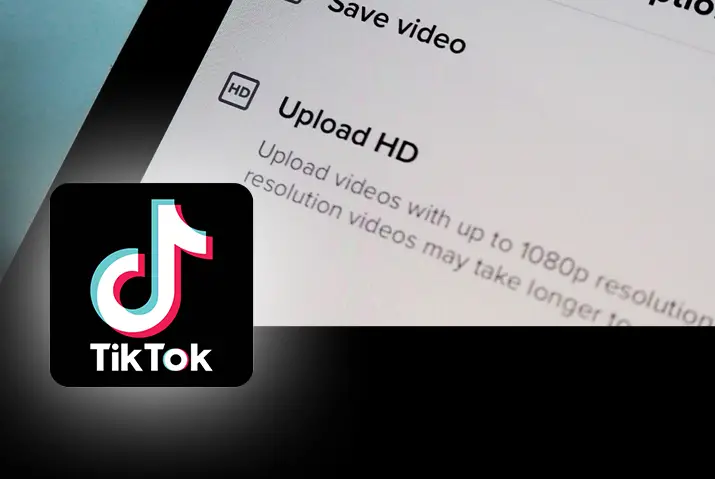TikTok has become a sensation in the social media space lately. The number of users on TikTok is increasing day by day as well as the time spent on TikTok is also increasing. If you are on TikTok, you may have noticed a variety of videos ranging from tech niche to financial niche. You may also have noticed the range of quality on those videos you come across. Why is the quality of videos on the platform so different? How can you make your TikTok quality better?
This article will explain to you in detail how the TikTok quality differs and what are the ways to make your TikTok quality better. Please follow this article till the end to understand more about the quality of videos on TikTok and tips to make quality videos on TikTok.
Make Your TikTok Quality Better
To make your TikTok quality better, you need to first understand what are the resolutions that TikTok accepts and if your video resolution doesn’t match then how can you resolve the issue.
Tiktok does accept video quality up to 1080p but by default, it is not set. You need to adjust the settings of TikTok to upload 1080p videos. The following are some of the steps on how you can adjust or convert your videos to make TikTok videos’ quality better.
Upload High-Quality Videos On TikTok
Video quality can be categorized into mainly 4 types i.e. Standard Definition (SD), High Definition (HD), Full HD and 2k/4k videos. If you have standard definition videos, you can upload them normally on the platform. But other video quality such as HD, Full HD and 2k/4k videos needs to be adjusted or tweak settings to upload.
To upload Standard Definition (SD) videos, follow the steps below.
Step 1: Open TikTok App On Your Device
Open the TikTok app on your mobile device and log into your account if you haven’t already.
Step 2: Click ‘+’ Button
Once you are on the TikTok home screen, click the ‘+’ button on the bottom-middle of the screen. This will open the editing screen of TikTok from where you can take videos and edit them.
Step 3: Click Upload
In the editing screen of TikTok, on the bottom-right, you will find a button to upload pictures and videos. Click the upload button and it will open the gallery of your device. Choose the Standard Definition video you want to upload and upload it to the editing screen.
Step 4: Edit Your Video
After uploading to the editing screen of TikTok, you can edit the video according to your liking. Include elements, join other clips, add texts and more.
Step 5: Click Next
Once you are done editing the video, click next and it will direct you to another screen. This screen will let you finalize your video setting.
Step 6: Click Post
Add descriptions, manage the privacy of your video and turn on the sharing on other platforms. Click Post To post your video on TikTok.
These steps will upload your videos with the standard quality. If you have videos with other quality, the next section of this article will provide the steps on how to make your TikTok quality better.
Upload 1080p Quality Videos On TikTok
If you have 1080p quality video you want to upload, the following steps will help you:
Step 1: Open TikTok App On Your Device
Open the TikTok app on your mobile device and log into your account if you haven’t already.
Step 2: Click ‘+’ Button
Once you are on the TikTok home screen, click the ‘+’ button on the bottom-middle of the screen. This will open the editing screen of TikTok from where you can take videos and edit them.
Step 3: Click Upload
In the editing screen of TikTok, on the bottom-right, you will find a button to upload pictures and videos. Click the upload button and it will open the gallery of your device. Choose the High Definition or 1080p video you want to upload and upload it to the editing screen.
Step 4: Edit Your Video
After uploading to the editing screen of TikTok, you can edit the video according to your liking. Include elements, join other clips, add texts and more.
Step 5: Click Next
Once you are done editing the video, click next and it will direct you to another screen. This screen will let you finalize your video setting.
Step 6: Click More Options And Toggle The ‘Upload HD’
Click the More options on the screen and toggle the ‘Upload HD’ button. Tiktok is now able to upload videos up to 1080p. Include descriptions and manage the privacy of the video. Tag your friends and type related hashtags. You can also turn on the sharing of TikTok video on other platforms like Instagram if you have already connected the accounts.
Step 7: Click Post
Once you finished doing all of it, click post and TikTok will start uploading your videos.
These steps can be followed to upload High Definition or 1080p videos. If you have videos with more resolution than 1080p, follow the below steps to upload the videos on TikTok.
Upload 2K/4K Quality Videos On TikTok
Video resolutions of more than 1080p are not supported by TikTok. You can still upload 2k/4k videos on TikTok and TikTok will compress the videos automatically. This practice is not a good idea because the automatic compression may result in the video being of less quality than expected.
The better option will be to first compress the video by yourself before uploading. There are various tools to compress videos online. You can find a tool with a quick google search and compress the video by yourself. Follow the below steps to complete the upload.
Step 1: Convert Your Video To 1080p For TikTok
First, choose a video compressor tool online and upload and compress the video there. Compress your 2k/4k videos to 1080p and not any resolution lower than that. After the compression please check to make sure the quality is still intact. After the compression, follow the below steps.
Step 2: Open TikTok App On Your Device
Open the TikTok app on your mobile device and log into your account if you haven’t already.
Step 3: Click ‘+’ Button
Once you are on the TikTok home screen, click the ‘+’ button on the bottom-middle of the screen. This will open the editing screen of TikTok from where you can take videos and edit them.
Step 4: Click Upload
In the editing screen of TikTok, on the bottom-right, you will find a button to upload pictures and videos. Click the upload button and it will open the gallery of your device. Choose the compressed video you want to upload and upload it to the editing screen.
Step 5: Edit Your Video
After uploading to the editing screen of TikTok, you can edit the video according to your liking. Include elements, join other clips, add texts and more.
Step 6: Click Next
Once you are done editing the video, click next and it will direct you to another screen. This screen will let you finalize your video setting.
Step 7: Click More Options And Toggle The ‘Upload HD’
Click the More options on the screen and toggle the ‘Upload HD’ button. Tiktok is now able to upload videos up to 1080p. Include descriptions and manage the privacy of the video. Tag your friends and type related hashtags. You can also turn on the sharing of TikTok video on other platforms like Instagram if you have already connected the accounts.
Step 8: Click Post
Once you finished doing all of it, click post and TikTok will start uploading your videos.
This step will upload the compressed video and keep the quality intact.
Fix Low-Quality Videos On TikTok
Tiktok has a setting called the data saver setting. This setting when turned on, forces TikTok to upload low-quality videos to save the data it consumes.
If you still have issues with low-quality videos on TikTok, Follow these steps to fix the issues.
Step 1: Open TikTok App On Your Device
Open the TikTok app on your mobile device and log into your account if you haven’t already.
Step 2: Click Profile Option
Once you are on the home screen of TikTok, you will see the profile button on the bottom-right part of the screen. Click the button to go to the profile section of TikTok.
Step 3: Click The Hamburger Menu
Once you are on the profile section, on the top-right corner, you will see a hamburger menu represented by three horizontal lines. Click the button to go to the Settings and Privacy screen.
Step 4: Click Data Saver
Once you are on the Settings and Privacy page, scroll down to find the Data Saver option. Click the button to bring the data saver settings.
Step 5: Disable Data Saver
Disable the data saver option to force TikTok to upload the highest quality video you want to upload.
Step 6: Upload and Post Your Videos
Once the data saver is turned off, go back to the editing section and upload the videos.
This time You must be able to upload high-quality 1080p videos on TikTok. Following these steps will help you to make your TikTok quality better.
Take Better Videos On TikTok
If you are creating videos inside the TikTok app itself, it is vital to have good videography and editing skills with you. You can include transitions and better camera angles to make your video look better. You can also set a good background with good lighting on the subject. All these inclusions will make your videos considerably better.
It is important to remember lighting is a key part of making videos. The subject of the video needs to be well lit and clear for the audience to see. Editing skills such as transitions from one shot to another or the audio quality of the video also needs to be considered.
Experimenting with different elements in the video will give you better insight into how qualitative the video becomes. The camera angle and focus on the subject is also needed to be checked. Vertical videos such as TikTok needs to have the subject properly covered within the frame. Following these points will help you take better videos on TikTok and also to understand how to make your TikTok quality better.
Include Related Elements On TikTok Videos
Elements on videos refer to the added icons, stickers, texts or other components which accompanies your videos and make them descriptive. These elements help viewers to understand more about the subject of the video and convey more information.
While making TikTok videos, include these elements as needed and place them without disturbing the flow of the video. All the elements need to accompany the video on relaying the information you want to convey to the viewers. This helps you significantly in making your TikTok quality better.
Frequently Asked Questions (FAQs)
The following are the frequently asked questions related to the topic of this article. Follow the questions and their answers to understand more about how you can make your TikTok quality better.
Why Is My TikTok Video Quality Bad?
Tiktok usually compresses the video quality while uploading. To upload high-quality videos, you need to turn on the ‘Upload HD’ option on the final screen of TikTok while uploading.
What Video Quality Does TikTok Use?
Tiktok lets users upload up to 1080p videos. If you have any other resolution videos, you can compress your videos before uploading them.
How To Not Ruin Video Quality On TikTok?
Video quality issues can be solved by turning off the data saver option and turning on the Upload HD button. If you still have issues with the quality of the video, please follow this article from start to end to understand how to make your TikTok quality better.
Why Is TikTok Video Resolution Not Supported?
Video resolution above 1080p is not supported by TikTok. If you want to upload those videos, you need to first compress the video and upload it. You also need to turn on the ‘Upload HD’ button on the final screen of TikTok upload before posting.
Conclusion
Therefore, this article explained the different issues with TikTok video quality and how to solve those issues. The article first explained what type of video resolutions are supported on TikTok and then it provided the steps to perform actions on uploading different resolutions of videos.
The article also provided tips and tricks on how you can make your TikTok quality better.
Also Read : How To Customize Tiktok For You Page
Also Read: How To Get Free Views On Tiktok