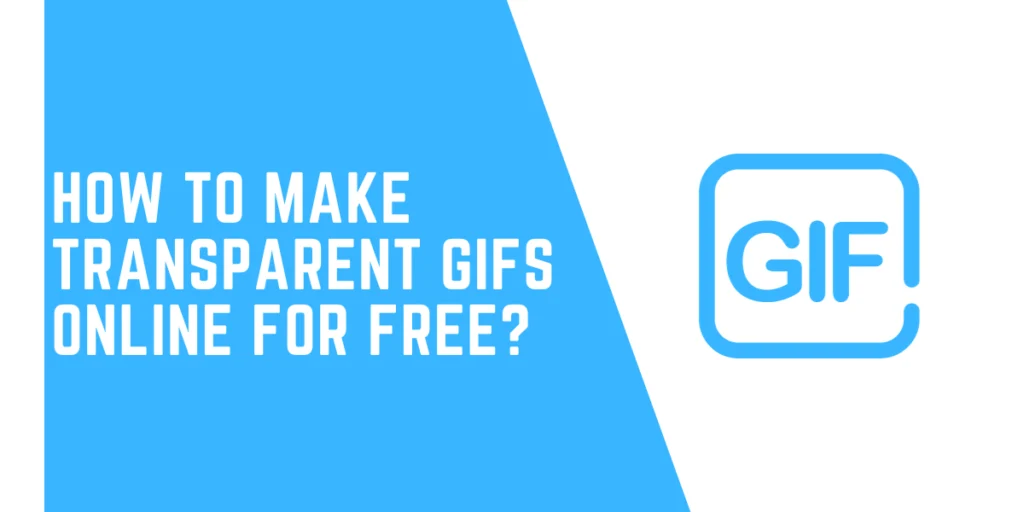Do you want to create GIFs for yourself? Want to make transparent GIFs online without any cost? You can easily create. This article is an exact one for you. To know how you can make transparent GIFs online free of cost, read the article below.
Answer:
To create transparent GIFs online for free, visit the Unscreen website. Upload a video clip, select it, and remove the background to isolate the foreground. Then, download the transparent GIF file and share it online. Unscreen provides a simple process for generating transparent animated images without a background.
Nowadays, GIFs are used in different sectors as a material to make fun of. You may see plenty of YouTube vlogs, videos, presentations, etc., with GIFs inserted in the middle. The ready-made GIFs that are available online may not satisfy everyone. Some may have an awkward background, blur GIFs, etc. So, it is necessary to create a gift of your own choice. Transparent GIFs are in trend, and you can create them easily.
Can I Make GIFs With A Transparent Background?
Yes, you can make a GIF with a transparent background. But, there are many conditions you should know before making the background of any GIFs transparent.
One of the main terms you must consider is that your background should not consist of solid colors. Solid color means the use of different varieties of colors in a single frame. The background of your GIFs must have light colors or just a single color.
For easy processing and to prevent difficulties in the middle of the process, you can use black or white color as a background while editing.
You will need to select an appropriate website that provides you with the feature of transparent GIFs.
Your GIFs background becomes transparent. So, you have to consider the colors it has. An accepted color leads to easy and fast completion of the process.
Also Read: How To Send GIFs On Snapchat? [Attach Photo And Video]
5+ Best Online Transparent GIFs Maker Websites
Here, I have listed some of the websites that would help you to make transparent GIFs online. Using these websites, you can finish your work very quickly without much effort.
So, let’s discuss some of the software websites that would help your work done:
1. Unscreen
Unscreen is a platform for those users who want to make their GIFs transparent by removing the background. This website is considered one of the best among all available software.
At the beginning of the process, you need to search this website on your browser search bar. Then, upload your video or photo and remove the background. It will take just and only a few seconds to complete of work.
Also, there is a change background option available for you. So, you can add the next background apart from the transparent one.
According to your preferences, you can add videos, photos, graphics, etc., to your GIFs. Furthermore, removing the background of your GIF is possible even after adding effects.
2. LunaPic
LunaPic is a highly recommended website for creating GIFs with a transparent background. Also, you can use certain images or videos and generate GIFs for your purpose.
One of the unique things about this software is that it does not have limitations related to the size of files. Converting your video or image to GIFs is way too easy.
Firstly, get into the website and select the “Animation” option. Then, choose ” Edit GIFs Animation,” which is at the top. After that, this software automatically makes GIFs with a transparent background.
Lastly, download the image and save it to your device. You can also export it to other platforms wherever you prefer.
3. Animizer.net
Animizer.net is an online store that accepts PNG images and a fully transparent background. It joins both of them together and creates transparent GIFs quickly. The process which you have to do to use this website is very easy.
Firstly, go to the website and confirm to upload the image from your gallery. Then, move to the editing section. Here, you will need to click on the ” Generate Animation” button. Your GIFs get created within a few seconds.
It offers a unique feature to the users. That is, you can upload an image with no transparent background. This software will make the background transparent automatically. Finally, download it on your mobile phone or PC and enjoy it with your friends.
4. GIF Maker
GIF Maker is another website that provides you with a platform to create transparent GIFs for free. This software is known for its highest image and video resistance.
This GIF maker can withstand at least 80 images at the same time. So, simultaneously, you can add your multiple photos and videos and adjust them in a single GIF.
At the very beginning, you have to open the website and enter its homepage. Then, you can see the upload image option on your left-hand side. Tap on it and add your photos and videos. Then, the app will automatically create transparent GIFs.
One thing is that you can not upload the image without a transparent background or remove the background. It is a feature that is apart from other websites.
5. Kapwing
Kapwing allows you to create transparent GIFs with just a few clicks within a few seconds. You can find this software tool as one of the intelligent and smart ones.
Over here, you are allowed to remove the location that your GIFs have, even without using the green screen. It is, therefore, you; therefore, you move the pixel button inside this website. So, you will need to click on that option by Marcan, remove the location your GIFs have an effect, threshold, etc., to your GIFs, and download it to your mobile phone or PC. Then, if you like some text or stickers in your GIFs, you can easily add them.
So, these are some of the best websites to make transparent GIFs online for free. Use any of the above methods to create online GIFs and be satisfied with the results.
Also Read: What Is TikTok GIF Library? [Full Guide] New Features
How To Make Transparent GIFs Online For Free?
Before starting the steps, let me tell you that you need specific software to make a transparent GIF online for free.
In the above heading, I have provided you with the link to each software. Therefore, you can enter and use it very easily.
I am choosing an Unscreen website to make transparent GIFs online for free.
You can choose the next software of your preferences. No matter which software you choose, the process is all the same.
Let’s begin with the step to make transparent GIFs online for free using Unscreen software:
Step 1: Open Your Browser
Firstly, turn on your device and head directly to the app list.
Scroll down the list and look for the mobile browser or Chrome.
Launch the browser on the screen of your device.
Step 2: Search For The Unscreen Website
At the top of your screen, you can see a browser search bar.
Tap on the search bar and type “unscreen” over there.
Step 3: Launch An “Unscreen” On Your Device
You must click on the exact unscreen website from the given lists.
Then, launch it on the screen of your device.
Also, complete all of the login processes that the website asks for.
Step 4: Click On the “Upload Clip” Button
You will move to the next section when you finish all of the processes and permissions that the website asks for.
You can see the uploaded clip as an option. It is a button to upload the pictures you have.
Step 5: Select The Videos
Now, you can see all the photos and videos you have kept in your gallery.
Choose the specific photos and videos as per your preferences.
Step 6: Remove The Background
Once you upload the desired video, you must move on to the background removal process.
The software removes the background automatically after your upload.
It would help if you remembered that your background should not have more than one solid color.
If it contains, it will be hard for you to make the background transparent.
Step 7: Download The GIFs
You want to make your GIF transparent. So, the process ends here.
In case you want further to do it very easily.
You can see if it contains the download button on your right-hand side.
Tap on the download button, and it will load for a few seconds to download.
Step 8: Share The GIFs
Lastly, you may want to share the transparent GIF you created within.
Look at the right-hand side of your screen.
You can see the share button right above the download button.
A new pop-up menu will appear on your screen, which includes multiple apps.
Such as, you can send GIFs in TikTok direct messages, Facebook, etc.
You can upload GIFs directly on your Instagram news feed as well.
So, select wherever you want to share the recently created GIF.
Isn’t the process very easy? Using this guide, you can make a transparent GIF online for free.
Also Read: How To Make GIFs From TikTok Videos?
What If The Background Of My GIFs Has Plenty Of Colors?
You do not have to worry in this case as well. If the background of your GIFs consists of plenty of different colors, you can remove it easily.
As you know, a transparent GIFs maker does not allow you to make the background transparent in the case of solos colors. So, you will need to remove the solid colors or replace them with something else.
Select one of the video editing apps, such as CapCut. Then, add your video over there and go on the editing process.
Split the video you have selected into many parts. Then, you have to select each one of the photos and split them. Again, remove or replace the colors with a single color.
Separate each frame that is included in the GIF separately. Next, you must click and edit each frame’s background color separately. Then, by replacing the background color with a light one, you must join all of the frames back to create a GIF.
You will need to take the help of a GIF maker to join all of the spotted terms in the form of a video.
Also Read: How to Pin Comment on Instagram?
Is It Possible To Create Transparent GIFs From Videos?
Yes, you can create a transparent GIF from a video. But not all of the videos you have in your gallery work to create a transparent GIF.
Your video must be far from QuickTime.mov files. Edited videos using this format are not allowed to create transparent GIFs. It is because it does not support the transparency features.
The videos, apart from the above format, can be converted into a transparent GIF very easily. No matter how long the video is. You need to crop it down and make it in a few seconds.
GIFs are a part of very short-duration videos of about 2 seconds. So, longer videos opted for creating GIFs and transparent GIFs.
You can choose your favorite video from your gallery and convert it into the form of a GIF using the video-to-GIF link. Use the GIFs you have created for your purposes. Send those GIFs to your friends and family members and put them in shock.
If you are fond of TikTok videos, you can also create a GIF of them. So, check out how to make GIFs from TikTok and send them.
Also Read: How To Delete A Group On Instagram?
Can I Remove The Borders From GIFs?
Yes, you can easily remove the borders you see on your background. No matter if you make your background transparent or place something as a background, there is a white border on either side that may interrupt you. But, unfortunately, you can not remove the border using the same website. You will need to get help from Photoshop apps.
Over there, you can find plenty of tools to edit your GIFs. Kindly select the crop tool and remove your white border. It won’t harm the quality of your GIFs, the background transparency, and many more. They are safe and widely used for editing purposes.
Also Read: How To Get A Dictionary Filter On Instagram?
Frequently Asked Questions (FAQs)
You have reached the questions and answers section of today’s article. Over here, we will discuss some frequently asked questions by most website visitors.
Get quick answers to the questions right over here. They are as follows:
Can I Put The Transparent GIFs On Top Of the Background Image?
You can put transparent GIFs on top of the background image. Just drag your mouse to the top by clicking on the GIFs. But it would help if the previous alpha GIFs you used were still applicable. So, because of this, you will need a light color background. A background with dark color won’t provide good results at all. So, add a matching color so the GIF gets highlighted at the top of your background image.
Is It Possible To Make Some Parts Of GIFs Semi-Transparent?
Unfortunately, you can not make some parts of GIFs in semi-transparent form. It is impossible to do so because GIF does not support the partial transparency system. A GIF can either be fully transparent or have no transparency. Anyway, you can make it opaque by providing coverage full of colors. GIF does not provide an anti-aliasing effect to any users all around. The best method that you can ever apply is making the background transparent.
Can I Use JPG And PNG To Make GIFs Transparent?
Unfortunately, it won’t work if you use JPG and PNG to make your GIF transparent. JPG stands for joint photographic, whereas PNG stands for portable network graphics. Both of them do not support transparency in any case. They are a kind of lossy compression. Somehow, PNG comes to work, but JPG must be strictly prohibited as it may ruin your GIFs. On the other hand, PNG is comfortable when you compare it with JPG. So, you can try PNG to make a transparent GIF as well.
Conclusion
GIF is the main thing when chatting with your friends and family members. You would like to create and use your GIFs in chats. So, making a GIF is not as easy as you think. But, since the development of online websites, it has become quite easy.
There is plenty of software available for you. You can choose the best one and use it to make a GIF.
I hope you have completed reading the above headings in today’s article. Was this article helpful for you with your queries?
I guess you can now make transparent GIFs online for free. Also, do not forget to suggest and share this article with your friends with the same confusion.
As you have reached the very end of today’s topic, I would like to end it here. I will meet you very soon with the newly updated topic on this same website. Until then, stay tuned.