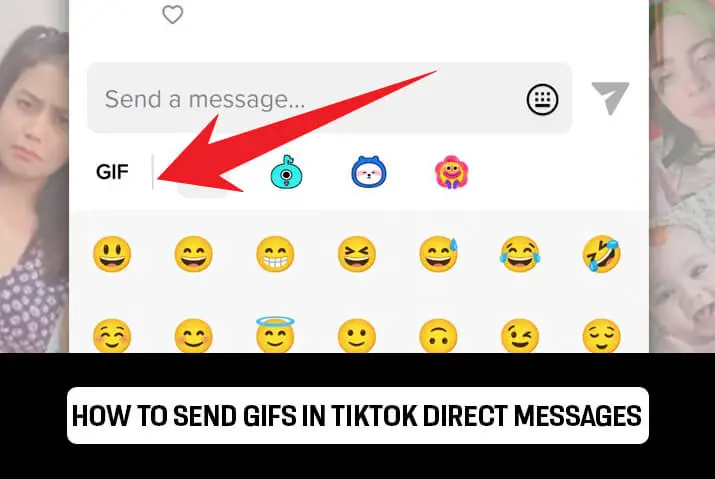GIFs are literally single-handedly one of the most fun things about sending messages to people on social media. If you haven’t used GIFs then you seriously need to try it out. Not only do GIFs portray the essence of the emotion you are trying to send to the other user, but it is hilarious and comical and everything cool. So, here are the most simple ways to send GIFs in Tiktok direct messages.
To send GIFs in Tiktok direct messages, first, go to your Inbox from your home screen. Tap on the paper plane icon and get to your direct messages tab. Tap on the message you want to text with and send a GIF in. There, tap on the smiley face from the message box and the GIF option. You can then surf all the GIF options on there to tap on the one that is the best for you and for your message.
Can You Send GIFs In Tiktok Direct Messages
GIFs are and always will be one of the most popular forms of communication. You can try sending GIFs in your Tiktok direct messages too. Not only is it possible, but Tiktok has one of the best features where you can turn Tiktok videos into GIFs too. Within that, you can also turn various parts of the videos only into GIFs as well. Either way, you have the choice to create a fun conversation that can be interesting for both you and the person you are talking to.
How To Send GIFs In Tiktok Direct Messages
So, now that you are aware of the ways in which one can send GIFs in Tiktok direct messages, you may be wondering how you can get this done. Follow the steps below to send GIFs in Tiktok direct messages in your mobile phones. If you are using Tiktok in Chrome or any other Tiktok extension on your computer, then you can always go to the direct messages tab to get your Tiktok GIFs.
So, let’s get at it.
Step 1: Open The Tiktok App
First, open the Tiktok app on your device by tapping on it. You can then log in to your Tiktok account using your login credentials.
Step 2: Go To Inbox
Once you are on the Tiktok home screen, tap on the Inbox option from the home screen panel on the bottom of the screen.
Step 3: Tap On Paper Plane Icon
Once you are in your Inbox, you can then tap on the paper plane icon from the top right corner of the screen to get to your direct messages.
Step 4: Tap On Direct Message
Once you are in your direct messages tab, tap on the direct message you want to open up with a user on your Tiktok app.
Step 5: Open Message Box
Open the message box with the other person in the conversation.
Step 6: Tap On Smiley
Once you open the message box, then on the right side, you will see a smiley face from which you can access the stickers and the GIFs too.
Step 7: Choose GIFs And Send
Finally, tap on the GIFS option from above the messages. You can then scroll and surf through all the GIFs that are there in the GIFs tab. Tap on any one of them that best shows what you are trying to communicate and then send it by tapping on it.
Since you cannot unsend your messages in Tiktok, be sure to check on the GIF you are sending. Most of these GIFs are more comical in nature than can be used in a serious conversation, so be careful, a heads up!
How To Add GIF Stickers To Tiktok Videos
If you want to also check out ways in which you can add the GIF stickers that you like to Tiktok videos, then the process is quite fun and simple. Just go through the steps mentioned below and you’ll be done.
Step 1: Open Tiktok In Your Device
First, you need to open the Tiktok app in your device by tapping on it. You can then log in to your Tiktok account using your login credentials.
Step 2: Choose Song And Edit Video
From the home screen, choose the song you want to create a Tiktok to and record the video. Edit the video once you are done.
Step 3: Tap On Red Check
Once all of this is done, tap on the red check mark from the bottom right corner of the screen to get to your next video.
Step 4: Tap On Stickers Option
From the bottom section of the editing tab, you can then choose the Stickers option to get to your GIF panel.
Step 5: Use ‘Search GIFs’
You can then search for the GIF that you want from the search bar and then get it to add to your video.
Step 6: Tap On Sticker GIF
Tap on the sticker GIF that you want to use and then it will be added to your Tiktok video.
Step 7: Move And Adjust GIF
Use your fingers to relocate, move and resize the GIF according to your liking in the video.
Step 8: Tap Next
Finally, tap next and it is done. You have added a GIF to your Tiktok video. Not only does this make your video better, but it also makes it more appealing to the viewers. The chances of getting more likes and views in Tiktok are high when you use such extra interesting material in your videos.
Why Add GIFs To Tiktok Videos And Messages
The real question is why you would add these GIFs to your Tiktok videos and direct messages. If you are here wondering why then we provide you with the best options here and you can then try it out for yourself.
GIFs are the literal representation of what your message is trying to portray. Whether it be a crying dog or a flying car. You can add it to your message or your videos and it adds so much more charm and character to the message you are sending.
Adding GIFs may not be the road to getting more likes or views for your Tiktok, but I bet it sure helps. So, why not try it out and see for yourself?
And finally, a GIF can be made from the videos you create on Tiktok too. Isn’t that just cool? Make a video and then use that as a GIF. Try this out, we have listed the steps in which you can do this from the section below.
How To Turn Tiktok Videos Into GIFs
So, are you here to make GIFs out of your Tiktok videos and try them out. Then, go ahead and follow the steps from below.
Step 1 : Open Your TikTok App
First, open your TikTok app and find which video you want to convert into a GIF.
Step 2: Tap On Share Icon In Video
Then click on the ‘Share’ icon on the right side of the screen once the video starts to play.
Step 3: Tap On Share As GIF
Now, you can see’ Share as GIF at the bottom right side of the page.’ Click on this option.
Step 4: Share To Others
Then your TikTok video will be automatically converted to a GIF. And you can send it by message(SMS) or press other to share on other platforms like Instagram, Facebook, Snapchat, etc.
Step 5: Save Tiktok GIF On Device
Also, you can save the GIF on your device by selecting the ‘Save Image’ option.
Frequently Asked Questions
Here are some frequently asked questions on how to send GIFs in Tiktok direct messages.
Can You Send Images In Tiktok DMs
Unfortunately, Tiktok does not let you send images unless they are a GIF. If you cannot “not send messages due to this user’s privacy settings”? Then the user either blocked you or they have disabled the option to send direct messages.
How To Search GIFs In Tiktok DMs
You can search with the help of the search bar on the GIF tab. Moreover, Tiktok and GIPHY have partnered up together which makes it easier for the users to add GIF stickers to the Tiktok GIPHY images tab.
Conclusion
In conclusion, the actual task to send GIFs in Tiktok direct messages takes a matter of seconds. Just figure out what it is you are trying to communicate and then send a GIF accordingly from the GIFs tab. You can use the steps above to get it done easily and efficiently.