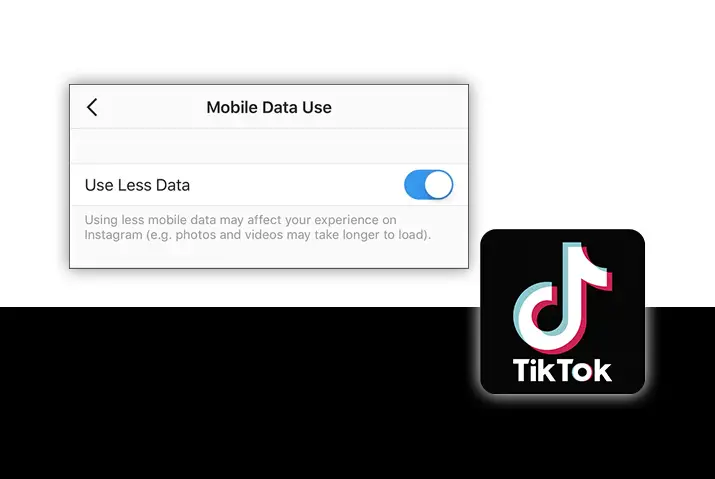If you use the TikTok app a lot, then you may have noticed that the app itself uses a lot of data. So, you might be concerned about this and may want to know wants to make TikTok use less data. With the data saver mode and other possible options that TikTok has brought about for its users, you can apply any of these methods. So, follow the guide below to know how to make TikTok use less data with a few simple steps.
Answer:
To ensure that TikTok uses less data, you can either turn on the data saver mode on TikTok, use the TikTok lite app, or try to use wifi for watching or uploading videos, and much more. You can also turn on the data saver mode with an in-app feature that TikTok has made.
The article also puts together all the possible ways in which you can try alternatives to make sure TikTok uses less data. Follow along to find out more!
What Does Data Use Mean?
So, when you are using any social media application, it uses Wi-Fi or cellular data from your device. The requirements of this data usage are called data use overall.
If your app uses a lot of data, this can also hamper your device. It can also make the overall usage of the app slow too. So, you can figure out how you can make TikTok use fewer data on your device too.
How Much Data Does TikTok Use?
Different variables determine the amount of data that TikTok uses on your device. So, according to various tests on the internet, The TikTok app can use 70MB of data within 5 minutes. Under the default settings in your TikTok app, it will use about 840MB within an hour.
However, when you turn on the data saving mode, the data may amount to 30MB in five minutes which is 360MB in an hour. The data saver mode is to make sure the TikTok app does not use a lot of data when you are not using your wifi to use it.
How Much Data Does An One Hour Episode Use On TikTok?
Streaming videos is only fun when you have unlimited data, and the video plays uninterrupted. One hour of streaming on TikTok or platforms such as YouTube and Netflix can consume up to 1GB of data.
On average, a 15 seconds video will consume about 4MB on TikTok; the data consumption amounts to 2MB if you use a lower resolution and 6MB if you use a higher resolution.
4 Ways To Make TikTok Use Less Data
So, the TikTok data saver mode is a lifesaver when you are on your data. So, what else can you do to make TikTok use less data when you are on the app? As someone who is on the app quite often, you need to make sure the experience does not cost you much. So, you can try out some of the following methods.
- Turn On Data Saving Mode
- Use Package Plans When Using Cellular Data
- Use TikTok Lite App
- Make Use Of Wi-Fi To Watch And Upload Videos
Turn On Data Saving Mode
The data-saving option will be useful while using TikTok without WiFi. Turning on this option will minimize the data usage on TikTok.
But remember! The data-saving mode will stream the videos on a lower resolution, whereas the video will stream slower when you shift from one video to another. Thus, you need to compromise on better TikTok quality at the cost of lower data consumption.
Use Package Plans When Using Cellular Data
The first thing you can do is take a data package with unlimited data plans when trying to use the TikTok app. This is necessary to ensure that the data’s use does not hamper your overall cost. So, if you take these packages, they are not only beneficial in terms of cost but the efficiency and amount of time you can use the app on data itself also increases.
Use TikTok Lite App
Another thing you can do is to use the TikTok lite app. Using the lite app not only reduces the data use but also ensures that the battery life in your device does not get hampered a lot from using the TikTok app. So, try out the TikTok lite app for a better experience.
Make Use Of Wi-Fi To Watch And Upload Videos
Another thing you can apply to make TikTok use less data is to use the Wifi connection for when you have to do things that take up a lot of data. This includes uploading a video, watching a video, and so forth.
You can make some basic changes, use other features on the TikTok app with your cellular data, and switch to wifi when necessary. This will make TikTok use less data and help you as well.
How To Turn On Data Saver On TikTok?
So, one of the best ways in which you can make sure that TikTok uses less data in your device is to turn on the data saver mode. What is this mode? You might ask.
The data saver mode ensures that the app does not use much of the data by ensuring that basic things such as video resolutions, uploads, and various other factors change. This feature gets enabled every time you are not on your Wi-Fi and using your cellular data to use the TikTok app.
So, if you are trying to make sure that the TikTok app does not use a lot of your data, then go ahead and follow the steps below on either your Android or iOS device.
- Turn On Data Saver On TikTok (For Android)
- Turn On Data Saver On TikTok (For iOS)
Turn On Data Saver On TikTok (For Android)
You can turn on the data saver mode on the Android device following the steps below in your TikTok profile.
Step 1: Launch TikTok On Your Device
First, launch the TikTok app on your device by tapping on it. You can then log in to your TikTok account using your login credentials.
Step 2: Go To Your TikTok Profile
On your home screen, tap on the Me icon on the bottom right corner of the screen to get to your TikTok profile.
Step 3: Get To Settings And Privacy
In your profile, tap on the three dots icon on the top right corner of the screen to get to your profile Settings and privacy.
Step 4: Tap On Data Saver
Once you are in your settings and privacy screen, you can tap on the Data Saver option under the ‘cache and cellular data’ section.
Step 5: Turn Data Saver Feature On
You can then toggle the feature to turn it in for your profile. Once the feature is toggled on, your TikTok profile will be on data saver mode every time you use your cellular data.
Turn On Data Saver On TikTok (For iOS)
If you are using an iOS device, then you can still turn on the data saver mode with a few simple steps. We have laid out the steps to get this done in your profile below.
Step 1: Launch TikTok On Your Device
First, launch the TikTok app on your device by tapping on it. You can then log in to your TikTok account using your login credentials.
Step 2: Go To Your TikTok Profile
On your home screen, tap on the Me icon on the bottom right corner of the screen to get to your TikTok profile.
Step 3: Get To Settings And Privacy
In your profile, tap on the three dots icon on the top right corner of the screen to get to your profile Settings and privacy.
Step 4: Tap On Data Saver
Once you are in your settings and privacy screen, you can tap on the Data Saver option under the ‘cache and cellular data’ section.
Step 5: Turn Data Saver Feature On
You can then toggle the feature to turn it in for your profile. Once the feature is toggled on, your TikTok profile will be on data saver mode every time you use your cellular data.
What Happens When You Turn On Data Saver Mode On TikTok?
So, what exactly happens when you turn on the data saver mode? We have listed all the possible changes when using this feature in your TikTok app.
- The data saver mode ensures that the TikTok app does not make use of a lot of data when you are using either the Wi-Fi or you are on the cellular data of your device.
- The videos may take longer to load instead of it being quick.
- Another difference you may encounter when this feature is turned on is that the resolution of the videos that you are trying to view may be lower than usual video resolutions.
Why Does TikTok Use So Much Of My Data?
TikTok has default settings for the data usage that are mentioned above. The app itself is quite a lot of data. This is why using TikTok on your Wi-Fi is better than using the TikTok app while you are on your mobile data.
Users of TikTok can save videos as drafts, and some users may accumulate hundreds of videos that take up space on their devices. It can be a good idea to look through all of your drafts and eliminate the ones you don’t want if you need to free up some space.
Does TikTok Lite Use Less Mobile Data?
In general, yes, TikTok lite does use less mobile data. It also saves energy on your device by increasing the battery saver mode for the app itself. So, overall if you are trying to save the data on your device, then switch to the TikTok lite app.
Frequently Asked Questions (FAQs)
Some frequently asked questions are below.
How To Stop TikTok Addiction?
To stop TikTok addiction, you may try the ways mentioned below:
- First, consider setting limitations on your device.
- Then try giving a day off from your TikTop app on your mobile phone for a week.
- Don’t use TikTok for three weeks; this will destroy a habit of addiction to TikTok.
- Try to figure out things you are more passionate about than TikTok. Spend more time with your friends and family talking or doing something together.
- You can watch a good movie, try joining the gym or yoga classes.
- You can spend moments every day in nature without using gadgets.
- Travel to new places, if possible, and go hiking sometimes.
- Consider deleting the TikTok app.
How To Enable Restricted Mode On TikTok?
To enable restricted mode on TikTok, firstly, open the TikTok Application on your device. After that, press the profile icon at the bottom right corner, then hit the kebab menu at the top right corner and select privacy and settings. After that, tap on digital wellbeing, then press the restriction mode and enable the restriction mode by adding a password.
How To Create TikTok Videos Offline?
To create TikTok videos offline, follow these steps:
1. Open TikTok.
2. Tap on the “+” icon.
3. Record your TikTok video.
4. Tap on the checkmark.
5. Tap on “Next.”
6. Choose “Drafts.”
Conclusion
In conclusion, you can apply various ways in which you can make TikTok use less data. The best thing to do is to turn on the data saver mode, which we have also listed all the steps. For your convenience, you can also apply other methods we have listed above. I hope this is helpful to you.
So did you find this article helpful? Do comment below to share your experience and if you have any input on the topic!