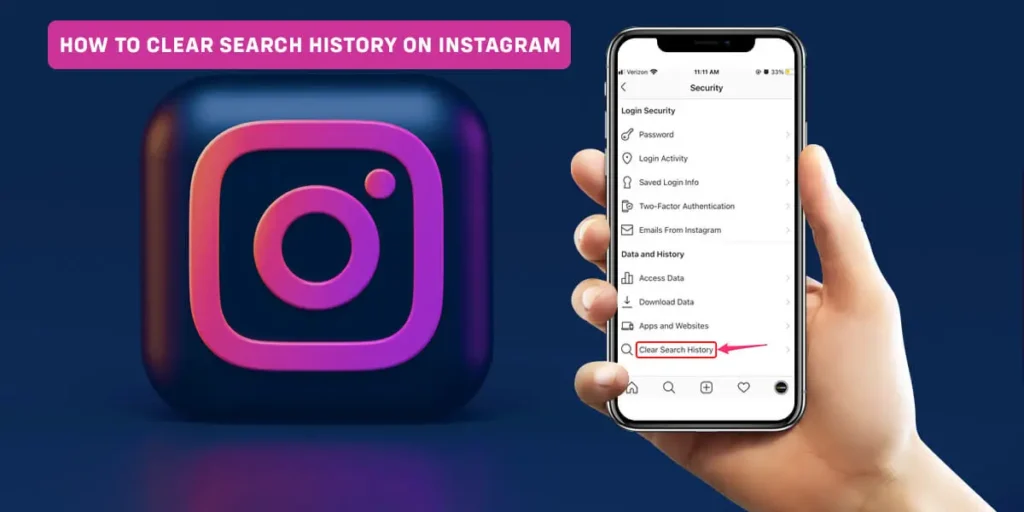You may use the search feature on Instagram to look for users, accounts, hashtags, locations, and products to buy. Everything you look up on Instagram allows you to quickly find what you were looking for by going back and tapping on your search history. So how to clear search history on Instagram?
Answer:
To clear Instagram Search history on Instagram,
1. Launch Instagram And Tap On Your Profile Icon
2. Tap On Hamburger Icon And Selec Your Activity
3. Tap On Recent Searches And Clear All
4. Finally, Clear All.
The below article explains how to clear the search history on Instagram in the latest version of the Instagram app on Android and iOS as well as desktop and mobile browsers.
What Is Instagram Search History?
All of your searches on Instagram are within your search history. Other users cannot see your Instagram search history, but the firm collects the data to recommend new profiles and users for you to follow. You can manage the information that Instagram stores by manually removing your search history from an Android, iOS, or PC browser, which may also use the information for other purposes.
Instagram’s dossier on you grows in depth the more you use the platform, and this practice is legal. It could be time to return some of that, which is also allowed in the US and EU. You can begin by erasing your search history before pursuing more Instagram privacy choices.
How To Clear Search History On Instagram?
You must delete your Instagram search history if you don’t want the corporation to utilize the data to hone your follow suggestion. Clearing Instagram is especially important if you’ve conducted multiple searches with lists or suggestions that aren’t relevant to you. In addition, messy data can fool IT bots or other technology, making inappropriate recommendations. Follow the instructions below to clear your search history on Instagram and maintain privacy.
- Clear Search History On Instagram From Android And iOS Devices.
- Clear Search History On Instagram From Desktop.
Clear Search History On Instagram From Android And iOS Devices
The steps, locations, and processes are the same for both Android and iOS; the only differences are that some of the icons on iOS are line art, and Android has a few more menu options. The additional menu selections are irrelevant to this technique, though. Here’s how to clear search history on Instagram for iOS and Android.
Step 1: Launch Instagram
The first step is to launch Instagram on your smartphone and log in to your account.
Step 2: Tap On Your Profile Icon
Then the second step is to tap on your profile icon in the bottom right section of the screen. On iOS, the profile icon appears as line art that inverts after selecting.
Step 3: Tap On Hamburger Icon
The next step is to tap on the hamburger icon, also seen as the triple line icon in the top right of the screen.
Step 4: Select Your Activity
In the next process, select Your Activity from the list of options on the screen.
Step 5: Tap On Recent Searches
Now the further step is to tap on the recent searches from the screen.
Step 6: Tap On Clear All
In the recent searches page, tap on the Clear All to bulk delete all Instagram history or tap on the X next to the entries you want to delete.
Step 7: Select Clear All
Finally, select Clear All in the last step from the confirmation window on your screen.
Your search history is now clear; nothing appears when you open the search bar unless you only delete specific searches. Your suggested people are also reset.
Clear Search History On Instagram From Desktop
The procedures for deleting Instagram searches on an internet browser are comparable to those for Android and iPhone, but navigation is slightly different. Here is how to clear search history on Instagram from your desktop,
Step 1: Launch Instagram
The first step you need to do is launch Instagram in your browser.
Step 2: Click On Explore
The second step is to click on explore on the left side of the menu.
Step 3: Click On Search
Now the further step is to click on Search at the top.
Step 4: Click On Clear All
Finally, you can click X to clear them one at a time or click on Clear All in the top right.
How To See Search History On Instagram?
You can view all the profiles you recently searched for directly beneath the Instagram search bar. Is that not helpful? You could probably find them by scrolling down a little if you had previously searched for them.
Step 1: Launch Instagram
The first step is to launch Instagram on your smartphone and log in to your account.
Step 2: Tap The Search Icon
In the next step, tap on the search icon next to the home icon at the bottom of your screen.
Step 3: Select Search Box
Now you must select the search box on the Search and explore page.
Step 4: Tap On See All
A drop-down menu will appear containing the profiles, tags, or hashtags you have searched recently. After that, tap on the See All option. That’s it; next, you will find all of your Instagram search histories.
Why Does Your Search History Keep Coming Back?
It’s typically an Instagram bug if you cleared a lot of your search history by clicking the x next to the Search or clear All, and it all came back. Unfortunately, the search history that reappeared in this instance will stop it from returning in the future.
There were too many, and they didn’t load up before you cleared the ones you could see, which is another reason why your search history is returned. When there is an excessive amount of history, and you clear it by clicking the ‘x’s next to the searches, you might think that you have completed all of the searches, but there is a chance that not all of them loaded, which is why when you go back, a lot more search history appears that you weren’t aware of.
- Instagram Server Is Down
- You Didn’t Clear Your Search History Properly
- Poor Internet Connection
Instagram Server Is Down
There may be a server issue if you’re having trouble reading your Instagram search history. Unfortunately, when the issue isn’t your app’s fault, Instagram servers going down is a major concern for many users.
You can determine whether Instagram is having issues with the help of websites like Downdetector.com. There are down-detector websites and apps for almost every platform, as well as specific ones for Instagram. Because these bugs worsen the in-app experience, it is an issue for users, developers, and the Instagram firm itself when Instagram stops working.
You Didn’t Clear Your Search History Properly.
You won’t be able to retrieve or restore your search history once you’ve deleted it, so be sure you want to remove it. To remove your search history on Instagram, follow these instructions on your iPhone or Android device.
Step 1: Launch Instagram
The first step is to launch Instagram on your smartphone and log in to your account.
Step 2: Tap On Your Profile Icon
Then the second step is to tap on your profile icon in the bottom right section of the screen. On iOS, the profile icon appears as line art that inverts after selecting.
Step 3: Tap On Hamburger Icon
The next step is to tap on the hamburger icon, also seen as the triple line icon in the top right of the screen.
Step 4: Select Your Activity
In the next process, select Your Activity from the list of options on the screen.
Step 5: Tap On Recent Searches
Now the further step is to tap on the recent searches from the screen.
Step 6: Tap On Clear All
In the recent searches page, tap on the Clear All to bulk delete all Instagram history or tap on the X next to the entries you want to delete.
Step 7: Select Clear All
Finally, select Clear All in the last step from the confirmation window on your screen.
Poor Internet Connection
A poor internet connection can cause your inability to view your recent search history. Check to see whether your problem is resolved after attempting to establish a reliable and quick Internet connection.
How To Make Sure Your Instagram Search History Doesn’t Come Back?
It would help if you took more drastic measures than simply cleaning the app manually to ensure that your Instagram search history is properly deleted. You don’t need to keep returning for more to show up and for you to keep erasing them.
- Clear Instagram Cache
- Restart The App
- Log Out And Log In
- Update The App
- Reinstall Instagram
- Fix The Internet Connection
- Turn Off VPN
- Contact Instagram Support
Clear Instagram Cache
It is usually best to erase the cache via the app rather than manually cleaning Instagram’s search history and running the chance of the search history resurfacing. Crashes are because when you erase history directly from the app, all of the app’s data is deleted, including the search history. Hence, the app returns to its previous state after being deleted.
Additionally, it will spare you from having to delete and reinstall the application. What you must do is as follows:
Step 1: Launch Instagram
The first step is to launch Instagram on your smartphone and log in to your account.
Step 2: Tap On Your Profile Icon
Then the second step is to tap on your profile icon in the bottom right section of the screen. On iOS, the profile icon appears as line art that inverts after selecting.
Step 3: Tap On Hamburger Icon
The next step is to tap on the hamburger icon, also seen as the triple line icon in the top right of the screen.
Step 4: Select Your Activity
In the next process, select Your Activity from the list of options on the screen.
Step 5: Tap On Recent Searches
Now the further step is to tap on the recent searches from the screen.
Step 6: Tap On Clear All
In the recent searches page, tap on the Clear All to bulk delete all Instagram history or tap on the X next to the entries you want to delete.
Step 7: Select Clear All
Finally, select Clear All in the last step from the confirmation window on your screen.
Restart The App
If the issue still exists after restarting, it can be caused by temporary files left over from earlier Instagram sessions. After clearing the app’s cache and data, review the outcomes.
Step 1: Open Settings On Your Mobile
The first step is to open the settings on your mobile.
Step 2: Tap On Apps
Then the further step is to tap on the apps from the settings.
Step 3: Open Instagram
Now, the next step is to open Instagram from the apps.
Step 4: Select Storage
Now, you need to Select storage and then Clear Cache. The app will now restart.
If that doesn’t work, go through the same steps again, but this time chooses clear data.
Log Out And Log In
One quick cure is to log out of your app and restart your phone. From your account’s profile picture, select Settings (lower right-hand corner of the screen). Select Log out after that, then restart your phone. When you look up a certain Instagram profile using the software, your search history is immediately saved.
You can delete your search history if you don’t want anyone to know who you stalked on Instagram. Additionally, there is an advantage to doing so. The app will no longer suggest the appropriate profiles.
Update The App
Ensure you’re running the latest versions of both Instagram and the operating system on your phone or tablet if you’re experiencing issues. Because Instagram is primarily a smartphone-based service, it is always a good idea to keep the app updated. (However, make sure your phone has a strong, reliable Wi-Fi, 3G, 4G, or 5G internet connection.)
The three lines in the upper left corner of the Google Play Store should be selected by Android users. From the drop-down option that displays, choose My Apps & Games>Updates. Who will display a list of the many apps with more recent versions? If there is an Update button, click on Instagram’s name.
iPhone users should launch the App Store, select Updates from the list that shows at the bottom of the screen, and then search for Instagram there. If it has an update button, click it next to its name. Then, who can resolve your search history problem depending on when your program is updated and installed? Who can resolve your search history problem?
Reinstall Instagram
who can reinstall the Instagram app to address this issue? But first, you need to delete the app from your phone or tablet. Press and hold the Instagram app for a long time until the uninstall option displays on the screen. After you select it, reboot your phone. Next, launch the app store or google store, search for Instagram, and reinstall the app. Log in to your account and look for a random profile to see if the search history is deleted or not.
Fix The Internet Connection
Please try using Instagram on both Wi-Fi and mobile data to check if the problem is related to a bad Wi-Fi or mobile data connection if rebooting your smartphone does not fix the problem.
Turn Off VPN
By using a VPN, you can access any restricted content in your nation. Protecting your online identity and getting around geographical restrictions is one advantage of using a VPN. VPN implies that you can use WhatsApp, Instagram, and other comparable programs even in locations where they are not allowed.
The drawback is that VPN might bring on Instagram’s malfunction. The Instagram feed may not load, and message sending and receiving may be slowed down by a malfunctioning VPN. So disable your VPN if you’re using one and give Instagram another go.
Contact Instagram Support
Ask Instagram for help if you’re convinced it’s not your fault. You can contact the technical team on any of your websites. You should switch to a different browser if you don’t find any help. Who can use the procedures listed below to report a problem if you’re using the app version?
Step 1: Launch Instagram
The first step is to launch Instagram on your smartphone and log in to your account.
Step 2: Tap On Your Profile Icon
Then the second step is to tap on your profile icon in the bottom right section of the screen. On iOS, the profile icon appears as line art that inverts after selecting.
How To Download Your Instagram Profile?
As already established, social networks develop a more thorough profile of you the more frequently you use them. If interested, you can find out exactly what information Instagram has on you. You can ask Instagram for a data dump, which will be sent to you as an a.zip file inside of an email within 48 hours.
Step 1: Launch Instagram
The first step is to launch Instagram on your smartphone and log in to your account.
Step 2: Tap On Your Profile Icon
Then the second step is to tap on your profile icon in the bottom right section of the screen. On iOS, the profile icon appears as line art that inverts after selecting.
Step 3: Tap On Hamburger Icon
The next step is to tap on the hamburger icon, also seen as the triple line icon in the top right of the screen.
Step 4: Tap On Settings
In the next process, tap on settings followed by the security.
Step 5: Select Download Data
The next step is under data and history, select download data.
Step 6: Enter Your Email Address
In the next step, enter the email address you want your data sent.
Step 7: Tap On Request Download
Finally, tap on download at the bottom of the screen and enter your Instagram password when prompted.
When the email is received, what will include a ZIP archive file? To read this, you will need to unzip it somewhere on your computer. Who can then view the network’s information about you by opening the file in a text editor?
Frequently Asked Questions
Here are some frequently asked questions.
How To Unfollow Everyone On Instagram At Once?
There is no way to unfollow everyone on Instagram at once directly, and Instagram has a limitation of 200 unfollowing per hour. To know more, read the full article on how to unfollow everyone on Instagram at once.
How To Quit Instagram?
There are many ways to quit Instagram. For example, you can limit your Instagram usage on your device. To know more, read the full article on how to quit Instagram.
Can Instagram Be Monetized?
Yes, you can monetize Instagram. However, if you are an Instagram user, then you have to earn at least one thousand followers, which is the minimum number. For more information, read the full article. Can Instagram be monetized?
How To Save Instagram Pictures On Android?
You can view the images and videos on Instagram from any device. But it is not so easy to save those pictures to your device. To know more, read the full article on how to save Instagram pictures on Android.
Conclusion
From the social network’s main screen, tap on the profile cone, the menu button, and then scroll down to the bottom of all the options to delete the history once. The options to Exit the Account, Add Account, and, directly above, Clear Search History are all present. A confirmation popup will appear when we select this option, and if we select Yes, I’m sure the Instagram search history will now be unavailable.
Do you have any queries? If yes, then leave comments in the comment section down below.
Thank You!