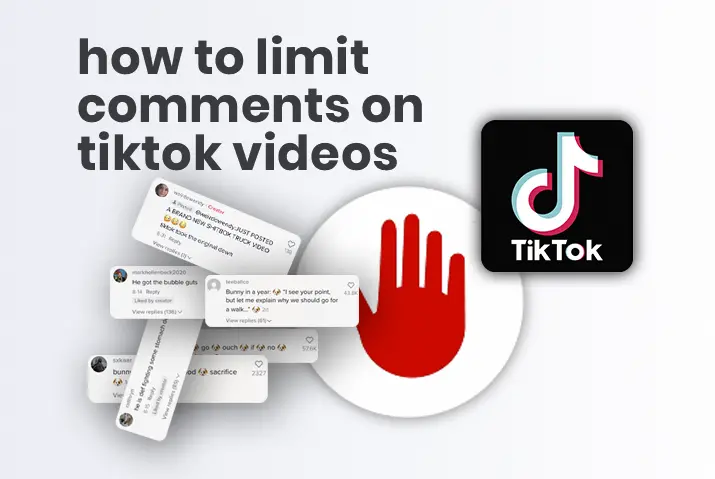TikTok is a social media platform where you can post short videos and get views, likes, and comments from people from across the globe. The audience loves to truly express how they feel seeing your content on TikTok. The audience can be vocal about their feelings towards your content by freely writing them down in the comment section of your video.
Answer: Some might truly admire you for your creative work. However, some may be waiting to criticize you and comment hurtful things on your TikTok videos. This may demotivate you in some ways. If you are thinking of ways to take control of your comment section on TikTok, you have come to the right place.
It is very important to maintain your privacy and be in control of the features that help you to maintain a safe environment in TikTok including ways to limit comments on TikTok videos. Stay with us and read this article to learn how to limit comments on TikTok videos.
Methods To Limit Comments On TikTok Videos
There are four methods that you can use to either disable, limit or even filter the comments to limit comments on Tiktok videos.
You can do so either before posting a video or even in the videos that you have already posted previously.
Let us see all of the methods down below.
Method 1: Disable Comments After Posting Videos
If you have already posted a video on your TikTok account and want to limit your comments to just your friends, follow the steps mentioned below.
Step 1: Launch Your TikTok Application
On the application menu of your device, you will see an icon with a white music note on it. This is the icon for the TikTok application. Simply tap on the icon to open your TikTok.
Step 2: Go To Your Profile
Now, tap on the “person” icon that is located at the bottom right corner of the home screen of TikTok. This will simply redirect you to your profile’s page.
Step 3: Tap On The Hamburger Icon
On the top right corner of your profile page, you will see a hamburger icon that is indicated by three horizontal lines. Tap on the icon. Now you will see a pop-up menu from the bottom of the screen.
Step 4: Settings And Privacy Page
You will see a pop-up menu on the bottom of your screen. The last option on the pop-up menu is “Settings And Privacy”. Tap on that option to open the Settings and Privacy page. From this page, you can adjust your privacy control at any time.
Step 5: Tap On The Privacy Option
Under the “Account” section of the Settings And Privacy page, you will see an option called “Privacy” that is indicated by a lock icon. Tap on it to explore furthermore options.
Step 6: Control Your Comments
On the Privacy page, you will see an option called “Comments” under the Safety section. Tap on the “Comments” option. This will direct you to the page that allows you to control your comments.
Step 7: Choose Friends
Under the “Comments” Section in Privacy, you will find “Who Can Comment On Your Videos”.
Under that, you have three options; Everyone, Friends (Followers That You Follow Back), and No One. Choose Friends as you only want to limit your comments to your friends.
[Note: Only the people that you follow back on TikTok are considered your friend.]
Method 2: Disable Comments Before Posting The Video
You can easily disable comments on your videos before you post them on TikTok for the audience to see. However, disabling the comment altogether does not allow anyone to comment on your videos.
If you want at least your friends to be able to comment on your videos, then follow the method mentioned above.
However, sometimes you might want to completely disable comments for this one specific video where you are confident not to care for anybody’s opinion, you have landed in the right place.
Follow the steps below to disable comments on your TikTok video.
Step 1: Tap On The “+” Button
Tap on the “+” button to start recording a TikTok video. The “+” button is white in color and is located at the bottom of the home screen of TikTok called “Post”. Tapping on the Post button will lead you to the TikTok camera where you can record and edit your video.
Step 2: Press And Hold The Red Button To Start Recording
Now, record your TikTok video by tapping on the red button with a white video camera icon located at the middle bottom of the camera screen. You can also add effects, and filters and edit your video to make it look attractive and captivating for the audience.
Step 3: Tap On The Tick Mark
After you have recorded and edited your video, tap on the Tick Mark once you are happy with the results. The Tick Mark is red in color and is located at the bottom right corner of the screen. You can again add some filters and do some editing if you want to at this stage.
Step 4: Tap On Next
Once you are happy with your video and are ready to post it, tap on the Red Next button located at the bottom right corner of the screen. This will now direct you to the posting step.
Step 5: Toggle To Disable Comments
Once you land on the Post page, you will see an option called “Allow Comments”. Toggle on the “Allow Comments” option to turn off the comments on your video. This will not allow anyone to comment on your video.
[Note: This option applies for only this video]
Method 3: Limit Comments With Specific Words
If you want to allow your audience on TikTok to be able to comment on your videos but want to keep the comment section clean and safe, this is the smartest method you could use. This will allow you to keep your account cuss, criticism, racism, or sexism free.
To apply this method, you must be able to come up with a list of words that you want to avoid having in your comment section whatsoever. Once you have the list of keywords, follow the steps mentioned below.
Step 1: Launch Your TikTok Application
On the application menu of your device, you will see an icon with a white music note on it. This is the icon for the TikTok application. Simply tap on the icon to open your TikTok.
Step 2: Go To Your Profile
Now, tap on the “person” icon that is located at the bottom right corner of the home screen of TikTok. This will simply redirect you to your profile’s page.
Step 3: Tap On The Hamburger Icon
On the top right corner of your profile page, you will see a hamburger icon that is indicated by three horizontal lines. Tap on the icon. Now you will see a pop-up menu from the bottom of the screen.
Step 4: Settings And Privacy Page
You will see a pop-up menu on the bottom of your screen. The last option on the pop-up menu is “Settings And Privacy”. Tap on that option to open the Settings and Privacy page. From this page, you can adjust your privacy control at any time.
Step 5: Tap On The Privacy Option
Under the “Account” section of the Settings And Privacy page, you will see an option called “Privacy” that is indicated by a lock icon. Tap on it to explore furthermore options.
Step 6: Control Your Comments
On the Privacy page, you will see an option called “Comments” under the Safety section. Tap on the “Comments” option. This will direct you to the page that allows you to control your comments.
Step 7: Toggle On Filter Keywords
Under the “Comment Filters” section, you will find three options. Toggle on the last option that says “Filter Keywords”.
Once you toggle on the option, you will see a text field where you can add a list of keywords that you would not like to see in your comment section. Type in the keywords and tap on done. You can add up to 90 keywords in the text field.
[Note: This option will automatically detect the keywords that you have entered and hide any comment that contains them.]
Also Read: How To Block Tiktok Comments With Specific
Method 4: Approve Comments On Your Video
TikTok has introduced a new control option recently which allows you to preview each and every comment on your videos before approving them to be visible to everyone. This is one of the best methods to keep your comment section clean and safe.
Follow the steps mentioned below to do so.
Step 1: Launch Your TikTok Application
On the application menu of your device, you will see an icon with a white music note on it. This is the icon for the TikTok application. Simply tap on the icon to open your TikTok.
Step 2: Go To Your Profile
Now, tap on the “person” icon that is located at the bottom right corner of the home screen of TikTok. This will simply redirect you to your profile’s page.
Step 3: Tap On The Hamburger Icon
On the top right corner of your profile page, you will see a hamburger icon that is indicated by three horizontal lines. Tap on the icon. Now you will see a pop-up menu from the bottom of the screen.
Step 4: Settings And Privacy Page
You will see a pop-up menu on the bottom of your screen. The last option on the pop-up menu is “Settings And Privacy”. Tap on that option to open the Settings and Privacy page. From this page, you can adjust your privacy control at any time.
Step 5: Tap On The Privacy Option
Under the “Account” section of the Settings And Privacy page, you will see an option called “Privacy” that is indicated by a lock icon. Tap on it to explore furthermore options.
Step 6: Control Your Comments
On the Privacy page, you will see an option called “Comments” under the Safety section. Tap on the “Comments” option. This will direct you to the page that allows you to control your comments.
Step 7: Toggle On Filter All Comments
Under the “Comment Filters” section, you will find three options. Toggle on the last option that says “Filter All Comments”. This will now allow you to review all the comments on your videos before approving them.
How Do I Review The Limited Comments?
It is natural for anyone to want abuse and hate-free and clean comment sections on any social media platform where you are expressing yourselves freely. If you have used the third and fourth methods mentioned above to filter the hate comments on your TikTok videos the comments land in the management section for you to approve.
To review these comments, you need to Go To Privacy> Comment Filters> Tap On Review Filtered Comments.
Here, you will find all the comments that are waiting for your approval or have the keywords that are restricted.
You now have the option to allow them to appear on your profile and your post or to simply delete them forever.
Frequently Asked Questions (FAQs)
Here are some frequently asked questions on how to limit comments on Tiktok videos.
Will My Followers Know I Have Filtered The Comments?
Your followers will not notice any kind of change and they will freely be able to post comments of their choice on your videos like usual.
However, their mentions will remain hidden until and unless you do not approve their comments to be visible on your video.
Who Are My Friends On TikTok?
The people that you follow back are the friends on your TikTok. This means that if you limit the comments to only your friends, the people that you follow back can only comment on your TikTok videos.
How To Limit TikTok Comment To Only One Person?
If you want only one person to be able to comment on your post, firstly you will have to make sure that your comment section is only limited to your friends.
Secondly, you have to make sure that one person is your only friend on TikTok. This simply means that they are your only mutual follower on TikTok.
Last Verdict
Limit comments on TikTok videos to specific people can reduce the amount of negativity and abuse and maintain a safe space for you to create and have the best experiences online.
In this article, we learned about how you can limit your TikTok comments to specific people. We also learned that you can turn off comments altogether on specific videos or even filter comments by reviewing them. All of these options are provided by TikTok for its users to feel safe and secure on the platform.
We hope this article was useful. If you have any queries, feel free to write them in the comment section below.
Thank You!