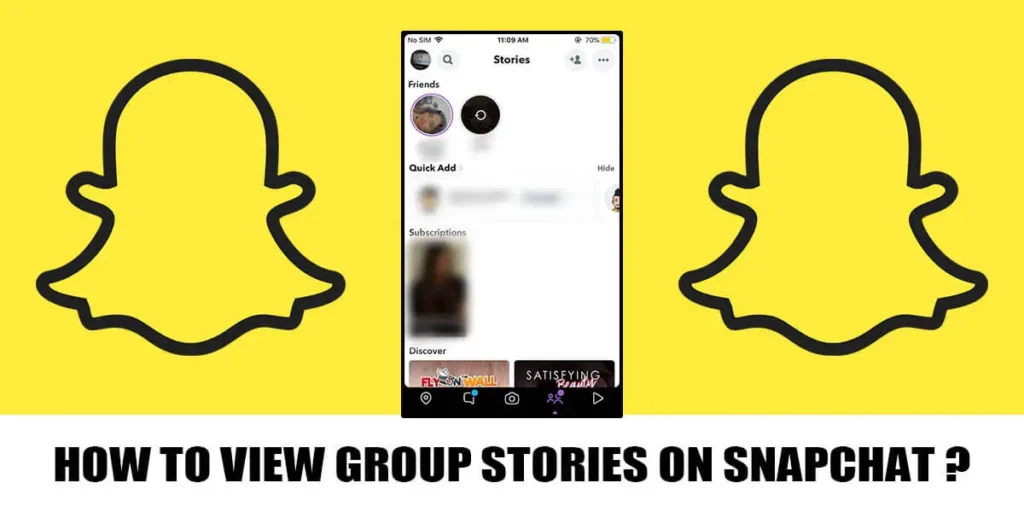Snapchat has enhanced the user experience by introducing several convenient features. One such feature is group chat, which allows users to create dedicated groups for sharing snaps, stories, photos, and stickers. Viewing group stories on Snapchat has gained popularity recently. So, how can we view group stories on Snapchat?
Answer:
To view group stories on Snapchat, follow these steps:
1. Open your Snapchat account.
2. Navigate to the Camera screen.
3. Swipe from left to right to access the Chat Page.
4. Look for Group Chat and select it.
5. Tap on the screen to watch the stories shared by other group members.
Snapchatters can create group chats that can accommodate up to 100 members. Within these group chats, all members can send and view stories shared within the group. Additionally, Snapchat allows you to conveniently view group stories by tapping them. These features foster a stronger connection between Snapchatters and their circle of friends.
What is A Group Story On Snapchat?
Group Story on Snapchat is a feature where many people can work together to share their stories in a special group. It lets group members add photos, videos, and other things to the story, so everyone can see and be part of it.
Everyone can view and add to a Group Story when you create it. It’s fun to show your creativity, adventures, and everyday moments to your friends. You can interact with your friends, share your experiences, and create a space where everyone’s contributions are seen and enjoyed. It brings people closer together by encouraging everyone to participate and share their stories as a team.
Also Read: How to Transfer Snapchat Memories to New Account?
How To View Group Stories On Snapchat?
A Snapchat user sends multiple stories to a group chat. To view group stories on Snapchat, you should follow these steps:
Step 1: Open Snapchat Application

Open the Snapchat app and log in to your account.
Step 2: Go to the Chat Page
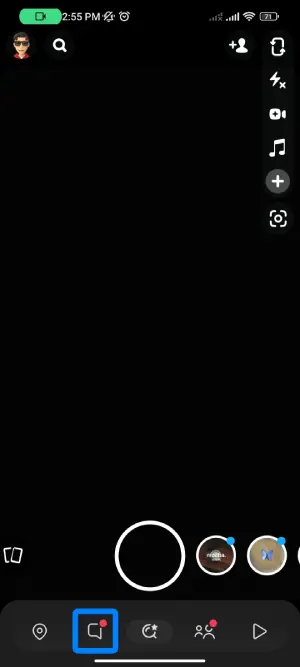
Go to the chat page by swiping from left to right on the camera screen.
Step 3: Tap on Group Profile
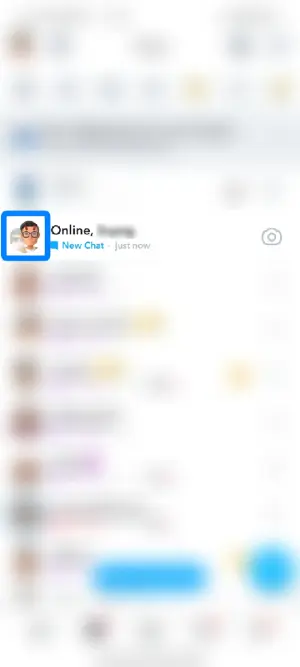
Tap on the group profile by clicking the bitmoji of the group members on the left side.
Step 4: Tap on Blue Circle
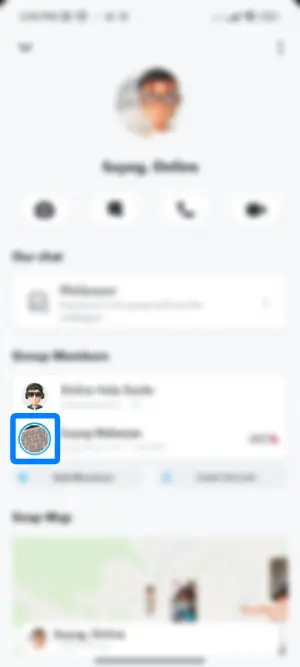
If the user has shared a story, a blue circle will appear on his/her profile icon.
Click on the blue circle and view it.
Step 5: View Stories
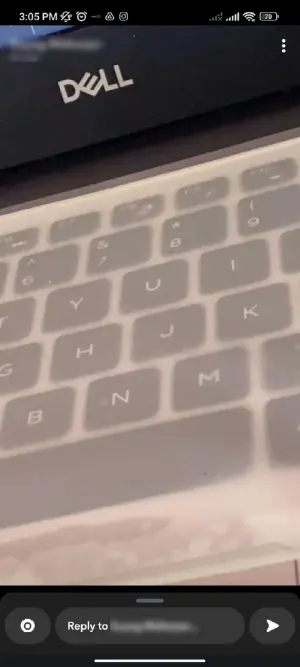
View the story.
Also Read: How To Secretly Save Someone’s Snapchat Stories?
Can I View Group Stories From Groups I’m Not A Part Of?
No, you cannot view group stories from groups you’re not a part of on Snapchat. Group stories are specifically designed to be visible only to the members of that particular group. This means that you need to be a member of a group to view and participate in the group’s stories.
Snapchat prioritizes privacy and ensures that the content shared within a group remains exclusive to its members. This restriction helps maintain the confidentiality and intimacy of the group’s conversations and shared stories. So if you’re not a member of a particular group on Snapchat, you won’t have access to view their group stories.
Also Read: How To Tell If A Snapchat Account Is A Bot?
How To Create Group Chat On Snapchat?
Snapchat’s group chat allows you to chat, share snaps, and create memes with up to 100 people, bringing you closer to your friends and loved ones. Follow these steps to create a group chat on Snapchat:
Step 1: Open Snapchat Application

Open the Snapchat app and log in to your account using your login ID and password.
Make sure you have the latest version of Snapchat installed.
Step 2: Click on Chat Icon
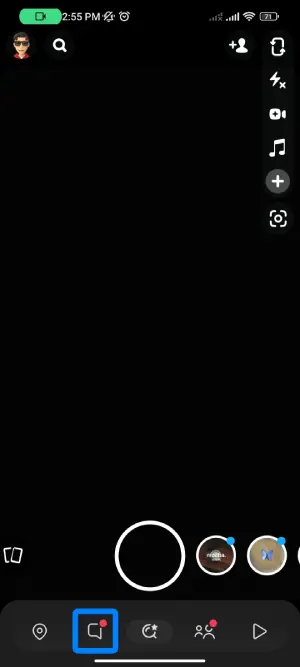
Swipe from left to right to access the chat page. Locate the chat icon at the bottom right of your screen and tap on it.
Step 3: Tap on Chatbox with Pen
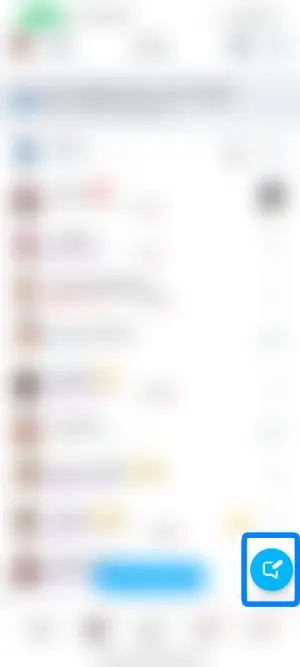
Click on Chatbox with a pen at the bottom right of the screen.
Step 4: Click on New Group
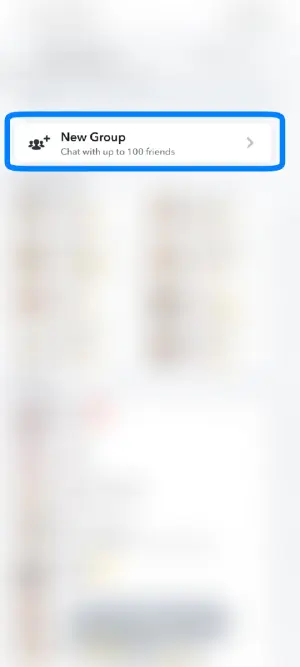
Now, click on the new group at the top.
Step 4: Select Members From The List
You’ll see a list of your Snapchat friends on the screen. Select the members you want to include in your group chat. You can have up to 100 members in a group.
Step 5: Click on “Chat with Group”
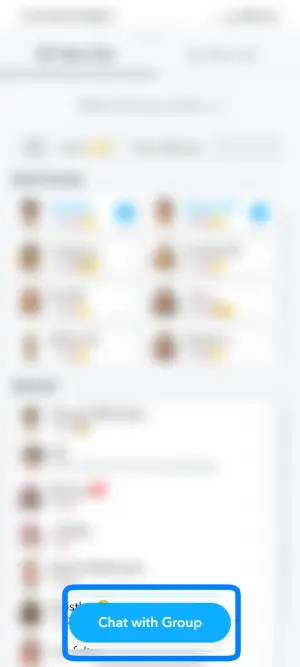
Now, tap on Chat with Group to create the group.
Step 5: Interact
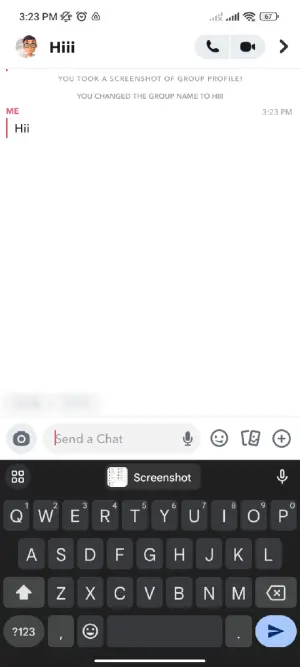
Begin your group chat.
That’s it! These steps will help you create a group chat on Snapchat. For more information, refer to the article “How to Make a Group on Snapchat?”
Also Read: How To Temporarily Deactivate Snapchat?
How To Send Group Stories On Snapchat?
Group stories on Snapchat have become increasingly popular and convenient. They allow you to view and send stories from multiple group members simultaneously. You can send group stories on Snapchat using two different methods. Here’s how:
- Send Group Stories By Visiting The Group Chat
- Send Group Stories Directly By Creating Snaps
1. Send Group Stories By Visiting The Group Chat
To send group stories on Snapchat, you can easily do so by visiting the group chat and creating stories directly. Follow these steps to send group stories on Snapchat:
Step 1: Open your Snapchat App
Open the Snapchat app and log in to your account using your login ID and password.
Step 2: Go Through the Chat Page
Swipe your screen from left to right to access the chat page.
You’ll see a list of your Snapchat conversations, including individual and group chats.
Step 3: Select Your Group Chat
Choose a group chat with whom you want to share your group stories on Snapchat. Tap on the group chat to open the chat page.
Step 4: Click On The Camera Roll
Click on the camera roll icon in your screen’s left corner. This will allow you to access your saved photos and videos.
Step 5: Tap on Send
Finally, click the “send to” button and choose the group chat where you want to send your group stories on Snapchat.
Also Read: How To View Old Snapchat Stories?
2. Send Group Stories Directly By Creating Snaps
You can easily send group stories on Snapchat directly by creating snaps and sending them to the group chat. Follow these steps to send group stories directly using snaps:
Step 1: Open your Snapchat Account
Open your Snapchat account and log in using your username and password.
Step 2: Go To The Camera Screen
Navigate to the camera screen in the Snapchat app, where you can capture photos and record snaps.
Step 3: Tap on Send To Button
Tap the send button, usually represented by an arrow or paper airplane icon. It allows you to send your snaps to your friends.
Step 4: Select Group Chat
Choose the group chat you want to send your group stories to from your friend list. Tap on the group chat to select it.
Step 5: Send Your Group Stories
Now, you can send your snaps directly to the selected group chat. The snaps will become part of the group’s story.
That’s it! Following these steps, you can send group stories directly by creating snaps on Snapchat.
Also Read: How Do I View Stories On Snapchat?
How To Add People To Group Chat On Snapchat?
You can include someone who has been left out of a Snapchat group chat within a few steps, and they are as follows:
Step 1: Open Snapchat Application
Open the Snapchat app on your device and log in using your username and password.
Step 2: Visit the Chat page
Swipe from left to right from the camera screen to access the chat page.
Step 3: Select Group Chat
Choose the group chat to which you want to add new members.
If you can’t find the group chat, you can use the search bar and enter the group name to locate it.
Step 4: Floating Menu Appears
Hold down on the group chat for a few seconds until a floating menu appears on the screen.
The menu will display options such as Leave Group, Add Members to Group, Edit Group Name, and Chat Settings.
Step 5: Tap On Add Members To Group
From the floating menu, tap “Add Members to Group” to initiate adding a user to your group chat.
Step 6: Select The People
Select the individual you wish to add to the group chat. Once you have chosen the desired member, tap on the “Done” button at the bottom of the screen.
Also Read: Why Can’t My Friends See My Snapchat Story?
How Do I Leave a Group Chat on Snapchat?
If you find yourself receiving too many notifications from a group chat on Snapchat and want to leave the group, follow these simple steps to remove yourself from the chat:
Step 1: Open the Snapchat Application
Open the Snapchat app and log in to your account using your username and password.
Step 2: Go Through the Camera Screen
Swipe from left to right on the camera screen.
Step 3: Visit the Chat Page
Once you’ve swiped, you will reach the chat page where all your conversations, including individual and group chats, are displayed.
Step 4: Select Group Chat
Choose the group chat that you wish to leave. Tap and hold on to the group chat for a few seconds.
Step 5: Floating Menu Appears
A floating menu will appear on the screen, offering options such as Leave Group, Add Members to Group, Edit Group Name, and Chat Settings.
Step 6: Tap On Leave Group
Tap on “Leave Group” from the floating menu.
Step 7: Confirm Leaving The Group
To confirm your decision, tap the “Done” button or any other prompt asking for confirmation.
Also Read: Best Snapchat Private Story Names
Frequently Asked Questions (FAQs)
Here are some of the frequently asked questions related to group stories on Snapchat and are as follows:
When Are Group Stories Deleted On Snapchat?
Group Stories on Snapchat are typically deleted after 24 hours. This means you have a 24-hour window to view the group stories before they are automatically removed from the platform. It’s important to keep this timeframe in mind to ensure you get all the group stories.
How Can You Remove Group Chat From Your Chat Feed On Snapchat?
To remove a group chat from your chat feed on Snapchat, follow these steps: First, go to your camera screen. Then, swipe from left to right on your screen to access the chat page.
On the chat page, locate the group chat you want to remove and hold your finger on it for a few seconds. This action will bring up a floating menu with chat settings.
Tap on “Chat settings” in the menu. Another menu will appear with various options, including “Clear From Chat Feed,” “Pin Conversation,” “Message Notifications,” and “Game and Mini Notifications.” Select “Clear From Chat Feed.”
Where Can I Find A Group Chat Made On Snapchat?
First, open your Snapchat account and log in. Then, navigate to the camera screen.
On the camera screen, swipe from left to right. This action will take you to the chat page, where you can find a list of individuals and group chats. Look for your group chat within this list.
How Can You Edit Your Group Chat Name?
Start by swiping your camera screen to the right, which will take you to the Chat page.
On the Chat page, locate your group chat and tap on it. Hold your finger on the group chat for a few seconds to create a floating menu.
Tap on “Edit Group Name” in the menu. This will allow you to change the name of your group chat. Enter a new name for the group chat and tap on the save button. Your group chat name will be updated, and you’re all done!
Are Group Stories On Snapchat Public?
No, the group stories on Snapchat are not public. Only the group members can view group stories. Snapchat group stories are not available to everyone.
Conclusion
Snapchat’s group stories have made the user experience more exciting and convenient. This feature enables users to create separate groups of around 100 people and share their stories with them.
Users can view all group messages from members at once. They can also try the filters and create groups with friends of common interest, bringing their close ones closer.
We value your opinion. Please share your views in the comment section below if you find this article helpful.