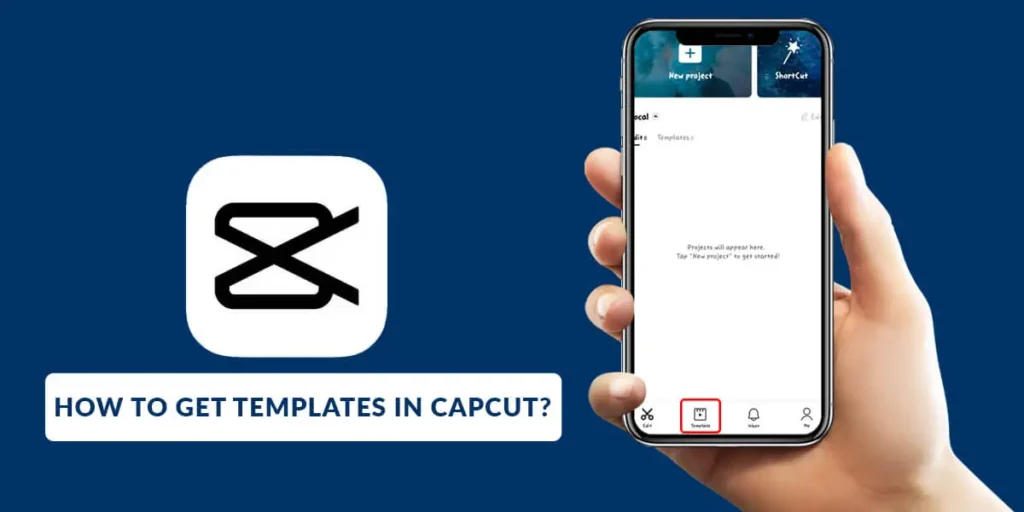How to get templates in CapCut? Do you think you will give an amazing look to your video? In search of suitable templates for your video on CapCut? It is very easy to get them. You have entered the right article. This article is an ultimate guide for you to clear out the confusion you had related to CapCut. Keep in touch till the very end of today’s topic. So let us get started.
Answer:
You can get templates on CapCut by following these few steps:
1. Open your CapCut App.
2. Tap On The Template Icon.
3. Redirect To The TikTok Browsing Window.
4. Scroll Down To Find Your Desired Template.
5. Click On The ‘Use Template’ Button.
6. Add Your Photo Or Video.
7. Start To Edit.
8. Select the Preview Option.
9. Tap On Export.
10. Save Your Edited Video.
11. Share Your Videos.
Either choose to save the video on your device or choose to save as well as share it on different platforms.
CapCut is one of the popular apps when it comes to editing photos and videos.
People tend to use this editing app whenever they need to post anything on social media platforms.
It has plenty of exciting editing features such as cropping, effects, templates, background, filters, etc.
You can enjoy these features either for free or with a premium.
You can make a kind of attention-grabbing video through this editing app.
What Are The Templates In CapCut?
One of the most interesting features of CapCut is its templates.
Currently, popular CapCut templates are available that can give your videos and photos a fresh and appealing look.
Lucky Panda, Habibi, Shaka Boom, Begging, and Twerk It Like Miley are some of the free templates on CapCut.
Some CapCut templates require a premium purchase.
Templates offer a new and unique visual style for your videos and can give your posts an animated background.
You can choose a template based on the type of post you are creating.
Easily swap out the background of your video with one of these aesthetic templates.
If you have enough money to buy the premium version of CapCut, you will have access to templates that offer unlimited creative possibilities.
How To Use Templates In CapCut?
Here is an easy step to use CapCut templates.
They are as follows:
Step 1: Open the Link Of the CapCut Template
Go to the app where you found the link to the CapCut template.
Click on the link, and you will get to see plenty of options.
Step 2: Tap On the’ Use Template’ Button
Once you tap to use the selected template for your videos and photos, you will see a gallery icon.
Now choose the desired photos and videos from your gallery that would suit your selected template.
Step 3: Hit On The Preview Button
At the bottom right corner of your screen, you can see a preview button with a blue background.
Click on the option, and then it will load for a few seconds.
Step 4: Select The Pencil Icon
Look at the top right corner of your screen.
You can see a small pencil icon that leads to editing.
You can crop and arrange the photos and videos in the chosen template.
Step 5: Choose To Export
Finally, the process completes here.
Then, you have to tap on the export button.
It will export your video and maintain all of the edits you have done.
Select which app you would prefer to export your clip.
If you do not want to, agree to save.
How To Get Templates In CapCut?
To get templates on CapCut, you will need to follow the steps.
So let us get started with it.
They are as follows:
Step 1: Open Your CapCut App
Launch your CapCut app on the screen of your mobile phone.
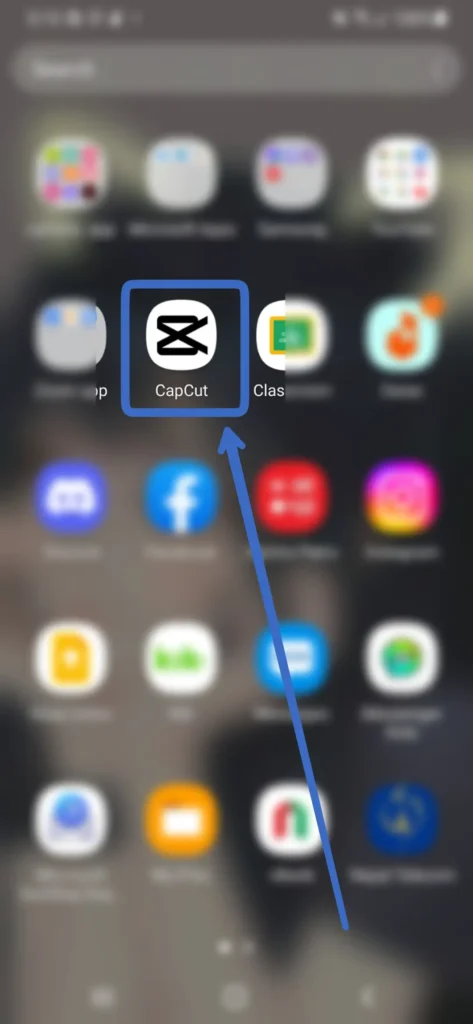
Ensure you are logged into your personal CapCut account and far from others’ touch.
Step 2: Select Templates As An Option
When you are inside the CapCut app, you can see the template option at the bottom line of your screen.
It looks just like an okay button.
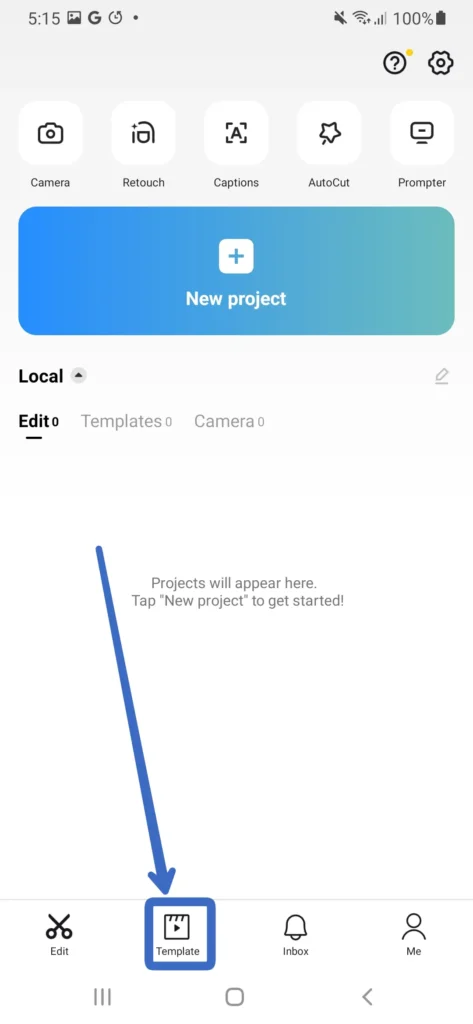
Click on the icon and get access to the next page.
Step 3: Redirect To The TikTok Browsing Page
CapCut automatically takes you to the browsing page of TikTok.
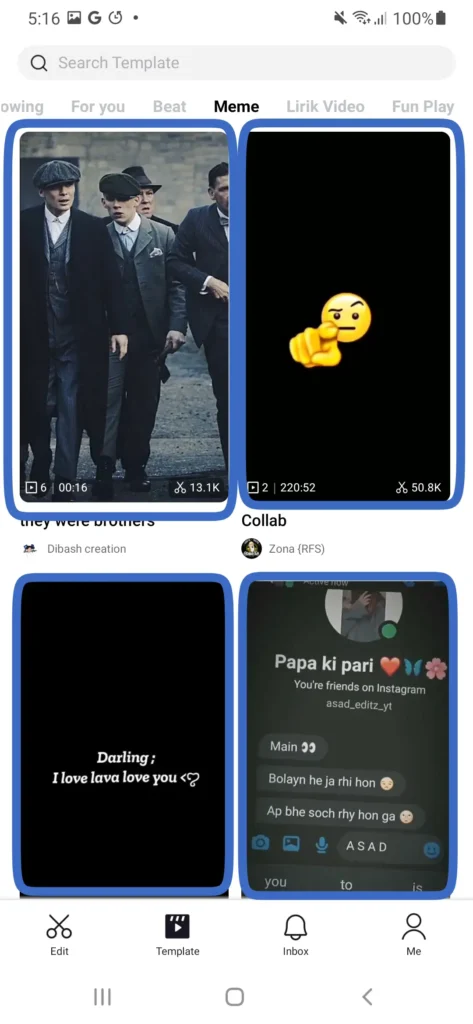
Over here, you can see plenty of videos using different CapCut templates.
Then, scroll down the TikTok and get your favorite template on the screen.
Step 4: Tap On the’ Use Template’ Button
You will see a button to use the template at the bottom right corner of every CapCut template on TikTok.
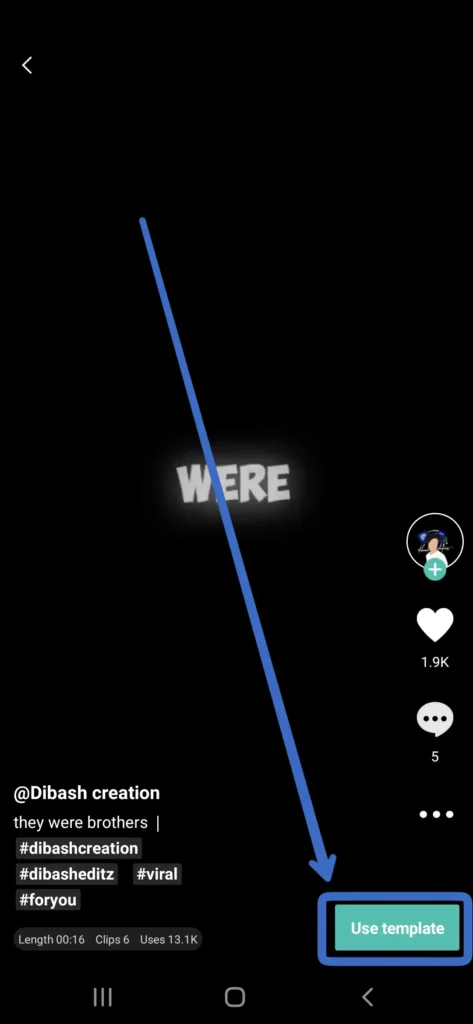
Tap to use the template, and you will get an option to edit.
Step 5: Add Your Photos And Videos
When entering the template section, you will see a red plus ‘+’ icon.
You can see all the photos and videos from your gallery section when you tap on the plus icon.
If you do not know how to do it, take hints from pictures added on TikTok.
Then, choose your desired photos and videos only.
Step 6: Click On Preview
If you are done with editing and properly arranging the template, you have to click on Preview.
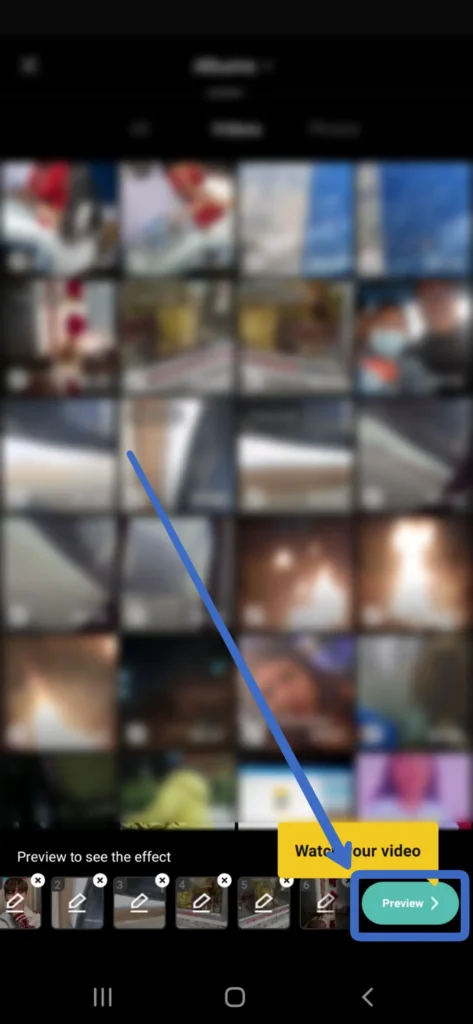
It is available at the bottom right corner, marked with a light green color.
Step 7: Tap On Export
You will see an option to export at the top right corner of your page.
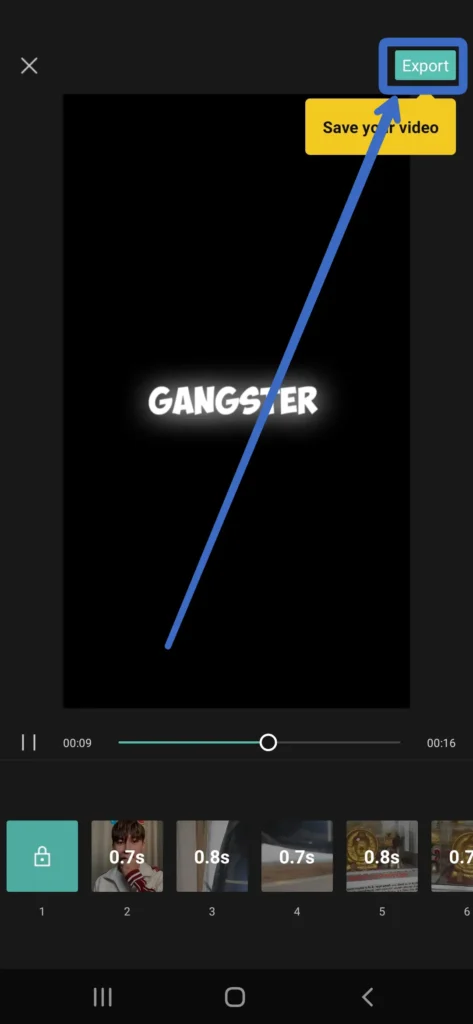
CapCut will show you an app until it finishes exporting the video.
Now, you will get two different options.
They are to save on your device and shared on other apps.
Choose whatever you prefer and get happy with the result.
Using these seven easy steps, you can get your desired templates on CapCut.
Can I Get CapCut Templates On PC?
No, you can not get the CapCut templates on PC, desktops, laptops, etc.
Firstly, be clear that CapCut templates are not available for PC devices.
It is only available for those who use CapCut on their mobile phones, which are both Android and iOS devices.
You need not feel worthless in this case as well. There is an alternative way to get templates on PC devices.
It is possible by using Video Proc Vloggers.
The templates which are available over here are also aesthetic and cool, as you find on CapCut.
This app or software is free for its use.
It is possible to edit any kind of video for Windows and Mac users.
Also, make the best sync videos using this app.
Apart from the above-mentioned third-party app, you can also take help from TikTok. There are separate TikTok editing apps for Pc users only.
You will end up getting a worthy result from this alternative app.
If you only want the template from the CapCut editing app, kindly use your phone and do it from there.
You just need to be a professional editor to use this app.
A help center and guide are available for you inside the app.
You can easily edit however you want.
What If CapCut Template Is Not Showing?
You do not get the CapCut template even after following the abovementioned steps, right?
Do not worry at all. We have effective ways of getting rid of this problem as well.
Here are some of the methods which you should follow if you are not getting to see the CapCut template.
They are as follows:
Update Your CapCut App
More or less, templates are the latest feature on CapCut.
It is a social media app, so, from time to time, updates in the app are all normal things.
Updating your app to its latest version is the main thing you should do.
The new version consists of all the templates and editing features you are not getting now.
Some of you may get the template button, but CapCut restricts your use.
Whereas some of you do not even get it. So here is a step on how you can update your CapCut app:
Step 1: Open Your Play Store
Firstly, turn on your mobile phone and go to the app list.
Then, search for the play store and launch it on your device’s screen.
Step 2: Tap On The Search Bar
Look at the top of your screen. You can see a magnifying glass-like icon.
It is the search bar on the play store. So tap on it, and you will get your keyboard to type text.
Step 3: Search For The CapCut
Using the displayed keyboard on your screen, type CapCut on the search bar.
If you are done typing the correct name, tap on the magnifying glass icon.
It will load for a few seconds and come up with the list
Step 4: Click On The CapCut App
Now, select the real CapCut app from the given list.
Tap on the app, and you will get to see the app information.
Step 5: Tap On Update
You will get a green icon on the right side with an update written on it.
Once you tap on it, the app starts updating.
The process is the same as you see while installing the app for the first time.
Find Templates On TikTok
If the template that you are searching for has not vanished from worldwide society, you can easily get it using the alternatives.
Firstly, you should know the proper name of the template you want. You have to go to the place where you previously saw the filter and became a fan of it.
So here, I have provided you with a guide to finding templates you want using TikTok. They are as follows:
Step 1: Open Your TikTok App
Turn on your mobile phone. Go to your app list and search for the TikTok app.
Launch TikTok on the screen of your mobile phone.
Step 2: Search For Your Desired Template
At the bottom left corner of your screen, you can see the search bar on TikTok.
You have to search for the TikTok videos with CapCut templates you would like to receive.
Step 3: Launch Google App
If you find out the name of the CapCut template from TikTok.
Then, get back from the TikTok app and open the Google app.
Step 4: Type The Name Of The Template On Google Search
As you can see, tap on the Google search bar with a magnifying glass icon.
You then must type the exact name of the filter you have seen from TikTok.
Step 5: Tap On The CapCut Website
Now then, you will get plenty of templates with the same name on them.
Go and tap on only the template, which is inside the CapCut website.
Confirm to use the template and use it free of cost.
When Can I Use CapCut Templates From TikTok?
When you keep on scrolling through TikTok for your page, you can see plenty of videos from TikTok users.
On the right side of their video, you will see the CapCut icon if they have used it to edit their video.
TikTok allows you to write a caption on each video.
Hope you know about it.
Above the caption, if you get to see the CapCut icon, you can use it.
You can see the template as a button at the bottom right corner of your mobile screen.
You have to tap on the use button to use templates, which guides you to each step automatically.
Apart from those videos without an icon of CapCut, be sure that it does not belong to CapCut.
You can use those templates as well.
But, if you are waiting for CapCut templates, it does not belong to that app.
There is the availability of plenty of TikTok editing apps for Android users.
It is possible to download them and use them free of cost.
Discover many more videos by searching on the search bar.
But you should know the proper name of the desired CapCut template in this case.
Frequently Asked Questions (FAQs)
As you are in this article, let’s also discuss some of the questions related to CapCut templates.
The most asked questions are chosen over here by me.
I also have provided appropriate answers to each of them.
They are as follows:
How To Remove Watermarks In A CapCut Template?
There is an option to remove watermarks from your edited videos or photos on CapCut.
The option is available before you export your video somewhere else.
So, before you click on the export video, you will get two options.
They are written as save the video with a watermark, and another one is to save and share the video without a watermark.
So, select the second option.
As you can see, it removes the watermark. You can also crop it out using another third-party app from the play store.
How To Edit Text In CapCut Template?
Unfortunately, editing the text in the CapCut template is impossible.
It is because you get the template that is already made by the CapCut or ready-made templates.
You can not edit anything from the background templates on any platform.
Even after knowing all of the restrictions, if you want to do so, you will need to create a project and license from the CapCut app.
You can change the same video when you mash up with another clip.
Easily remove which of the text seems to be offensive.
Can I Get A CapCut Template On IPAD?
Yes, you can get a CapCut Template on your IPAD.
I have previously told you that the process of finding the CapCut template on Android and iOS devices is all the same.
As the iPad also belongs to one of the iOS devices, you must follow the same process as above.
Just for desktops and Pc devices, the process is quite different.
If you fail to get a CapCut template using the above steps, switch to the step explained as alternatives in this article.
Conclusion
CapCut is increasing in popularity day by day. The templates, filters, effects, adjustments, etc., that CapCut has is getting viral.
You can find a lot of amazing and mind-blowing templates only on the platform of CapCut.
When it comes to editing and giving an aesthetic look to the videos, CapCut comes to mind.
Always get the latest version of the CapCut app.
Templates are a very new option. So you may not find it very easily.
I hope you guys are done reading today’s article.
I also think that you have learned more about templates on CapCut, right?
So, from now on, you can easily get suitable templates on CapCut.
Thank you for being here and listening to my words.
Keep on loving and supporting in the same way.
As you have reached the end of today’s topic, I Would like to end it here.
Please communicate with me if you have further queries.
Until then, stay tuned for the latest updates on this website.