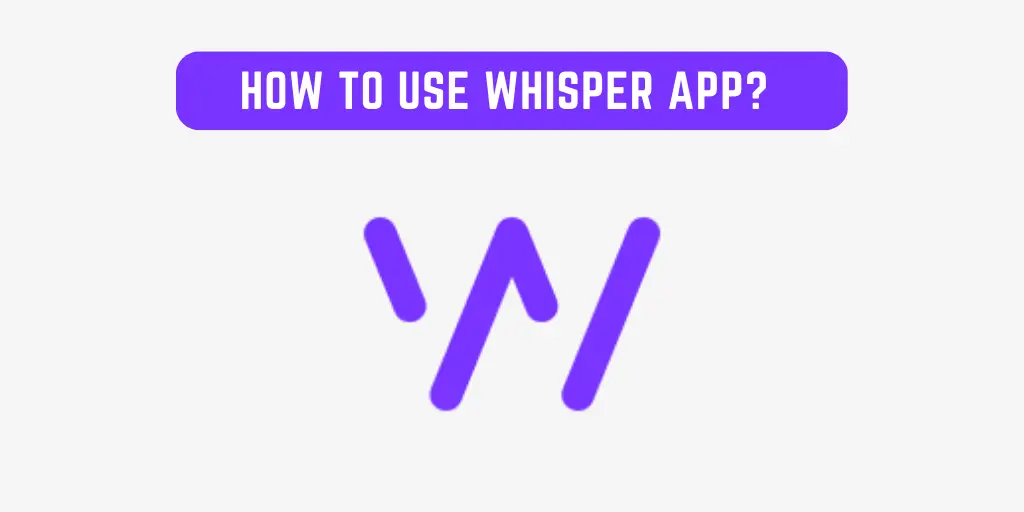A new user of the Whisper app might have some issues using it and might want to know how to use it, change its location and enable the features available. This social media platform allows users to share anonymous confessions, thoughts, and options. Additionally, a unique geographical function enables you to read and engage with Whisper confessions from locals.
Answer:
To use the Whisper App, first, download the app from App Store or Play Store and set up your profile. After setting up your profile, you can post an anonymous Whisper for the people to read and get a public reply on your Whisper. After posting your Whisper, you will be able to chat privately with the user who replied to your Whisper posted earlier.
What Is A Whisper App?
An emerging social networking app called Whisper enables users to publish confessions and pictures while remaining anonymous.
Because it allows users to remain entirely anonymous, Whisper is incredibly popular. Users get a random nickname when they first sign up for the app.
Whisper offers a selection of fonts and a collection of original images.
With this app, you can establish connections with Whisper users from all over the world.
As a result, Whisper can assist you in empathizing with and comprehending the hardships of others.
Hearing other people’s perspectives on your problems and confessions will help you feel less lonely.
It is a fantastic app for keeping a private diary as well.
What Are The Features Of The Whisper App?
Users of Whisper do not have an identity when using the app, which sets it apart from other social networking apps.
There are no friends, profiles, or followers.
Although the software uses users’ locations and lets them add a school or organization, it does not request photographs or email addresses from users.
Users are unable to look up other users using the search feature.
Responding to someone else’s Whisper is the main method of communication on Whisper.
You can accomplish this by using the chat feature or sending your Whisper.
It would be best if you emphasized that maintaining your identity when using the chat or private message feature is significantly more challenging.
Above all things, young adults are drawn to the lack of identification because it makes them feel anonymous.
Users of the app can set up a pin to access the app.
Since users don’t need a password to sign into their accounts and are instead signed into the program after it is downloaded, this feature is crucial for protecting anonymity.
Why Do People Like Whisper App?
The reasons why people like Whisper app are as follows:
- While some Whispers are humorous, others can have you doubting the goodness of people.
- Above all things, young adults are drawn to the lack of identification because it makes them feel anonymous.
- Because Whisper was labeled as a hybrid of Twitter and Snapchat, it draws users from both social media sites.
- Users can divulge private information without worrying that doing so will compromise or harm their identity.
- The fact that it is completely anonymous means that young kids don’t have to worry about being criticized for their beliefs, making it a fantastic place to release their pent-up feelings.
How To Use The Whisper App?
Keep reading this article if you want to learn how to use the Whisper app.
Users should be at least 17 years old to use the Whisper app.
Both the Apple App Store and Android Google Play Store provide the app.
Whisper also offers a desktop version. However, it has fewer features.
For instance, you can post no new Whispers on the desktop version.
Download The App From App Store Or Play Store
You can download the app from either the App Store or the Play Store if you use iOS or Android devices. Open the App Store, search for the Whisper app, and install the app.
Set Up Your Profile
To modify your profile settings, click the three dots at the top right corner of your screen. For example, in the settings section, you can:
1. Edit your Whisper username,
2. Add a pin to protect your account,
3. Hide or unhide which is safe for work content,
4. Enable or disable notifications.
5. Browse Whisper From The Other Users
You can use the app to browse other people’s secrets and confessions once you’ve downloaded and launched it.
All of these secrets are accessible from the Home tab.
In addition, an endless scroll of Whispers created by other users is available here.
To switch reading categories, choose the white dropdown box at the top of the home screen.
There are numerous categories, such as Faith, Confessions, Love and Romance, and Health and Wellness.
You may also explore Popular, Featured, and Latest if you’d like.
Whisper also allows you to search by location.
This function is found on the application’s explore tab.
You can view Whispers from your location if you want to turn on your location.
Tap the white search bar on the top of the Explore section to view Whispers from different areas if you’re interested in finding more.
You can then enter a specific place, such as “New York City,” to see Whispers from there.
Post An Anonymous Whisper
Follow the procedures below to create a new Whisper confession:
- Tap the large purple plus icon; you can create a new Whisper by tapping it.
- Type your confession and press the next button at the top right corner.
- The Whisper app will direct you to a screen for editing, where you may choose a background picture. You can choose images from your device’s gallery or those suggested by the Whisper app.
- You can also change the font by selecting one from the fonts available on the app.
- When you are satisfied with the text, font, and image of your confession, press Post to share it with the world.
- Interact with the other users
Public Reply On Whisper
You can send the user a private message or openly respond to their Whispers if you’re wondering how to utilize Whisper to connect and communicate with people. Follow these steps to create a public reply on Whisper:
- To open a Whisper, choose it.
- As you scroll down the Whisper, you will be able to view responses from other users.
- At the bottom of the screen, click the Reply button.
- A window will open, allowing you to draft a Whisper in response to the first one.
- You can customize the text and image in the Whisper.
Chat Privately In Response To A Whisper
You can follow these steps to chat in response to a Whisper privately:
- Select Whisper to open it,
- At the bottom of the screen, click the Chat button.
- You can chat with the poster on a screen that will appear.
- The user who posted the Whisper will then be available for conversation.
- By tapping the three dots at the upper right corner, you can also block, like, remove or view the Whisper that the other user originally posted.
- By clicking that Chat button at the bottom of the screen, you can see every chat you’ve ever had.
- Additionally, you can delete chats by selecting Edit.
How To Change Location On Whisper App?
To post Whispers from a different physical location than where you are, you should adjust your location on Whisper.
You might do it for privacy concerns, such as wanting to remain completely anonymous and preventing anyone from connecting your confessions to you.
If you’re doing this for fun, you might wish to make a pretend confession from a separate location.
Continue reading to know how to alter your location on Whisper.
You can prevent Whisper from knowing where you are. To conceal your location on Whisper for Android, adhere to the following steps:
- Launch the Settings app on your phone,
- Select the Whisper app from the list of apps under apps,
- Select permissions,
- Locate the location,
- Slide the switch to turn it off.
To disable the location of Whisper on an iPhone, follow these steps:
- Launch the Settings app on your device,
- Tap location services under the privacy section,
- Look for Whisper from accessing your location,
- Select the Never Allow Location Access option.
Frequently Asked Questions (FAQs)
Some more issues and queries about how to use the Whisper app, its location, and its features as a whole are as below:
How Do I Create An Account On Whisper?
You can create an account by downloading the app and following the sign-up prompts.
Can I Post A Whisper On Whisper?
Yes, you can post a Whisper on the Whisper app.
First, open the app, press the plus (+) sign at the bottom right corner, then input your message to publish a whisper. You may also include a picture or a video.
How Do I Reply To A Whisper?
Tap Whisper to open it, then tap the reply button at the bottom right corner to respond.
After typing your response, click ‘Send.”
How Do I Search For Whispers?
You can tap on the magnifying glass icon at the bottom center of your screen, then type the desired keywords to search for Whispers.
The Discover tool also allows you to navigate through several categories.
What Is The Way To Report A Whisper Or User On Whisper App?
You can tap the three dots in the top right corner of the profile of the Whisper or user, then choose “Report” to report them.
First, you have to give more information about why you’re reporting the content or user.
Conclusion
This article provides information about how to use the Whisper app and its features that allow users to run the app and enable the features smoothly.
Using a Whisper app can be a simple and easy experience. You can create an account, customize your profile, and share your thoughts and secrets with the community.
Furthermore, you can discover Whispers from others and engage in conversations using the search feature.
Overall, the Whisper app can be a fun and cathartic way to connect with others and share your thoughts.