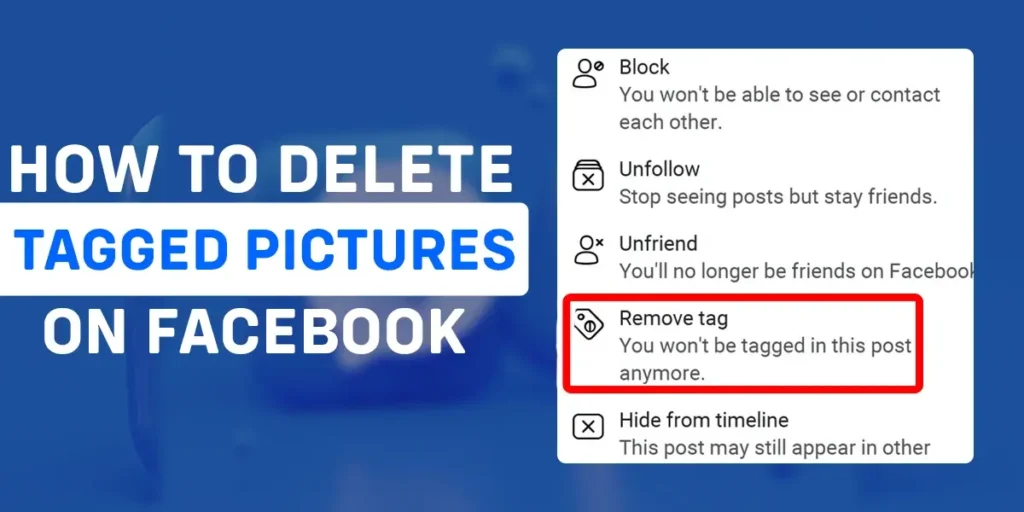Tagging someone on a picture creates a link from your timeline to theirs, eventually displaying the picture you tagged on their timeline. What if someone tagged you on random or inappropriate pictures? Are you able to delete tagged pictures on Facebook? How to delete tags from pictures on Facebook? If you are bothered with people tagging you on unwanted posts and want to find a way out, you are at the proper article. So, let’s enter the main topic.
Answer:
You can delete the tags from pictures on Facebook using any operating system. Some of the methods to delete tags from pictures are:
Method 1: Delete tags from pictures on Facebook using Android/iPhone
Method 2: Delete tags from pictures on Facebook using Windows
Can I Delete Tagged Pictures On Facebook?
If someone tags pictures on Facebook on your timeline, you cannot delete tagged pictures on Facebook from the root. However, the owner can delete the picture entirely; you are not the post owner when you are tagged. However, you can choose these alternatives in replacement of deleting tagged pictures on Facebook:
Remove The Tags From The Pictures
You can remove the tag from a picture; after this, the picture is no longer available to your timeline. The post owner gets no notification when you remove the tag from their picture. Your Facebook name also disappears from the post automatically.
Ask The Owner To Remove The Post From Facebook
Since you cannot remove the picture entirely, you can politely ask the post owner to remove the picture from Facebook. If the owner removes the picture where they tagged you, no one can see the picture, neither their friends nor yours.
Block The Owner Of The Post
If the tagged post is bothering you and also if you no longer see the post owner as a friend, you can block them, which eventually removes the tag from the picture. When you block the person from your account, the picture they tagged you on gets automatically untagged.
Report The Post
If the picture/post you are tagged in is abusive or violates the community standards of Facebook, you can report the post. If Facebook finds it is against the rules of Facebook, it deletes the post immediately, and finally, the tag gets removed.
How To Delete Tags From Pictures On Facebook?
You can untag from the picture on Facebook without notifying the owner. If you delete the tag from pictures, it is no longer visible on your timeline. Here are methods with steps to remove the tag from pictures on Facebook:
Method 1: Delete Tags From Pictures On Facebook Using Android/iPhone
If you are an Android/iPhone user and are willing to delete the tag from pictures on Facebook, follow the given steps:
Step 1: First, go to the Facebook app and sign in to your account.
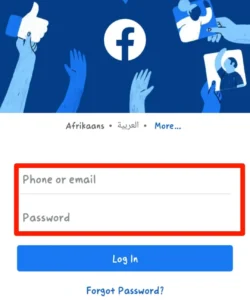
Step 2: Next, click on your profile picture icon beside the “What’s on your mind?” section.
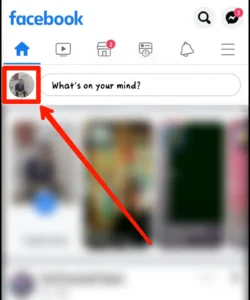
Step 3: Now, scroll down your profile and select the “Photos” option from the timeline menu.
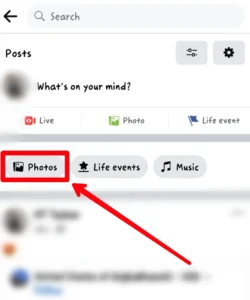
Step 4: You have reached the “Photos of you” section, which has the collection of all the photos tagged to your Facebook account. Tap on the picture/photo from where you want to remove the tag.
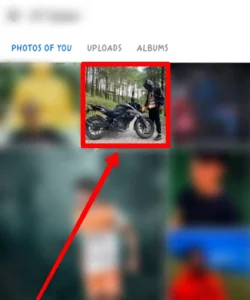
Step 5: Then, click on the vertical three-dotted button on the screen’s top right.
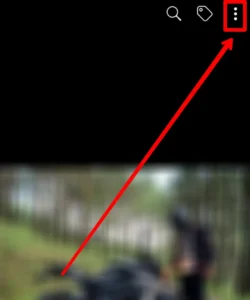
Step 6: Select the hand icon named “Remove tag.”
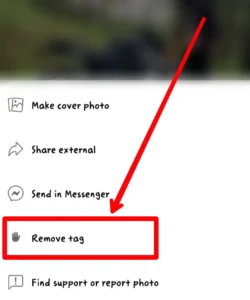
Step 7: To verify that you want to delete the tag from the picture, click on the “Confirm” button.
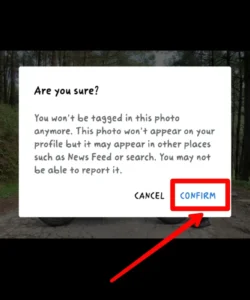
Method 2: Delete Tags From Pictures On Facebook Using Windows
Since there is a different interface on Windows compared to that of iPhone and Android, follow the given steps to delete the tag from unwanted pictures on Facebook:
Step 1: In the beginning, log in to your Facebook account and go to the home page of Facebook.
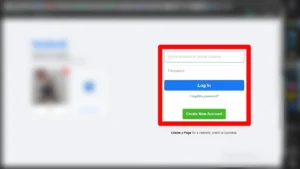
Step 2: Select the button with your profile picture icon and Facebook name from the top of the menu bar on the left side of the interface.
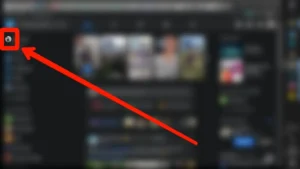
Step 3: Now, select the “Photos” option from the menu bar of the timeline.
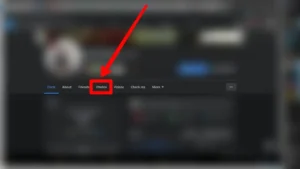
Step 4: You have reached the “Photos of you” section, where you will see all the photos tagged to your Facebook account. Now, click on the photo from where you want to remove the tag.
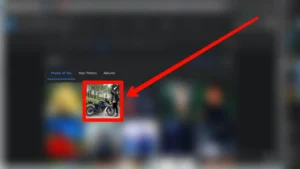
Step 5: Then, tap on the horizontal three-dotted button on the right side of the interface (below your profile icon).
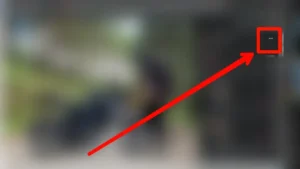
Step 6: Select the “Remove tag” option.
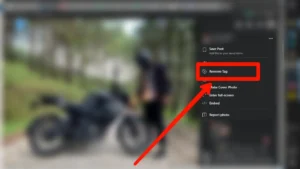
Step 7: Click on the “OK” button to ensure that you want to delete the tag from the picture.
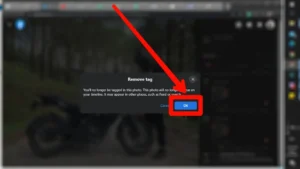
Can I Forbid Others From Tagging Me On Their Picture On Facebook?
Yes, certainly, you can forbid others from tagging you without consent on their pictures on Facebook. However, before creating any restrictions, your friends can tag pictures and videos. Also, those who are not your friends can tag you on any post; in such case, you won’t get an alert about the tag, nor will the content display on your profile; yet, your name will display in the post.
After you enable review options on “profile and tagging,” you will get a notification every time someone tries to tag you on a post, and you can choose whether to place it on your timeline or not.
How Can I Forbid Others To Tag Me On Their Picture On Facebook?
You can disable Facebook tagging and forbid others to tag you without consent on pictures on Facebook. You can choose who can post on your profile, see your posts, and review the post before adding them to your profile. You can follow the below-mentioned simple steps to disable the tagging feature on your Facebook account:
Step 1: First, log in to your Facebook account.
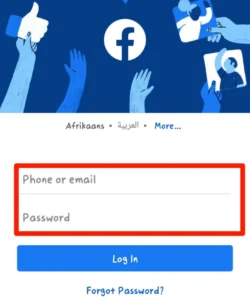
Step 2: Next, click on the menu (3-line button) below the messenger icon.
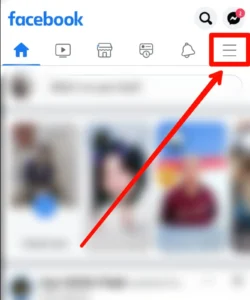
Step 3: Now, scroll down the interface and click on the “Settings and privacy” option.
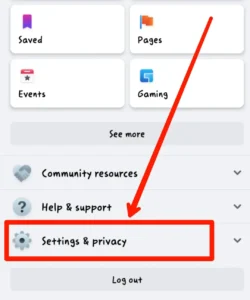
Step 4: Further, click on “Settings” to view all the setting features of Facebook.
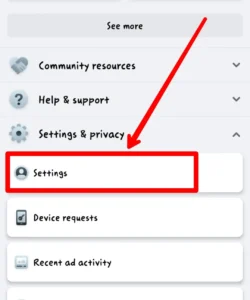
Step 5: Then, move down the screen vertically, and on the “Audience and Visibility” section, tap on the “profile and tagging” button.
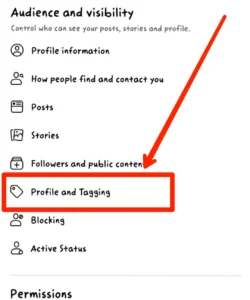
Step 6: Choose the appropriate privacy settings for every option of the “Viewing and sharing” and “Tagging” units.
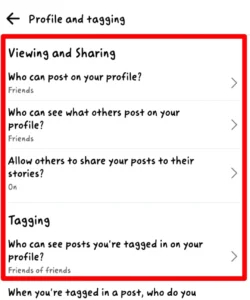
Step 7: On the “Reviewing,” enable all the options, and you have finally created a restriction for others while they tag photos on your Facebook.
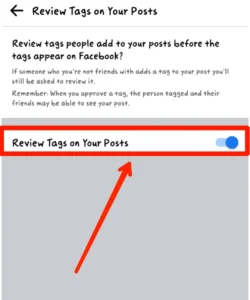
After you have completed all the steps, Facebook will notify you if someone tried to tag you on any post, and you can choose to remove or add it to your profile.
Frequently Asked Questions(FAQs)
Here are the certain frequently asked questions that might make your concept of tagged posts clearer:
Who Can See And React When Someone Tags You On A Post On Facebook?
When someone tags you on a post, the post is visible to all the audiences selected by the owner of the post.
When the picture has a public setting and the owner tags you, the picture is displayed in your timeline and is visible to everyone using Facebook. Likewise, if the picture has a “just friends” setting, it is visible to your and the post owner’s friends. Of course, there are other audience options as well.
Can You Hide Comments On Tagged Posts On Facebook?
Like other normal posts, you can hide comments on tagged posts on Facebook. When you hide the comment for some reason, the person who commented on the post and their friends can still see the comment but not others.
For detailed information, go through; What happens when you hide the comment on Facebook?
Can You Tag Someone On Story On Facebook?
Yes, you can tag someone on the Facebook story. However, people use the “mention” word rather than “tag” when they tag someone on the story. So, from the available options, choose “Aa,” a text box, and type the “@” symbol; then, write the Facebook name of the person you want to tag on the story.
Conclusion
In summation, you cannot entirely delete the tagged pictures on Facebook (since you are not the post owner) but what you can do is you can remove the tag from the post due to which the post is no longer available to your timeline. You can also restrict others from tagging you randomly on the unwanted post.
I hope you can now delete the unwanted posts where someone tagged you without your consent and can create a restriction if someone tends to tag you in the future.