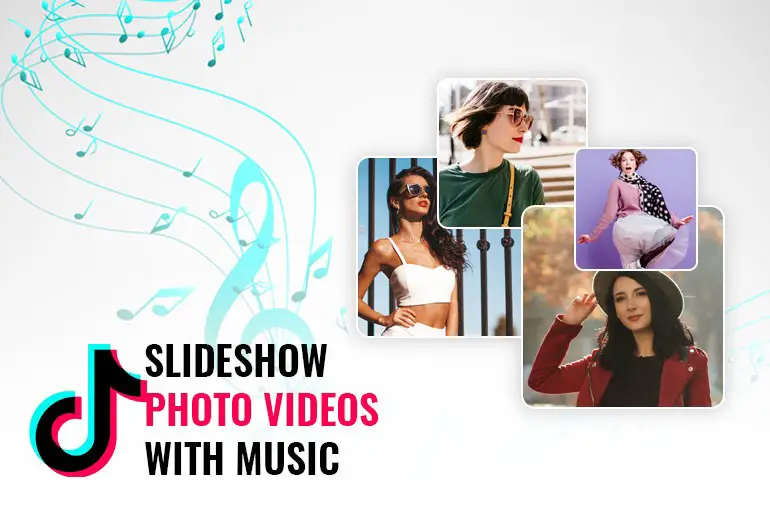Do you want to make TikTok videos? Creating TikTok videos involves various methods. You can record videos using sounds, upload recorded videos with sounds, or even create photo slideshow videos with music on Tiktok. You might be eager to learn these different methods if you’re new and unsure about making TikTok videos.
Answer:
To create a slideshow photo video with music on TikTok, open the app, click the plus icon, select “Upload,” choose “Image,” pick your photos, proceed with “Next,” select “Sounds,” search, and choose your desired music, then finalize by clicking the tick icon – you’re all set!
We’ve previously covered shooting hands-free videos. In this article, we’ll walk you through the step-by-step process of creating photo slideshow videos with music on TikTok. The steps are simple: pick your photos, choose a sound, and you’re finished. If you need more clarification, stick with us and follow the steps below for clarity.
How To Make Slideshow Photo Videos With Music On TikTok
Here’s the step-by-step process to make slideshow photo videos with music on TikTok:
[Note: Selecting at least two photos is recommended for an appealing slideshow. Including more images will enhance the visual appeal of your slideshow.]
Step 1: Open The TikTok App
Launch the TikTok app on your device by tapping the TikTok logo icon.
Step 2: Click On The Plus Icon
After opening TikTok, you’ll notice videos on the home screen and a navigation bar at the bottom. Tap the Plus icon on the navigation bar.
Step 3: Tap Upload
Now, you’ll see the TikTok camera for recording videos. Tap “Upload,” located to the right of the record button.
Step 4: Tap Image
Once you tap “Upload,” your device’s photo gallery and video section will appear. Switch to the “Image” option by tapping it at the top.
Step 5: Select Photos For Slideshow
You’ll now see all your mobile images. Choose the photos you want for the slideshow. Tap the radio button next to a photo to select it for the slideshow.
Step 6: Click On The Next Button
After selecting your photos, you’ll find the “Next” button with the number of the chosen photo. Click “Next.”
Step 7: Tap Sounds
Your chosen photos will be shown as a slideshow with random sounds. Tap “Sounds” from the bottom navigation.
Step 8: Tap Search Music Name Box
When you click on a sound, you’ll see “Discover” and “Favorites.” You can also search for sounds by tapping the “Search music name” box.
Step 9: Type the Sound Name And Search
Enter the sound name you want for your slideshow video in the search box. Tap “Search” to the right of the box.
Step 10: Select Soundtrack
Different sound options will appear. Choose the sound you were searching for.
Step 11: Tap Tick Icon
After selecting a soundtrack, a tick box will appear. Tap the tick icon to choose the soundtrack for your slideshow video.
Step 12: Successful
Congratulations! You’ve successfully created a slideshow photo video with music on TikTok. Tap “Next” and “Post” to share your slideshow.
You can now make slideshows anytime using various images and sounds.
Also Read: How To View Private TikTok Accounts?
Can I Use My Music In The Slideshow Video?
Yes, you can use your music in your slideshow videos on TikTok. When you’re in the process of creating a slideshow, you’ll have the option to choose from a variety of soundtracks. However, if you want to personalize your video even more, TikTok allows you to upload your music. Follow these steps:
Record or Upload: After you’ve selected your images and tapped “Next,” you’ll reach the “Sounds” section. Here, you can search for sounds provided by TikTok or tap “Upload” to add your music. If you choose to upload your music, make sure it’s a track you can use.
Add Your Music: Once you’ve selected the “Upload” option, you can pick a song from your device’s music library. This lets you infuse your slideshow with a personal touch, aligning the visuals with the music that resonates with you.
Also Read: How To Earn Money From TikTok? [14 Ways]
What Effects Can I Add To My Slideshow Video?
You have a range of cool effects to spice up your slideshow video on TikTok! These effects can bring a fun and dynamic vibe to your visuals. Here’s how you can enhance your slideshow:
1. Visual Effects
While editing your slideshow, you can experiment with many visual effects. TikTok offers options like filters, transitions, and text overlays. Filters can adjust the color tone, making your photos pop. Transitions, on the other hand, smoothly connect your images for a seamless flow. Plus, adding text can help you convey messages or captions with style.
2. Stickers And Emojis
Throw in some stickers or emojis to add a touch of creativity. These can be playful and expressive, giving your slideshow a unique personality. Feel free to position them strategically on your images to emphasize certain elements.
3. Time Effects
TikTok offers features that let you control the speed of your slideshow. You can create dramatic slow-motion sequences or fast-forward through your images for an energetic effect. This can add a unique rhythm to your video.
4. Overlay Effects
Overlay effects allow you to layer images, graphics, or even videos on top of each other. This can create intriguing visual combinations, such as blending two images or placing a moving element over a static image.
5. Green Screen
The green screen effect lets you replace the background of your images with a different image or video. It’s a fantastic way to transport your slideshow to different settings or add a touch of fantasy.
6. Duet and Stitch
You can use the “Duet” or “Stitch” feature if you’re collaborating with another TikTok user. This lets you create split-screen videos where your slideshow interacts with someone else’s content, opening the door to creative storytelling.
With these effects at your fingertips, you can craft a slideshow video that’s engaging and visually captivating. So, explore the options to see which effects best match your creative vision!
Also Read: How To Enable Microphone Access On TikTok?
How Long Can My Slideshow Video Be?
When you’re putting together your slideshow video on TikTok, you can make it as long as 60 seconds. That’s a whole minute to show off your images, jazz them up with effects, and sync them to music. It strikes a nice balance between keeping your viewers interested and telling your story well.
Just remember, TikTok is all about quick and engaging stuff. So, while you can go for the full 60 seconds, sometimes shorter videos do the trick. Play around with different lengths to figure out what works best for your content and keeps your audience hooked from beginning to end.
Also Read: How to Enable or Disable Comments on TikTok?
Can I Rearrange The Order Of The Photos In The Slideshow?
Yes, you can easily change the order of your photos in the slideshow on TikTok. After you’ve picked the images you want to use and tapped “Next,” you’ll reach the editing stage. Here, you’ll see all your selected photos in a row. Just tap and hold a photo, then drag it to the position you want within the lineup. This way, you can arrange your photos exactly how you envision them in your slideshow video.
This feature gives you creative control, letting you tell your story with the perfect flow. So, whether you’re going for a specific visual sequence or want to mix things up, feel free to rearrange your photos until they’re in the order that brings out the best in your slideshow.
Also Read: How To Get More Likes And Followers On TikTok?
How Can I Choose The Right Music For My Slideshow?
When choosing music for your TikTok slideshow, keep a few things in mind to make it awesome.
First, think about the feeling you want your pictures to give off. Is it happy, thoughtful, or something else? Then, look for a song that matches that feeling. TikTok has many different types of songs, so you’ll find something that clicks.
Next, check out how fast the music goes. If your slideshow has a lot of action, a fast song might be a good fit. For calmer moments, a slower song could work better. The music’s beat can match up with your pictures, making everything feel just right.
Lastly, ensure the music doesn’t steal the show from your pictures. Your images are the star of the slideshow! So, choose music that works with them, not against them. With these tips, your slideshow will have music that fits like a glove and makes your pictures shine.
Also Read: How To Download TikTok Videos? [All Devices And Methods]
How Can I Share My Slideshow Video Once It’s Ready?
Sharing your finished slideshow on TikTok is super easy! Once your slideshow is looking just the way you want it, follow these steps to share it with everyone:
1. Finalize Edits
Ensure you’re happy with your slideshow’s arrangement, effects, and music. Tap “Next” when you’re all set.
2. Add a Caption and Hashtags
Write a short caption that captures the essence of your slideshow. You can also add relevant hashtags to help others discover your video.
3. Privacy Settings
Choose who can see your video. Depending on your preference, you can make it public, visible to friends, or private.
4. Tap “Post”
When everything’s good to go, hit the “Post” button. Your slideshow will be shared on your TikTok profile for everyone to see!
5. Share Beyond TikTok
If you want to share your masterpiece on other social media platforms or with friends, tap the “Share” button to send the video’s link or save it to your device.
That’s it! Your slideshow is now out there for the TikTok community to enjoy. Happy sharing!
Also Read: How To Delete Someone Else’s Tiktok Account?
Frequently Asked Questions (FAQs)
Here are some of the frequently asked questions related to this topic, and they are as follows:
Can I Add Text Or Captions To My Photos In The Slideshow?
You can add text or captions to your photos in your TikTok slideshow. These can help explain your story, share thoughts, or make funny comments. Just tap on the “Text” option during editing, and you can easily place text wherever you want on your images.
Do I Need To Have A TikTok Account To Create Slideshow Videos?
To create slideshow videos on TikTok, you’ll need to have a TikTok account. This allows you to access the app’s features, upload content, and share your creative slideshows with the TikTok community.
Can I Edit My Slideshow Video After Posting It?
Once you’ve posted your slideshow video on TikTok, you can’t directly edit it. However, you can delete the post and create a new version with the edits you want. Remember that any engagement (likes, comments) on the original post will be lost.
Conclusion
This article provides a comprehensive guide for creating TikTok slideshow photo videos with music in 2023.
We’ve covered all aspects of making slideshow photo videos and adding music on TikTok. We hope you enjoy this article.
Please comment below if you have any questions or suggestions about this article.
Feel free to comment – we’re here to help with any issues.
For additional useful TikTok guides, visit TikTok Tips.
Thank you.