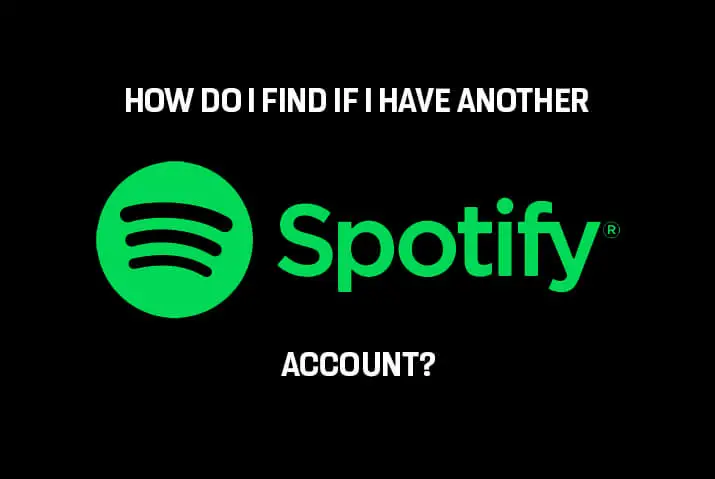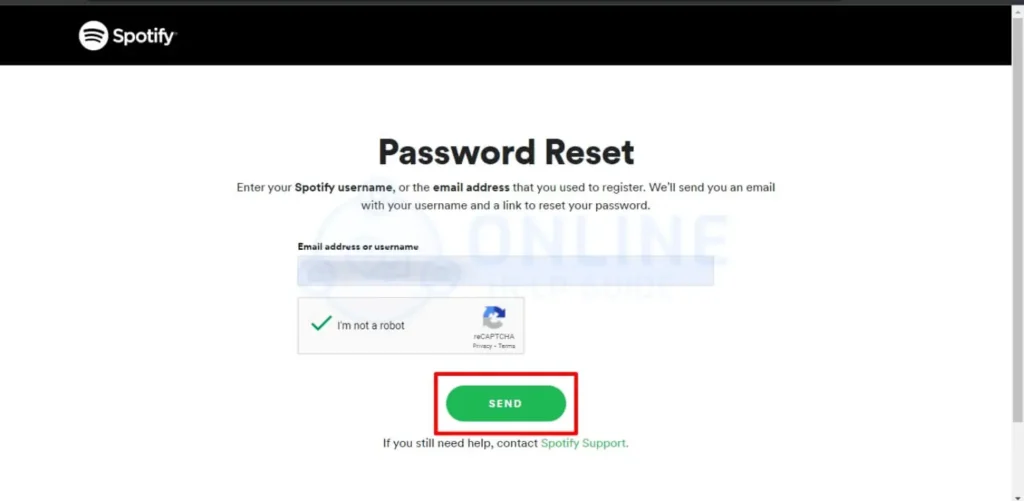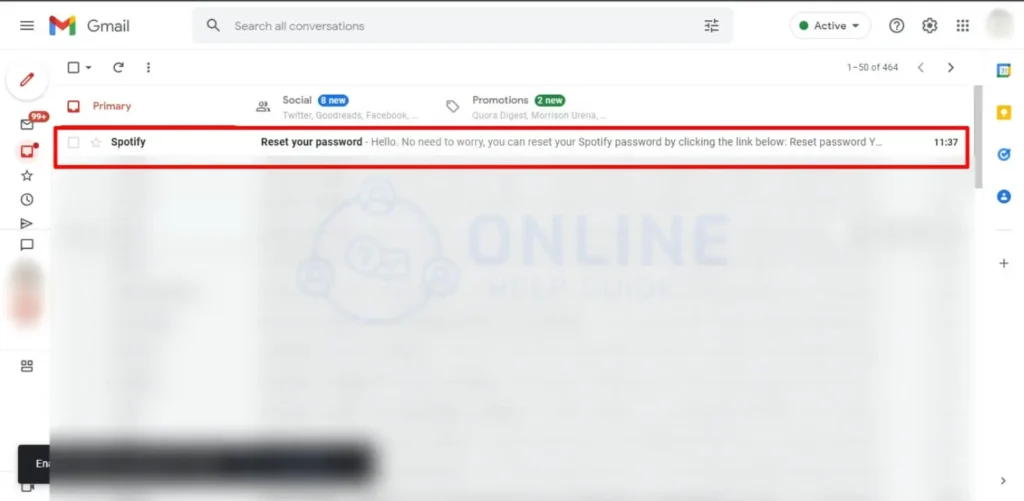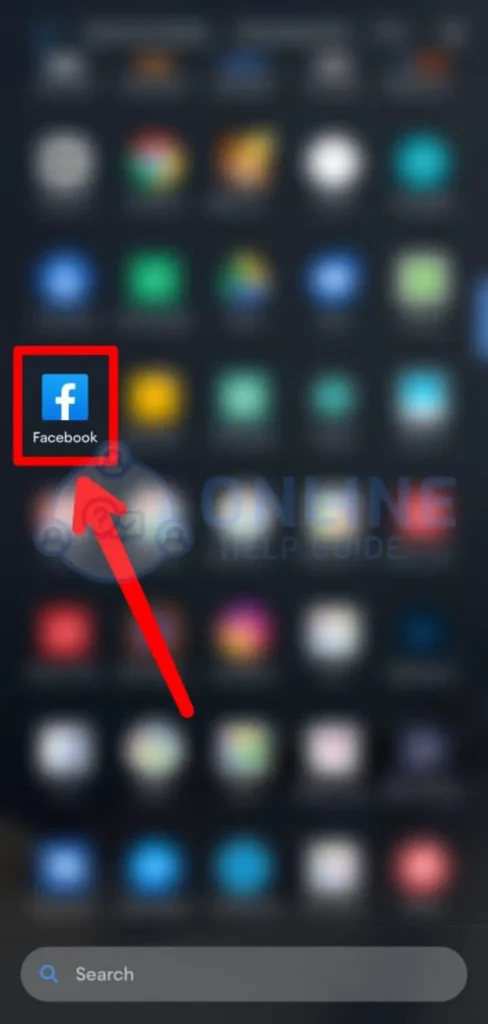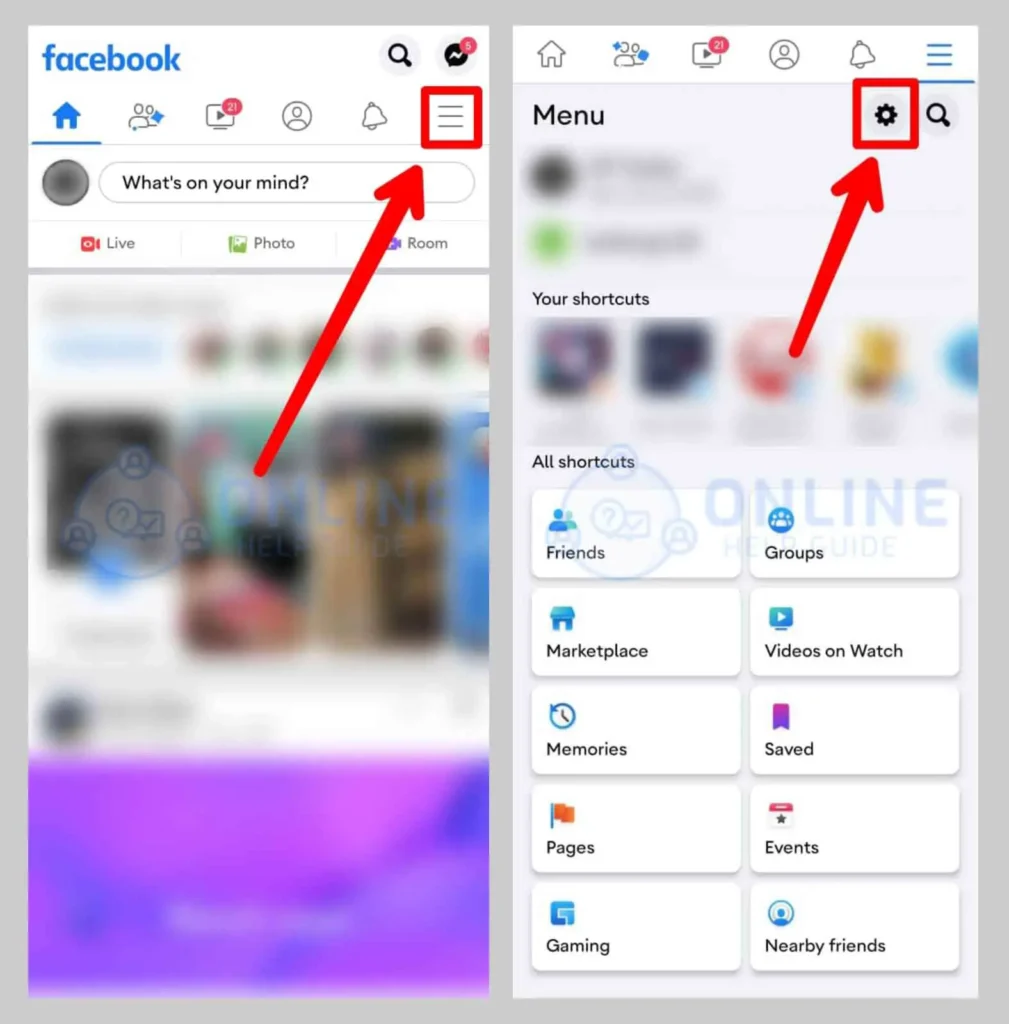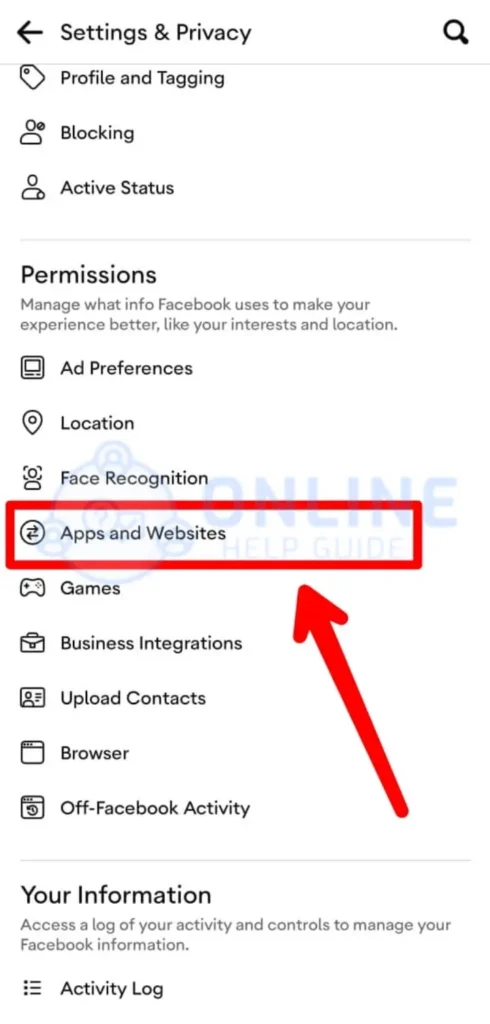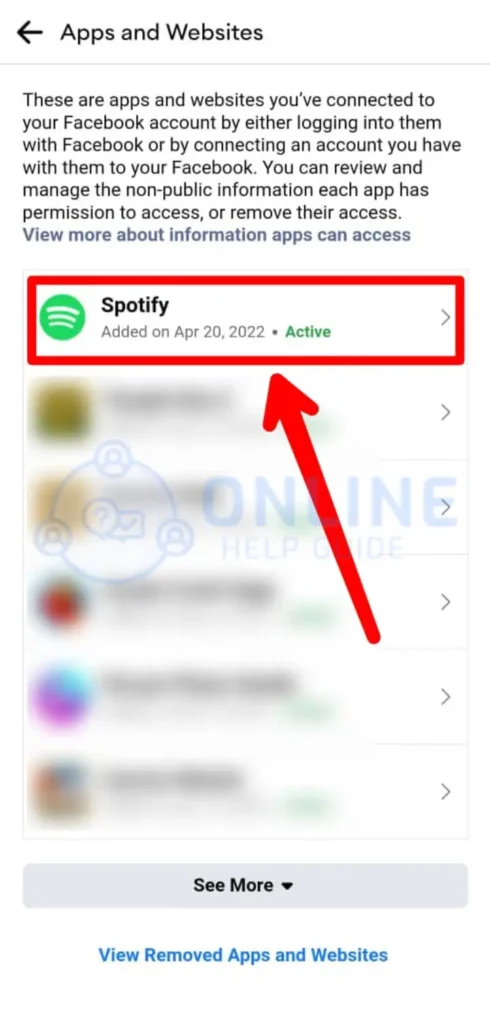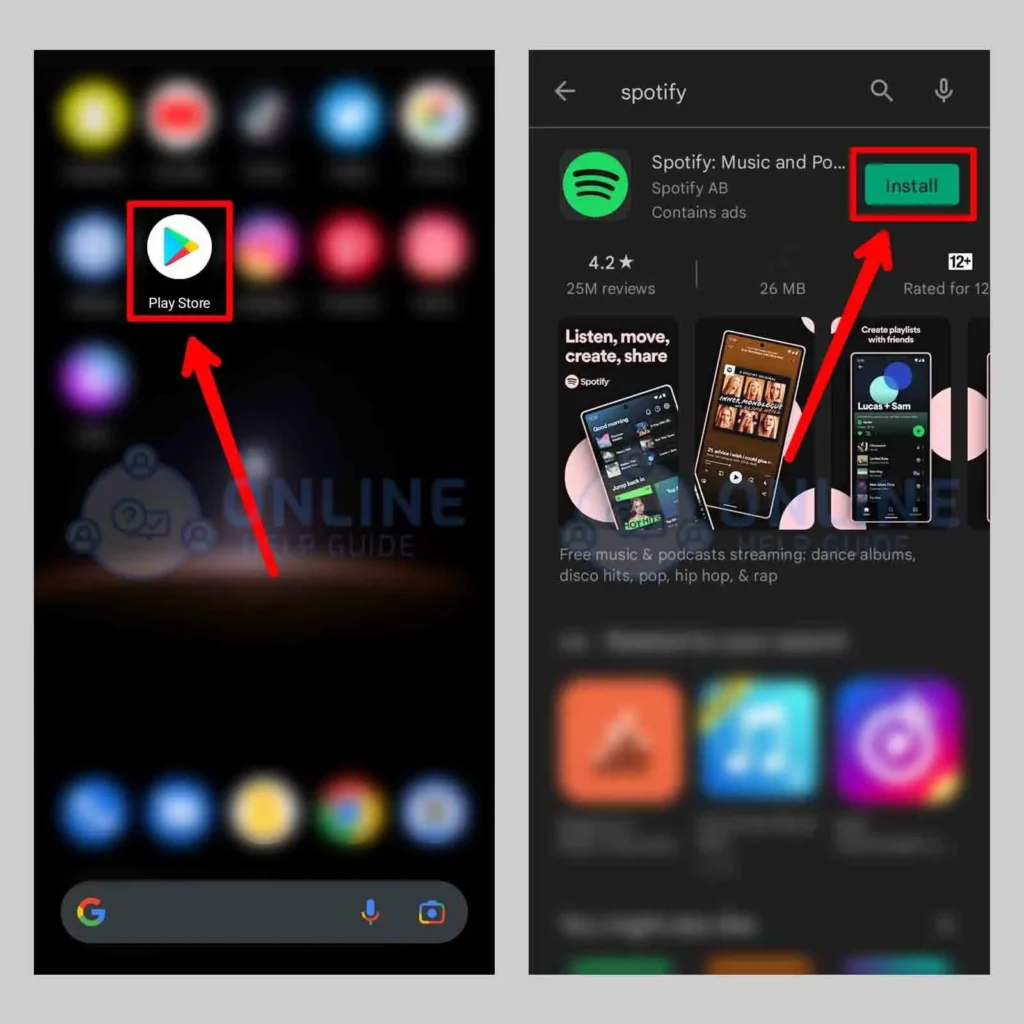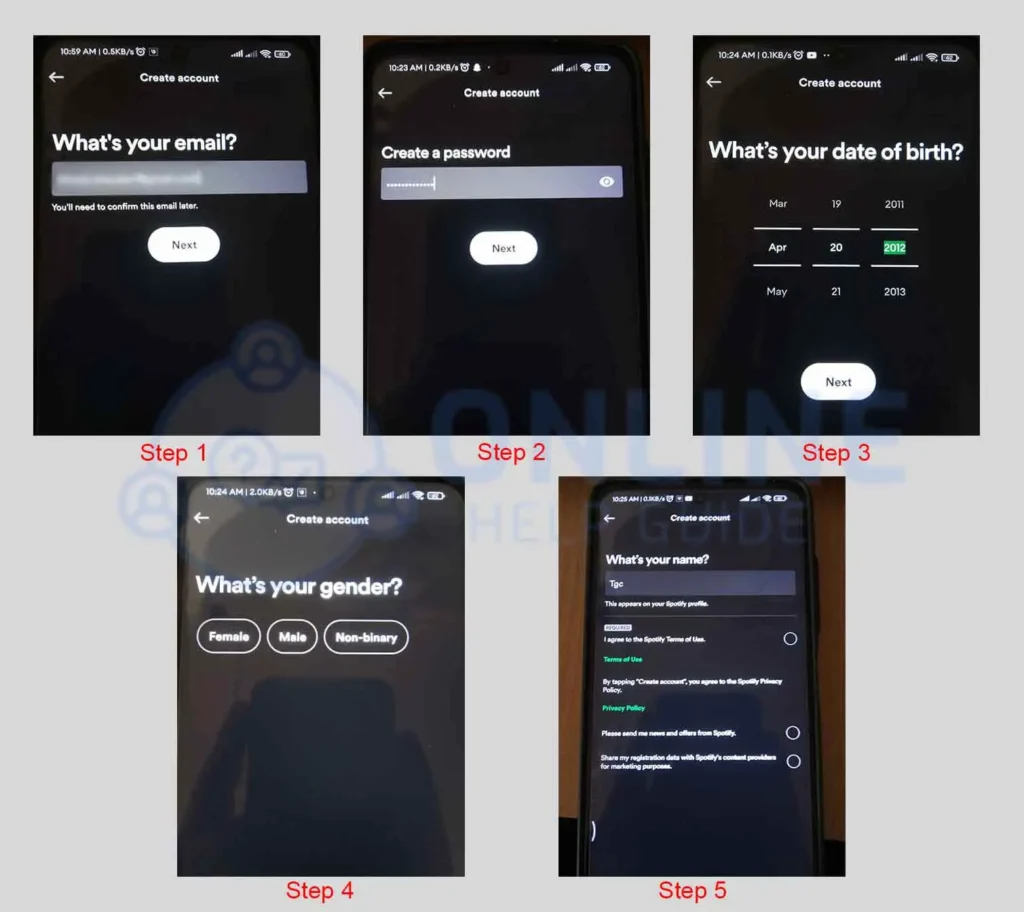How do I find out if I have another Spotify account? Are you confused if you have previously opened an account or not? Or getting something like unusual activities in your account? A lot in mind, right? Please do not leave back without competing to read this article. We can solve your problems with the help of this article.
Answer:
Follow these straightforward steps to determine if you have an extra Spotify account. Firstly, check your email, Facebook, and Google notifications for any messages related to your account. Secondly, delve into your device settings and inspect any stored account information. These simple actions let you quickly discover whether you have another Spotify account.
When you download Spotify, it prompts you to create an account. The app allows you to sign up using other apps and create multiple accounts if desired. You can switch between these accounts at any time. Spotify is a remarkable app; once you start using it, you may find it addictive.
How To Locate A Spotify Account?
You can find out about your Spotify accounts in several ways. You can choose any one of the options. It is possible to find out if you have a Spotify account beyond the one you use now. You can check through all of these options or use anyone.
1. Check Your Email Address
When creating a Spotify account, you are presented with options such as Google, email, or a Facebook app to choose from during the signup process.
The app you select during signup receives a notification indicating that you have successfully created a Spotify account using that particular app.
To check for any additional Spotify accounts associated with your email, you need to review your email inbox, including spam and junk folders, for any emails sent by the Spotify app. If you encounter any such emails, ensure they are related to your email address and account.
The first option is to check your email address for any spam, junk folders, or emails related to Spotify. You can find out with this method if you have any accounts related to the email address. The other method has a step-by-step method below.
Step 1: Open Spotify Password Reset Form
You can add to the password reset form linked here for the official Spotify password reset process with whichever email address you use.
Step 2: Check your Email Inbox
Once that is done and the form is filled, you can check your email inbox to get the password reset email. If you want only to find an account, this could be helpful. If not, you can follow the link to recover your Spotify account and get your account back. We have further elaborated on the steps to do this in the article further.
Note: Check for the email with the subject to reset your password, and there will be a link with the steps to recover your Spotify account.
2. Check Your Facebook App
There is an option for Facebook in the Spotify app when creating a Spotify account. Instead of email and Google, you can even use your Facebook account when you sign up.
You first check out the notification bar on Facebook. Spotify notifies you if you have created an account connected to your Facebook account.
If you see a Spotify notification displaying its icon in the notification, then confirm that you have another Spotify account. Now you must take action on it.
Step 1: Open Facebook And Log In To Your Account
First, open your Facebook app on your device. Once you open the app, enter your username and password to your Facebook account.
Step 2: Go To Settings
Next, in your right corner, you will see three horizontal lines. From there, choose the Settings icon.
Step 3: Go To Apps And Websites
In your settings, choose the Apps and Websites option.
Step 4: Check For Spotify Account
Check if the Spotify icon is there or not in the list of options you have. If you see the icon, then that means you have a Spotify account that is connected to your Facebook ID.
If you want to find out which Spotify account you have that is connected to your Facebook ID, log in to your Facebook. Then, on the next page or on the same device, open Spotify and choose the login with Facebook option. Once that is done, your Spotify account connected to your Facebook will open up.
3. Check For Information On Your Device
When you create a Spotify account on your device, Google retains your information, including activities performed on your mobile phone or desktop, passwords, emails, and more.
To check for the presence of a Spotify account, you can examine the information section on your device. Look for the Spotify icon or any related information to confirm the existence of an account.
Another option is to explore the information and notification sections within the Spotify app itself. This can provide valuable insights regarding your search. The associated username is displayed if there is a previously created account.
Steps To Check Your Spotify Username On Your Windows Desktop
The steps to check your username information on your Windows desktop are below.
Step 1: Go To Start Icon> File Explorer> This PC
You need to first go to the This PC folder by going to the Start Icon and tapping on the File Explorer option, and from there, you will go to This PC.
Step 2: Get To App Data
Tap on the C: Users>Your Computers Name>App Data in your This PC folder.
Note: You can also get the app data from the Run application on your device. To do this, follow the steps below.
Step 1: Go To Start Icon
Go to your device’s start icon from the bottom left corner.
Step 2: Type Run In The Search Bar
In the search bar on the bottom left corner, type in Run to get the run app running on your device.
Step 3: Type In %appdata%
Once the run starts, you can type in %appdata% and press enter to get to the app data section on your device.
Step 3: Go To Local>Spotify >Users.
Once you get to the app data option, you can go to the local folder, the Spotify app option, and then get to Users. Once you get to this folder, you can see all the usernames you have logged into Spotify on the Windows device.
Also Read: Why Use Spotify Pairing?
How To Create A Spotify Account?
First, it’s important to know how to create a Spotify account. The process of creating an account on Spotify is similar to that of other apps.
You’re in the right place if you’re unfamiliar with Spotify and need guidance. Here are the steps to create a Spotify account.
Just follow all the steps serially. You will get it within a few minutes. They are as follows:
Step 1: Open Your Play Store
First, you should have an account in the play store to download apps. You can see the search bar at the top.
Enter Spotify and click on search. You will get Spotify with the install option. Install the app on your device.
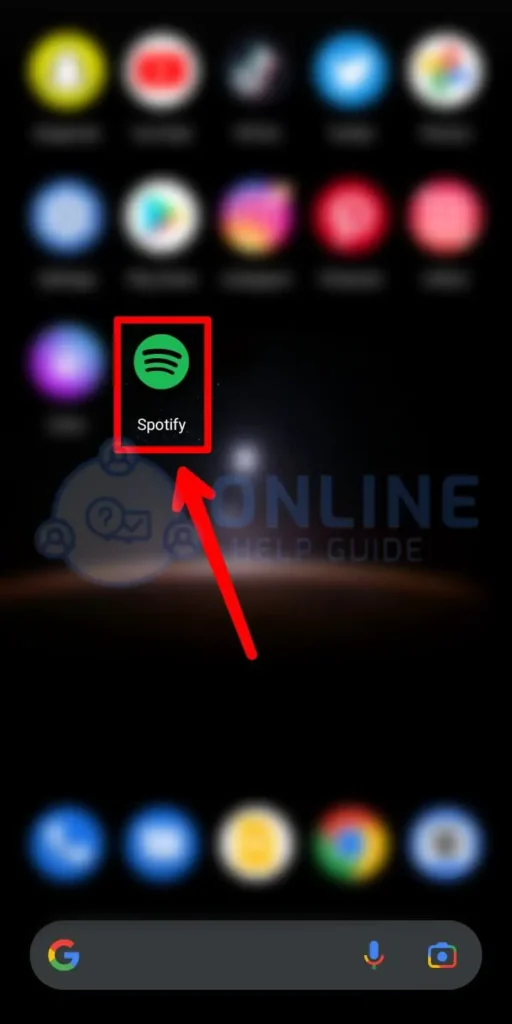
Step 2: Tap To Open Spotify App
When your play store finishes downloading Spotify, it will appear on your screen. Open the Spotify app.
At first, the app will show you some instructions telling you the steps to use the app.
Step 3: Fill In The Information
After you finish with the introduction part of the app, it will ask you for your details. You have to fill in all the boxes. It includes your name, address, age, phone number, etc.
Step 4: Click On the Done Button
You have to fill in the details asked over there. Do not leave any boxes empty. Then on the bottom right side, you will see the done option.
Tap on it, and it processes creating your Spotify account.
Please complete these above steps first before moving back. After your detailed information, Spotify works on creating your account. Wait a few seconds, and your account is ready. You can use the app as per the instructions you get through Spotify.
Also Read: How To Add Another Device To Spotify Premium?
How To Find Spotify Accounts Using A Mobile Device?
So, how to Find out If I Have Another Spotify Account using a mobile device?
Spotify users can find out how many accounts they have. You may create many accounts when you are unknown about the app. So, you can easily find previously created Spotify accounts. Follow these easy steps, and you will get it.
Step 1: Open Spotify App
You have to open your mobile phone and tap on the Spotify app. After you enter, you can see varieties of icons available.
Step 2: Tap On the Gear Icon
You can see the gear icon or settings icon. It is available at the top right corner of your screen.
Step 3: Click On Account
When you enter the gear icon, you can see different options. Among them, tap on the available account option.
So, there you will see how many accounts you have created previously. The total number of accounts with your username, you can see there. You can remove accounts if you feel unnecessary.
Also Read: Why is Spotify Not Loading Lyrics?
What If I Have Two Spotify Accounts?
Don’t get shocked. Yes, you can have two or three Spotify accounts. Spotify allows you to create a maximum of three accounts. You can create accounts by signing up through Google, email, and Facebook apps. But, firstly, you must have accounts on those apps.
You can use two accounts at a time when you have two accounts. You can log in to one account on mobile and another on desktop. Spotify allows you to do this activity on the app. You will play different songs on your two accounts. You can see your different playlists, recommendations, and recent music.
But Spotify won’t offer you the same facilities you already have in your next Spotify account. The offer is just for once. So, you have to shift to your premium account to enjoy those offers.
Also Read: Why Spotify Says Offline Even Connected To Internet?
How Many Spotify Accounts Do I Have Previously?
So, How To Find Out If I Have Another Spotify Account Previously?
You can find out what kind of account and how many accounts you have previously. Spotify allows you to check your account details and view your premium subscription. You can use the below-mentioned steps to clear this from your mind. The steps are:
Step 1: Open The Spotify App
At first, you will get to see your recent music, some extra music the app recommends. You can see varieties of icons, all displayed below your device’s screen.
Step 2: Tap On the Three Dot Icon
Look at the top right of your device, and you will find it. You will see the Spotify account you have currently logged in to.
If you have any other Spotify accounts, they will be listed there. You can easily know which account and how many accounts are there. The steps are too short. You can find it out quickly and easily.
Also Read: How To Solve Spotify Not Opening On Mac?
How Do I See All My Spotify Logins?
You cannot see all Spotify logins from the default feature or settings of the platform. But you can call Spotify Customer Service for help.
You can only see the active devices of your Spotify logins. To view all your Spotify active sessions, you can follow these steps:
Step 1: Open Spotify
Open Spotify on your mobile/PC device.
Step 2: Go To Account Settings
From the top-right corner, click on the gear ‘⚙’ icon to go to Account Settings.
Step 3: Choose Devices
Scroll down a little bit and Choose Devices
Step 4: Select Connect to a device.
Now, Select the ‘Connect to a device’ option from the options.
Step 5: Navigate your Spotify Devices
Now, you can see all the active devices where your account is logged in
Also Read: Why Spotify Premium Duo Not Working?
Frequently Asked Questions (FAQs)
Here, you are presented with a few questions about ‘Find If I Have Another Spotify Account.’ We have cleared out doubts through answers as well.
Can I Have Two Spotify Accounts Using a Single Email?
You can’t sign up for an account using the same email address. No app will let you do this. You cannot sign up even if you are in great trouble. If you see any unusual activities on your Spotify, next people use your email address.
Can I Have Multiple Profiles On A Single Spotify Account?
Unfortunately, Spotify doesn’t provide you with such a facility. When you purchase any of the subscription premium plans, each member included over there gets their respective account upgraded. Spotify provides you with just a single profile at a time.
Can I Have Multiple Spotify Accounts?
Yes, of course, you can have multiple Spotify accounts. Spotify lets you create a maximum number of accounts as you want. You can sign up using email, Facebook, and Google to create different Spotify accounts. But Spotify doesn’t let you use the offers in multiple accounts. So, you must return to the account where you bought the premium.
How Do I Find Which Email Is Associated With My Spotify Accounts?
Spotify allows you to create a Spotify account through as many emails as you have. First, you log in to your account. Then tap on the edit profile option. Scroll down and find out the email option. You have to enter your email address there. Then, Spotify takes you to the account which is associated with the email you entered.
How Long Can I Use Spotify For Free On My Account?
Spotify allows you to use the Spotify premiums free of cost. Spotify just gave you a free trial on your Spotify account. Once you click on get free trials, Spotify allows you to use it for free for about 2-3 months. The trial is just to let you know how it works. You can purchase any premium after the trial.
Is Spotify Still Good Without Premium?
It depends on you. Until you purchase a premium, Spotify won’t allow you to play unlimited music. You won’t be able to use the extra offers. The ads in the middle may disrupt your music. At the end of every song, Spotify will play you an ad. So, better buy a premium.
How Do I Delete A Second Spotify Account?
You must decide which account to keep and which to delete. Then you must remove the premium you bought in the unwanted account. You can talk with the Spotify advisor to transfer your music playlist to your official account. Then you can easily delete unwanted accounts using the delete button.
Conclusion
When it comes to music, everybody tends to choose Spotify. Spotify provides users with the best music features, also at a less amount of price. Huge discounts and many other offers are the best things that Spotify provides.
Spotify requires address verification before it provides many facilities to users. Signing requires verification from other apps where you already have an account. This app has become one of the best music apps compared to others.
You are reading this line, so that means you are at the end. Hope you didn’t miss any of the above headings. I am sure you get to clear your doubts through this article.
If you have any further questions, you can ask us. Hope this article was helpful for you. Please stay connected to this website to get more answers.
You can clear many doubts if you scroll through this website.