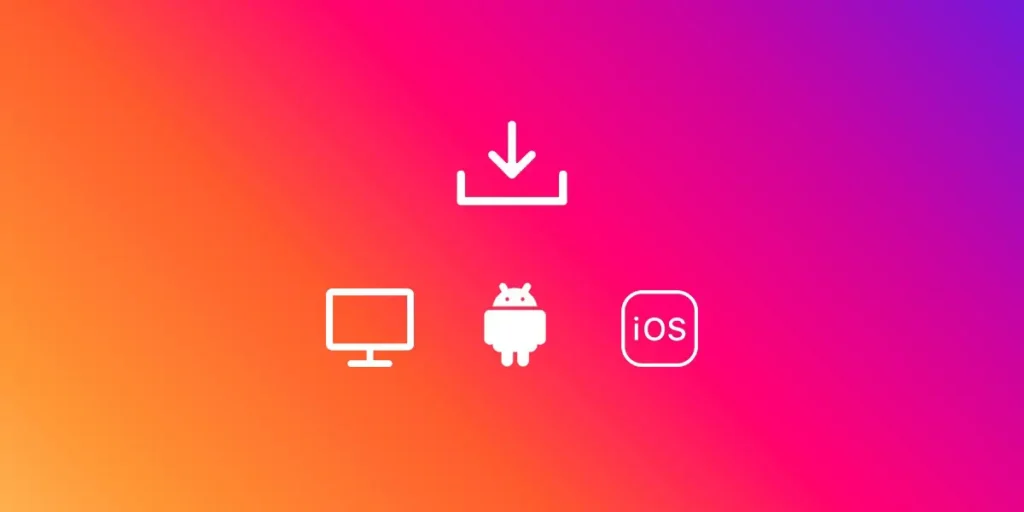Instagram is one of the most popular social media platforms in the world that is used by a significant number of both IOS and Android users. It is a Facebook-owned app where millions of videos and pictures are uploaded every day. However, just like other social media platforms, Instagram also does not have a feature to download videos due to copyright and distributing issues. And, Instagram users are still looking for an answer on how to download Instagram videos.
There are times when you like a video on Instagram, and you want to save the video to your collections. So, to save those videos, there are certain steps that you need to follow, which requires to download Instagram videos as well. So, in this tutorial, I am going to show you different methods to download Instagram videos on your PC, android, and IOS devices to add them to your collection.
But, however, there is a certain limitation. You cannot re-use the video as your own. It’s illegal to use other’s content as your own. If you violate the copyrights, we will not be responsible for any actions that are taken against you. We are guiding you to download the video for your personal use only.
How to Save Instagram Posts?
If you are concern about the copyright, then you can use a feature of Instagram that lets you save the post or videos. This way, you get back to the video in the future. It just requires a single click to save the video. So, let’s get into the steps on how to save Instagram videos or posts.
- Open up your Instagram app on your mobile or log in to your Instagram account on your Desktop browser.
- Suppose you got to a post which you want to save, and maybe share it on your story later on.
- Now, click on the little ribbon or bookmark icon on the bottom left corner of the post.
- The post will automatically be saved to your Collections.
- To look for the saved posts, go to your profile by click on your profile icon and click on the three vertical lines on the upper right corner to open the sidebar menu.
- Now click on the Saved option from the list.
This will display all the saved content on a folder.
How to Download Instagram Videos?
Now, let’s move into the next part of our article, “download the Instagram video.” In this section, I will be guiding you to download Instagram videos using both the web version and your mobile application.
How to Download Instagram Videos on PC
There are three ways to download the Instagram videos using your PC they are:
- Using Source Code
- Google Chrome Extensions
- Using Third-Party Websites
Now, let’s discuss them all in detail.
Using Source Code
Using the Source Code is the easiest method to download any Instagram videos. You don’t need to be a PC geek since the steps are so simple and easy.
Here is the step to download Instagram videos using source code.
- Open up your browser and log into your Instagram Account.
- Suppose scrolling down to the feeds you saw a video that you like to download. Now, click on the username of that person to open up their profile.
- Now, scroll and search for the same video on the user’s profile and click on the video. A video will have a video icon on the top right corner of its Featured Thumbnail.
- Now, the video will pop up on your screen with all the comments. Next, right-click on the video and click inspect.
This will split the screen into two parts. - Now, search for “.mp4” on the source code page and then copy the link that’s on the “src tag.” To copy the URL, double click on the link that on the src tag and use keyboard short cut Ctrl+C.
- Now paste the link to a new tab. Once it starts to play, you can download it by right-clicking and tapping on save video as
If you have IDM installed in your system, IDM will automatically download the video to your PC.
Using Google Chrome Extensions
If you use Google Chrome as your browser, you have an opportunity to find so many helpful extensions, among which is an Instagram video downloader. This extension helps you to download the video in real-time, searching on the Instagram feed. You just need to click the download icon that appears after enabling the extension. So, let’s get into the steps.
- First of all, go to chrome web store from where you can download extensions.
- Select the Extensions tab from the left sidebar.
- Now search for Downloader For Instagram on the search the store search box.
- Now click on Add to Chrome button from the search result of the page. The extension will shortly be added to your chrome.
- Next, open your Instagram and log in to your account.
- Search for the video you want to download from the Instagram feed or someone’s profile.
- Now, hover your mouse button over the video you want to download. A download icon will appear on the top right corner of the video thumbnail.
- Click the download icon to download the Instagram video.
Now, search for other videos and click the download icon to download Instagram videos.
Using Third-Party Websites
There are various web applications that you can find on the web to download any videos on the internet if you don’t like both the options explained above. Using a third-party app, you don’t have to get into the hassle of searching the code in the page source or installing extensions on your browser.
- To download Instagram videos, you can use Instagram Video Downloader, savefromweb, as they are popular third-party apps to download videos and are very straightforward.
- Now, open the video you want to download and copy the URL of the video from the URL address bar.
- Next, paste the URL on the text box of the third party website.
- Finally, click the download button to download the video onto your PC.
These were the three simple ways to download Instagram videos on your PC. Now, let’s see how you can download the videos using your mobile phone.
How to Download Instagram Video on your Mobile
I want to make a thing clear again. You should not use other’s videos to promote your page or for commercial or any other purpose without their permission. However, the following tips to download Instagram video is for educational purpose only. Here is how you can download Instagram videos on your Mobile device.
Android Users:
Video Downloader for Instagram and InstaSaver are the two most popular video downloading the app for android devices.
Video Downloader for Instagram offers a straightforward interface to download Instagram videos.
- Open the Instagram app and click the video you want to download.
- Now click the three vertical drop on the upper right corner of the video and select Copy link.
- Now open Video Downloader form Instagram and paste the URL in the search bar of the app.
- Finally, tap on the download button when you see the video on the search result of the app.
The same goes for InstaSaver; the steps are pretty much the same. Just copy the link and paste it to the search box of InstaSaver and download it.
IOS users:
I would recommend two apps for android users. One is Regrammer, and the other is InstaSave.
The steps to download Instagram videos in these two apps are the same as that of video downloaders for Instagram. Follow the steps explained below and download your video.
Conclusion
These are all the methods that you can use to download Instagram videos. I have tried to make the steps as simple as possible. Follow the above-mentioned steps, and if you get stuck to any of the steps explained, you can reach us out from the comment section down below. We will definitely get back to you with a solution.
For More Articles on Instagram, visit our official website Online Help Guide.
Thank you!