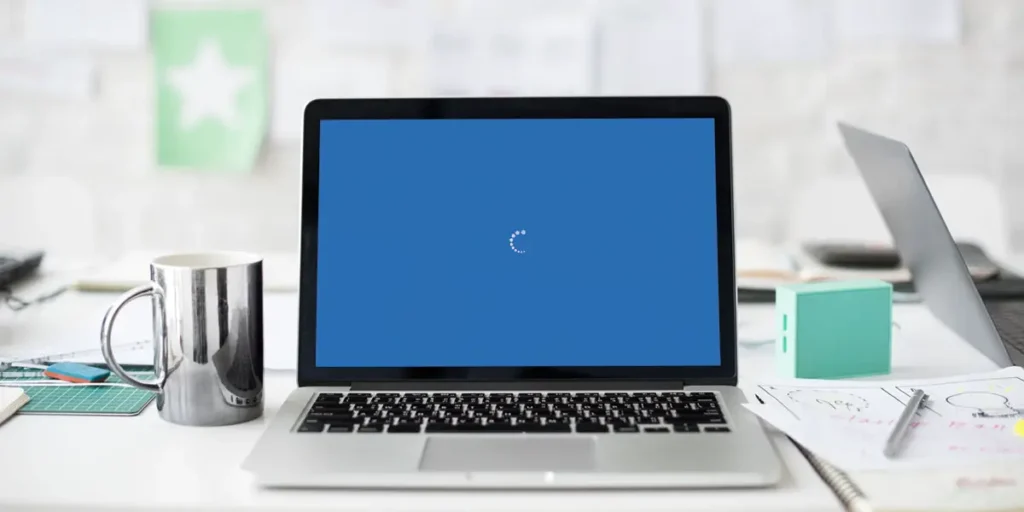We are all aware of the Microsoft new updates from time to time, which eliminate the old bugs and, of course, add the new ones. Due to this reason, some people are having trouble regarding the endless reboot loop issues after the upgrade. Recently, one of my friends told me that his Windows 10 won’t boot and got stuck at the loading screen. He tried to reboot several times, but still, he can’t log in to Windows 10. So if you are facing the same problem in your Windows 10, don’t worry, today we are going to learn helpful methods to fix Windows 10 get stuck in endless reboot loop in this article.
Usually, a blue screen with a warning sign comes when your Windows 10 gets stuck in the reboot process. How many times you press the reset button, you cannot get a pass to the login screen but instead see a message “Your PC will automatically restart in one minute”. Sometimes you can force your computer to reboot to fix the problem, but the successful ratio is quite rare – you can either solve the endless reboot issue or again face the same problem.
So, How can we fix the Windows 10 endless reboot loop or the loading screen error? Let jump to our main topic and make sure you go through the whole article for a successful result.
Causes of Windows 10 Reboot Loop
Nobody wants to see an endless boot loop on their computer. Do you? So what causes the Windows 10 reboot loop?
Here are a few things that trigger the endless reboot.
- Outdated Drivers
- Installation of new Software/Program
- Bugs in New Windows Update
- Malware
- Corrupted System
Whichever the reason triggers the endless reboot in your Windows 10. Just follow the mentioned down methods. We provided the solution which you are looking for.
How to Fix Windows 10 Endless Reboot Loop
In case you are using a Windows 7 or 8 operating system, then you might need to reinstall or format your operating system to solve the problem. However, in Windows 10, you don’t have to format or re-install the OS because you can easily fix the endless reboot loop through the following methods down below.
Restart Your Windows 10 In Safe Mode
When you restart your computer into safe mode, then it disables all the third-party apps which are running in the background. So, using the safe mode is the first best method that might help to fix the endless reboot issues in Windows 10. So to use the safe mode, follow the simple procedure down below.
- Press the power button and hold the shift button where it takes you to different options.
- Now, choose the troubleshoot option, which again takes you to the next option.
- From there, select the advanced options, and after that, click on see more recovery options.
- Now, click on the Startup settings.
- After that, press 4 on your keyboard, which will enable the safe mode.
But if you are using a single operating system and press F8 during the Start-up and after that, choose Enter Safe Mode option.
So this method can Fix Windows 10 Get Stuck in Endless Reboot Loop issue. If not then move to another method.
Using the Run CMD in Safe Mode
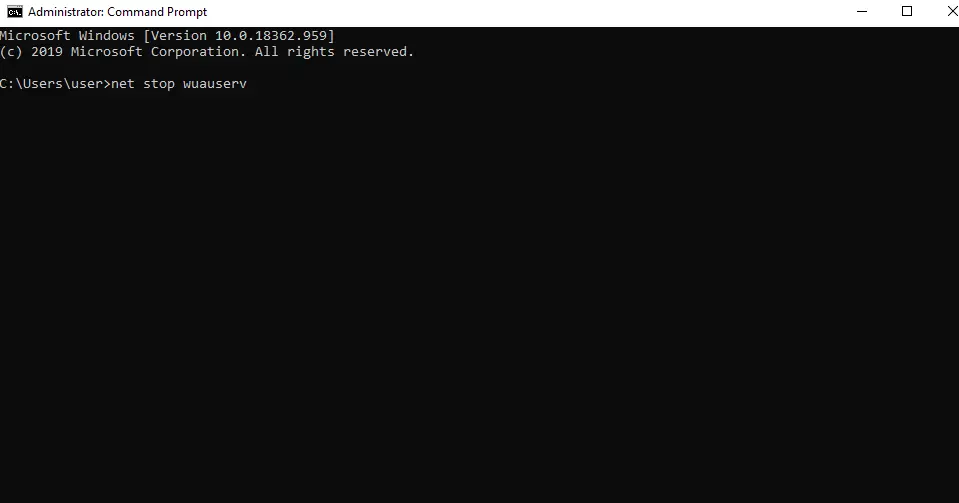
After putting your computer into Safe mode, you have to open the Command Prompt and execute the following two commands. So follow a simple down procedure to fix your Windows 10 endless reboot loop.
- When you are in safe mode, then open the Windows 10 search bar.
- After that, type CMD and right-click on it. Now, choose the Run as Administrator option, which will open the command prompt window.
- Now, type the command net stop wuauserv and press enter. This will stop the Windows update service.
- Then, again type the command net stop bits and press enter.
- Once you have typed the following command and execute it successfully, restart your computer and try to boot. Your computer will boot properly and fix the problem of the endless reboot loop.
Disable Automatic Restart
When using Windows 10, your computer automatically restarts when it detects any driver or software problem. It makes the user frustrating when they are working on important work. So there is a way where you can prevent your computer from continuous restart due to broken driver issues.
So, if your computer keeps restarting, then follow the simple down procedure.
- Go to the Windows search bar and open the Run.
- After that, type sysdm.cpl, which opens the windows system properties.
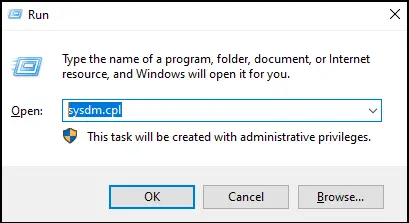
- From there, select the Advanced option and then choose the Settings option from the Start-up and Recovery section.
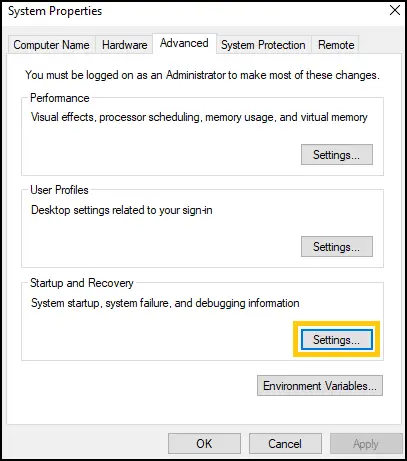
- Now, below the system failure uncheck Automatically restart.
- Click on the Ok button to save the changes.
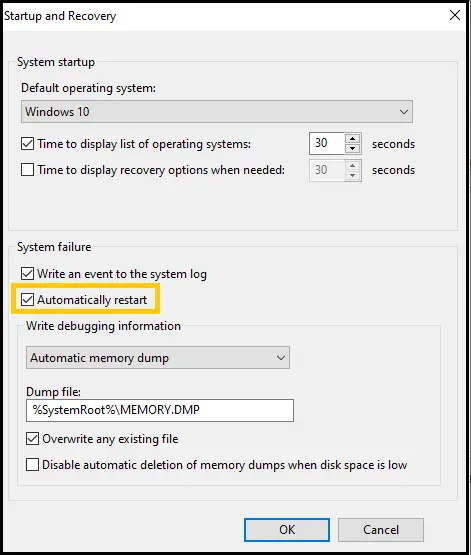
Now you are done. Whenever your Windows get crashed due to certain driver or software errors, then your computer won’t restart automatically, but instead, it displays the error message on your computer screen. This helps a lot when we are so busy with our office works to prevent unsaved data loss.
Eliminate Bad Registry

A bad registry or a registry error on your computer operating system often causes a blue screen, your windows cannot access the registry properly, and even prevent your Windows from successful booting. To remove the bad registry from your computer to solve the Windows 10 infinite reboot, here are the easy steps down below.
- Once you run your PC into the safe mode, then go to the Windows search bar on the lower-left side in the taskbar.
- Now, type Regedit in order to open the Registry Editor. What this does is allow the user to control the account.
- After that, follow the following navigation:
HKEY_LOCAL_MACHINE>SOFTWARE>Microsoft>Windows NT>CurrentVersion>ProfileList
Note: Before continuing the further process, we recommended you backup your registry key so as to prevent any kind of disaster. So to back up the File>Export>Assign the name of the backup folder> to save - Now, scan all the ProfileList and then remove any ProfileImagePath.
- Once you are done, exit the Registry Editor.
Now try to again reboot your Windows 10 – this might solve your problem regarding the endless reboot loop.
Fix Driver Issues
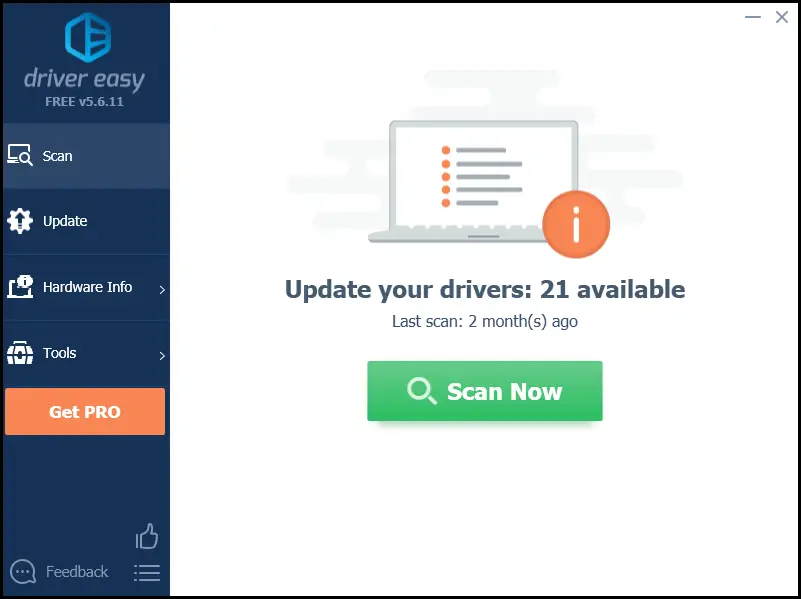
An outdated driver in your computer is another cause of your Windows 10 gets stuck in an endless reboot loop. If you haven’t updated your driver from the beginning when you buy the new PC, then you might face this infinite reboot issues. So you have to check the outdated driver and fix them, especially the graphic drivers, because it allows the operating system to properly use your computer graphic.
Finding the best driver for your computer can little bit of a head-scratching thing. There are lots of divers out there on the website, but if you can’t choose the right one for your computer, then it might cause another problem. That’s because some of them also come with malware and virus, which can harm your entire computer. Here’s you are trying to solve your Windows 10 endless reboot loop issue, and on the other side, you are welcoming a dreadful virus.
So, with the help of Driver Easy, you can kill two enemies in a single hit. You can solve your Windows 10 infinite reboot loop problem and also save your computer from unknown threats.
Eliminate Any Viruses and Malware
Sometimes, the dreadful virus also can be the reason which is preventing your computer from the successful reboot. They control your entire operating system and restricted you from performing any kind of computer activity. So the best way is to install the best antivirus software and get rid of unwanted malware, threats, and viruses from your computer.
More>> Best 6 Free Online Virus Scanners 2020
Besides, when the virus infected your computer system, it also prevents you from the restart, opening, or deleting a certain folder and more. A deep scan of your entire computer system with a reliable and trustworthy security tool is the solution.
Re-install Windows 10
If you have tried all the above-mentioned methods and still failed to fix the Windows endless reboot loop, then reinstalling the Windows 10 operating system is the last option.
More>> How to Reset Windows 10 to the Default Factory Settings
More>> Easy Way to Reinstall Your Windows 10 Without Losing Any Data
Go through the above link to reset or reinstall your Windows 10 to fix the endless reboot loop. The methods are simple, which you can complete without scratching your head.
Why is My Computer Rebooting Continuously?
If your computer is continuously rebooting, then the problem might be in your hardware or system. When your Hard Drive, RAM, Graphics card, Power supply, or other External devices is not working properly, then it leads to continuous rebooting. Likewise, PC overheating or BIOS issues can also trigger the automatic reboot.
Is Continous Reboot Harm My Computer?
No, it won’t harm or damage your computer but in fact, it helps to fix small bugs, flush RAM, prevent memory leaks. Computer reboot is also necessary to fix any computer crashes. However, if it automatically reboots or stuck in the endless boot then there are other reasons behind that.
Go to the top section of this article and take a look at the causes of the reboot loop. Plus also use the solution to overcome the issues.
Conclusion
So, these are the simple ways to fix Windows 10 get stuck in an endless reboot loop problem. Try the above-listed method one by one and find out which one works for your computer system. Not all the computer works on a single method; in fact, it depends on where you have a problem. Some people might be able to fix the endless reboot issue with the help of the first 2 methods, and others may have to try the last 2 methods. So keep trying all the above-listed methods.
Which method works on your computer? Throw your answer in the comment section down below.
Thanks for reading our article!