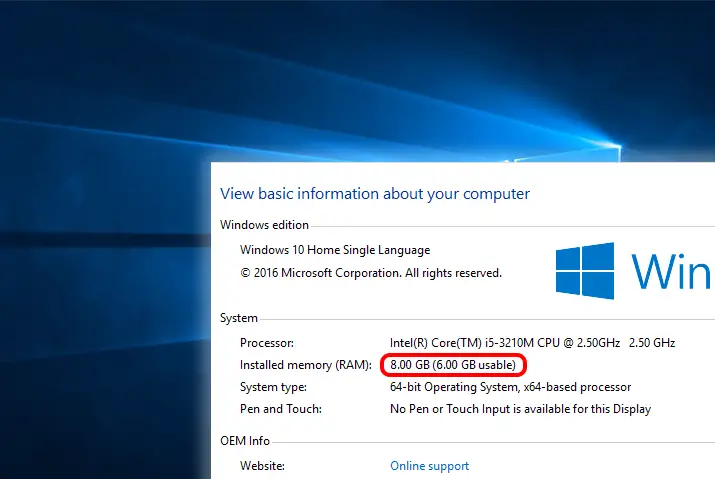When people started using Windows 10, many users reported that only a part of the total RAM is currently usable by Windows. Of course, most people don’t care about this issue. However, for users like you who want their laptop or PC to perform at its best, it is important. This blog will help you fix RAM usable on Windows 10.
There are many solutions that you can try to fix the issue of RAM usable on your Windows 10. Please go through the blog and follow the steps to ensure your laptop or PC performs at its best.
What Is RAM?
Random Access Memory (RAM) is a computer’s short-term memory that handles all active tasks and activities. RAM is the necessary hardware of your computer.
RAM is a volatile unit that the computer uses to store data and also use it simultaneously. You will be able to find the RAM directly connected to the motherboard of your computer.
Why Is RAM Important?
Have you ever opened many programs on your computer at the same time? To the point, your computer slows down to a crawl? This slowing down is what happens when memory becomes overloaded. That is why having more RAM is better. But why?
Let’s dive deeper into how RAM works to understand the importance of using the entire storage of RAM.
RAM holds all the data that you’re actively working with. The data does not have to be accessed sequentially and can be accessed randomly.
You run hundreds of processes every time you use your computer. Typing a sentence, saving a file, opening a tab, or jumping in a video game- you need RAM to do all of this. Unlike hard drives, random access memory works with tiny bits of data at a time.
The RAM is connected directly to the CPU through the memory bus. Connecting this enables the CPU to access data as fast as possible. “Random Access” means that you can get the data at any spot in the RAM just as quickly as you can get to any other site.
Aspects Of RAM’s Importance
RAM sits on top of the processor because of which you can do tasks instantly. RAM puts the information you need right in front of your processor.
The data stored in RAM are the ones that are used by the operating system and apps frequently. Once your computer shuts down, the data is lost. It is a temporary but fast storage unit.
Therefore, the higher the amount of RAM you have, the better your computer performance becomes. You have more space for data to be stored when you have a higher RAM. Higher RAM ensures that it isn’t overloading. As a result, multitasking becomes smoother.
Ultimately, RAM allows you to access multiple programs at once with speed and efficiency.
Now that you understand why using whole RAM storage is important, it’s time to check if your Windows 10 is using the entire RAM storage.
How To Check RAM In Windows 10?
Before determining whether you have a problem with RAM, it is important to decide how much is already in your system. You will also be able to see the usable RAM in your Windows 10 computer.
Step 1. Click on the Windows Start menu
Clicking on the Start Menu will open a pop-up menu that has the apps installed as well as a search bar at the bottom left side of your screen.
Step 2. Type in about your PC in the search bar
You will instantly start seeing results for your query.
Step 3. Look for “About Your PC”
“About Your PC” has an ‘i’ icon and click on it. This will open a new window that has all the information about your PC and Windows.
Step 4. Look for “Installed RAM.”
You will see the usable RAM in the bracket.
Now you know whether your Windows 10 computer is using the whole RAM storage or not.
Here are the possible causes as to why your Windows 10 computer is not using the complete RAM storage.
5 Possible Causes Of Issue of RAM Usable On Windows 10
As mentioned above, there can be various reasons why your Windows 10 computer has less RAM usable memory.
32-bit architecture operating system installed
32-bit architecture operating system cannot handle more than 4 GB of RAM. Therefore, this could be a possible cause of RAM usable on Windows 10
Windows 10 reserves the memory on your computer for installed devices that use it for specific functions
Windows has reserves for memory that are used by different devices. This memory is also used for specific functions.
The motherboard cannot handle all the established amount of RAM
The motherboard might not be able to handle all the RAM that you have in your PC. Another reason is the incorrect placement of the RAM module.
BIOS settings are reserved configured to reserve memory
Reserved memory will not let you use the full capacity of your RAM.
Outdated BIOS
BIOS is responsible for the proper start-up of your computer. Outdated BIOS only lets your PC use a part of the memory.
These are all the possible reasons why your Windows 10 computer has less RAM usable memory. The problem you’re facing could be any one of them. Read on to see the solutions that you can try to fix this issue.
Check Before Fixing RAM Usable On Windows 10
Before diving into the technicalities of fixing RAM usable on Windows 10, check your RAM modules first. These are physical fixes that you can try. If these work, it is a problem with your RAM module placement.
Try these fixes before moving into technical fixes for RAM usable on Windows 10:
Are Your RAM Modules Seated Properly?
Some users might find this method to be unnecessary. However, people have realized that one of their RAM modules was not physically seated correctly.
This results in the computer not detecting the RAM. Instead, you have to check the RAM modules physically. First, check if the placement is correct.
Rearrange RAM Modules To Fix RAM Usable On Windows 10
Each RAM docking bay has its clocking-speed support. However, motherboards often require the RAM modules in the right inlet. When RAM modules’ placement is wrong, full use of the RAM cannot happen.
Take a look at the motherboard’s user manual of your computer and rearrange the RAM modules accordingly.
Also, be sure to check whether the docking bay is color-coded (black and white), then make sure you match the colors to the modules.
View Memory Allocation Using Resource Monitor
What is a resource monitor? It is a built-in Windows 10 that informs the user about what resources are being used by which hardware or services.
To open the Resource Monitor:
Step 1. Search for it in the search box after clicking on the windows icon at the bottom left hand of your screen.
Step 2. Once you open the Resource Monitor, switch to the Memory tab on the top bar at the top of the Resource Monitor window.
Step 3. Next, you should be able to see the RAM distribution. RAM distribution informs the user about memory reservations by other hardware.
Below is a list of memory allocation and what it means:
- Hardware Reserved: BIOS and some drivers for other functions reserve this memory
- In Use: Drivers, processes, or the operating system reserves this part of the memory
- Modified: The memory whose contents must go to disk before the processor can use the memory for other purposes uses this space.
- Standby: Cached data and code that is not actively in use takes this part of the memory
- Free: The memory that doesn’t contain valuable data and that will work first when processes, drivers, or operating systems need more memory
This fix will give you an idea of what processes, drivers, OS, or other functions are using the memory.
Conduct A Memory Test
Windows 10 comes with a built-in tool to conduct a memory test. A memory test helps ensure that there aren’t any bad sectors in your computer.
Here are the steps to conduct a memory test:
- Step 1: Launch the “Run” application using the Windows key on your keyboard + R.
- Step 2: Once the “Run” application opens, type in mdsched.exe and hit Enter. A window will pop up.
- Step 3: In the pop-up window, click “Restart now and check for problems” After this, Windows will restart to check for possible RAM errors. After running the check, hopefully, it gives you the reason as to why RAM usable is less than the installed RAM.
5 Fixes Of RAM Usable On Windows 10
Don’t worry about the possible reasons why your Windows 10 computer has less RAM usable memory.
There are several tasks that you can perform to fix the issue. Here is all that you need to do:
Fix 1. Switch To 64-bit OS
If you are using Windows 10 on a 32-bit OS, it might be time to upgrade. The 32-bit OS is not programmed to handle more than 4 GB of memory.
As the 32-bit OS cannot handle more than 4 GB of memory and the mapping takes memory space, users can only work with 3.2 GB of usable memory. Therefore, one of the fixes is to switch to a 64-bit OS. However, switching to a 64-bit OS will require a fresh installation of the OS.
You can check which OS you are using from “About Your PC.” Look for system type in “About Your PC.”
Fix 2. Disable Maximum Memory Upon Boot
When your computer is starting up, it takes up maximum memory to perform start-up tasks efficiently. Unfortunately, this process also allocates a portion of the RAM, which the OS cannot use.
Follow the steps below to disable this problem:
- Step 1. Open “System Configuration.” – You can do this by opening Run by pressing the Windows key on your keyboard + R. This will open the Run application.
- Step 2. Once the application opens, type in msconfig and click “OK.” Clicking on “OK” opens a separate system configuration window.
- Step 3. Click on Boot at the top bar menu.
- Step 4. Click on the Advanced Settings in the middle of the screen
- Step 5. On the “Advanced options” window, uncheck the box beside “Maximum Memory” and click “OK” at the bottom right side of the window
- Step 6. Reboot the computer and check if the “Installed RAM” has increased on the “About PC.”
Fix 3. Reconfigure BIOS To Fix RAM Usable On Windows 10
The Basic Input/ Output System (BIOS) is responsible for the proper booting of your computer. It has set instructions that control the inputs and outputs of the computer.
Changing the setting in BIOS can be a possible solution to fixing RAM usable in your Windows 10 computer.
Press the BIOS hotkey on the computer that you own, depending on the brand you use. Press the hotkey on your computer upon start-up.
Doing this will open the BIOS screen on your computer. Look around BIOS and look for the following settings and take action mentioned.
- Virtualization- Enabled
- iGPU- Disabled
- Render Standby: Enabled
- iGPU memory- Auto
- Multi-Monitor- Disabled
- Memory Remap- Enabled
Users commonly report that setting iGPU memory to auto and iGPU to off has resolved the RAM usage issue of Windows 10.
Fix 4. Update BIOS To Fix RAM Usable On Windows 10
Sometimes the probable cause for the problem is an outdated BIOS version. The outdated BIOS version can cause your OS to support only a portion of the actual available memory on your device.
Therefore, updating it could be a fix for RAM usable on Windows 10.
However, be warned that this fix can be an advanced-level task. Incorrect configurations can damage the BIOS, which results in you not running your computer at all.
Related Article: How To Clear CMOS To Reset BIOS Settings and Why
Fix 5. Set Pagefile to Clear Upon System Shutdown
Pagefile is an extension of RAM which temporarily activates while storing data within RAM. You can configure the page file to clear itself when you shut down your computer automatically.
As this process manipulates system registries, you should create a system restore point on your computer.
Here are the steps to configure the pagefile:
Step 1: Open the “Run” application on your computer. You can do this by pressing the Windows key on your keyboard+ R.
Step 2: Once the application opens, type in Regedit. Regedit will launch the “Registry Editor” in a new window.
Step 3: In the “Registry Editor,” copy and paste the following path into the address bar for quick navigation. The address bar is right below the File, Edit, View, Favorites, and Help Tab. Computer\HKEY_LOCAL_MACHINE\SYSTEM\CurrentControlSet\Control\Session Manager\ Memory Management
Step 4: Press Enter. Pressing enter will give you a list of results on the right pane of the window.
Step 5: In the result list, look for ‘ClearPageFileAtShutdown’ and set its “Value Data” to 1, then click “OK”
Step 6: Once you have completed all the steps; restart your computer to apply the changes.
Step 7: Once your computer restarts, check your “Installed RAM” on the “About Your PC.” See if the full RAM is usable on your Windows 10 or not.
Conclusion
RAM is essential for computer users who want their computer to be performing at its best. RAM stores temporary files that the applications and programs can use randomly when needed to provide smooth running of your computer.
It can be annoying not to get the total capacity of the memory you have installed. Therefore, check if your Windows 10 computer uses the full RAM or if it’s going to waste.
Hopefully, this article provides a solution to Fix RAM usable on Windows 10. An extra ounce of RAM can save the day and time by not slowing down your computer.
It also ensures that you have a smooth experience by performing each task when it is supposed to.