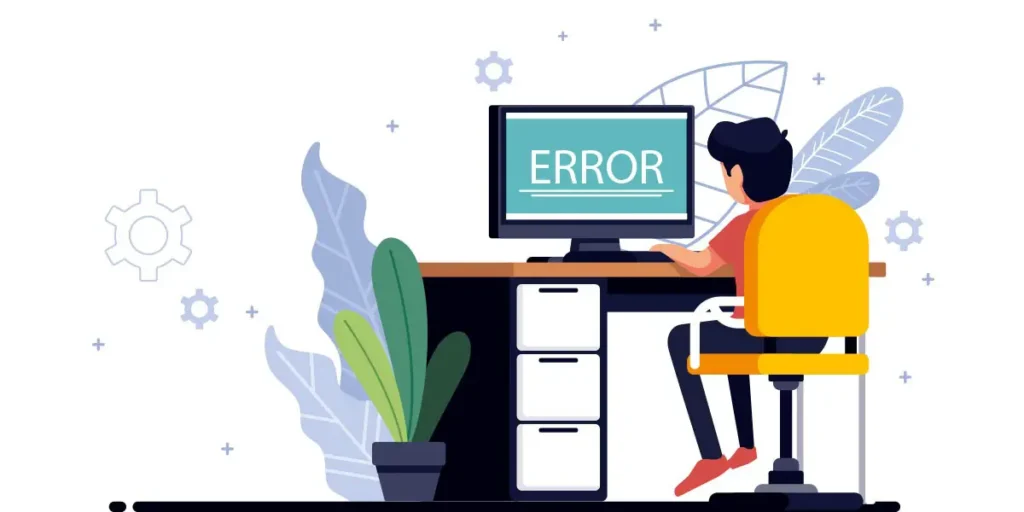There’s no doubt that the Windows operating system is the most admired desktop OS. Around 77% to 88% of people are still using Microsoft Windows globally, which is the best usage of Windows. When we compared the Windows to other OS which are available in the market, we can get lots of good features, customization options, and security. Despite the good image and service, few users still complain regarding the unusual error in Windows. Whenever they try to install the new Windows 10 on their computer, they got a message like “Windows cannot be installed to this disk” during the partition. So today we are going to learn the easy methods to fix Windows cannot on installed on this disk error.
Some people might think that it’s a bug which is preventing their computer from installing Windows 10. But, actually, the installation failure on a certain disk is not due to some kind of bug. Your selected disk may be of GPT partition style or an MBR partition style. So, the error message depends on the selection of your GPT (GUID Partition Table) and MBR (Master Boot Record).
So, to tackle these errors, we share some of the best solutions for the Windows users where they can easily fix the Windows cannot be installed on this disk error. Be sure to head through the whole article to successfully fix your Windows 10 installation error.
How to Fix Windows Cannot Be Installed On This Disk Error
Not all the Windows user faces the disk error issue on the same part. So, we are going to look over on two different sections: GPT disk and MBR disk. The methods which we are going to use in these two sections are quite easy, but you have to follow one by one step so that you can easily install Windows 10 operating system on your computer.
Also read: Simple ways to fix Bluetooth not working problem in Windows 10 in 2022
First Error: Windows Cannot Be Installed On This Disk. The Selected Disk is of MBR Partition Type
If your computer has an MBR partition type, then you will face such Windows not being installed on this disk error. That’s because, under the EFI (Extensible Firmware Interface) system, both of the GPT and MBR disk is used to boot the operating system on your computer. But as per the Microsoft rule, Windows installation can only be done on GPT disk. So, if you want to fix the installation disk error problem then, you have to convert your MBR disk to GPT disk.
Follow the simple procedure down below to convert MBR disk to GPT disk so that you successfully install Windows 10 on your computer.
Using Command Prompt
- On the installation screen, first, you have to press Shift+F10. After that, a command prompt screen will open.
- Now, you have to type Diskpart inside the command prompt screen and then press the enter button. A command is used to view, create, delete, and modify your computer disk partitions.
- After that, type list disk and then press enter. This will show your different computer disk, its status, size, free space, and more.
- Now, usually, your hard drive storage is located in two disks, either 0 or 1. So, you have to choose the disk on where you want to install Windows. We recommend you to choose the disk which has a more free space. So type select then chosen disk. (e.g., disk 0 or disk 1)
- After that, type clean and then press enter.
- Now you have, we want our disk GPT type, right? So, type convert gpt and then press enter. After that, your diskpart is successfully converted to the GPT format.
- Finally, type exit and then press enter.
So using the command prompt, you can easily convert your disk type to GPT from MBR. Now you have to go back to the installation screen and try installing the Windows 10 OS on the GPT drive. Your installation process will start in no time, and very soon, you will have Windows 10 installed on your computer or laptop.
Using the EaseUS Partition Master
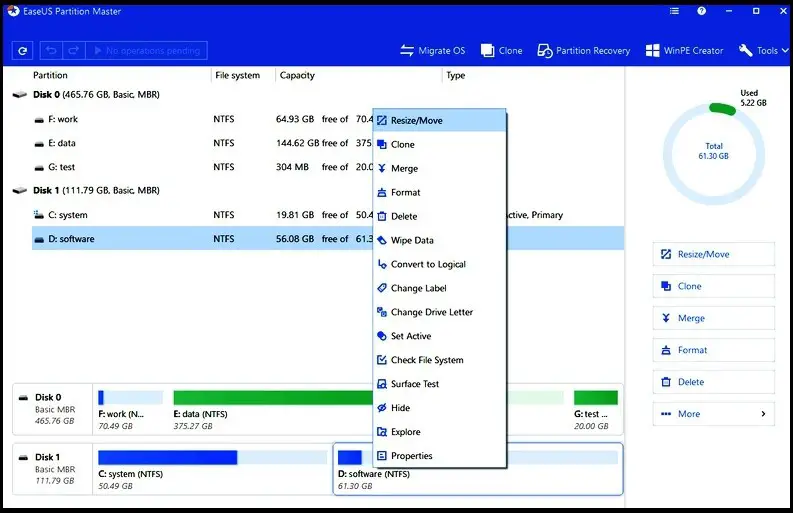
EaseUS partition master is free Windows partition software, which helps you to create, clone, resize, move, merge, rebuild MBR, fix disk error, and format partitions. A tool is trusted by over 10 million users worldwide for more than 10 years. Whether you are using the Windows 10/8/7/Vista/XP, with EaseUS partition master is always there for you.
So today, with the EaseUS partition master tool, we are going to convert MBR disk to GPT with the help of simple steps down below.
Free Download Link: https://www.easeus.com/partition-manager/epm-free.html
- Once you have downloaded the tool in your computer then open the application, then you will see something like this: image
- After that, right-click on the MBR disk, which you want to convert to GPT. You can use either disk 0 or 1. Then choose the Convert to GPT option.
- Now, you have to execute one operation inside the toolbar. So, click on the Apply button at the end of the pop-up operation.
- This process requires a reboot, so once your conversation is complete, restart your computer. After than once try to install the Windows 10 operating system, which will successfully install your operating system in your computer without any error.
So, that how you can convert your computer MBR disk to GPT with the help of EaseUS Partition Master tool.
Just use these two methods if you have an MBR disk in your computer, which is demanding the GPT disk to install the Windows 10 operating system. If you follow the exact steps as mentioned in the above methods, then there will not be any errors during the installation time.
Second Error: Windows Cannot Be Installed On This Disk. The Selected Disk is of GPT Partition Type
The installation error can occur because your motherboard supports only Legacy BIOS rather than UEFI (Unified Extensible Firmware Interface) or CSM (Compatibility Support Module) boot. So, under the legacy BIOS, users can only install Windows 10 in MBR disk. That’s because a traditional computer BIOS cannot accept the GPT disk partition. Besides, your computer still has a GPT disk as long as your Windows support it.
So, here you have to convert the GPT disk to MBR so that you can fix the Windows cannot be installed on this disk error. I will provide a few different methods regarding the MBR partition on this article. So use one of these following methods or all in case you need to successfully install Windows 10 on your computer.
Using Command Prompt
A simple way to solve the installation failure in Windows is using the CMD. It’s the first method that can be used without any third-party software installation. So let’s get started with the simple steps down below.
- When an error message pop-up in the screen during the installation time, then press Shift+F10 to open the command prompt. However, if the CMD didn’t open, then go back to the installation Windows interface and try there to open the CMD.
- Once you access the CMD, type diskpart inside the screen and then press enter.
- Now, type list disk and again press enter. After that, you will find computer disks, its status, size, free space, GPT.
- After that, choose the disk which has GPT (e.g., look for the * symbol in the GPT and see on which disk it was placed).
- Once you select the GPT disk, type clean and afterward again type convert mbr.
- When the conversation is completed, finally type exit.
So, this way, you can convert your GPT disk to MBR. Now again, try to install Windows 10 on your computer. This time it will work successfully.
Using Disk Management Utility
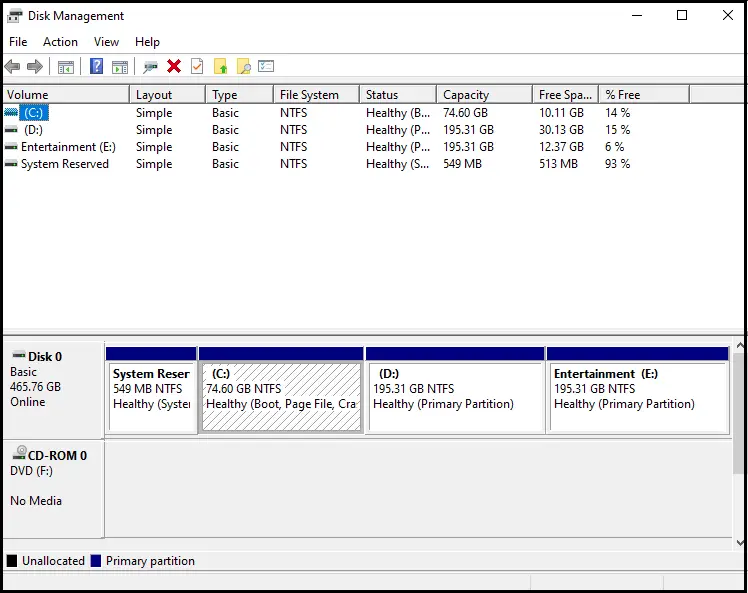
If you have already installed another Windows operating system on your computer, then you can use the disk management utility if you are trying to install new windows. Disk Management Utility also lets you convert GPT disk or delete the disk’s volume so that you will both have a free space and a partition.
Okay, now, follow the simple procedure down below.
- First of all, right-click on the Windows logo and select the Disk Management option.
- Now, delete all the partition on which you want to install the new Windows operating by right-clicking on the partition and select the Delete Volume.
Note: If you have any important data or files, then do back-up them into another partition before deleting. - Once the partition is cleared and becomes the unallocated free space, then right-click on the disk, which has a partition, and select convert to MBR Disk.
So that’s it. Now you can try to install a new Windows 10 OS on your computer.
Also Read: How to Disable Cortana in Windows 10 Version 2004
Using the MiniTool Partition Wizard
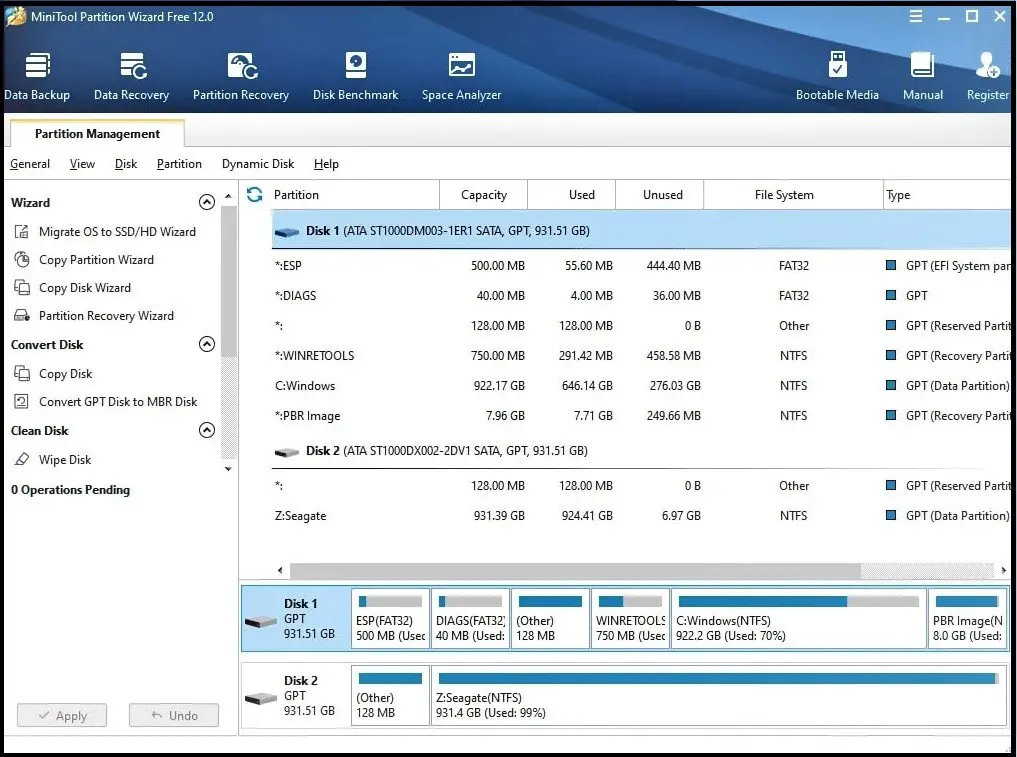
MiniTool Partition is a free Wizard that helps users to repartition their hard drive, check file system, align SSD partition, format partition, measure SSD performance, convert FAT to NTFS, or GPT to MBR and more. It is the powerful free partition tool that works on all Windows 10/8/7/VISTA/XP. MiniTool also keeps providing more new features like Disk Benchmark and Space Analyzer for the best user experience. Besides, you can complete the partition without any data loss.
Free Download link: https://www.partitionwizard.com/free-partition-manager.html
So, let’s get started to fix the Windows cannot be installed on this disk error with the help of following steps down below.
Note: If you don’t have any installed Windows in your computer, then use the MiniTool Partition Wizard Bootable CD.
- First of all, run the MiniTool Partition Wizard on your computer.
- Now, choose the disk which has the resource (e.g., select the disk that has all the partition).
- Once you select the disk, right-click on the disk and choose Convert GPT Disk to MBR Disk.
- Now, you can see that GPT disk is converted into the MBR. But it’s not actually fully converted, it’s like a preview for us to examine at the final time.
- So, after you examine the preview, click on the Apply option located at the upper right corner of the tool.
After the successful conversion of the disk, again re-install the Windows 10 OS on your computer.
Conclusion
So, with the help of the above-mentioned methods, you can easily install the Windows 10 OS on your computer. Whether you have a problem regarding the GPT disk partition or MBR partition, you have to find the complete solution to tackle your Windows installation problem.
Besides, you don’t have to get frustrated because you can’t install Windows on your PC. Find the solution and get rid of it in a simple way. So, follow our above-mentioned methods to solve your problem.
I hope you have found the solution regarding the Windows cannot be installed on this disk error in our article. And if you have any queries regarding the article, don’t hesitate to ask, leave them in the comment section down below.
Happy surfing!