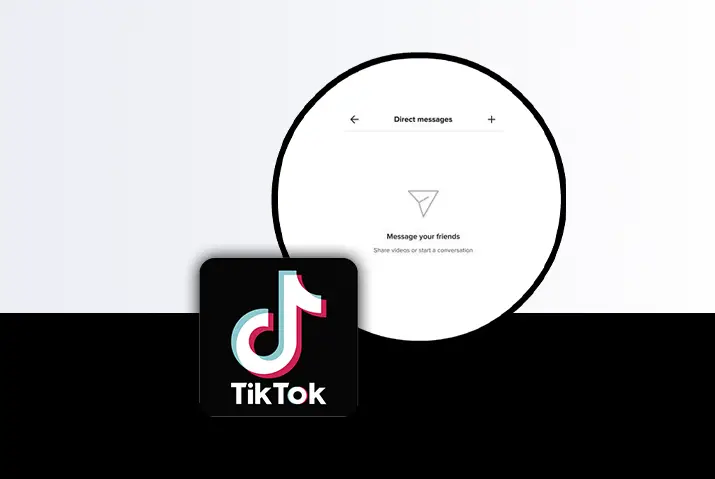TikTok is one of the most popular social media platforms. It has about 1 billion active users per month. One of the most simple expectations from a social media platform like TikTok is the ability to communicate with other users.
Answer: TikTok offers its users the ability to connect with their fans and friends in a variety of ways. Users can communicate by making videos, leaving comments, or even sending direct messages.
If you are wondering how you can directly message another TikTok user, here is a complete guide on it. Take a look below!
What Is Direct Messaging (DM) In TikTok?
Direct messaging is similar to that of direct messaging on Instagram. In simple words, it is a form of a private conversation between two users. Unlike the conversations in the comment section that can be seen by other users, the texts on direct messages are end-to-end encrypted.
DM’s “direct” part implies that the text messages between the two users are not available for others to see, unlike comments on videos.
When it comes to the direct messages on TikTok, you can decide if you want to enable or disable them.
If you want to learn how to send a direct message on TikTok, take a look below!
Methods To Send Direct Message On TikTok
You can use three methods to direct message people on TikTok depending upon the circumstances. Take a look below and use the method that best suits you.
Method 1: Send Direct Message To Someone You Do Not Follow On TikTok
Here is how you send a direct message to a TikTok user that you do not follow.
Step 1: Launch TikTok On Your Device
The first step is to launch the TikTok application on your device. To do so, locate the application from your app drawer or home screen. The TikTok application is represented by a white music icon, the trademark TikTok icon.
Simply tap once on the icon to open the app.
Step 2: Open The User’s Profile
After you open TikTok, you can send a direct message to a user through their posts. First, open one of the user’s posts and tap on the profile picture of the user present on the right-hand side of the screen.
Or, you can also go to the Discover tab and type their username on the Search text field to open their profile.
Step 3: Tap On The Three Dot Menu
After you land on the user’s account, you will find a vertical three-dot menu on the right-hand corner of the screen. This menu will give you options for interaction on the particular user’s account.
Tap on the three-dot menu. This will give you access to the options. The options will appear on a pop-up menu from the bottom of the screen.
Step 4: Send Message
On the pop-up menu, you will see an option called “Send Message” that is indicated by an envelope. Tap on it to send a message to the user.
Step 5: Type Your Message
Once you tap on the Send Message option, you will land on the messaging screen.
Now, type your message on the text field located at the bottom of the screen that says “Send A Message…”. Tap on the text field to launch the keypad automatically.
Step 6: Send The Message
After you are done typing out your message, tap on the send button indicated by a Red Arrow located on the right-hand side of the text field.
Once you tap on it, the message will be sent to the user.
Method 2: Send Direct Message To Someone You Follow On TikTok
Here is how you send a direct message to a user that you follow on TikTok. Take a look below at the step-by-step guide.
Step 1: Launch TikTok On Your Device
The first step is that you need to launch the TikTok application on your device. To do so, locate the application from your app drawer or home screen. The TikTok application is represented by a white music icon which is the trademark TikTok icon.
Simply tap once on the icon to open the app.
Step 2: Open The User’s Profile
After you open TikTok, you can send a direct message to a user through their posts. Open any of their post and tap on the profile picture of the user present on the right-hand side of the screen.
Or, you can also go to the Discover tab and type their username on the Search text field to open their profile.
Step 3: Tap On The Message Option
When you follow someone on TikTok, you will see an option called “Message” on their profile just below their profile’s bio. Tap on it to open the messaging screen.
Step 4: Type Your Message
Once you tap on the Message option, you will land on the messaging screen.
Now, type your message on the text field located at the bottom of the screen that says “Send A Message…”. Tap on the text field to launch the keypad automatically.
Step 5: Send The Message
After typing out your message, tap on the send button indicated by a Red Arrow located on the right-hand side of the text field.
Once you tap on it, the message will be sent to the user.
Method 3: Direct Message From Inbox Tab
This method can be used to direct message, anyone, on TikTok. You do not have to necessarily follow people to use this method. You can send direct messages to those users that you do not follow as well using this method.
Take a look below at the step-by-step guide.
Step 1: Launch TikTok On Your Device
The first step is that you need to launch the TikTok application on your device. To do so, locate the application from your app drawer or home screen. The TikTok application is represented by a white music icon which is the trademark TikTok icon.
Simply tap once on the icon to open the app.
Step 2: Open The Inbox Tab
Once you open TikTok and land on the home screen, you can see an “Inbox” tab at the bottom of the screen. The Inbox tab is located on the right side of the “+” icon and is indicated by a message icon. The Inbox tab shows you all the notifications and activities going on in your TikTok account.
Tap and open the Inbox tab.
Step 3: Tap On The Direct Message Icon
Once you land on the Inbox tab, you will now have to navigate your way to the direct messages. For this, tap on the Paper Plane icon located at the top right-hand corner of the screen.
Step 4: Select The “New Message” Icon
Once you enter the direct message screen, you will have to select the option for New Messages. To do so, tap on the ‘+’ icon located at the top right-hand corner of the direct Messages page.
Step 5: Choose The User You Want To Send A Direct Message To
Once you tap on the ‘+’ icon, you will now land on the New Chat page. Now, type the username of the person you want to send a direct message to on the Search text field located at the top of the screen.
Once you find their profile, click on it.
Step 6: Type Your Message
Once you tap on the user’s name, you will land on the messaging screen.
Now, type your message on the text field located at the bottom of the screen that says “Send A Message…”. Tap on the text field to launch the keypad automatically.
Step 7: Send The Message
After typing out your message, tap on the send button indicated by a Red Arrow located on the right-hand side of the text field.
Once you tap on it, the message will be sent to the user.
How To Check Direct Messages On TikTok?
Here is how you check the direct messages sent to you by other users on TikTok. Take a look below at how to send direct messages on Tiktok.
Step 1: Launch TikTok On Your Device
The first step is that you need to launch the TikTok application on your device. To do so, locate the application from your app drawer or home screen. The TikTok application is represented by a white music icon, the trademark TikTok icon.
Simply tap once on the icon to open the app.
Step 2: Open The Inbox Tab
Once you open TikTok and land on the home screen, you can see an “Inbox” tab at the bottom of the screen. The Inbox tab is located on the right side of the “+” icon and is indicated by a message icon. The Inbox tab shows you all the notifications and activities going on in your TikTok account.
Tap and open the Inbox tab.
Step 3: Tap On The Direct Message Icon
Once you land on the Inbox tab, you will now have to navigate your way to the direct messages. For this, tap on the Paper Plane icon located at the top right-hand corner of the screen.
The Direct Message tab has all of the direct messages that you have received from other TikTok users.
Frequently Asked Questions (FAQs)
Here are some frequently asked questions on how to send direct messages on TikTok. Take a look!
Is There A Direct Message On TikTok?
Yes, there is a Direct Message feature on TikTok that users can utilize to send messages to each other.
However, a user that does not want to receive any DMs on TikTok can set their “Who Can Send You Direct Messages” settings to “Nobody” on TikTok.
Did TikTok Remove Direct Messages?
No, TikTok has not removed its Direct Message feature. If you cannot find the DM feature on your TikTok account, this could be due to the age restriction on users below the age of 16.
TikTok introduced an age restriction on direct messages in April 2020 for users that are under the age of 16.
How To Delete Stories On TikTok?
To delete stories on TikTok, follow the steps below:
1. Open the TikTok app.
2. Log in to your TikTok account.
3. Tap on the profile icon.
4. Tap on your profile picture to access your uploaded story.
5. Once the story is playing, tap on the three dots icon on the right side of the screen.
6. Choose the delete option.
7. Finalize the delete option and remove the story permanently from your TikTok.
Conclusion
Direct messaging is the most essential feature of any social messaging platform. You can message anyone on TikTok whether you follow them or not until and unless they have their settings set on “Nobody”. So, this is a guide on how to send direct messages on TikTok.
We hope this article was useful for you. If you have any queries, please feel free to write them in the comment section below.
Thank You!