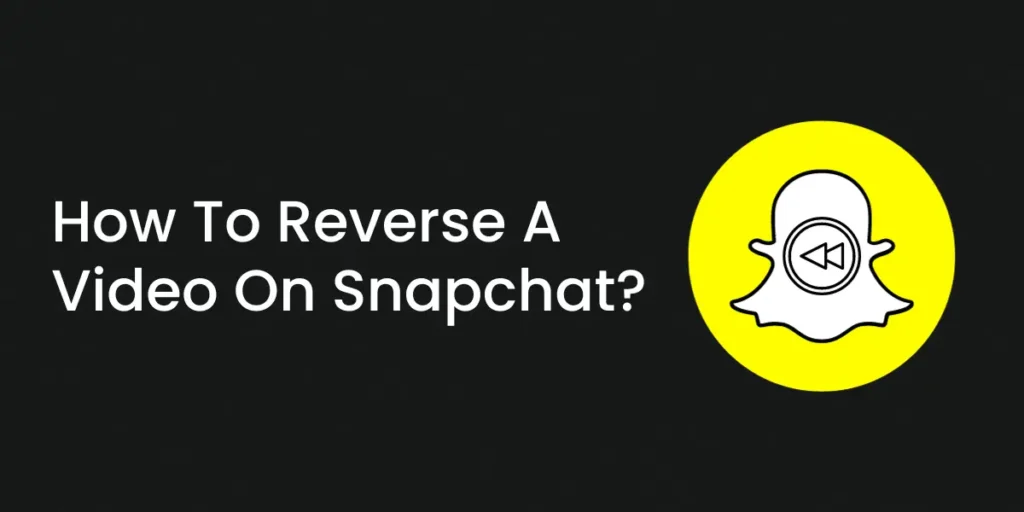Do you know you can also reverse a video on Snapchat? Snapchat is recently known as a platform that allows users to send pictures, text messages, and videos. While sending videos, Snapchat also allows users to edit videos and has many options for doing so. Reversing is one of them and is a default feature. At the current time, Snapchat has over 363 million users around the globe, and that is huge. The rising need for the reverse filter is obvious among this many users. However, reversing a video on Snapchat is not very difficult.
Answer:
To reverse a video on Snapchat, you need to open the app and either record a new video or select an existing video from your memories. While previewing the video, you should left swipe until you see the reverse icon, which looks like three reverse arrows. Tapping the icon will apply the reverse filter and play the video backward, along with reversing any audio in the video.
In this article, I will provide information on how to reverse both new and existing videos on Snapchat. I will provide the steps to apply the reverse filter, tips for editing reversed clips, and the limitations of Snapchat’s reversing feature. I will also discuss common uses of reversed content and answer frequently asked questions about audio, filters, and longer videos.
How To Reverse A Video On Snapchat?
Reversing videos on Snapchat allows you to create a unique visual effect and see footage playing backward. There are two main methods for reversing videos in the Snapchat app.
Method 1: Reverse a New Video on Snapchat
Method 2: Reverse an Existing Video on Snapchat
Now, Method 1 explains the process of recording a new video directly on Snapchat and reversing it as you record. Method 2 details how to take an existing video from your Snapchat memories and reverse it after it has already been captured. By following these two reversal techniques, you will learn how to flip your Snapchat videos to play backward with just a few simple taps.
How To Reverse A New Video On Snapchat?
This section will cover recording a new video directly in the Snapchat app and reversing it in real-time during recording. Follow the easy steps to capture footage and instantly reverse clips as part of the overall guide to reversing videos on Snapchat.
Step 1: Open Snapchat
Firstly, open the Snapchat app on your iOS or Android device.
Step 2: Log In to Your Snapchat Account
Log in to your Snapchat account by entering your username and password.
Step 3: Record a Video
Use Snapchat’s camera to record a video. Ensure that your video is less than 10 seconds in length, as the reverse filter is available for shorter videos.
Step 4: Swipe Left to Find the Reverse Icon
While previewing your video, swipe left on the screen. Keep swiping until you come across the reverse symbol (three reverse arrows – <<<).
Step 5: Apply the Reverse Filter
Once you see the reverse symbol, tap on it to apply the reverse filter. Your video will now play in reverse, and any audio in the video will also be reversed.
Step 6: Optional Enhancements
If desired, you can add more effects, such as text, stickers, or drawings, to your reversed video. Customize it to your liking.
Step 7: Save Your Reversed Video
After you’re satisfied with the reversed video, save it to your device or share it with friends and post it to your stories using the “Send To” option.
That’s it! You’ve successfully reversed a Snapchat video using a third-party app and shared it with your friends or on your Story. Remember to respect privacy and follow Snapchat’s guidelines when sharing content.
Also Read: How To Reverse A Video On Tiktok?
How To Reverse An Existing Video on Snapchat?
Do you have a video already saved in the Snapchat memories that you want to play backward? This section will show you how to take a clip you’ve previously captured and reverse it after the fact to flip the playback order.
Step 1: Open Snapchat
Open the Snapchat app on your iOS or Android device.
Step 2: Go To Snapchat’s Memories
Click on the image icon on the left side of the recording button to access the Memories screen.
Step 3: Choose A Video From Memories
There will be several options to choose a video, so choose the video you want to reverse from your memories.
Step 4: Expand The Video
Once you’ve selected the existing video, tap the expand button on the screen’s upper right.
Step 5: Swipe Left to Find the Reverse Icon
While previewing your video, swipe left on the screen. Keep swiping until you come across the reverse symbol (three reverse arrows – <<<).
Note: If the reverse filter is missing because the video is longer than 10 seconds, you can trim the video to make it shorter and then apply the reverse filter.
Step 6: Apply the Reverse Filter
Once you see the reverse symbol, tap on it to apply the reverse filter. Your video will now play in reverse, and any audio in the video will also be reversed.
Step 7: Optional Enhancements
You can add more effects, such as text, stickers, or drawings, to your reversed video if desired. Customize it to your liking.
Step 8: Save Your Reversed Video
After you’re satisfied with the reversed video, save it to your device or share it with friends and post it to your stories using the “Send To” option.
Also Read: How To Take A Screenshot On Snapchat Without Them Knowing?
What Is The Need To Reverse A Video On Snapchat?
Snapchat is among the most used social media apps, and many people have been using it recently to promote their brands. Reverse videos are used when it comes to food-making videos, makeup videos, and many other videos. This helps in promoting products and grabbing a lot of user attention.
This app is popular for early teenagers to people even in their late thirties. The targeted audiences for brand promotion are mostly available here. Snapchat has made it easier for both parties by engaging many people and providing features like reverse filters, slow filters, fast filters, etc.
Also Read: How To Add TikTok Link To Snapchat?
How Do You Get The Reverse Filter On Snapchat?
Snapchat allows users to capture photos and videos. It basically works as a camera. After clicking photos and videos from the Snapchat camera, many default filters can be applied to it.
The reverse filter is one of the default filters of Snapchat when a video of fewer than 10 seconds is clicked. Depending on the users’ version, there are 9-10 default filters on Snapchat. After clicking the photo or video, the default filters can be applied and changed by left-swiping.
The first default filter that Snapchat offers is Brighten. After left swiping, Snapchat offers users a Sepia filter, high contrast filter, Black and white filter, and location overlay filter one after another in this order. These filters are applicable for both photos and videos. The location overlay filter is only available if your location is turned on and if you are not in ghost mode.
However, after left swiping from the location overlay filter, we get a slow speed filter, which is only available if it is a video. After the slow speed filter, we can see the speed-up and super speed-up filters. These filters are also only applicable to videos.
Finally, after nine left swipes, we can get the reverse filter on Snapchat. Depending upon the version of the app the user has, the number of swipes differs. Users can also add finishing touches to their videos, like music, stickers, etc.
Also Read: How To Add Fake Location Filters On Snapchat?
When To Apply The Reverse Filter?
Users can apply the reverse filter when they have to showcase the event backward. Reverse videos are always on trend when it comes to food-making videos, makeup videos, and many other videos. It is usually used in software programs to highlight a certain video portion.
This feature is used to improve product documentation, cloning, etc. It helps in cloning by creating different kinds of copies of the original content. Reverse engineering adds variation to the original video, which helps improve the product documentation.
Also Read: Can I Use Snapchat On My Computer?
Can Videos Longer Than 10 Seconds Be Reversed?
While Snapchat makes it easy to reverse most videos directly within the app, there is a limitation when it comes to longer clips. The Snapchat video reversal feature only works on videos 10 seconds or shorter.
If you have memory saved that exceeds this time frame but still want to play it backward, you will need first to open the video and trim it into multiple 10-second segments or less using Snapchat’s built-in editing tools.
Once trimmed, you can then select each section to reverse as part of an overall technique for flipping longer footage when the reverse option isn’t automatically presented by Snapchat on videos over 10 seconds in length.
Also Read: How To Delete Snapchat Story?
Why Are Reverse Videos Popular?
Reverse videos have grown significantly in popularity on social media in recent times. They provide a unique and engaging format that stands out from regular video content. Seeing everyday actions and movements play out backward gives viewers a feeling of intrigue, humor, and surprise.
It challenges their perceptions by going against the natural order. This makes reverse videos highly shareable as people want to show others the atypical clips. Their quirky nature also sparks conversation and draws more interest.
Content creators use the format to promote creativity and make their posts more entertaining for followers. The rise of filters on platforms like Snapchat has further fueled this trend.
Also Read: How To Add Best Friend On Snapchat?
Tips For Good Reverse Video:
Below mentioned are a few tips for good reverse video from Snapchat:
Include Audio
Having the audio reversed along with the video adds an extra dimension to the reversed clip. The audio plays an important role in understanding what is happening in the video.
With the audio also playing in reverse, it sounds unfamiliar and weird, enhancing the reversed video’s effect. Record audio along with the video for maximum impact when viewed in reverse.
Moderate Movement Videos
When reversing a video, too many crazy movements and fast actions may make the reversed video disorienting and dizzying to watch. It’s best to record videos with moderate and understandable movements that are not too chaotic.
Slow motions, zoom-ins/outs, or rapid scene changes work better in regular videos, but not for the reversed effect. Simple and understandable motions are easier for the eyes to follow in reverse order.
Proper Lighting
The original recording must have proper and adequate lighting for the reversed video to be visible. In low light conditions, the reversed video will be dark and unclear. Make sure to shoot in a brightly lit environment so that even after reversing, the people, actions, and details are recognizable.
Natural daylight is one of the best sources of lighting. Avoid extremely low light or backlit scenes for the reversed video filter.
Trim Unnecessary Clips
When reversing, cut or trim any parts of the video that don’t add context or value. Extra beginning or end segments don’t need to be reversed.
A short, tight video with a focus on the key moment or action will have maximum impact when seen backward. Edit the video for clarity before applying the reverse effect.
Also Read: How To Put Your Location On A Snap In Snapchat?
Frequently Asked Questions
Here are some frequently asked questions on how to reverse a video on Snapchat:
Is The Reverse Filter Missing On Snapchat?
Many Snapchat users are concerned that the reverse filter is no longer available. However, the reverse filter was unavailable for sometimes unavailable from Snapchat for Android users. But it is now available on the recent update of Snapchat for Android and iOS users.
If the reverse filter on your Snapchat is still missing, try to install the recent version of Snapchat. Also, make sure you have a strong internet connection.
How To Get Back The Reverse Filter On Snapchat?
For users to get the default reverse filter back on Snapchat, install the latest version of Snapchat.
Why Is The Audio Of The Reverse Video Creepy?
There are many theories regarding this topic. Most researchers believe that when we hear a song without reversing, our ears and minds make total sense of it. Our brain finds comfort in it because it makes sense, but when we hear the same song backward, our brain doesn’t understand it. And eventually, the human brain classifies the senseless sound as creepy.
Is Reverse An Offline Filter?
Yes, the reverse is an offline filter. Even when the internet is unavailable, this filter is available on the ninth left swipe.
Does Snapchat Plus Allow Reversing Video Longer Than 10 Seconds?
Snapchat Plus is the new premium version of Snapchat, which costs $3.99. It started in late June 2022. It allows users many exclusive features like pinning no. 1 BFF, viewing ghost trails, Snapchat web, story rewatch count, etc. However, it does not allow users to reverse videos longer than 10 seconds.
Conclusion
In conclusion, reversing video is a very popular feature of Snapchat. It is available on the ninth left swipe, even when the internet is not connected. Reversing is a very easy-to-do task and is popular on different social media platforms.
Thus, Snapchat can only reverse videos of less than 10 seconds. Trim the videos before reversing videos longer than ten seconds.