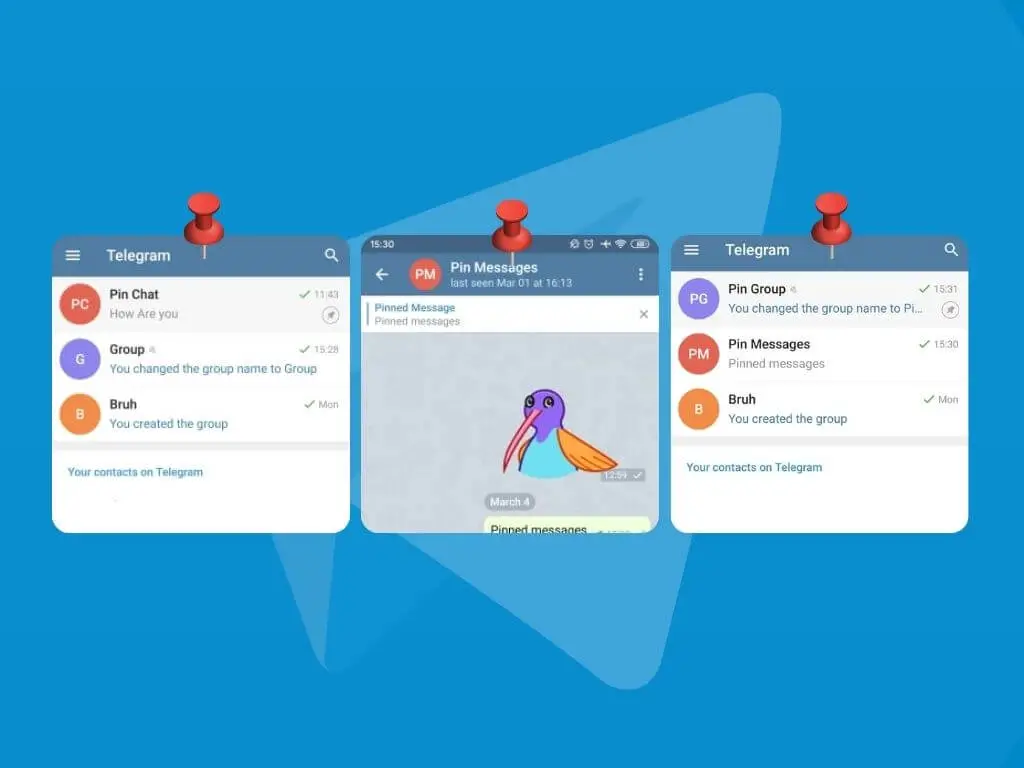Telegram pin is a great feature that you get on Telegram, you can pin messages on the chats, groups, and channels and the interest thing is you can also pin chats, groups, and channels on your chat list.
You can follow straightforward steps to pin the chats, groups, and channels on Telegram. To do so, Open Telegram, Go to the chats, Select the chat, group, or channel, Long hold, and Choose to pin from the options. That’s it.
But if you want to pin messages on chats, groups, and channels then follow the heading mentioned below. We have mentioned step by step to pin messages but before you use the pin feature, know about its uses on telegram.
What Does Pin Messages mean On Telegram? Why Is It Useful?
Term ‘PIN‘ means attaching important and useful messages at the top of the board. Simply on Telegram, Pin message means to put your important information messages at the top of the chat, and Pin chat means to your favorite or important user chat at the top of the chat list. Once you Pin messages or chats on Telegram, it doesn’t matter how many messages you send or receive your pinned message will stay at the top, unless you unpin it.
So talking about its importance, here is the list of why Telegram pin is useful:
- Easily reach out the pinned message, you don’t have to scroll and search for the message.
- You can use it as a reminder
- Your important messages will always stay at the top
- As we get a lot of messages on Telegram group or channel, we can pin the message to notify users and point to someone or something.
So these are the uses of telegram pin. You might be excited and want to try Telegram pin messages to pin your messages and chats, isn’t it?
We understand that here are the steps to pin your messages on chats, groups, and channels and pin chat as well. Follow the heading mentioned below according to your device and messages or chat you want to Pin.
How to Pin Telegram Messages from Chats on Android
You can pin your and your friend’s messages from the chat section. And also choose the option to pin for you and your friend, which will appear for both of you. So, if you want to pin a message on Telegram then here are the steps to pin telegram messages from chat using Android devices:
- Open the Telegram app on your Android
- Open chat with your friend from the chat list
- Now, tap on the message you want to pin
- You will see options like Reply, Copy, Forward, Pin, etc
- Choose Pin from options
- Now, click on the checkbox “Also pin for [Name]“
- Finally, click on the PIN button to confirm your Pin.
There you go, once you confirm to Pin your message will show at the top of your friend chatbox, and if you have click on the checkbox then pinned messages will appear for your friend as well. Similarly, you can pin multiple messages from the chat if you wish.
How to UnPin Telegram Messages on Android
Once you Pin the messages on the chatbox on Telegram, you can also unpin the messages whenever you want, if you want to unpin telegram messages from the chat on Android then follow the steps mentioned below;
- Open chat with your friend, where you have pinned the messages
- Now, at the top of the chatbox, you will see Pinned messages
- Simply, tap the cross icon and confirm Unpin, if you just have a pin.
- And if you have multiple pins then, tap on the Pin Edit icon, just right to pinned messages box
- Now, tap UNPIN ALL MESSAGES, if you want to unpin all messages at once
- Else tap the message you want to unpin
- Choose Unpin from options
- Done.
There you go, these are the steps to unpin your messages once you pin them on the chat using an Android device.
How to Pin Telegram Message from Chats on iPhone
You can pin your and your friend’s messages from the chat section. And also choose the option to pin only for you and your friend as well, which will appear for both of you. So, if you want to pin a message on Telegram then here are the steps to pin telegram messages from chat using iOS devices:
- Open the Telegram app on your iPhone device
- Open chat with your friend from the chat list
- Now, tap and hold on to the message, you want to pin
- You will see options like Reply, Copy, Forward, Pin, etc
- Choose Pin from options
- Now, click on the checkbox “Also pin for [Name]“
- Finally, click on the PIN button to confirm your Pin.
Once you confirm to Pin your message, it will show at the top of your friend chatbox, and if you have click on the checkbox, pinned messages will appear for your friend as well. If you want to undo/unpin the message from the chat then the below heading has the steps to unpin the messages from your friend’s chatbox.
How to UnPin Telegram Message on iPhone
Following the steps mentioned below, you can unpin the messages from your friend’s chat, whenever you want.
- Open chat with your friend, where you have pinned messages
- Now, at the top of the chatbox, you will see Pinned messages
- Simply, tap the cross icon and confirm Unpin, if you just have a pin.
- Else tap on the Pin Edit icon if you have multiple pins, which is just right to pinned messages box
- Now, tap UNPIN ALL MESSAGES, if you want to unpin all messages at once
- Else tap the message you want to unpin
- Choose Unpin from options
- Done.
These are the steps to unpin your messages once you pin them on the chat using an iOS device.
How to Pin Telegram App Messages on PC or Mac
You can pin your and your friend’s messages from the chat section. And also choose the option to pin for you and your friend, which will appear for both on the chat. So, if you are using the Telegram app on your Windows or Mac OS then you will find different steps to pin messages. Here are the steps to Pin Telegram app messages from chat on PC or Mac;
- Open the Telegram app on your Windows or Mac
- If asked, login to your Telegram account
- Open chat with your friend from the chat list
- Now, right-click on the message that you want to pin
- And you will see options list
- Now, choose Pin from options
- Now, click on the checkbox “Also pin for [Name]“
- Finally, click on the PIN button to confirm your Pin.
There you go this is how you pin a message on the telegram app using Windows and Mac OS. If you have mistakenly pinned messages then you can also unpin the messages whenever you want. To do so follow the steps mentioned below in the heading.
How to UnPin Telegram Web Messages on PC or Mac
You will find similar steps to unpin your messages from the chat using mobile and PC applications. Here are the steps to unpin your pinned messages from chats on PC or Mac;
- Open chat where you have the pin
- You will see Pinned messages at the top
- Simply, click on the Cross icon, if you just have a pin
- Else click on the Pin Edit icon
- Now, tap UNPIN ALL MESSAGES, if you want to unpin all messages at once
- Else tap the message you want to unpin
- Choose Unpin from options
- Done.
How to Pin Messages in Telegram Group
Pin feature is very useful in the groups on telegram because you can pin your and your friend’s messages from the group chat and you can pin useful messages and tasks to perform in the group. So, if you want to pin your message on Telegram group then here are the steps to pin telegram messages from the group chat;
- Open the Telegram app on your device
- Choose group chat from the chat list
- Now, tap on the message you want to pin on the group chat
- You will see options like Reply, Copy, Forward, Pin, etc
- Choose Pin from options
- Now, click on the checkbox “Notify all members“
- Finally, click on the PIN button to confirm your Pin.
There you go, once you confirm to Pin the pinned message will show at the top of the group chatbox. Similarly, you can pin multiple messages from the group chat, which are important to highlight.
How to Pin Messages in Telegram Channel
Pin feature might be very useful and necessary in the telegram channels because you can pin your and your friend’s messages from the channel and you can pin useful messages and tasks to perform in the channel. So, if you want to pin your message on the Telegram channel then here are the steps to do so;
- Open the Telegram app on your device
- Choose the channel from the chat list
- Now, tap on the message you want to pin on the channel
- You will see options like Reply, Copy, Forward, Pin, etc
- Choose Pin from options
- Now, click on the checkbox “Notify all members“
- Finally, click on the PIN button to confirm your Pin.
There you go, once you confirm to Pin the pinned message will show at the top of the channel chatbox. Similarly, you can pin multiple messages from the channel, which are important to highlight.
How to Pin Chats, Groups, and Channels on Telegram [Mobile Phone]
Here on Telegram, you can also pin the whole chat, group, and channel. You can pin any chat, group, and channel that you want to put at the top of the chat list, you can easily open the chat, group, and channel easily by pinning it at the top of the chat list. Below are the steps to pin your chats, group, and channels according to your device.
- Open the Telegram app on your mobile device
- Now, you will see chats, groups, and channels under the chat list
- Tap and Hold on to the chat, group, or channel that you want to pin
- After few seconds, you will see icons on the top navigation bar
- Tap on the Pin icon to pin the chat, group, or channel
- Done.
There you go this is how you can pin your chats, groups, and channels on the telegram app. If you are using the Telegram app version on Windows or Mac OS then follow the steps mentioned below.
How to Pin Chats, Groups, and Channels on Telegram [Windows and Mac]
Using the Telegram app on Windows and Mac, you can pin the chats, groups, and channels. To do so follow the steps;
- Open the Telegram app on your Windows or Mac OS
- If asked, login to your Telegram account
- Now, you will see chats, groups, and channels under the chat list at the left
- Right-click on the chat, group, or channel that you want to pin
- And you will see options box, choose Pint to the top from options
- Done.
There you go, this is how you can pin your chats, groups, and channels using the Telegram app version on Windows and Mac OS.
Also Read:
Start An Encrypted Secret Chat With Someone On Telegram
Mute Notifications On Telegram: Chats, Groups, and Channels
Why Telegram Voice Message Not Working
Delete Multiple Messages On The Telegram
In Conclusion
Here in this article, you will find step by step procedure to pin your message from chats, groups, and channels, and pin chats, groups, and channels at the top of the chat list on Telegram. We have mentioned steps according to their particular headings you can follow the step according to your device.
If you find any difficulties while following the steps, don’t hesitate to comment on your problem with us, we are always here to solve your problem.
Besides you can also go to the Telegram Tips for more helpful guidance on the Telegram app.
Thank You.