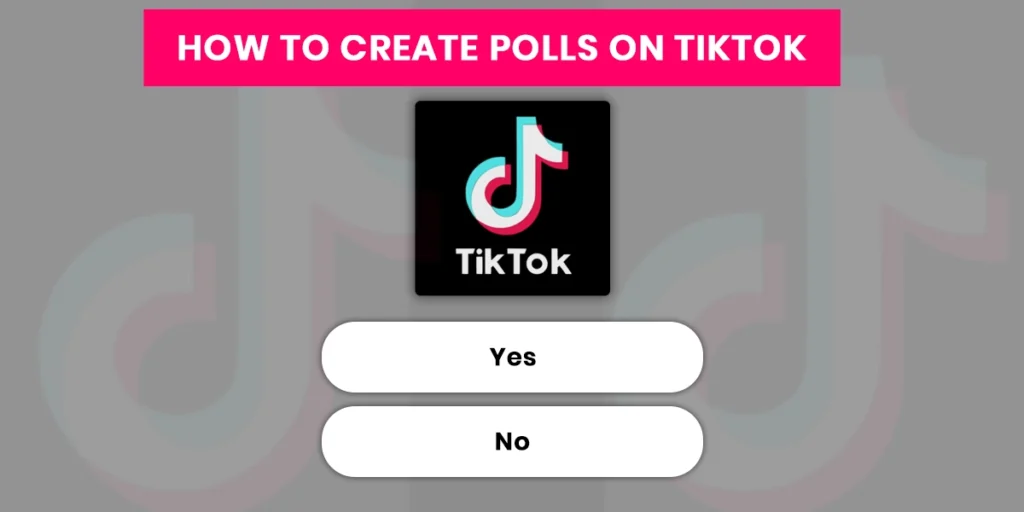Polls on TikTok help you interact with your followers and make your videos interesting and fun. Moreover, Polls on TikTok help you interact with your followers and make your videos fun. So, you might wonder what polls are on TikTok and how to create polls on TikTok. So, we are here with a guide on creating polls on TikTok.
Answer:
You can create polls on all your devices, iOS, Androids, and even PC. To create polls on TikTok, follow the below steps,
1. Launch TikTok App
2. Tap On +Icon
3. Record Or Select Video
4. Tap On Red Tick Mark
5. Tap On Stickers
6. Choose Poll Stickers
7. Set Questions And Answers Choice
8. Tap Done
9. Publish The Video
How to create polls on TikTok videos? You can follow the steps laid below for both Android and iOS devices. In addition, we will show you the method you can apply as a third-party app to use this feature when using TikTok web. Read the full guide in the below article.
What Are Polls On TikTok?
A TikTok poll is generated and shared as an online poll on the TikTok video. When making a video, select the Stickers option to access the feature. They are erased after 24 hours. You can also use it to collect input on a significant choice you’re about to make or learn more about the types of material your followers are interested in. On TikTok, creating, managing, and conducting polls is easy.
Before adding polls in TikTok videos, you might question what polls are and how they work. The poll sticker is the one that has questions and two options that a viewer can choose from. You are allowed to ask any question, and your viewers can choose between the options you have set. Then, the creator can see the answer to the video poll.
How Does A Poll Work On TikTok?
On TikTok, polls are a way to learn what users think about a particular question you ask them in a video. A poll has a 24-hour duration, during which participants can select one of the two alternatives provided by the poll’s developer. For example, it might be a Yes-or-No inquiry or question with two possible answers.
TikTok polls are made available to the public in a video or post. The sticker tool in the TikTok video editor’s Sticker tool allows you to customize the TikTok Poll sticker.
How To Create Polls On TikTok On iOS Device?
To create a poll on TikTok video or photo using your iOS device, follow the below steps,
Step 1: Launch TikTok App
The first step is to launch the TikTok app on your device to open it. You can then log in to your TikTok account using your login credentials in which you want to create a pol.
Step 2: Tap On + Icon
Once you are logged into your TikTok account, tap on the “+” plus icon button from the bottom navigation bar.
Step 3: Record Or Select Video
Now, tap on the shoot button to record a TikTok video from the TikTok camera. Otherwise, tap on the Upload, select a video from your device camera roll, and tap on the Next and Next buttons. And after recording a video or selecting a video, you will see video edit options.
Step 4: Tap On Red Tick Mark
Once you are done recording the video, tap on the red tick mark on the top of the screen to get to the editing page of the video.
Step 5: Tap On Stickers
To add a poll sticker on your recorded and uploaded video, tap on the stickers from the bottom navigation bar just right to text.
Step 6: Choose Poll Sticker
In your sticker, you can see the poll sticker with “Poll” written on it. Please tap on the sticker to add it to your video.
Step 7: Set Questions And Answer Choice
Once you set the sticker, a prompt will appear to set the question and the answers for the poll. You can add the questions on top of the poll, and then what can change answers too. Though the poll answers are set to yes or no by default, you can change it by pressing on it and typing in the other answers.
Step 8: Tap Done
Once you have inserted a question and two chosen answers or options, tap on the Done button from the top right corner to proceed.
Step 9: Publish The Video
Finally, tap on the Next button from the bottom right corner and tap on the Post button to publish a created poll video on TikTok. These are the step-by-step process to create polls on the TikTok video using an iOS device.
How To Create Polls On TikTok On Android Device?
If you wish to create polls on TikTok on an Android device, then follow the steps below,
Step 1: Launch TikTok App
The first step is to launch the TikTok app on your device to open it. You can then log in to your TikTok account using your login credentials in which you want to create a pol.
Step 2: Tap On + Icon
Once you are logged into your TikTok account, tap on the “+” plus icon button from the bottom navigation bar.
Step 3: Record Or Select Video
Now, tap on the shoot button to record a TikTok video from the TikTok camera. Otherwise, tap on the Upload, select a video from your device camera roll, and tap on the Next and Next buttons. And after recording a video or selecting a video, you will see video edit options.
Step 4: Tap On Red Tick Mark
Once you are done recording the video, tap on the red tick mark on the top of the screen to get to the editing page of the video.
Step 5: Tap On Stickers
To add a poll sticker on your recorded and uploaded video, tap on the stickers from the bottom navigation bar just right to text.
Step 6: Choose Poll Sticker
In your sticker, you can see the poll sticker with “Poll” written on it. Please tap on the sticker to add it to your video.
Step 7: Enter Questions
Tap on the “ask a question…” text box and enter the question you want to ask your followers or users on TikTok.
Step 8: Mention Answers Options
Since you can edit the “Yes and No” button according to your answers, tap on the “Yes” button and mention the first option, and tap on the “No” button and mention your second option.
Step 9: Tap Done
Once you have inserted a question and two chosen answers or options, tap on the Done button from the top right corner to proceed.
Step 10: Publish The Video
Finally, tap on the Next button from the bottom right corner and tap on the Post button to publish a created poll video on TikTok. These are the step-by-step process to create polls on the TikTok video using an Android device.
How To Create A Poll On TikTok Through PC?
If you don’t use the TikTok app, you can still use a PC or laptop to make polls on the TikTok video. Follow the instructions below to add a poll to your TikTok video using a laptop or PC. You must first download a third-party application from the web browser before you can create a poll from a PC or laptop. Once the TikTok application has been downloaded, you can include a poll in your video.
Here are the steps to create a poll On TikTok through PC,
Step 1: Download And Install BlueStacks
First, you must download and install the BlueStack android emulator to your PC.
Step 2: Open Google Play Store
In your BlueStacks, get to the home screen. Locate the “Game Center” and choose the Google play store there. You can then sign in to your Google play store.
Step 3: Upload Video On BlueStack Software
To upload a video on BlueStack, go to the home screen, choose Library, select System apps followed by media manager, click on the Import from Windows or Mac, and select the video you want to add.
Step 4: Open TikTok On BlueStacks
Once you have uploaded a video on BlueStacks, open the TikTok application on BlueStacks. To open the TikTok application, click on the TikTok icon from the BlueStacks home.
Step 5: Log Into Your TikTok Account
Now, log into your TikTok account. Enter the TikTok username and password, or you can also connect with Facebook and Gmail.
Step 6: Tap On The Plus Icon
Once you are logged into your TikTok account, tap on the Plus “+” Icon from the bottom-mid on your PC or Laptop screen.
Step 7: Upload Video On TikTok
Now, click on the Upload from the right and choose a video. After selecting the video, click the Next button to proceed, and you will see Edit tools on your device screen.
Step 8: Tap Stickers
Tap on the stickers from the bottom navigation bar on your screen.
Step 9: Choose Poll Sticker
In your sticker, you can see the poll sticker with “Poll” written on it. Please tap on the sticker to add it to your video.
Step 10: Enter Questions
Tap on the “ask a question…” text box and enter the question you want to ask your followers or users on TikTok.
Step 11: Mentions Answers Options
Since you can edit the “Yes and No” button according to your answers, tap on the “Yes” button and mention the first option, and tap on the “No” button and mention your second option.
Step 12: Tap Done
Once you have inserted a question and two chosen answers or options, tap on the Done button from the top right corner to proceed.
Step 13: Publish The Video
Finally, tap on the Next button from the bottom right corner and tap on the Post button to publish a created poll video on TikTok. These are the step-by-step process to create polls on the TikTok video using a PC or Laptop device.
How To View The Results Of Polls On TikTok?
So, now that you know how to create polls on TikTok, how do you look at the result of the poll? Well, this is also quite simple and easy. Follow the steps below to check the results of the polls on whichever device you are using,
Step 1: Launch TikTok App
The first step is to launch the TikTok app on your device to open it. You can then log in to your TikTok account using your login credentials.
Step 2: Tap On The Human Icon
Once you are on the TikTok home screen, tap on the “Human Icon” on the bottom right corner of the screen to get to your profile.
Step 3: Choose The Video
Once in your profile, choose the video you post a poll.
Step 4: Tap On View results
Now, tap on the view vote results from the video. A screen will then appear with the poll results and who voted for the poll results.
How To Manage The Results Of Poll On TikTok?
Well, to manage the results of the poll on TikTok, follow the below steps,
Step 1: Launch TikTok App
The first step is to launch the TikTok app on your device to open it. You can then log in to your TikTok account using your login credentials.
Step 2: Go To Profile
Once you are on the TikTok home screen, tap on the “me icon” icon on the bottom right corner of the screen to get to your profile.
Step 3: Open The Video
The further step is to open the TikTok poll video from your profile.
Step 4: See The Poll
In this step, you will see a poll you created in the video.
Step 5: Tap On View Vote Results
After that, tap on the view vote results button from the video. You will see the details of the poll, and you can also share the poll with others as well.
How To See Who Voted On TikTok Poll?
Follow the instructions below to see who voted in the TikTok poll,
Step 1: Launch TikTok App
The first step is to launch the TikTok app on your device to open it. You can then log in to your TikTok account using your login credentials.
Step 2: Tap On The Human Icon
Once you are on the TikTok home screen, tap on the “Human Icon” on the bottom right corner of the screen to get to your profile.
Step 3: Choose The Video
Once in your profile, choose the video you post a poll.
Step 4: Tap On View results
Now, tap on the view vote results from the video. A screen will then appear with the poll results and who voted for the poll results.
How To Delete A Poll On TikTok?
So, now that you know how to create polls on TikTok, how do you delete a TikTok poll from a video? Well, this is also quite simple and easy. Follow the steps below to delete a poll on TikTok,
Step 1: Launch TikTok App
The first step is to launch the TikTok app on your device to open it. You can then log in to your TikTok account using your login credentials.
Step 2: Go To Profile
Once you are on the TikTok home screen, tap on the “me icon” icon on the bottom right corner of the screen to get to your profile.
Step 3: Choose The Video
Once in your profile, choose the video you post a poll.
Step 4: Tap On View results
Now, tap on the view vote results from the video. A screen will then appear with the poll results and who voted for the poll results.
Step 5: Tap On Three Dots
Now, under the comments section, tap on the three dots icon.
Step 6: Swipe Left
Then, from the bottom of the screen, choose delete. Swipe left to delete “Trash Icon.”
Step 7: Tap On Delete
The further step is to tap on the delete icon to remove the poll from the video.
Step 8: Tap Delete To Confirm
And finally, tap on the delete button to confirm.
How To Improve Follower’s Engagement On TikTok?
The TikTok algorithm considers the interaction rate; it increases relevance for you. Therefore, it’s time to increase follower engagement if you’ve already developed a TikTok marketing plan. Increasing your followers’ involvement can prevent follower loss, get them more involved in your content, and ultimately raise your engagement rate, making you more relevant on the TikTok app.
- Respond To Everyone
- Asks For Advice
- Engage With Brands
- Share Hot And Trending Topics
- Host Contests And Giveaways
Respond To Everyone
You should reply to each comment after your followers or TikTok users have answered your query. When someone considers their responses, it makes them feel valued, and other people are more willing to leave a comment if they know you’ll address their affirmations or questions. Additionally, your comment count rises dramatically by replying to comments, and your profile gains more relevancy.
Asks For Advice
Giving your viewers a selection is another method to keep their attention. You select if they should be possibilities for your professional and personal choices. Another method is to show your supporters that you are inquisitive and value their feedback. You learn what they like and dislike, allowing you to create a list of potential themes for your followers.
Engage With Brands
Engaging with other brands might make it easier for people to recognize your brand. Doing this can accomplish goals faster than you could on your own. To ensure that the audience of the brand you choose can also be your audience, keep in mind to select a brand that is linked to your sector.
Share Hot And Trending Topics
Your audience will more likely interact with your material if you share relevant industry news and trending subjects. Daily news is always appreciated and helps to keep people informed about events in the sector in which you work. In addition, giving useful information will help you build authority and trust within the TikTok community. As a result, it will be easier for people to follow you.
Host Contests And Giveaways
Giveaways and contests are surefire strategies to increase your engagement rate and gain new followers. What will inspire your followers to follow you more if you run them time after time? It also gives your followers a chance to try the goods you sell; if they enjoy them, they can end up as customers.
Frequently Asked Questions
Here are some frequently asked questions.
Are Polls Anonymous On TikTok?
Yes, polls on TikTok are not anonymous. Viewers will not see who votes on what option. However, the creator will know when you vote for an option. So, the overall poll is not anonymous on TikTok.
Can You Change The Polls On TikTok?
Yes, you can change the poll on your TikTok. The polls are all customizable, and who can change them as well? The two answers in the polls are yes and no by default, but you can set the questions for the poll and change the answer.
Can You Check Who Viewed Your Profile on TikTok?
Yes, you can check who viewed your profile on TikTok. Profile view allows users to see who viewed their account for the past 30 days. For more information, read the full article on checking who viewed your TikTok account.
How To Block Someone On TikTok?
You can easily block someone on TikTok with a few simple steps. The first step is to open TikTok and search for their username. Afterward, go to their profile, tap on the three dots, and choose block. For more information, read the full article on how to block someone on TikTok.
Conclusion
As long as you follow the right instructions, adding a poll to your TikTok video is simple. The steps in this guide should make generating a poll in TikTok on your PC a little less difficult, even though it is a little trickier. Once you do it a few times, you will soon be able to create polls while closing your eyes. Your main concern will be what kind of video material to produce.
Thank You So Much For Reading The Article.
Also Read,
How To Protect TikTok Account?
6+ Benefits Of Using TikTok For Business.
How To Get Your Money From TikTok?