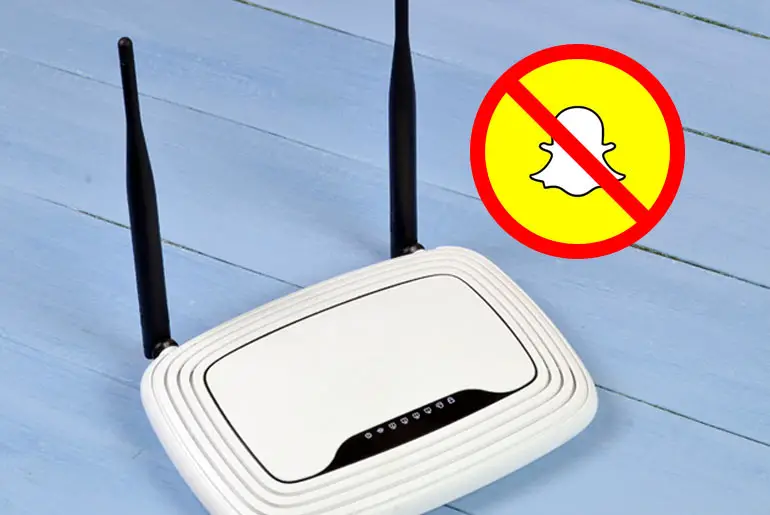With the increasing prevalence of social media distractions, it’s essential to take control of internet usage and promote a more productive and focused environment. If you’re struggling with Snapchat addiction or frustrated by your child, family members, or workers’ excessive app usage, we have a solution to help you overcome these challenges. In this updated guide for 2023, we will explore how to block the Snapchat app on your router.
Answer:
There are two common methods to block the Snapchat app on a router: using OpenDNS and utilizing SonicWall. OpenDNS is a more accessible option as it can be implemented without specialized hardware. On the other hand, SonicWall provides advanced firewall features for network-wide security and management. Both methods have advantages and may be suitable depending on your specific requirements and available equipment.
Snapchat has gained immense popularity and has become one of the most widely used social media messaging apps. However, the addictive nature of the app has led many individuals to develop a habit of constantly checking and opening Snapchat, regardless of their surroundings or the time of day. This addiction can result in a significant amount of time devoted to the app, which may interfere with daily responsibilities, productivity, and social interactions.
Is It Possible to Block Snapchat From Router?
Yes, blocking Snapchat from the router is possible using methods such as OpenDNS and SonicWall. With OpenDNS, you can configure your router’s DNS settings to filter and block Snapchat by creating content filtering rules. This redirects requests for Snapchat to a blocked page or returns an incorrect IP address.
On the other hand, SonicWall is a hardware firewall and security appliance that allows you to create firewall rules or access policies specifically targeting Snapchat’s IP addresses, domains, or application signatures. This blocks any traffic related to Snapchat from passing through the firewall.
Also Read: How To Know If Someone Has Deleted You On Snapchat?
How To Block Snapchat App On The Router?
If you’re looking to block the Snapchat app on your router, you have multiple methods and applications to choose from, all of which work similarly. These options provide effective ways to restrict access to Snapchat on the network. Let’s explore two recommended ways to accomplish this.
1. How To Block The Snapchat App On The Router? [OpenDNS]
Note: Ensure your router supports DNS and you have created an OpenDNS account.
First, make sure you have an OpenDNS account and have already configured the DNS settings on your router. This will ensure that you can proceed with the steps smoothly.
You need to access your router’s IP address. Once you have access, you can add Snapchat to the blacklist. However, remember that just adding Snapchat to the list is not enough. To effectively block Snapchat on the router, you need to add other relevant links associated with Snapchat as well.
Configure DNS
To configure DNS on your router, follow these steps:
- Access your router’s settings.
- Login to your router.
- Locate the DNS settings section.
- Choose manual DNS configuration.
- Enter the OpenDNS server address: Primary DNS – 208.67.222.222, Secondary DNS – 208.67.220.220.
- Save and apply the settings.
After making the DNS changes, go to the welcome page of your router and ensure that you receive a successful confirmation message indicating that the changes have been applied. You can proceed with the following steps if you receive a positive notification.
How To Use OpenDNS To Block The Snapchat App On The Router?
Use the following steps to block the Snapchat app on your router using OpenDNS:
- Open a web browser on your device and go to the OpenDNS website.
- Login to your OpenDNS account using your credentials.
- Look for the “Settings” option in the top navigation bar and click on it.
- In the settings menu, find the option to add or choose a network with an IP address.
- Click “Add this network” and enter a name for your IP address. Click “Done” to save.
- Your network will now be added to the “Your Networks” section.
- Click on the name of your IP network.
- Under “Manage Individual Domains,” you will see a text box where you can block domains.
- Enter all the domains associated with Snapchat in the text box.
- Finally, click on “Add Domain” to block the specified domains.
Note: Enter an individual domain and click on Add Domain.
Domain Links:
- snapchat.com id=”ezoic-pub-ad-placeholder-182″ data-inserter-version=”2″>
- app.snapchat.com
- snapchat.appspot.com
- sc-analytics.appspot.com id=”ezoic-pub-ad-placeholder-183″ data-inserter-version=”2″>
- www.feelinsonice.com
- feelinsonice.l.google.com
- feelinsonice.appspot.com id=”ezoic-pub-ad-placeholder-184″ data-inserter-version=”2″>
- feelinsonice-hard.appspot.com
- data.flurry.com
- appspot.l.google.co
There you have it! After adding all the mentioned domains, don’t forget to restart your device. Once you’ve done that, you won’t be able to use Snapchat on that particular network anymore.
Also Read: Methods To Increase Your Snapchat Score | Boost Points
2. Block Snapchat using SonicWall (App Rules – Application Firewall)
Snapchat utilizes HTTPS to secure network connections and data exchanges, emphasizing privacy and security. SonicWall proves to be a reliable application for blocking Snapchat effectively. To achieve this, follow the steps outlined below. However, before proceeding, please familiarize yourself with accessing the SonicWall Management Interface and logging in to it.
- Login to the SonicWall Management User Interface.
- Go to the “Manage” option.
- Under “Objects,” click on the “Match Objects” page.
- Click on “Add New Match Object.”
- Enter your name (Snapchat) for the Match Object.
- Select the type from the drop-down menu.
- Choose “Custom Object” and select “Exact Match.”
- Enter the hexadecimal value to represent the input (Domain hexadecimal value).
- Add the hexadecimal value for each domain under “Content” and click “Add.”For example 6665656c696e736f6e6963650761707073706f7403636f6d
61707073706F742E636F6D - Ensure you enter one hexadecimal value at a time while adding domains.
- Once you finish adding all the domains, click “Ok.”
[Things you should know: Ensure you have selected the appropriate connection and direction sides. If not, you can set it in the App control settings within the Match Object.]
However, it’s important to note that blocking Snapchat on the router does not guarantee that individuals won’t resort to using mobile data or other internet access points to continue using the app. In such cases, it’s advisable to remain consistent with blocking Snapchat on the router, as individuals may eventually tire of trying to access it and redirect their attention elsewhere.
Also Read: How To Make Shortcuts On Snapchat?
Can Someone Bypass The Router’s Snapchat Block?
It is possible for someone to bypass the router’s Snapchat block, depending on their technical knowledge and the specific circumstances. While blocking Snapchat on the router can prevent most devices connected to the network from accessing the app, determined individuals may find ways to bypass these restrictions.
For instance, someone could use a Virtual Private Network (VPN) or mobile data to circumvent the router’s block. Additionally, they might attempt to use proxy servers or other methods to mask their network traffic and bypass the restrictions.
However, it’s important to note that these methods may require technical expertise and additional resources. The effectiveness of the router’s block will depend on the user’s knowledge, motivation, and the measures in place to prevent such bypass attempts.
Also Read: How To Reboot Snapchat?
Will Blocking Snapchat On The Router Prevent Snap Map Or Other Snapchat Features From Working?
Blocking Snapchat on the router will typically restrict access to the entire Snapchat app and its associated features, including Snap Map. While Snapchat is blocked at the router level, it prevents any device connected to it from accessing Snapchat servers and using the app’s features.
It’s important to note that specific functionality and behavior may vary depending on the router settings and configuration. Some routers may allow more granular control over which specific features or services within Snapchat are blocked or permitted. You should review your router’s documentation or consult the router manufacturer for precise information on the effects of blocking Snapchat from its features.
Therefore, blocking Snapchat on the router is expected to prevent Snap Map and other Snapchat features from working on devices connected to the restricted network. Users cannot access or utilize these features while connected to a blocked network.
Also Read: Can Police Retrieve Deleted Snapchat Messages?
Can I Block Snapchat Without Accessing the Router’s Settings?
No, blocking Snapchat without directly accessing the router’s settings is not feasible. It typically requires changing the router’s configuration, necessitating accessing its settings interface. The most effective way to block Snapchat on the router is by accessing the router’s settings and utilizing features such as parental controls or access restrictions.
However, if you cannot access the router’s settings or make changes, alternative options exist to restrict Snapchat usage on individual devices. You can explore device-level parental control settings or third-party apps that provide content filtering and app-blocking capabilities. These tools allow you to block or limit access to specific apps, including Snapchat, directly on the devices themselves.
While these alternative methods may not provide the same comprehensive blocking capabilities as configuring the router, they can still help manage Snapchat usage per device.
Also Read: How to Transfer Snapchat Memories to New Account?
Can I Unblock Snapchat Later If Needed?
Yes, you can unblock Snapchat later if needed. Blocking Snapchat on the router is a configurable setting that can be adjusted or reversed. You can restore access to Snapchat on your network and connected devices by making the necessary changes to your router’s settings.
Suppose you decide to allow access to Snapchat again. In that case, you can access your router’s settings, navigate to the previously configured parental controls or access restrictions section, and modify or remove the block or unblock for Snapchat.
Also Read: How To View Group Stories On Snapchat?
Frequently Asked Questions (FAQs)
Here are some of the frequently asked questions related to how to block the Snapchat app on the router, and they are as follows:
Can I Block Snapchat On All Devices Connected To The Router?
Yes, blocking Snapchat on all devices connected to the router is possible. Routers provide global access restrictions and parental controls. All connected devices cannot access the app by configuring the router to block Snapchat’s domains or ports.
Can I Schedule Blocking For Snapchat On The Router?
Yes, you can schedule blocking for Snapchat on your router. It lets you restrict access to Snapchat for all connected devices during specific periods. To enable it, access your router’s settings, find the parental controls or access restrictions section, and look for scheduling options.
Will Blocking Snapchat On The Router Prevent The Installation Or Updating Of The App?
Blocking Snapchat from the router will not directly prevent installing or updating the app on individual devices. Blocking Snapchat on the router restricts access to the app and its services. It affects the connection to Snapchat’s servers and using the app on the router’s network.
Conclusion
Blocking the Snapchat app on your router effectively controls and manages its usage within your household or workplace. Whether limiting distractions or promoting focus, blocking Snapchat on the router is effective. However, it’s important to note that determined users may find alternative ways to access Snapchat, such as using mobile data.
We hope you have successfully implemented these methods to block Snapchat on your router. If you encounter any difficulties or have further questions regarding the blocking process, please comment in our dedicated comment section. We are committed to assisting you in finding solutions.
For additional helpful guides on Snapchat, please click this link for more Snapchat Tips.