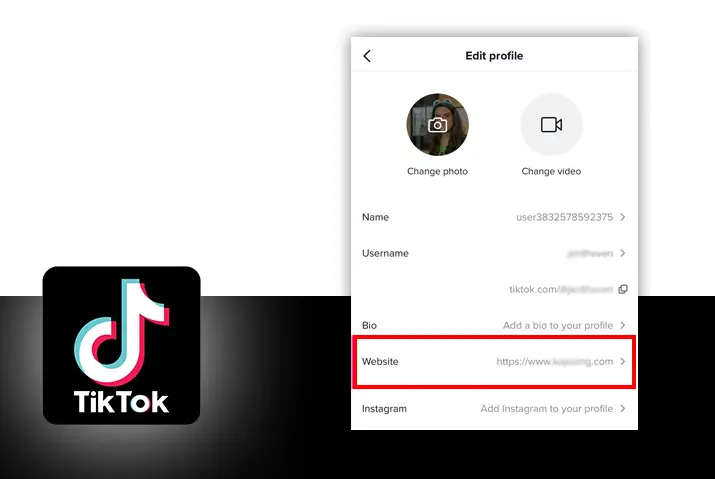The ability to add websites link to your social media platforms is key in growing your audiences and monetizing your social media influence. Most social media platforms allow you to add website links to your profile and content. Recently TikTok has also rolled out this feature in which you can add the website links in TikTok bio and videos.
To add website links in your bio or videos, you must be a verified user or have more than 1000 followers in personal TikTok accounts. You can also bypass this restriction by changing your profile to a business profile. This will allow you to add websites links in your bio and videos.
Having this feature activated in your profile can give you lots of benefits on increasing your presence on the platform and also helps you in monetizing your influence on your audiences. If you want to learn more about this feature and want to understand how you can access it, follow this article to the end.
Why Add Website Link In TikTok
There are various benefits to being able to add website links in TikTok. There are many accounts of users having a higher flow of audiences across their social media sphere after including this feature in their profile.
The following are some of the benefits that come with being able to add a website link in TikTok.
Get More Exposure By Adding Website Link In TikTok
Once you add website links in TikTok, you may be able to tell more about yourself and expose yourself to your audiences. If you add your website link in TikTok, your audience will be able to access it and collect more information about you. This helps in creating a personalized influence on the audience.
Drive Your Audience To Other Platform By Adding Website Link In TikTok
You can also drive your audience to other platforms where you are active by adding a website link in TikTok. This helps in creating an ecosystem where your audience can interact with you on various platforms on various subjects. This also helps in increasing your followers on other platforms.
Increase Brand Partnership By Adding Website Link In TikTok
Increasing your brand partnership can be easier with the ability to add website links in TikTok. You can promote brands and market them to your audience by adding their links to your TikTok. This is a very effective way of marketing and increases traffic on the brand’s website.
Increase Products/Services Sales By Adding Website Link In TikTok
By adding a website link in TikTok, you can also promote your products or services to your audiences. This may result in the growth of your business and an increase in sales. Many social media influencers use this tactic to grow their brand and personalize services.
Add Website Link In TikTok
So where do you add website links in TikTok?
Tiktok didn’t have this feature to add websites link in TikTok from the beginning, the company recently rolled out this feature to users. Though, they still have some requirements to be met to be able to use this feature. See the ‘Eligibility To Add Website Link In TikTok’ section of this article to understand the requirements.
Where To Add Website Link In TikTok
The following part explains where you can add websites link in TikTok.
Add Website Link In TikTok Bio
You can add websites link in your TikTok bio. Follow the below steps to add the website link in the TikTok bio.
Step 1: Open Your TikTok App
Open your TikTok app and log into your account if you haven’t already.
Step 2: Go To Profile Section
Go to the profile section of TikTok by clicking the profile link on the bottom-right part of the screen.
Step 3: Go To Edit Profile
Click edit profile and it will direct you to another page to edit your profile.
Step 4: Go To Website Field
Look for the website field and Open the input box.
If you couldn’t find the website field, please see the ‘Ways To Add Website Links In TikTok’ section of this article.
Step 5: Add Link Of Your Website
Once the input box appears, add your website link.
Step 6: Save The Settings
Once you input the link, save the settings.
Step 7: Confirm The Change
To confirm the change, go back to your profile and look below your bio. You will be able to see the link there.
Add Website Link In TikTok Videos
You can also add a website link in TikTok videos. Follow the below steps to add a website link in TikTok videos.
Step 1: Open Your TikTok App
Open your TikTok app on your device. Log in to your account if you haven’t already.
Step 2: Click ‘+’ Button
Click the ‘+’ button on the middle part of the screen.
Step 3: Record And Edit Your Videos
Once you click the ‘+’ button, you will be redirected to the TikTok editor screen from where you can record and edit your video.
Step 4: Click Next
After you record your video and edit it, click next to go to another screen.
Step 5: Click Add Link
In the final screen before posting, you can see the Add link option. Click the option to bring an input box.
Step 6: Add Your Website Link
Add your website link and save it.
Step 7: Post The Video
After you finish adding the link, you can post the video.
Eligibility To Add Website Link In TikTok
This feature to add a website link in TikTok is subject to some requirements. If you cannot find the option to link your website in your bio or videos, you need to first check your eligibility.
Check To See If You Can Add Website Link In TikTok
Follow the steps below to check for eligibility.
Step 1: Open Your TikTok App
Open your TikTok app on your device. Log in to your account if you haven’t already.
Step 2: Go To Profile Section
Go to the profile section of TikTok by clicking the profile link on the bottom-right part of the screen.
Step 3: Click Edit Profile
Once you are on the profile section, click the edit profile button.
Step 4: Look For Website Option
Look for the website option on the screen.
If you can find the website option on the screen, you are eligible to add a website link in TikTok and If you cannot find the option, it means you are not eligible to add links in your bio and videos.
There are workarounds on this issue that can be fixed with some simple steps. Follow the next section of this article for ways to fix this issue.
Ways To Add Website Link In TikTok
If you found out you are not able to add a website link in TikTok and want to be able to access the feature, there are some work-around to solve this issue.
Switch To Business Account To Add Website Link In TikTok
You will be able to access this feature if you switch to a business account. To know how you can switch your account to business, follow the below steps.
Step 1: Open Your TikTok App
Open your TikTok app on your device. Log in to your account if you haven’t already.
Step 2: Go To Profile Section
Go to the profile section of TikTok by clicking the profile button on the bottom-right part of the home screen.
Step 3: Click On The Hamburger Icon
Once you are on the Profile section, you will see a hamburger icon on the top-right corner of the screen. Clicking the button will take you to the Settings and Privacy page of TikTok.
Step 4: Go To Manage Account
Once you are on the settings and privacy page, you will find the manage account option on the top. Click the option to go to the manage account page.
Step 5: Click ‘Switch To Business Account’
Once you are on the manage account page, you will see an option to switch between personal and business accounts. Switch the account to business.
Use LinkTree To Add Website Link In TikTok
Once you can add websites link in TikTok, you can use Linktree to build an ecosystem of your social media platforms, websites and eCommerce. Create an account on Linktree and configure your links. Once you have done that, follow the below steps to add the Linktree link in TikTok.
Step 1: Go To Your LinkTree Dashboard
Go To your Linktree dashboard on your device.
Step 2: Click Share And Copy The Link
Click the share button and copy the link of your Linktree.
Step 3: Open Your TikTok App
Open your TikTok app on your device. Log in to your account if you haven’t already.
Step 4: Go To Profile Section
Go to the profile section of TikTok.
Step 5: Click Edit Profile
Click the edit profile option on the profile page.
Step 6: Go To Website
Go to the website option.
Step 7: Add Your LinkTree Link
Add your Linktree link and save it.
Once you complete this process go back to your profile to confirm the changes.
Frequently Asked Questions (FAQs)
The following are some of the frequently asked questions related to this topic. Please follow the questions and their answers to know more about how to add websites link in TikTok.
Can You Put Links In TikTok?
Yes, you can put links in TikTok however you need to fulfil some criteria to access this feature. The following are the eligibility criteria.
- You Need To Be A Verified TikTok User.
- You need to have more than 1000 followers.
Why Can’t I Add A Website To My TikTok?
If you cannot add a website to your TikTok then you may not have fulfilled the criteria to access the feature. The criteria include the following.
- You Need To Be A Verified TikTok User.
- You need to have more than 1000 followers.
How Do I Get My TikTok URL?
You can go to the profile section of TikTok and click the hamburger icon in the top-right corner. You can find the share profile option on the account section of the page. Click the share button and copy the link to get your TikTok URLs.
How Do I Create A TikTok Link Without A Business Account?
To be able to create a TikTok link without a business account is to meet the following criteria.
- You Need To Be A Verified TikTok User.
- You need to have more than 1000 followers.
Conclusion
Therefore, this article explained how to add websites link in TikTok. The different criteria to meet to be able to access this feature in a personal account is also explained in detail. Another workaround to solve this issue by converting the personal account to a business account is also explained.
The reasons why you need to have this feature and its benefits are also pointed out. Some frequently asked questions related to this topic is also added to make you understand more about this topic.