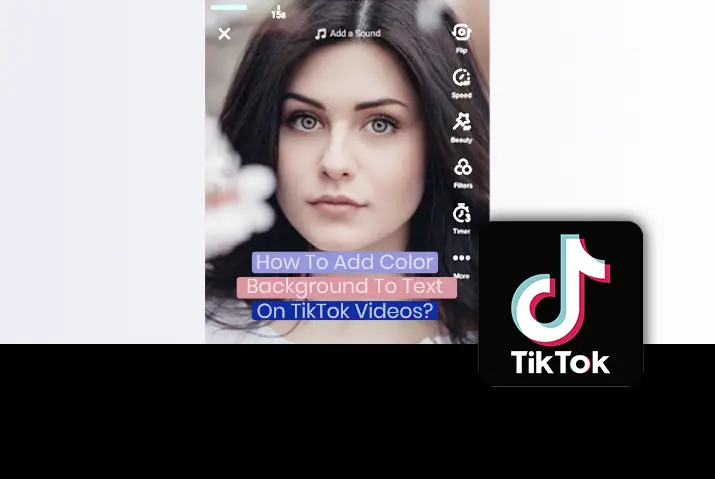TikTok is the app for creating engaging content by adding text to your TikTok videos. With the help of an in-built text editor, you can write on-screen text to tell a story. Then the viewers can easily understand the content of your TikTok video. But there are various ways to add text to a TikTok video. Among all, adding a color background to text is one of them. So, do you know how to add a color background to text on TikTok videos?
Answer:
Here are the steps involved while adding a color background to text on TikTok videos.
1. Launch the TikTok app.
2. Tap on the “+” icon.
3. Record a video.
4. Edit your video.
5. Tap on the Next icon.
6. Choose the Text icon.
7. Add your text.
8. Choose fonts and styles.
9. Select the “A” icon to highlight.
10. Finally, tap on Done.
You can read this article if you have no idea how to add a color background to text on TikTok videos. Here, you can learn the easy steps to add a color background to text on TikTok videos. The text editor tool is very user-friendly, so you can follow the steps below to use it.
Steps To Add Color Background To Text On TikTok Videos
You can write a text with a color background on TikTok videos. It helps users to read the text very easily. Sometimes, the background of the video covers the text if the color and video background are the same. So, it is safer to add a color background to text on TikTok videos. And here are the steps involved while adding a color background to text on TikTok videos.
Step 1: Launch A TikTok App
First of all, launch a TikTok app on your device.
Step 2: Tap ‘+’ Button
Then tap on the ’+’ button at the bottom of the app.
Step 3: Record A Video
Either record a new video with a red circle or upload it from your gallery.
Step 4: Edit Your Video
Then edit and trim your video according to your preferences.
Step 5: Tap On Next Icon
And after you are satisfied, tap on the ‘Next’ icon at the upper right.
Step 6: Choose Text Icon
After that, choose the ‘Text’ icon from the bottom left of the screen.
Step 7: Add Your Text
Now tap anywhere on the screen to add your required text to the video.
Step 8: Choose Fonts and Styles
You can choose the fonts and styles of your text from the options at the bottom.
Step 9: Select ‘A’ Icon To Highlight
When you select the ‘A’ icon at the bottom left, your text will be highlighted. You can change the highlighted color from the color options. This is the color background to text on TikTok videos.
Step 10: Tap On Done
Finally, you can tap on the ‘Done’ option from the upper right corner.
How To Edit The Color Background To Text On TikTok Videos?
You can also edit the text and background if you want to edit the color background to text on TikTok videos. To change the text size and location, you can use your fingertips. For example, you can pinch the text with your two fingers to increase or decrease the font size. And you can drag the text to change its location. But if you want to edit other things, you need to follow the steps mentioned below.
Step 1: Tap The Text
It would help if you tapped the text on the screen before posting.
Step 2: Select Edit Option
And select the ‘Edit’ option from the menu.
Step 3: Edit The Text
You can now edit the text by changing the text, font, and style.
Step 4: Set Duration
By selecting the ‘Set Duration’ option, you can set the timing of the text on the video. Drag the slider from the timeline below to set the duration of the text.
Step 5: Preview Your Text
Now press the ‘Play’ button below the video’s right corner to preview your text. You can add the text to different video parts to tell the story.
Step 9: Select The Checkmark
When you are done with the text, select the checkmark at the bottom right corner of the screen.
Step 10: Post The Video
Then add your caption hashtags and tap on the ‘Post’ button.
What Are The Benefits Of Using Text On TikTok Videos?
There are various reasons to use text on your TikTok videos. You can impact your audience by using the text editing tool on your TikTok videos. There are mainly three benefits of using text on TikTok videos. So, below we have explained the reasons behind using the text and its benefits.
Inclusivity
Adding text to your TikTok video can make your content inclusive. For example, people having hearing impairment could also enjoy watching your TikTok video by reading the text. Also, people who can listen to your video can sometimes watch it with sound off without losing its information.
Inclusiveness is very important in the digital world nowadays, especially for people with visual and hearing impairments. So, this tool has made it easy to understand the contents of TikTok. You do not need to use any other apps to understand the content of a TikTok video.
Storytelling
When you make a video without a text on TikTok, people may not understand the motive of your video. Furthermore, many people watch TikTok videos without sound for various reasons. So, adding a text with custom duration helps you tell a story on your TikTok video and catch the audience’s attention.
Higher Views And Engagement
When you scroll through the videos on TikTok, the text can capture your eyeballs. So, you cannot stop reading the text, which leads you to watch the whole video. In this way, including a text on the TikTok video has higher views and engagement.
Also, when users visit your TikTok profile, they will see all your videos with thumbnails. So, they can choose your videos to watch by looking at your thumbnails. This way, TikTok videos with text can have higher views and engagement.
How To Add Text On TikTok Video Using Other Tools?
There are various online tools if you want to use other tools apart from TikTok. Different tools have their features, so you can use your creativity to add text to TikTok videos. Among them, some of the tools are explained below.
Add Text On TikTok Video Using Vimeo Create
It is an online tool for adding text and color background to TikTok videos. This tool can easily add and edit the text to post on TikTok. So, here are the steps to use Vimeo Create for adding text to the TikTok video.
Step 1: Open Vimeo Create
Open Vimeo Create on any of the browsers on your device.
Step 2: Choose Any TikTok Templates
And choose any one of the TikTok templates from the menu to customize your video. You can also create your template from ‘Create your own.’
Step 3: Select The Scene
Now select the scene where you want to add the text.
Step 4: Click On The ‘+’ Icon
Then click on the ‘+’ icon at the top left corner of the screen.
Step 5: Choose The ‘Text’
And choose the ‘Text’ option from the drop-down menu.
Step 6: Type Your Text
A window will pop up where you can type your text. Also, there is an option to highlight your text.
Step 7: Press Done
When you are finished, press the ‘Done’ option.
Step 8: Change The Size And Style
After adding the text, you can change the size and style of your text from the ‘Text’ panel on the right-hand side.
Step 9: Add Special Effects
If you want to add more effects, you can choose ‘Animations’ and try other effects from the panel.
Step 10: Use The Slider
You can use the slider to adjust the scale of your text or enter the text size manually.
Step 11: Select The Font
Also, you can select the desired font from the list and align your text in the text box.
Step 12: Add Background To Text
If you want to highlight a specific word, you can select the text and click on ‘highlight.’ Then click on ‘Done.’
Step 13: Additional Options
You can also find additional editing options in the little window above the text.
Add Text On TikTok Video Using InVideo
InVideo is another tool similar to Vimeo Create to add text to your TikTok videos. You can use your fonts and styles if you want to be consistent with your branding. So, here are the steps to use InVideo to add text to your videos.
Step 1: Log In To InVideo
Log in to the InVideo tool on your browser.
Step 2: Click On Blank Canvas
And click on the ‘Blank Canvas’ on the right side of the window and select ‘Vertical’ under the screen dimension.
Step 3: Click On Make Video
Then click on the ‘Make a Video’ button to open the video editor screen.
Step 4: Drag And Drop The Video
You can drag and drop your video on the left panel of the screen. Or click on the ‘Upload Media’ button.
Step 5: Click the Text Option
Now click on the ‘Text’ option from the left corner of the video editor.
Step 6: Explore Text Options
You can scroll down and select any one of the text options. The placeholder will appear on your video screen.
Step 7: Choose The Ribbon
And choose the ribbon above the video on the timeline to edit the text.
Step 8: Edit Text
Now you can change the font, size, color, alignment of your text. And also, you can choose different animation options from the right-hand panel.
Step 9: Upload Font
While selecting the font, you can choose the ‘Upload Fonts’ option to use your font for branding.
Step 10: Download And Share
After editing, you can click on the ‘Download and Share’ button on the top right of your screen. Then, you can click on the ‘Download’ button when the video is finished exporting.
Frequently Asked Questions (FAQs)
There may be some frequently asked questions regarding how to add a color background to text on TikTok videos. So, here we have explained it to you in brief.
What Are TikTok Colors?
The TikTok color palette consists of pink, aqua, and black colors.
What Font Can You Use On TikTok?
Initially, TikTok was launched with Sans Serif font only. But later on, the platform allows numerous fonts, from basic to stylish.
How To Insert Text Into TikTok Video Thumbnail?
To Insert Text Into TikTok Video Thumbnail, Open TikTok > Sign in to your TikTok account > Go to your profile > Click on the “+” icon > Upload video > Edit your video > Click on Next > Tap on Select cover > Choose a cover image > Choose a textile and enter text > Tap on Save.
How To Create A Video On TikTok Using Text-To-Speech Feature?
To Create A Video On TikTok Using Text-To-Speech Feature, follow these steps:
- Open TikTok.
- Tap on the “+” icon.
- Once your camera opens, record the video.
- Tap on the checkmark once you’re done.
- Then tap on the text icon.
- The text button enables the pop-up keyboard where you can write the text you want to narrate.
- Once you finish, tap on “Done.”
- Then tap the text. This will open a mini-menu that pops up on top of the text, including edit, set duration, and text-to-speech.
- On the mini-menu that pops up on top of your text, tap on “Text-to-speech.”
- Finally, you can create a video on TikTok using the text-to-speech feature.
Conclusion
Thus, you can easily use an in-built tool and other third-party tools to add a color background to text on your TikTok videos. There are some benefits of using the text on your TikTok videos. So, it would help if you considered it while making videos on TikTok.
So did you find this article helpful? Do comment below to share your experience and if you have any input on the topic!