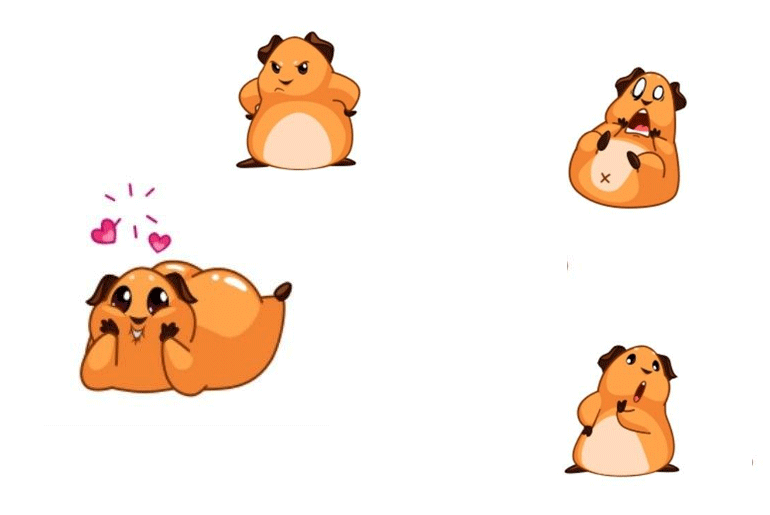You wanted to add a sticker on Telegram to make your conversation even more interesting. So, you open the emoji bar and switch to the sticker. After that, select a cool-looking animated sticker and add it to the sticker section. But, when you try to send that sticker to a person, you suddenly see your Telegram Animated stickers not working. It only shows a static hazy image and sometimes a message “AnimatedSticker.tags.”
Answer:
Common reasons behind not working animated stickers on Telegram are:
1. Using apk version of Telegram or an outdated version of the app.
2. Other than this, there can also be other internal reasons within the device or the app itself.
3. Old Cache Data.
4. Server Down Of Telegram.
How to Add/Send Stickers on Telegram?
Before we move on to solve the issue of Why Telegram is not loading stickers, first, you must know the correct way to use Telegram Stickers. Are you using the right process?
Sometimes, we didn’t follow the straightforward steps and later on got ourselves in trouble.
Sending the stickers on Telegram is an easy task that you can complete within 2 minutes.
All you have to do is download the Telegram app and create a new Telegram account. After that, follow the following process.
Step 1: Open Telegram App
After downloading the Telegram app on your device, access the account with your Telegram login credentials.
Step 2: Go to the Individual Chat
Now, open that separate chat window on where you want to send or add a Telegram sticker.
You can also select any chat section for test purposes only.
Step 3: Tap on Smiley Emoji Icon
Once you are in the chat, tap on the smiley emoji icon, which is located at the bottom left corner. You can see it beside your message-tying section.
This will take you to all Telegram emojis locations.
Step 4: Select Sticker Icon
Next, tap on the sticker icon from the bottom side.
You can also swipe twice from right to left to get a sticker location.
There you can see different Telegram sticker categories.
Step 5: Tap on Add Button
Now, choose one of the stickers, whichever you like the most or want to send, and hit the Add button.
This will add your selected sticker to the sticker tab.
From now on, you can send that sticker to all your Telegram friends.
So, you can also follow the same process to add other more stickers to your sticker section.
Why Is Telegram Animated Stickers Not Working? (8 Reasons)
Telegram stickers add charms to our chat messages. It changes the way we used to have a conversation before.
We can express our emotions or feelings simply with the help of an animated sticker on Telegram.
But things can go wrong sometimes because of inaccessible stickers.
Poor Internet Status
Telegram is dependent on online sources, so it is incredibly important to have a good internet connection or a Wi-Fi link.
If the internet speed is poor or the Wi-Fi signal is unstable, you will have problems while using Telegram.
Some issues include slow loading of messages, inability to open Telegram, the animated stickers not working, and many more.
Lack Of Space
Mostly in android devices, lack of space becomes a major problem with time.
For example, when Telegram can not get enough space it needs to operate, it can start getting glitchy, slow, and often crashes immediately.
Similarly, Telegramanimated stickers are not working.
Outdated Telegram Application
People who use Telegram from their smartphones often make an error by not keeping the app updated, which can then result in problems such as bugs not being resolved, which may result in Telegram crashes and glitches, issues when adding contacts, difficulties with phone calls not connecting properly, Telegram animated stickers not working, and so on.
Device Not Being Updated
When the device isn’t up to date with its recent software update, it can often cause difficulties in operating Telegram.
As Telegram is optimized to operate in a newer version of the software, an older version might create some issues, such as; Telegram not opening, slower speed of messages getting loaded, calls not connecting, Telegram not showing contact names, Telegram animated stickers not working and many more.
Bugs In Telegram
When you have bugs in your Telegram application, it can get very glitchy and often might not work as needed.
Therefore, when you have a slight doubt that you have bugs in your Telegram, simply delete your application and reinstall it.
This will make your app bug free and should solve the problems.
Old Cache Data
Cache data can affect an application a lot, both in a good way and a bad way. For example, when your app collects cache, it can be easier for the application to fetch all the needed data for a certain task.
Similarly, when there are a lot of cache files, the storage might not be enough for the application itself to perform its task smoothly.
Therefore, when you use Telegram and start having problems with the app, check and clear the cache if you find it necessary.
Too many cache files can lead to Telegram calls not connecting, Telegram voice messages not working, and other problems.
Animated Stickers Not Being Downloaded
If you did all the methods above and the animated stickers are still not working, then make sure you installed animated stickers properly.
Sometimes due to slow internet speed or bugs in the app or your phone, stickers might not get downloaded properly. So make sure you download the animated stickers properly.
Server Down Of Telegram
As many people use Telegram, it can sometimes be hard for Telegram to keep its servers operating smoothly.
Therefore, when the data is too much to process, the servers of Telegram can go down, which can lead to problems like Telegram call not connecting, Telegram not showing contact names, and many more.
As I already mentioned, some of the main reasons behind the issue in Telegram voice message features.
Solutions To Telegram Animated Sticker Not Working
So, I already mentioned some of the reasons behind the Telegram sticker issues. In this section, we will solve it using various simple methods.
Besides, if you followed the right process to add a sticker on Telegram, which I have mentioned just above, and even if it’s not working, move to these solutions.
Here are a few easy troubleshooting methods which you can try to get your Telegram sticker back online.
- Use Official App
- Check Your Wi-Fi Connection
- Close- Reopen App
- Update Telegram App
- Update the OS Of Your Device
- Re-Install Telegram App
- Clear the Cache Of the Telegram
- Get Help From Telegram Customer Service
Use Official Telegram App
The first thing you need to do if your Telegram Animated Stickers are not working is to use an official Telegram app. If you are using an APK version of Telegram to access your account, then sometimes, all the features may not work.
That’s why follow the official app and check whether the sticker is loading or not. If it is still not working, then move to the second option.
Check Your Wi-Fi Connection
Do you have an unstable internet connection on your device? If yes, then it will not load your sticker properly. You will also have trouble using other Telegram features such as sending voice messages, downloading movies, saving videos to your gallery, and more.
Having a good internet connection is necessary while using the app on your device. The steps to restart your wifi connection are as follows:
Step 1: Open The “Settings”
On your smartphone( iOS or Android), Launch your default “Settings” app on your devices by just tapping on it.
Step 2: Tap On “Wi-Fi.”
Once you open the “Settings” app, you should see a tab saying “Wi-Fi”(which differs from software and the type of device you have, but Wi-Fi will be a common word).
Step 3: Turn Off The Wi-Fi Network
Once you open the “Wi-Fi” tab, you will be taken to the “Wi-Fi” menu and will be shown the option to enable or disable it.
Step 4: Turn On Your Wi-Fi
Restarting doesn’t mean you turn your wifi off and on within seconds; make sure to wait for a minute or so, which will be some time for your device to process the data and give you a better experience.
If you are having trouble with the internet, unplug your router wire for like 15 seconds and re-plug in. This will cut off the network connection and takes it to default which can improve your Wi-Fi connection.
Close and Re-open App
Sometimes if the app does not load properly, it can also malfunction its system. This way, it can affect some of the app features. So, try to close the Telegram app completely and re-open it. After that, check your stickers.
Closing and restarting the Telegram app is the first common thing that you can do if you are having trouble with any apps. So, this will also work for the Telegram app.
To Reopen The App, You Need To:
Close your Telegram app and remove it from the card deck of the recently used app.
Simply reopen the app.
To Reload The Website:
You just need to type Telegram.org in the search bar and click enter. This will reload your website.
When you close and re-open the app, then it will restart the app server, which will fix common bugs and errors. This can also help to solve the Telegram voice message issue.
Update Telegram App
Keeping up-to-date with the new version of the app is necessary to get improved features and also taste a new one. It will be kind of boring eating the same meal each and every day, isn’t it?
You may get hands-on with new features if you update your app. Moreover, this also helps to solve the Telegram Animated sticker not loading issue.
That’s because maybe the previous version of the sticker is not supported because of a new update. Hence, update your Telegram app and see whether the problem is solved or not.
Steps To Update Telegram On Android Device
The necessary step to take while updating Telegram on an Android Device is below:
Step 1: Launch Play Store
Open the Google Play Store on your smartphone.
Step 2: Click On the three horizontal lines “≡”
Tap on the three horizontal lines “≡” from the upper left corner of the screen.
Step 3: Tap On “My Apps & Games”
You should find a “My Apps & Games” option; tap on it.
Look for the “Updates Section,” and if there is a new update on Telegram, you will be able to find it there.
Step 4: Update Telegram
If you discover Telegram within the “Update Section,” you should just simply update Telegram.
Steps To Update Telegram On iOS Device
Many people might have a problem while updating Telegram on their iOS devices. If you are one of them, then following the step below will be the right thing to do:
Step 1: Open App Store.
On your iOS Device(iPhone or iPad), open App Store.
Step 2: Click On The Profile Icon
Now, please search for your profile icon in the highest right section and click on it.
Step 3: Update Telegram
You’ll find the list of apps waiting to be updated. Scroll down until you find Telegram.
If you discover Telegram on the list, then tap on “Update.” If you have the will to update other remaining apps, too, then just simply tap on Update All.
Re-install Telegram App
If there is a problem with the app itself, like some kind of bug malfunctioning the app, then you can’t do anything except re-install it.
Note: This will remove all your current data, chat messages, videos, and images. So, only follow this method if all the abovementioned options don’t work.
Process To Re-Install Telegram for Android
The steps to re-install Telegram for android is very similar to updating Telegram; just the end is a little different. The steps to re-install Telegram for Android are below:
Step 1: Open Play Store
Open the Google Play Store on your device.
Step 2: Click On The Search Bar
Tap on the Search bar as “Google Play.”
Step 3: Search For Telegram
Type Telegram on the Search bar.
Step 4: Click On Telegram
After you search for Telegram, the app will come to the top. Tap on Telegram.
Step 5: Uninstall Telegram
Click on the Uninstall button and wait.
Step 6: Reinstall The App
Now, click on the Install button. Done.
Steps To Re-install Telegram For iPhone
Step 1: Open App Store
Open the App Store on your device.
Step 2: Type Telegram
Type Telegram on the Search bar.
Step 3: Tap Telegram
Open Telegram by tapping.
Step 4: Remove The App
Click on the Remove button and wait.
Step 5: Click On the Get Button Or Cloud Button
Now, click on the Get button or cloud button. Done.
Apart from this, you can also long-tap on the Telegram icon from the home section and choose to uninstall option.
Then you have to search for Telegram on App Store manually.
Can You Add Your Own Stickers on Telegram?
Yes, you can add your own stickers on Telegram. All you have to do is either download from the internet or create your own.
To create your own Telegram stickers, send your image to the Telegram bot and leave the rest to it.
Another way to add your own stickers on Telegram is as follows:
Step 1: Open Telegram
On your smartphone or desktop, open Telegram. Log in to your account if necessary.
Step 2: Open A Chat
Open a chat with the person you wish to text or just any random person you are talking with.
Step 3: Click On The Keyboard And Tap On Emoji
After you get inside the chat, click on the keyboard bar and then click on the emoji icon at the bottom left side.
Step 4: Use the Bot
Now use the bot to make your photo into a sticker.
Why Are GIFs Not Loading On Telegram?
Since 2016, Telegram has been one of the most popular messaging apps.
It offers a variety of features that other messaging apps don’t have, such as end-to-end encryption and self-destructing messages. But one feature that many users enjoy is the ability to send GIFs.
However, some users have reported that GIFs are not loading on their Telegram app.
This can be frustrating, especially if you’re trying to communicate with someone using only GIFs.
There are a few possible reasons why GIFs may not be loading on Telegram.
One possibility is that there’s an issue with your internet connection. If you’re on a slow or unstable connection, it’s likely that GIFs will take longer to load or won’t load at all.
Another possibility is that Telegram’s servers are down or experiencing technical difficulties.
Frequently Asked Questions
Are Stickers on Telegram Free to Use?
Yes, you can use an animated sticker on Telegram for free.
You can choose various exciting and amazing stickers on Telegram within 2 minutes.
What Are the Size of Telegram Stickers?
The actual size of Telegram stickers is about 512px X 512px in the square.
Telegram stickers are in png format.
Are Telegram Animated Stickers and GIFs the Same?
Animated Stickers are similar to GIFs, where a static picture moves.
But they are in normal sticker format.
Is GIFs Free To Use On Telegram?
Yes, GIfs are free to use on Telegram like emojis are.
Do Stickers Take Up Space On My Phone?
Yes, stickers take up space on your phone as the stickers use your internal storage space to save the sticker packs.
Conclusion
At last, animated stickers give life to your chat messages with moving, funny characters.
So, whenever your Telegram Animated stickers are not working, you can follow the above methods. It will help you to solve your issue regarding Telegram stickers.
Please let us know in the comment section if you have any queries.