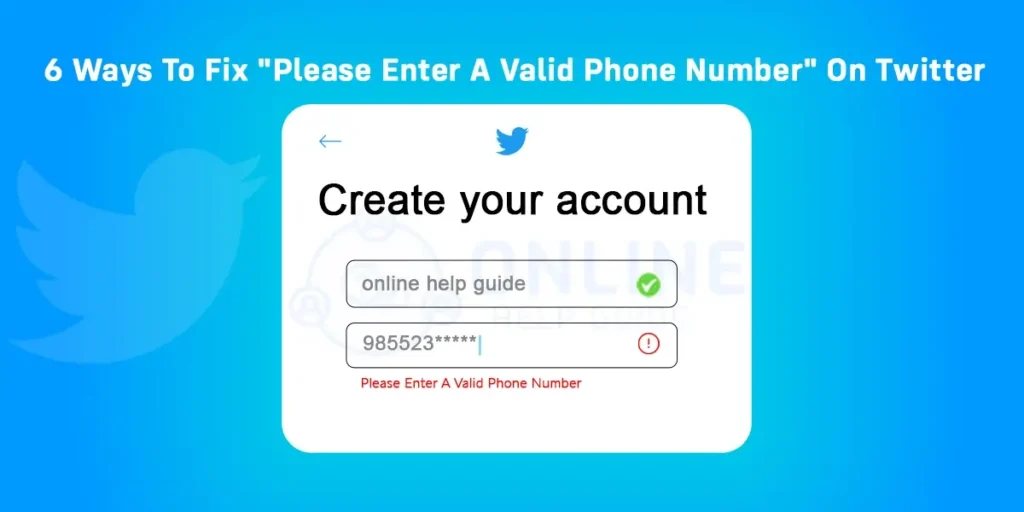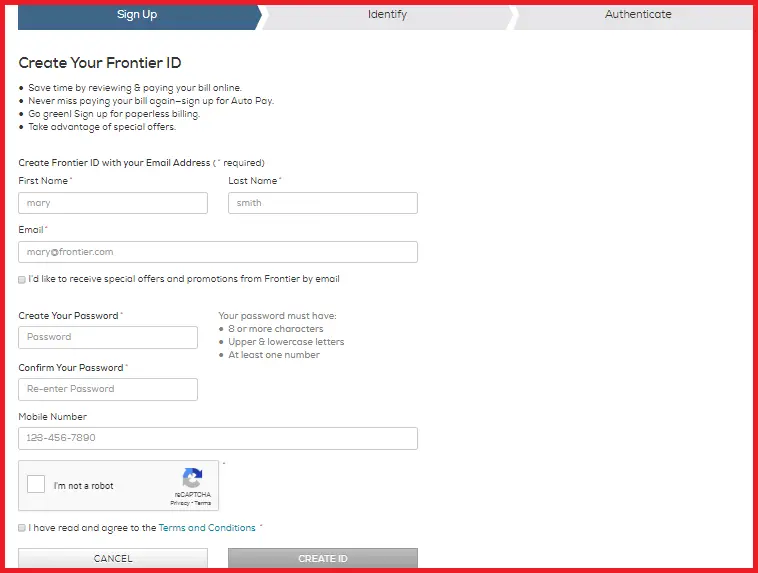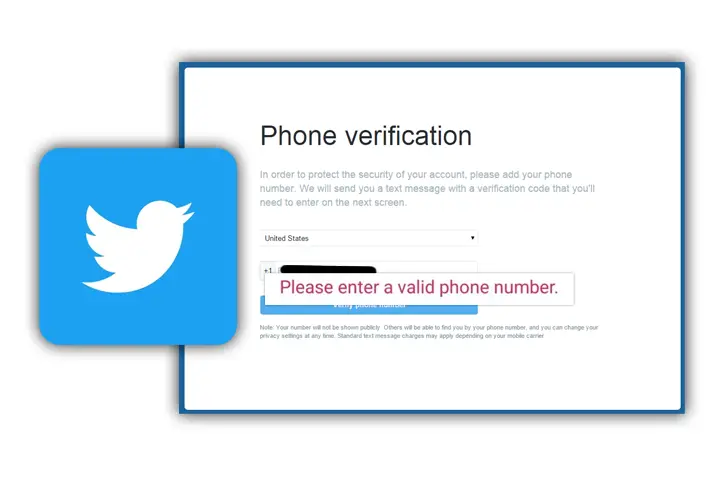You recently received the Twitter error message, “Please enter a valid phone?” If so, you might be pondering the cause and solution of the error. Do you wish to fix the “please enter a valid phone number? No need to worry; in today’s article, we will talk about thirteen ways to fix “please enter a valid phone number” on Twitter.
Answer:
To fix the “Please Enter A Valid Phone Number” error on Twitter, you have several options. You can restart the Twitter app, ensure you’re using the correct country code, use your email instead of a phone number, or try a fake phone number from a trusted generator. Additionally, you can use Twitter web, switch to another device or mobile data, and keep your Twitter app updated. If the problem persists, contact Twitter support for assistance.
So, if you are looking for a way to get rid of the error message, you are on the right page. I will guide you in today’s article on thirteen ways to fix “please enter a valid phone number.”
What Is A Valid Phone Number?
A valid phone number is a contact key you use personally and want to link that specific number with your Twitter account. When you create a Twitter account, it will send a code to the number you provided to verify if you are creating a Twitter account by using a phone number.
Alternatively, people use an email id instead of a phone number. For example, a valid phone number in the USA consists of 11 digits, including the +1country code, a 3-digit area code, and a 7-digit telephone number. Also, remember that the country code is different for different countries.
Also Read: Can Someone See If You Undo A Retweet On Twitter?
Why Does Twitter Say, “Please Enter A Valid Phone Number?”
Here are a few reasons why Twitter says, “Please enter a valid phone number” on Twitter,
The Number You Provided Is Wrong
When you get the message “Please enter a valid phone number,” it is because the number you enter in the input box is invalid. As the number you enter is required to send the verification code, you should always ensure the phone number is correct and working.
If you enter an incorrect number, Twitter won’t be able to accept it for creating your account, and therefore, it will show this message: “Please enter a valid phone number.” The issue arises because Twitter uses the verification method to prevent the bots from accessing your account.
The Country Code Is Wrong
When you enter a phone number to create your Twitter account, enter your country code first and then enter the phone number. First, you must ensure you are using the correct country code. If you need to know the country code or are unsure about it, you can search it online and see the country code.
Country codes help Twitter know your location; therefore, sending the verification code to verify your phone number is easier. Always put the country code before the phone number and not after the number. With the correct country code, you can create your account and verify the account.
Also Read: Safety Tips for Twitter Users: Protect Your Account And Identity
How To Fix “Please Enter A Valid Phone Number” On Twitter?
If you want to fix “Please Enter A Valid Phone Number” On Twitter, you can use the email address or a fake phone number. You can also provide your email address and verify it so that Twitter can allow access to create a new account. However, you can set a fake number if you want to use something other than your real phone number on Twitter. There are numerous amount of fake numbers which you can find on the website. Search for a trusted “fake number generator” website on the internet and use any one of them to verify your Twitter account.
Always remember that the best way to solve an invalid phone number on Twitter is to use an email instead of a fake number. It is a more secure and reliable way.
Method 1: Confirm Your Number Is Correct
Carefully double-check that you typed your phone number correctly into the Twitter sign-up page, including the country code. It is easy to accidentally enter an incorrect digit or mistype a number, especially when entering a long phone number.
Review each digit individually and verify it matches your cell phone number. Pay extra attention to digits like 1 and 7 or 6 and 9 that can appear similar. Also, double-check any spaces, dashes, or parentheses used as formatting. Remove any spaces or symbols and enter just the digits.
If possible, have someone else verify your entered phone number matches the number displayed on your smartphone. A second pair of eyes can help spot any mistaken digits.
Taking the time to slowly and carefully re-enter your phone number is the best way to catch any typos or errors. Twitter cannot send a verification text to the wrong number.
Method 2: Use a Different Phone Number
If you can access a second phone number, try signing up for Twitter using the alternative number instead.
Enter the different phone number carefully, double checking it is correct. Twitter may have issues sending verification texts to certain phone carriers. For example, your primary number may be with AT&T, while your second is through Verizon.
Trying a different provider’s phone number will determine if the issue lies with your specific carrier. If Twitter sends a text to the second number without issues, you know your primary carrier is likely blocking the verification texts.
Access to a second phone number is the fastest way to test if the error lies with your phone provider. Family or friends may let you use their number temporarily to sign up and diagnose the issue.
Method 3: Contact Your Phone Carrier
If you cannot receive SMS verification texts from Twitter on any of your phone numbers, the underlying issue may be with your mobile carrier. Certain carriers occasionally block short code text messages that Twitter relies on to send the verification code.
Contact your phone carrier’s customer support line and ask if they show any issues delivering short code texts to your phone. Specifically, mention you cannot receive verification messages from Twitter. They may be able to quickly check and resolve any blocking of Twitter’s short code SMS number.
Ask them to reset your line to make sure short codes are enabled. You can also request they troubleshoot by manually sending a test short code text to your phone. Once your carrier fixes any messaging blocks, Twitter verification codes should be sent correctly.
Method 4: Restart Twitter App To Fix “Please Enter A Valid Phone Number” On Twitter
The first thing you can do if Twitter doesn’t let you add a phone number when creating an account is to restart the Twitter app. The Twitter server may be down if it is your first Twitter account and you use a valid mobile number. There is a high chance of getting an invalid number error when the app server is down.
If you choose the website rather than the app for making a new account, you can restart the app or website if the Twitter phone number verification is not working. Then, shut the app completely on your device and open it again.
Once again, enter your name in the required field and provide a valid phone number. After that, follow the rest of the process to create a new account. If you cannot solve the invalid Twitter number issue, move to the next method.
Method 5: Use Your Country Code To Fix “Please Enter A Valid Phone Number” On Twitter
We usually enter our phone number directly if the app requests us to use our number. But, sometimes, some apps need a country code, along with a number, for the validation process. For example, if Twitter asks for the country code with your number and you only keep entering a number, then you will have an invalid error. So, enter a country code on the first part of your mobile number. For example, the country code of the USA is +1, so before entering the 11-digit phone number, you must add the +1 country code before the phone number.
Here are the steps for you to use your country code to fix “Please Enter A Valid Phone Number” On Twitter,
Step 1: Open Twitter
Firstly, you need to open the Twitter app on your device.
Step 2: Tap On Create An Account
In the next step, tap the “Create an account” option on the screen.
Step 3: Type Your Name And Phone Number
Now, type your “Name” and “phone number” in a respective field and a “country code” before the phone number. Then, in front of the phone number, enter your country code.
Step 4: Tap On The Next
Finally, tap on the “Next” button, and you will know whether your phone number is accepted for verification. If not, try the next solution to fix the invalid phone number.
If this method does not work, we suggest you move on to another method.
Method 6: Use Email To Fix “Please Enter A Valid Phone Number” On Twitter
The best way to fix “Please Enter A Valid Phone Number” on a Twitter account is to use an email address instead of a number. If you do not want to share your number on Twitter, then you can bypass the number by using an email.
The email is also for verifying your account on Twitter, similar to the mobile number. You need to select the meek option, enter your current valid address, and use the verification code to create a new account on Twitter.
Follow the steps below to use Twitter email instead of a phone number.
Step 1: Open the Twitter App
Firstly, you need to open the Twitter app on your device, whether you are using Android or iOS.
Step 2: Tap On Create Account
Now, tap the “Create Account” option to use email instead of a number.
Step 3: Enter Your Name
In the next step, you must type your “Name” in the required field, which will be your Twitter display name.
Step 4: Select Use Email Option
Next, you need to tap on the “Use Email Instead” option to use your new email address to sign up.
Step 5: Enter Your Email Address
Now, type a valid email address you want to use on Twitter while creating a new account. Enter your “date of birth” in the required field.
Step 6: Tap On Next Button
After providing the email, tap the “Next” button for further steps.
Step 7: Confirm Your Email Verification
In this step, you will receive a confirmation mail at your provided email address. So, open that email, copy the “confirmation code,” and paste it into the required field on Twitter.
Step 8: Type A New Password
Now, once the account is verified, type a new password.
Step 9: Tap On Next Button
Finally, tap the “Next” button to have a new Twitter account.
These are steps to use the email to create a Twitter account if you don’t have a phone number. One thing you should always remember is to provide a valid email address. If you dont want to use the email, you can add your mobile number to your Twitter account anytime.
Method 7: Use Fake Phone Number
The other option for Twitter phone verification is to use a fake phone number. Many phone numbers were available online, working as actual phone numbers. So, if you want to share your phone number with Twitter, you can use fake numbers.
The main purpose of the fake number is to provide the certification code to access the account that needs a number. So, in the context of Twitter, you can also add the fake number if you receive an “invaliding Twitter phone number.”
Follow the below steps to use a fake phone number to fix “Please Enter A Valid Phone Number” on Twitter.
Step 1: Open Browser
First, you need to open any web browser of your choice.
Step 2: Visit Receive-smss.com
In the second step, from your web browser, visit the receive-smss.com site.
Step 3: Select Your Country
After that, select your country so you can use your place phone number.
Step 4: Tap On Available Numbers
In the next step, tap on any available number on the screen of your country.
Step 5: Copy Phone Number
Right after selecting a number, copy the number of your choice.
Step 6: Paste The Phone Number
Return to the Twitter account sign-up section and paste the number in the required field after entering your name.
Step 7: Tap On Next Button
Now, the next step you need to carry out is to tap the “Next” button for the further process.
Step 8: Verify Your Account
Then, go back to the same website and refresh the page. This way, you will receive a confirmation code that you must use on Twitter. So, copy the verification code and paste it into the required field on Twitter.
Step 9: Enter New Password
Now, tap on the “Next” button for further process. Next, type a new password for your account and tap the “Next” button to finish the sign-up process.
[Note: Do not cancel or exit from the fake number page because you will receive a verification code. If you do, you may have to choose another fake number.]
Method 8: Use Twitter Web To Fix “Please Enter A Valid Phone Number” On Twitter
The Twitter web is also a great option to access your account if you cannot use the Twitter app on your phone. Visit the official website of Twitter and log in to your account. Besides, you can also use the Twitter web on your mobile devices through a browser.
Method 9: Try Using Another Device
Another method is to open Twitter on your new phone. Sometimes, Twitter can think you are a bot if you keep trying to access your account with the same IP address. So, in this case, use a different device and access your account over to the new device.
Method 10: Use Mobile Data Instead of WiFi
Try switching from your WiFi internet connection to mobile data when signing up for Twitter. Some public or corporate WiFi networks intentionally block short-code SMS messages. The network admins may stop verification texts as a security measure.
On your smartphone, turn off WiFi and enable mobile data. Then, attempt to re-enter your phone number on Twitter. This forces your phone to utilize your carrier’s mobile data rather than the WiFi network.
If Twitter can then send the verification text, you can confirm the WiFi network was the cause of the invalid number error. You may need to wait until you are home on your WiFi network to complete the Twitter sign-up process.
Method 11: Update Your Twitter App
Ensure you have downloaded and installed the latest version of the Twitter app from your device’s app store. Using an outdated version can lead to issues with phone number verification.
Open the App Store app on an iPhone and select your Profile icon. Scroll down to see if any app updates are available for the Twitter app, and tap to update.
Open the Play Store app on Android and tap on the three-line Menu icon. Go to My Apps & Games > Installed to see pending app updates. Tap to update Twitter to the newest version.
Having the most up-to-date Twitter app will ensure compatibility with Twitter’s phone verification systems. Older versions may not work properly.
Method 12: Try Twitter’s SMS Issues Page
Twitter provides a dedicated help page for troubleshooting SMS-related issues like invalid phone numbers at https://help.twitter.com/SMS.
This page contains steps like ensuring your country code is correct, contacting carriers to disable blocking, and more tips. Read through each recommendation carefully to see if it triggers a solution for your specific phone verification error.
Twitter’s technical team updates this help page with the latest troubleshooting steps for SMS problems. There may be a new fix listed that users have reported success with that can also solve your invalid number issue.
Method 13: Contact Twitter Support
Contact Twitter’s customer support team for assistance if you have tried all other troubleshooting methods and still cannot complete phone number verification.
On https://help.twitter.com, select the option to contact support. You can then speak with their phone or chat support team. Explain you continually get an invalid number error when attempting to sign up.
Provide as many details as possible, like your phone number, carrier, and troubleshooting steps you took. Twitter support can dive deeper into fixing verification issues. They may be able to manually override and verify your account after confirming your identity.
Also Read: Why Is Twitter Not Working?
Why Is Twitter Phone Number Verification Not Working?
If you cannot verify your Twitter account through a phone call, then the call server may be busy, or the call is not currently reachable. You can use phone text, or email verification to verify your new Twitter account.
The result will be the same if you choose the three options. The only difference is in the method. If you don’t want to use your email, use the phone number. But if you want to keep your number private, go with an email address.
Also Read: Twitter Notifications Won’t Go Away? How To Fix It
How Do You Stop Twitter Asking For Your Phone Number?
You can check your Twitter account’s discoverability settings to stop asking for your phone number.
Anyways, here are the steps to stop Twitter from asking for your phone number,
Step 1: Open Twitter
First, you need to open the Twitter app on your device and log in to your device.
Step 2: Tap On Your Profile Icon
Now, tap on your profile icon from the left side of the home menu.
Step 3: Tap On Settings And Privacy
In the next step, scroll down a little and tap “Settings and Privacy.”
Step 4: Tap On Privacy And Safety
Now, scroll down the settings and privacy and tap “Privacy and Safety.”
Step 5: Select Discoverability And Contacts
In the next step, you must scroll down a little and select discoverability and contacts.
Step 6: Untick The Second Option
You will see two options on the screen: untick the “Let others find you by your phone” option. Then Twitter will stop asking for your phone number.
Also Read: How To View Protected Tweets Without Following On Twitter?
Frequently Asked Questions (FAQs)
Here are some frequently asked questions.
What Are The Ways To Contact Twitter Support?
Contacting Twitter support is simple:
- Go to Twitter.help.com and tap on Contact Us, then on the new page.
- Select the issue that you are fav=cing.
- Fill out and submit the form.
However, if you have not found any solution for your issue, you can submit a ticket to contact Twitter support. Read the full article on how to contact Twitter support for more information.
Why Is My Phone Number Unsupported On Twitter?
If your phone number is not supported on your Twitter account, you may have entered the wrong number that is not supported for a verification code. So, enter the correct number to get a confirmed verification code.
Can You Hide Your Twitter Posts From Strangers?
No, you can hide your Twitter posts from strangers. Well, only if your account is private. However, it is important to remember that public tweets written in response to your private ones are accessible and could reveal information. Read the full article on how to hide your Twitter posts from strangers.
Conclusion
As you can see, there are various methods that you can follow to fix the “Twitter verification number is invalid” issue. You can try all the solutions above and solve your invalid Twitter phone number problem on time.
This article was helpful to you.