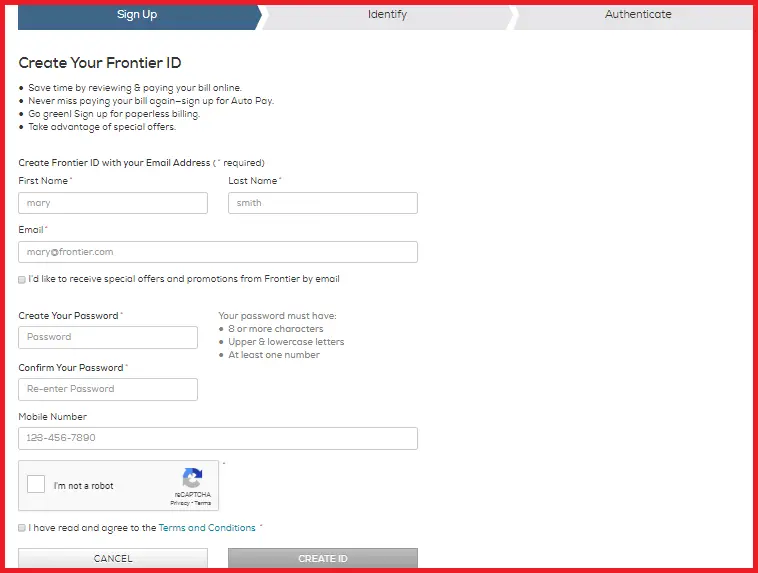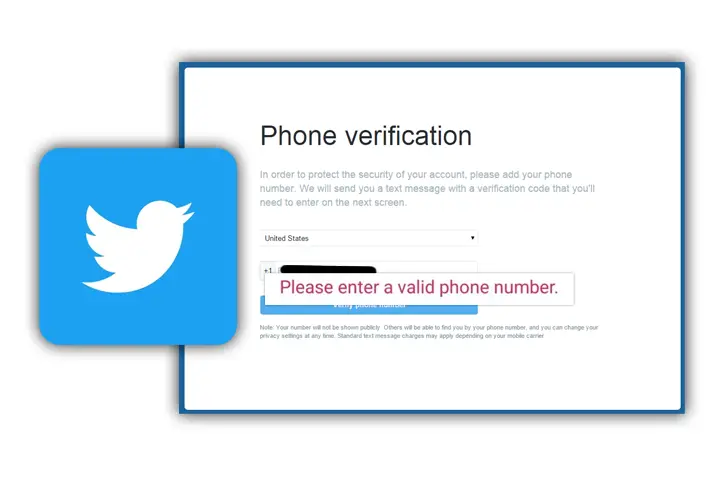While individuals all around the globe have been able to engage and interact on Twitter, the platform has also facilitated harassment and bullying. Threats, spamming, account hacking, and, even worse, cyberbullying have all been significant problems for the platform’s users. Twitter has been chastised for allowing harassment unchecked and failing to remove bots from the platform quickly enough. Do you need some safety tips for Twitter?
No matter how cautious you are on this platform, there is no sure way to avoid being a victim of the behaviors mentioned above. The best way to safeguard yourself on social media is to spend less time there or to delete your accounts completely. But if you still want to use Twitter, here are some methods to protect your account:
Activate Two-Factor Authentication (2FA)
Today, online safety requires a strong password but requires more things to do. Twitter now enables two-factor authentication to access your account. You can locate the setting by navigating to More > Options and Privacy > Account > Security. Following that, you must determine how to get the second verification form: a security key, an authenticator app, or an SMS message. Once the 2FA verification option is enabled, you will be prompted to enter your password and the login code shown as a secondary verification form. When you tick this box, the platform will offer you backup codes that you may use if you lose access to the service. Just be sure you keep them safe.
You can also use password reset protection to prevent a hacker from locking you out of your Twitter account after obtaining access. If you activate this option, you must supply an email address or phone number whenever you change your Twitter password.
Beware of Suspicious Messages
Twitter will never require you to download anything, provide your password through email or direct messages, or make you sign in to a third-party website. Never click on links or install software from emails purporting to be from the platform. Never enter your login or password into a site that isn’t legitimate, and never disclose your credentials to anybody.
When you get a suspicious text message from an unknown sender, be cautious and think twice before acting. The online world is full of scammers waiting to defraud unsuspecting users, and knowing what to do in this scenario can save your account and private information. First, never engage with anyone who asks you to click a certain link or provide your bank account details, for example. Second, if the person reaching out to you insists that you do the above actions, protect yourself by running a background check on them on Nuwber. Third, if you accidentally click a link or mention something that shouldn’t be disclosed, report the user who asked you to do this to the platform.
Tweet Privately
You can have more in-depth conversations because this social networking site lets you chat with anybody, not just your followers. This, however, implies that you are vulnerable to being assaulted by strangers. You can limit access to your tweets so that only your followers can see them if you don’t want the broader public to know what you’re tweeting.
If you take this action, your tweets will not be visible to anyone who doesn’t follow you. They will not appear in search results and cannot be retweeted.
Furthermore, a lock will appear next to your name, indicating that you need to approve each new follower before they can begin following you.
Deactivate Tweet Location
Twitter has made it possible for users to send tweets that contain accurate location information. Users can meet people in their area and share live locations with this function. However, even though this practice is common and used by many social media platforms, doing this may put you in danger. You’ll be glad to know that you may deactivate this function on Twitter at any time.
To deactivate your location, scroll to Settings and Privacy> Privacy and Safety> Location. You may also remove your tweets’ location history from this page, although it may take some time for the adjustment to take effect for your previous tweets.
Also Read: Methods To Find Someone On Twitter
Edit Discoverability
If you provide the platform access to your phone contacts and email, it will search your contacts for people you may already know. This implies that individuals on your contact list will be able to locate you on Twitter. But storing someone’s phone number on your phone does not mean you want them to find you online.
Fortunately, you may deactivate your email or phone number so no one in your contact list can locate your account. If you don’t want any of your contacts to display in your Twitter feed, you may just delete them from your phone.
Also Read: How To Deactivate Your Twitter Account?
Block and Mute Accounts
When you block an account, it no longer appears on your timeline, and the user can no longer follow your every move. People will notice if you block someone, so some choose to mute rather than block. If you mute someone on Twitter, their tweets will not appear on your timeline. If you do not follow someone, you will no longer get updates on their tweets and mentions in your feed.
To mute or block a user, go to their profile and click the ellipsis (…). You can also mute or block the person by clicking the down arrow symbol. To see the list of muted accounts, go to Settings and Privacy> Privacy and Safety> Muted > Muted accounts. To see the list of blocked accounts, go to Settings & Privacy> Privacy and Safety> Blocked accounts.
Hide Sensitive Content
Because Twitter allows for a wide variety of content types, certain tweets may include sensitive content that you want to keep hidden on your timeline. Uncheck the box labeled “Display media” that may contain sensitive material in the Settings & Privacy menu under Privacy and Safety. To mark tweets that may include sensitive information, select the box next to “Mark media you Tweet as containing material that may be sensitive.” You can also choose “Hide sensitive content” from the drop-down menu under “Search settings” in “Settings and privacy.”
Also Read: How To Hide Your Twitter Posts From Strangers?
Start with Yourself
It all starts with your actions. If you’re the type of user who posts hate content or involves in negative interactions, then you’re the one contributing to unsafe behaviors. We get that some people can provoke, and you may disagree with their point of view. Nevertheless, if you concentrate on yourself first, the progress will be much bigger.
Don’t post negative content or engage with anyone who might do any harm. The Internet is full of unpredictable people, so why add fuel to the fire?
Conclusion
Protecting yourself on social media is a difficult and never-ending struggle. But everything is your responsibility, including keeping your account safe and acting civilly with other users. While this is not an exhaustive list of Twitter’s security options, it should provide a decent starting point for securing your account. If you take the time to review and double-check your account’s settings, you can be certain that you will not have any safety problems when using one of the most popular platforms.
Hope this article helped you in many ways.