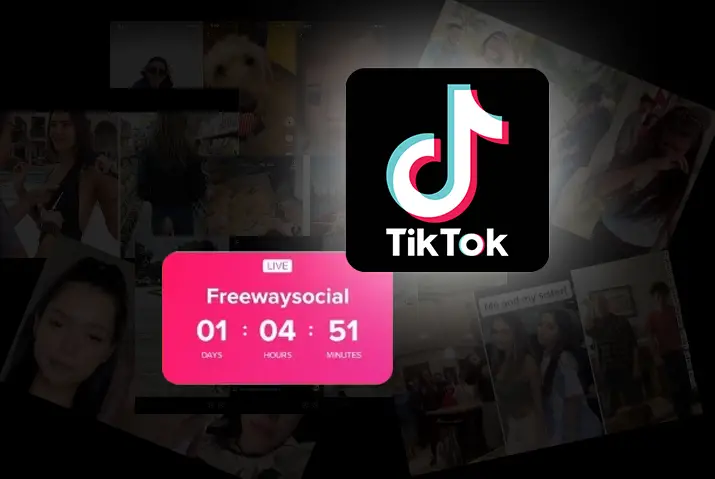Did you know that you can use a countdown effect on a TikTok video? If not, you can use a countdown effect on your TikTok videos like any other effects. TikTok effects help you to make your content look very attractive and engaging. And countdown effect is one of them, among various others. So, in this article, you can learn how to use a countdown effect on a TikTok video.
Answer:
To add a countdown effect to your TikTok video.
1: Open TikTok
2: Tap On The ‘+’ Icon
3: Record A Video
4: Tap Effects Icon
5: Select The Transition
6: Click On Save
7: Edit Your Video
8: Click On Next Button
9: Upload Your Video
TikTok keeps pushing new features to keep users busy using them. It is a platform for creators and viewers; also, creators can add countdown timers to a sticker to help promote their events. So, below is a detailed guide on using a countdown effect on a TikTok video.
What Is Timer On TikTok?
TikTok’s timer lets you record videos without having to keep pressing the camera icon. This is helpful if you want to take many pictures or videos in a row. You can set the timer, and it will do the rest for you!
You can also make a 10-minute video on Tiktok of yourself or something else you want to show your audience. This is a good way to do it when you are showing your dance performance or something else.
TikTok users can use a countdown effect to add excitement to their videos. The timer makes our lives easier and more interesting.
Steps To Use A Countdown Effect On TikTok Video
You can find the steps below if you want to add a countdown effect to your TikTok video.
Step 1: Open TikTok
Open your TikTok app on any one of the devices.
Step 2: Tap On The ‘+’ Icon
Tap on the ‘+’ icon at the bottom of your screen.
Step 3: Record A Video
Then record a video by pressing the record button. Also, you can upload the video from your gallery.
Step 4: Tap Effects Icon
And tap the ‘Effects’ icon at the bottom.
Step 5: Select The Transition
Select the ‘transition’ from the menu at the bottom and tap on ‘Countdown.’
Step 6: Click On Save
Then click on the ‘Save’ option at the top right.
Step 7: Edit Your Video
Now you can continue to edit your video by adding text, inserting stickers, add sound if you want.
Step 8: Click On Next Button
And you can click on the ‘Next’ button.
Step 9: Upload Your Video
Finally, you can upload your video by pressing the ‘Post’ button.
How To Capture A TikTok Video With Timer?
If you want the camera to start automatically after a certain time, you can set the timer on TikTok. So, the following are the steps to capture a TikTok video with a timer.
Step 1: Open TikTok App
Open TikTok app on your device.
Step 2: Tap On ‘+’ Icon
And tap on the ‘+’ icon at the bottom.
Step 3: Find The Timer Icon
Then find the timer icon, which looks like a clock on the right side of the screen.
Step 4: Select The Option
You can select 3 or 10 seconds for the timer.
Step 5: Tap On Record Button
Now tap on the red circle button to start recording with a timer.
Step 6: Be Ready
You will see a countdown appearing on your screen with the estimated time. So, be prepared for the recording.
Step 7: Record Video
Then after the countdown ends, TikTok will automatically record your video.
Step 8: Edit Video
Now you can edit your video by adding filters, stickers, and text according to your need. Then click on the ‘Next’ option.
Step 9: Post Video
Finally, you can add captions, hashtags and tap on the ‘Post’ button below.
How To Add Livestream Countdown Sticker On TikTok Video?
You can also add a Livestream countdown sticker to your TikTok video. You can let your viewers know that you will be on live video after a certain time. So, they can be aware of your Livestream after watching your TikTok video. And here are the steps to add the Livestream countdown sticker to your TikTok video.
Step 1: Launch A TikTok App
Launch a TikTok app on your device.
Step 2: Tap ‘+’ Icon
And tap on the ‘+’ icon at the bottom of your screen.
Step 3: Record Your Video
You can record your video with the red circle button at the bottom.
Step 4: Tap The Stickers Option
After selecting the ‘checkmark’ icon, you can tap on the ‘Stickers’ option at the bottom.
Step 5: Select The ‘Live’ Sticker
You will see the ‘Live’ sticker with pink color at the top on the ‘Recommended’ panel. Tap on the sticker.
Step 6: Give The Countdown Title
Then you can give the ‘Countdown title’ with any name.
Step 7: Set Date And Time
After typing the title, you need to set the date and time of your Livestream by scrolling the date below. And tap on ‘Done’ at the upper right corner.
Step 8: Place The Sticker
Now you can see the ‘Live’ sticker with the Livestream countdown on your screen. In addition, you can drag the sticker anywhere on your screen to change the placing.
Step 9: Post The Video
Finally, you can tap on ‘Next’ and post your video with the Livestream countdown on TikTok.
How To Use Effects On TikTok?
You can use various kinds of effects on your TikTok video. Adding effects on video enhances the quality of video on TikTok. So, the following are the steps to use effects on TikTok.
Step 1: Launch TikTok App
Launch TikTok app on your device.
Step 2: Tap The ‘+’ Icon
Then tap the ‘+’ icon at the bottom of the app.
Step 3: Click On The ‘Effects’ Tab
When the camera opens, click on the ‘Effects’ tab located at the left side of the record button.
Step 4: Pick The Effect
After all the effects are visible on the screen, you can scroll up and select one of the effects you want.
Step 5: Exit From Effect Panel
Once you tap on the selected effect, it will be applied to your camera frame. And you can tap outside the panel to exit.
Step 6: Film Your TikTok Video
Now you can tap on the record button to film the video with the selected effect.
Step 7: Tap The Checkmark Icon
After recording, tap on the checkmark icon right beside the record button.
Step 8: Edit The Video
You can edit the video with other options like text, stickers, etc.
Step 9: Post The Video
When you are done editing, you can tap on ‘Next’ and post your video on TikTok.
How To Apply Effects After On Your TikTok Video After Recording?
If you have already recorded the video without any effect, you can still apply the effects on the TikTok video. In addition, there are beautiful filter effects that you can implement on your uploaded or recorded video. So, here are the steps below to apply effects on your TikTok video after recording.
Step 1: Open TikTok App
Open a TikTok App on your device.
Step 2: Tap ‘+’ Icon
And tap on the ‘+’ icon at the bottom of the screen.
Step 3: Record A Video
Then tap on the red circle button to start recording your video on TikTok.
Step 4: Tap The Checkmark Icon
After the recording completes, tap on the checkmark icon beside the record button.
Step 5: Click The Effects Icon
Then click on the ‘Effects’ Icon at the bottom next to ‘Sounds.’
Step 6: Tap Visual Option
You can tap on the ‘Visual’ option from the bottom.
Step 7: Select The Filter Effects
And you can select any one of the filter effects available on the option. Now the selected filter effect will be applied to your TikTok video.
Step 8: Tap On ‘Next’
Then tap on the ‘Next’ option from the bottom right side.
Step 9: Post The Video
Finally, you can post the video with a filter effect on TikTok.
How To Use A Effect You See On TikTok?
Apart from using the countdown effect on your TikTok video, you can also apply effects other people use on TikTok. Sometimes you get fascinated with the effects of other TikTok videos. So, you may wonder how to get those effects on your TikTok video. Therefore, the following are the steps to use the effect you see on TikTok.
Step 1: Launch A TikTok App
Launch a TikTok app on your device.
Step 2: Find The Video With Effect
And find the video with the effect you want to use on your TikTok video.
Step 3: Tap The Filter’s Name
Now tap on the filter’s name that appears above the username on the TikTok video.
Step 4: See Filter’s Homepage
On the filter’s homepage, you can see many other videos with the same filter.
Step 5: Add To Favorites
You can tap on the ‘Add to Favorites’ button at the top if you want to record the video with that filter later.
Step 6: Click On Video Button
But if you want to record the video with the same effect instantly, press the video button at the bottom.
Step 7: Record A Video
And tap on the record button to start capturing your video.
Step 8: Post On TikTok
After applying the required features, you can tap on ‘Next’ and post your video on TikTok.
How To Search For Effects On TikTok?
If you know the effect name, you can search for the specific effect you want on TikTok. But, for that, you need to go to the ‘Discover’ page. So, here are the steps mentioned below to search for effects on TikTok.
Step 1: Launch A TikTok App
Launch a TikTok app on your device.
Step 2: Tap On Discover Icon
And tap on the ‘Discover’ icon at the bottom of the screen with a magnifying glass.
Step 3: Type A Keyword
Then type a keyword at the search bar at the top.
Step 4: Find The Effect
As a result, the video with the effect with the specific name will appear on the screen. You can scroll down and find the effect that you are searching for.
Step 5: Tap On The Effect
Once you find the effect, you can tap on the effect and start recording the video.
Step 6: Post The Video With Effect
When you complete the recording, you can edit and post the video on TikTok.
What Is The Difference Between Countdown Timer And Countdown Effect On TikTok Video?
The countdown timer and countdown effect are two different features on TikTok. If you want to start recording the TikTok video with a timer, you can use the countdown timer before recording. It helps you be ready before the recording starts, and you do not have to operate the camera manually. On the other hand, the countdown effect is the transition in which you enroll after recording the video. It helps you to split your video into different parts.
Frequently Asked Questions
If you have any queries regarding the topic of how to use a countdown effect on a TikTok video, you can find the answers in brief below.
Why Are My TikTok Videos Not Getting On ForYou Page?
Your TikTok videos not getting on the ForYou page might be because of the following reasons:
1. Not hitting the correct metrics.
2. Policy violation.
3. Deleting content with better performance.
4. Lack of consistency.
5. Using copyrighted content.
6. Restricted elements on your videos.
Why Are TikTok Voice Effects Not Working on Android?
When you have many caches, an outdated OS or older version of TikTok, or a lack of permission to use the microphone and speaker, TikTok voice effects won’t work on Android.
How To Fast Forward TikTok Edit?
You can fast-forward TikTok edit on the editing screen of TikTok. Refer to this article, ‘How To Make Fast Motion Videos On TikTok?’ for more detailed and stepwise instructions.
Conclusion
Thus, in conclusion, you must know how to use a countdown effect on a TikTok video after reading this article. You can also use a countdown timer to record a video on TikTok. Likewise, there is a sticker feature to use the Livestream countdown on your TikTok video.
Also Read: How To Set A Countdown Timer On Tiktok