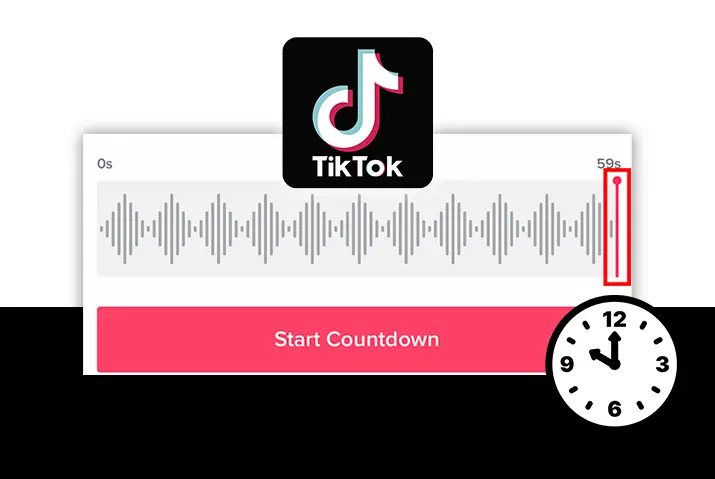Are you a Tiktok user who has just started using the app? If you are interested in making Tiktok videos and want to learn various tips and tricks that you can apply when making the video, then you are at the right place. Tiktok has a lot of features on it, including a timer feature that lets you time your videos before you start recording them. So, to look into how to set a countdown timer on Tiktok, read the article below.
To make videos on Tiktok, you need to have an account already. If you want to get to the timer feature on Tiktok, then get to the video recording screen. Once you are on the editing screen, you can then choose the countdown timer. When you use the countdown timer, you can set it before you start recording your video and you also get to set the length of the video you are recording.
So, here is a full guide on how to set a countdown timer on Tiktok. Read the article further for the process on both an Android and an iOS device.
What Is The Countdown Timer On Tiktok
Before you start with understanding how you set a countdown timer on Tiktok, you might be wondering what this is. In any camera tool, you may have seen a section that lets you set a timer for the video. In Tiktok too, the timer countdown is the same feature. When you are recording a video, you can set up the timer so you get on the screen right on time for the video to record.
Why Use The Countdown Timer
There are various advantages that come with using a countdown timer on Tiktok. You can apply either a 3-second timer or you can also apply for a 10-second timer on Tiktok. Both the timers can be set from the same screen once you choose the timer option. So, what are the uses and advantages when you set a countdown timer on Tiktok?
- When you set a countdown timer, you can set the frame how you want and then add the subject on the frame a little while later after the timer is done. A timer will help you set up the video in an appealing way before you start recording the video.
- Tiktok creators use the timer feature to match up and prepare the audio and video for the recording of the content.
- Another benefit for the countdown timer can be that users can easily add more elements to their video during the timer time so the entire frame can be ready right before shooting.
So, now that you are familiar with all the reasons why a creator on Tiktok can use this countdown timer, we have the steps for you to apply this in your video in the next section.
Steps To Set Countdown Timer On Tiktok
So, what are the steps to set a countdown timer on Tiktok easily? We have applied the steps for both Android and iOS devices.
Set Countdown Timer On Android Device
The steps to set a countdown timer on Tiktok on an Android device are as follows.
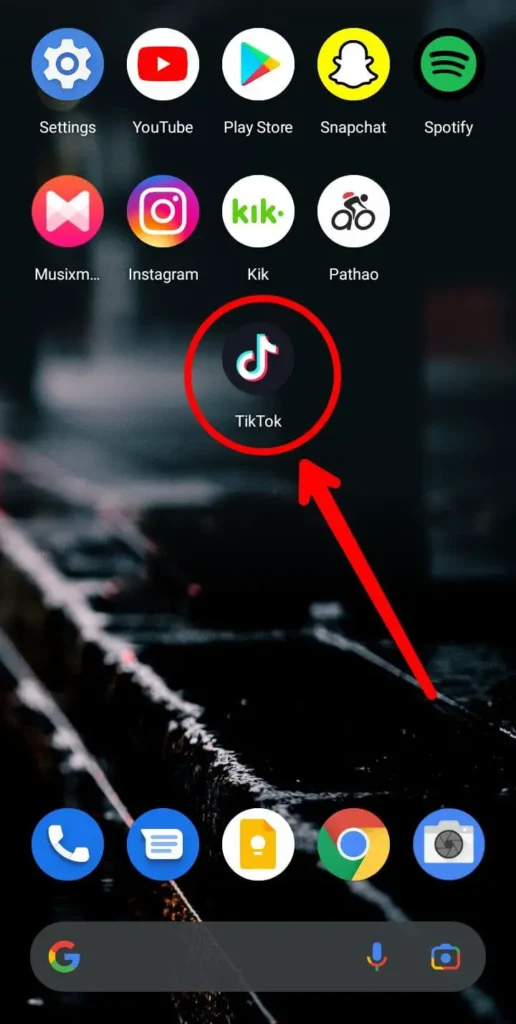
Step 1: Open Tiktok In Your Device
First, open the Tiktok app on your device by tapping on it. You can then log in to your Tiktok account using your login credentials.
![]()
Step 2: Go To ‘+’ Icon
Once you are logged in to Tiktok and are on your home screen, the main toolbar will be on the bottom of the screen. There, tap on the ‘+’ icon on the bottom middle of the screen.
![]()
Step 3: Tap On Timer Icon
Once you are on the recording screen of your Tiktok video, tap on the Timer icon on the top right corner of your screen. The timer icon has a small clock on it.
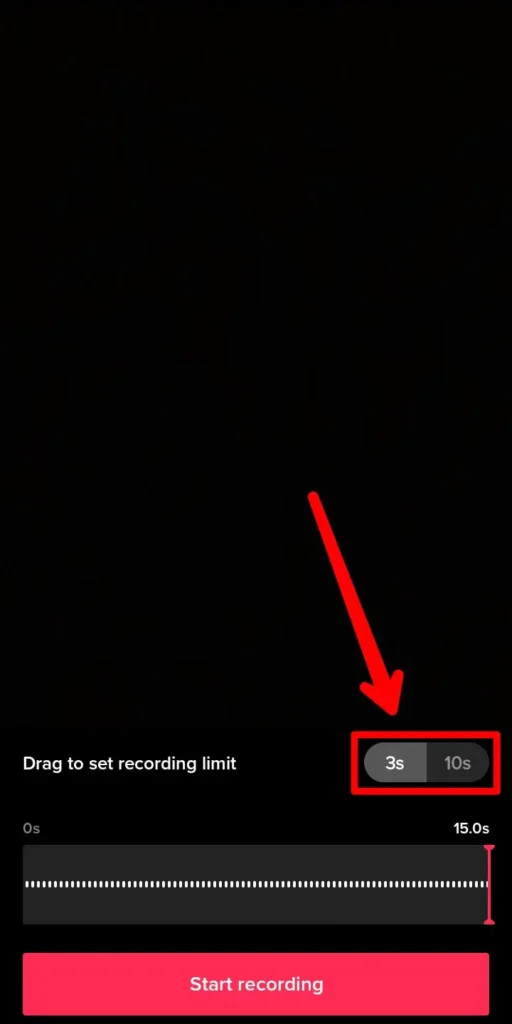
Step 4: Set The Timer Period
Once you choose the timer, you can then set either 3 seconds or ten seconds as your timer in front of the left side of the screen.
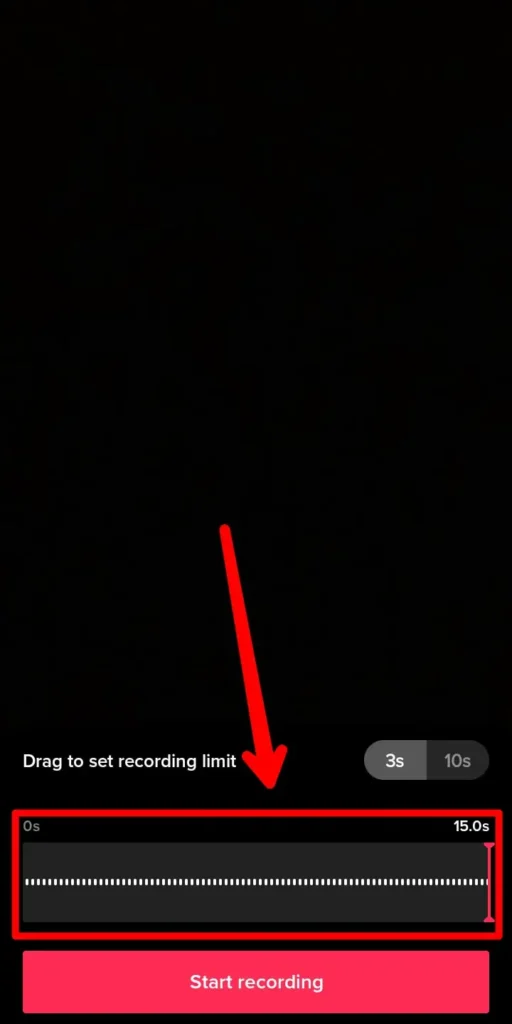
Step 5: Set The Video Length
Once you have set the timer for the video you can then drag the slider on the bottom of the screen to set up the video length for the Tiktok that you want to record.
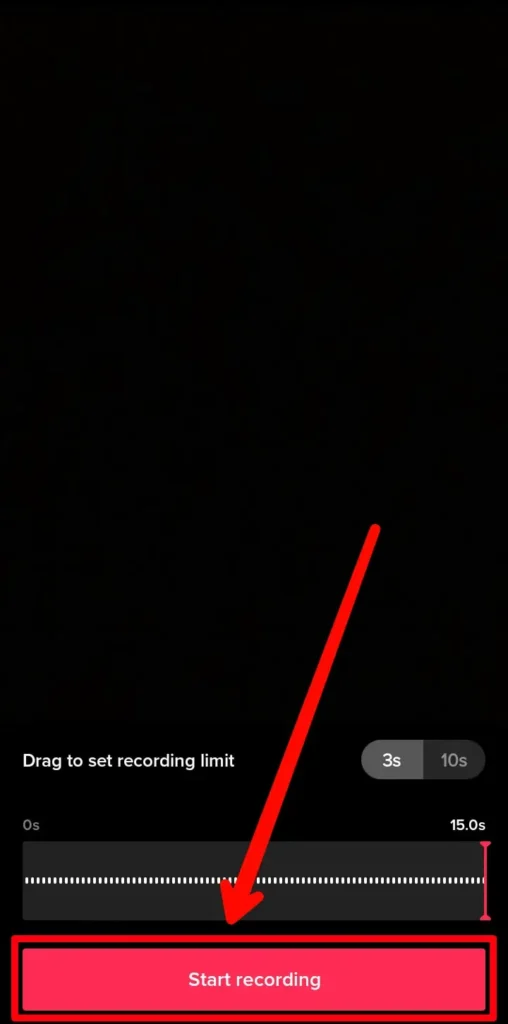
Step 6: Shoot The Video
Once the timer is set, you can then shoot the video by tapping on the record icon. The video will start to record once the timer goes off, a countdown will show on the screen of either three seconds or ten seconds.
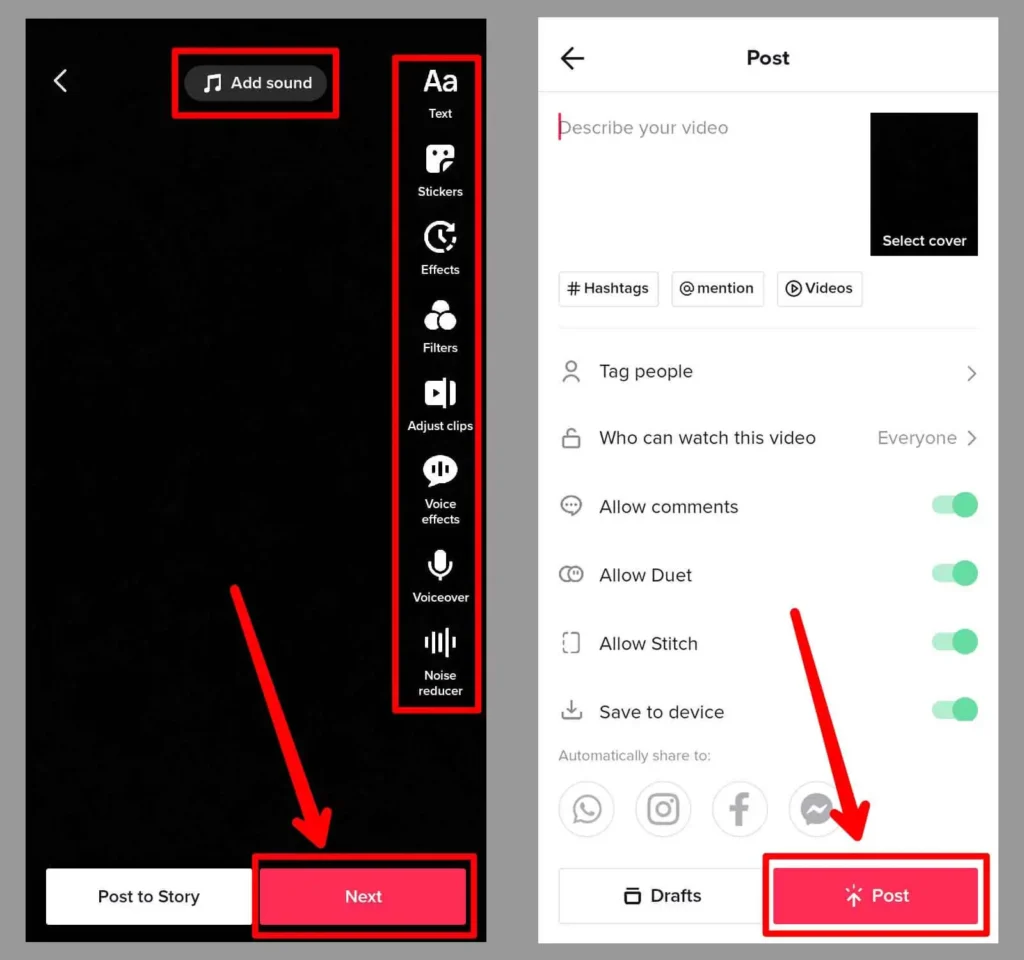
Step 7: Edit And Post Video
Finally, once you are done recording the video, you can then edit the video from the edit section and then post it to your Tiktok account.
Set Countdown Timer On iOS Device
You can also set a countdown timer on Tiktok on your iOS device. The steps to this are quite similar to that of an Android device. SO, try the steps out from the instructions below.
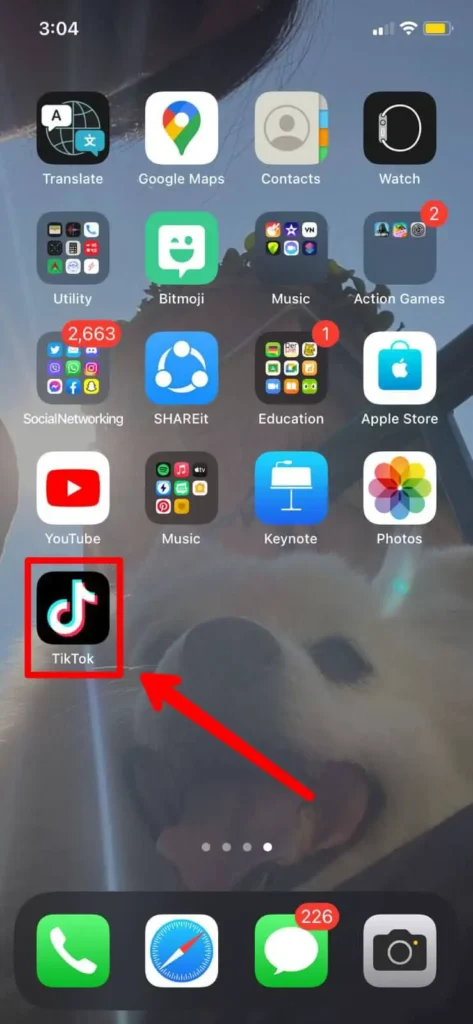
Step 1: Launch Tiktok In Your Device
You can first launch the Tiktok app on your device by tapping on it. You can then log in to your Tiktok account using your login credentials.
![]()
Step 2: Go To ‘+’ Icon
Once you are logged in to Tiktok and are on your home screen, the main toolbar will be on the bottom of the screen. There, tap on the ‘+’ icon on the bottom middle of the screen.
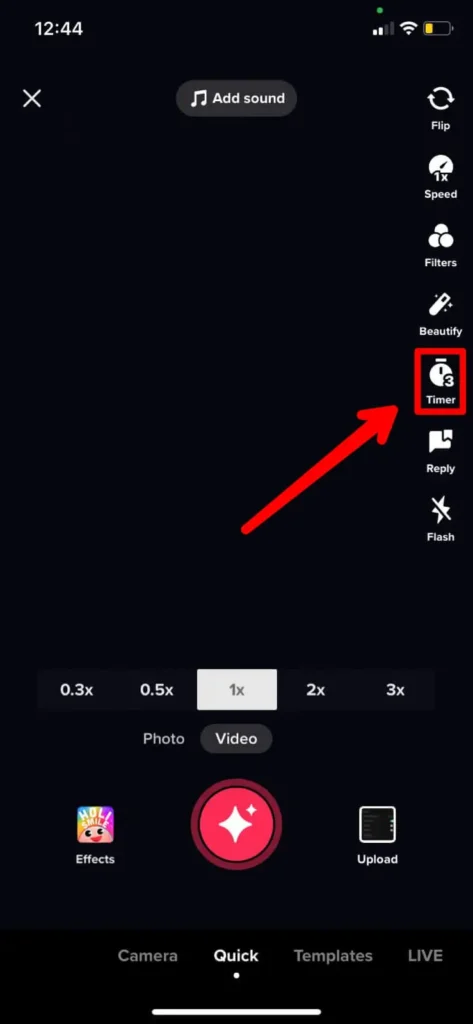
Step 3: Tap On Timer Icon
Once you are on the recording screen of your Tiktok video, tap on the Timer icon on the top right corner of your screen. The timer icon has a small clock on it.
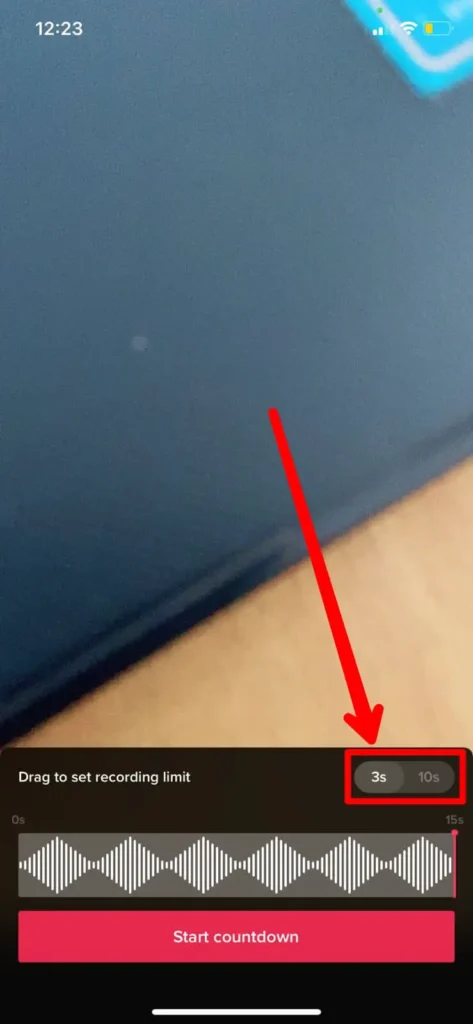
Step 4: Set The Timer Period
Once you choose the timer, you can then set either 3 seconds or ten seconds as your timer in front of the left side of the screen.
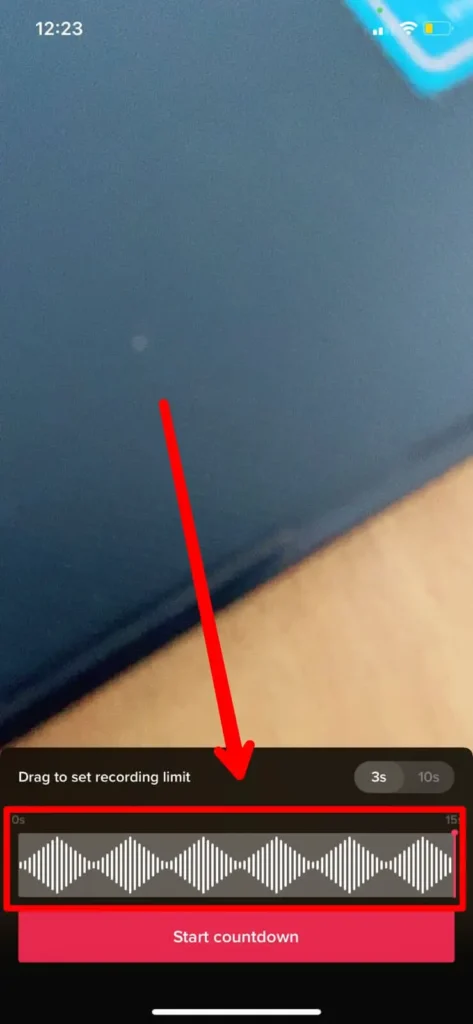
Step 5: Set The Video Length
Once you have set the timer for the video you can then drag the slider on the bottom of the screen to set up the video length for the Tiktok that you want to record.
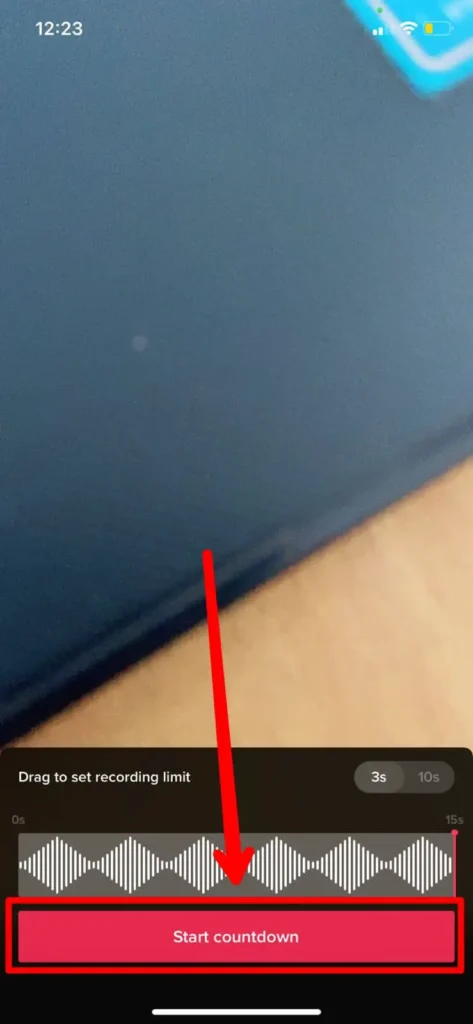
Step 6: Shoot The Video
Once the timer is set, you can then shoot the video by tapping on the record icon. The video will start to record once the timer goes off, a countdown will show on the screen of either three seconds or ten seconds.

Step 7: Edit And Post Video
Finally, once you are done recording the video, you can then edit the video from the edit section and then post it to your Tiktok account.
How To Set A Live Countdown On Tiktok
You can also set up a countdown timer for your live session on your video and then post it. This is quite easy and this kind of countdown will end right at the moment you set it up. So, it is up to your to decide the date and time for the countdown and then post it accordingly.
So, here are the steps that you can apply the countdown timer for your live video post on Tiktok.
Step 1: Open Tiktok In Your Device
You can first open the Tiktok app on your device by tapping on it. Once you are done, log in to your Tiktok account using your login credentials.
Step 2: Go To ‘+’ Icon
Once you are logged in and on your home screen, tap on the ‘+’ icon from the bottom middle of the main toolbar.
Step 3: Upload Video Or Record
In your main toolbar, you can either upload a video from your camera roll. You also have the option to record a video from the camera onto the middle of the screen.
Step 4: Tap On Stickers Option
Once you are done recording or adding a video, you can then tap on the Stickers icon on the bottom right corner of the screen. This is present in the editing section of the video.
Step 5: Add Live Countdown Sticker
From the stickers screen that opens up, you can then look for the live countdown sticker If you cannot find the sticker, then you can search for the sticker from the search icon on the top of the screen.
Step 6: Set Up Date And Time
Finally, set up a time and date on the sticker. The title is for the date and the title of what you are placing the sticker. You can then choose what time you are going live so the timer ends then.
Step 7: Edit Sticker
You can also edit the size and color of the sticker. If you make a mistake, then you can also delete the sticker from the video too.
Step 8: Post Video
Finally, post the video to Tiktok once you are done editing everything. Anyone who will see the video will see the countdown and have an information to when you are going live on the app.
Note: You cannot edit or delete the Tiktok timer sticker from the video once it is uploaded. So, make sure the date and time set on the video are right. The only way you can correct it if you make a mistake is if you delete the post entirely.
Frequently Asked Questions
Some frequently asked questions that are related to setting a timer on Tiktok are below.
Tiktok Countdown Clock Icon
You can find the Tiktok countdown clock icon on the stickers tab on the edit screen of the video editing section in Tiktok.
Set Up A Birthday Countdown On Tiktok
If you want to set up a birthday countdown on Tiktok, then you can choose that sticker from the stickers and icons tab on the record editing screen.
Conclusion
TO conclude, you can easily set up a timer for your Tiktok videos. If you are trying to set up a countdown timer in a video itself for your Tiktok live sessions or any other thing, then you can add a sticker and set up a countdown. I hope the guide has been helpful for understanding and setting up the timer icon.
Also Read: How To Use Countdown Effect On Tiktok Video