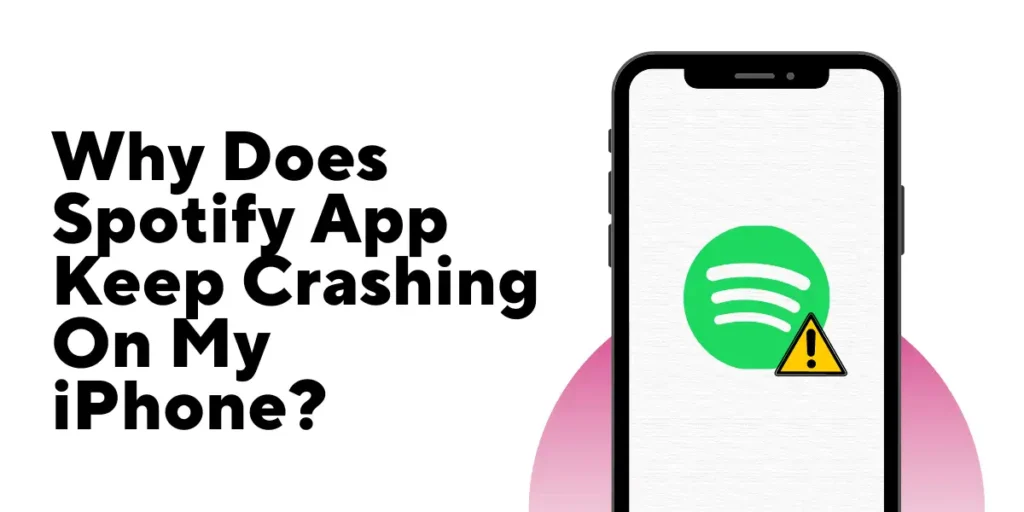Are you tired of constantly experiencing the exasperation of the Spotify app crashing on your iPhone? As a loyal user of the popular music streaming platform, it can be incredibly frustrating to have your listening experience repeatedly interrupted by unexpected crashes.
Answer:
However, it’s very important to understand that there are multiple potential reasons why this might be happening. From software glitches to inadequate storage space, a variety of factors could contribute to the problem.
In this article, we’ll explore some possible causes of Spotify app crashes on iPhones and provide practical solutions to help you get back to enjoying your music uninterrupted.
Why Do People Use Spotify App?
Spotify has become and is becoming one of the most popular music streaming platforms in recent years, with millions of users across the globe. There are different reasons why people choose to use the Spotify app to listen to music.
Firstly, Spotify offers a vast library of music, including millions of songs from different genres and languages, making it an excellent platform for music discovery.
Secondly, the app provides users with a personalized listening experience, with features such as playlists, daily mixes, and recommended tracks based on listening history and preferences.
Spotify’s social features also allow users to connect with friends and share music recommendations. And another reason people use Spotify is its ease of use and accessibility, with the ability to stream music on different devices, including smartphones, tablets, laptops, and smart speakers.
Finally, with affordable subscription plans, ad-supported free options, and exclusive content, Spotify has become an attractive choice for music lovers worldwide.
Also Read: How To Add Instagram Highlights Without Posting Story On Instagram?
Why Does Spotify App Keep Crashing On My iPhone?
The Spotify app keeps crashing on your iPhone for many reasons. Some of the main reasons are as follows:
1. Low Storage
One reason for the Spotify app crash on your iPhone could be low storage. As Spotify stores a vast library of songs in its database, it requires considerable storage space on your device. When the memory is full, it may cause the app to crash. Upgrading your storage or deleting unnecessary files and apps may alleviate this issue.
2. Outdated Version Of The App
Another potential cause of the Spotify app crash is using an outdated version. Spotify frequently releases updates to fix bugs and glitches, so ensuring you have the latest version installed on your device is essential.
3. Old iOS
Your iPhone’s iOS version can also impact the performance of Spotify. If your iOS is outdated, it may cause the app to crash. Updating your iPhone to the latest version of iOS may help prevent this issue.
4. Connected To A Public Network
If you are connected to a public or office network, it could be contributing to Spotify app crashes. First, try switching to a private network and see if that resolves the problem.
5. Low Power Mode
Low power mode may also affect the performance of the Spotify app. When your device is in low power mode, it restricts some features, potentially causing apps to crash. Check if low power mode is enabled for Spotify and turn it off if necessary.
6. Background App Refresh
Background app refresh is another factor that can affect the performance of the Spotify app. If background app refresh is disabled for Spotify, it may not be refreshed as frequently, causing the app to crash. Ensure this feature is enabled in your device settings for Spotify to work optimally.
Also Read: Cool And Aesthetic Names For Instagram Highlight
How To Fix Spotify App Crashing On My iPhone?
There are many ways to fix the Spotify app crashing on your iPhone, and some of them as listed as follows:
1. Reinstall The Spotify App
If you have tried the previous solutions and still experience Spotify app crashes on your iPhone, reinstalling the app may help. It involves removing all associated files and installing the latest version of the app.
To again install or reinstall the Spotify app on your iPhone:
- Locate the app on the home screen of your phone,
- Press and hold the Spotify app icon for 2-3 seconds,
- Tap the ‘X’ button next to it to delete it,
- Then, go to your App Store,
- Search for the Spotify app using the search bar and reinstall the app,
- Once the app is installed again, log in to your Spotify account and check if it still crashes.
This method may resolve any issues caused by corrupted files or incomplete updates.
2. Offload The App From the Cache
Clearing the cache of the Spotify app is a simple fix many people have used to resolve app crashes. This process involves offloading the app, which deletes the app’s cache without deleting any personal data.
Here’s how to offload the Spotify app on your iPhone:
- Open ‘Settings’ on your iPhone,
- Select ‘General,’
- Click on ‘iPhone Storage,’
- From the list of apps, choose ‘Spotify,’
- Select the ‘Offload App’ option when prompted and confirm.
After the app is offloaded from the cache, open the Spotify app again and check if it still crashes. Clearing the app’s cache may help resolve corrupted files or cluttered cache issues.
3. Stop Spotify From Showing Your Local Files In The App
If your Spotify app crashes when you try to play music from your phone’s local files, it could be due to corrupted files or issues with Spotify reading. To fix this, you must disable the Local Files feature on Spotify.
If the app crashes when you open it, follow these steps to disable Local Files:
- Open the Spotify app on your iPhone,
- Tap the Settings icon or gear icon on the top right,
- Scroll down to Local Files and select the option,
- Make sure ‘Show audio files from this device’ is turned off.
After disabling the Local Files feature, launch the Spotify app again and see if it still crashes when playing music from your phone’s local files. Disabling Local Files can help resolve issues related to corrupted files or conflicts between the app and your device’s local storage.
4. Log Out of Spotify And Re-Login
If your Spotify app crashes while playing a song from an album or playlist, logging out of the app can be a possible solution.
Here are the steps to log out of the Spotify app:
- Open the Spotify app,
- Go to the ‘Home’ icon,
- Click on the settings, i.e. ‘gear’ icon,
- Scroll down to the bottom and click on ‘Logout.’
- Once you log out of Spotify, the app will again ask for your login ID.
After logging back in, check if the app still crashes while playing music. Logging out and logging back into Spotify can refresh the app and resolve any conflicts or issues related to your account.
5. Force Restart Your iPhone
If your Spotify app crashes on your iPhone 8, iPhone SE (2nd generation), iPhone X, iPhone 11, iPhone 12, or iPhone 13, you should try force restarting your device. Here’s how to do it:
- Press and immediately let go of the volume up button,
- Press and immediately let go of the volume down button,
- Press and hold the side button till you get the Apple logo on the screen,
- Release the button and wait for your iPhone to restart.
This process will force your iPhone to shut down and restart, which can clear any temporary glitches or issues that may be causing your Spotify app to crash. After your iPhone restarts, open the Spotify app and check if it still crashes.
To force restart an iPhone 7, you must simultaneously press and hold the volume down button and the Sleep/Wake button until the Apple logo appears on the screen. Once you see the Apple logo, you can release both buttons, and your iPhone should restart.
To force restart an iPhone 6s or an iPhone SE (1st generation), you must concurrently press and hold the Sleep/Wake button and the Home button until the Apple logo appears on the screen. Once you see the Apple logo, you can release both buttons, and your iPhone should restart.
Sometimes force restarting the iPhone can make the app work.
6. Change The Internet Connection
Changing the internet connection can fix the problem of the Spotify app crashing on your iPhone. Here are some steps to try:
- Turn off your Wi-Fi or mobile data connection, depending on which one you’re using.
- If you were using Wi-Fi, turn it back on and connect to a different network. There could be another Wi-Fi network or your mobile data connection.
- If you use mobile data, turn it back on and switch to a different network. For example, if you are using 4G, switch to 3G or vice versa.
- Open the Spotify app and see if it still crashes.
If the app stops crashing, then the problem might be with your internet connection. However, if the app continues to crash, you can try the other methods mentioned earlier to troubleshoot the issue.
7. Update iOS To The Latest Version
To ensure that your iPhone runs smoothly, keeping your iOS up-to-date with the latest version is important. The latest iOS versions are designed to work seamlessly with the latest app versions, including Spotify.
Using outdated iOS versions may result in app crashes or sudden stoppages while playing music. Therefore, updating your iPhone to the latest iOS version is essential to ensure your Spotify app runs smoothly without interruptions or issues.
8. Contact Spotify Support Center
Contacting the Spotify Support Center can help resolve the issue of the Spotify app crashing on your iPhone. The support center can provide solutions tailored to your problem, such as identifying bugs or glitches in the app and offering advice on fixing them.
They can also assist with account-related issues or guide how to troubleshoot any technical problems with the app. In addition, you can reach the support center through various email, chat support, and social media platforms.
When contacting the support center, giving as much detail as possible about your issue is important to ensure that the support team can provide an effective solution.
Also Read: Why Did My Highlights Disappear On Instagram?
Frequently Asked Questions (FAQs)
Some frequently asked questions about the Spotify app keep crashing on an iPhone and other issues regarding Spotify are as follows:
Can Changing The Internet Connection Fix The Spotify App Crashes On My iPhone?
Yes, sometimes changing the internet connection can fix the Spotify app crashes on your iPhone, especially if the crashes are due to network issues. Try switching from cellular data to Wi-Fi or vice versa, and see if the app works without crashing.
Why Does My Spotify App Crash Only When I’m Using My Bluetooth Headphones?
A problem with the Bluetooth connection could cause this issue. Try resetting your Bluetooth connection, unpairing and repairing and repairing your headphones, or using a different pair of headphones to see if that resolves the issue.
Can A Damaged Charging Cable Cause Spotify To Crash?
Yes, a damaged or faulty charging cable can cause issues with your iPhone’s software and cause apps like Spotify to crash. Try using a different charging cable and see if that resolves the issue.
Is There A Limitation To How Many Songs Or Playlists I Can Have On My Spotify App Before It Starts Crashing?
While there isn’t a specific limit, having many songs or playlists on your Spotify app can cause it to become slow or crash. Instead, try organizing your playlists and deleting any that you longer need.
Why Does My Spotify App Crash Every Time I Try To Use The Search Function?
A problem with your internet connection could cause this issue. First, ensure you have a stable internet connection and try again. If the issue persists, try logging out of your Spotify account and logging back in.
Conclusion
In conclusion, if you’re experiencing the frustrating issue of the Spotify app keep crashing on your iPhone, there are several steps you can take to troubleshoot and resolve the issue.
From clearing the cache and reinstalling the app to updating iOS and checking for local file issues, these solutions can help get your Spotify app working smoothly again. By following these steps and identifying the root cause of the problem, you can enjoy uninterrupted music streaming on your iPhone with the Spotify app.