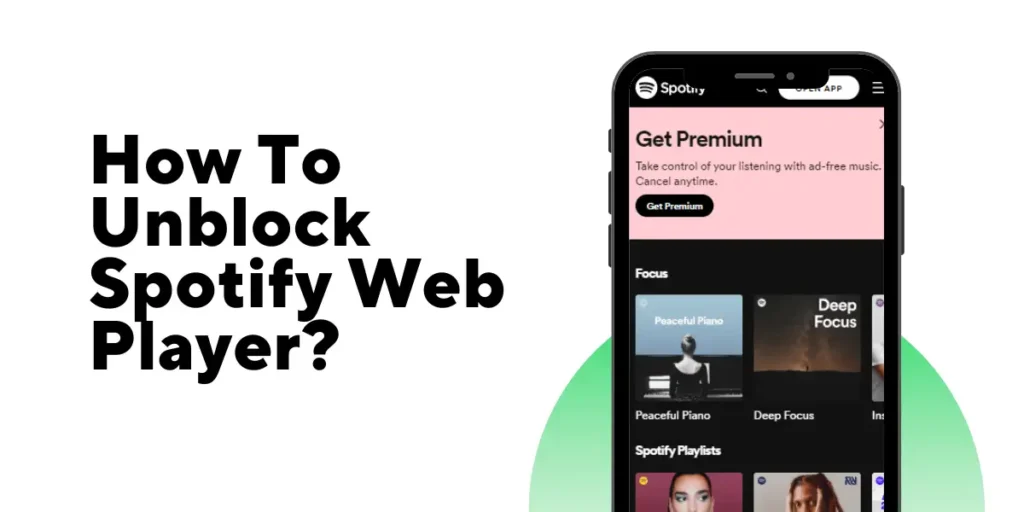If you’re a Spotify user who prefers to access your music via the web player, you may have encountered the frustrating experience of being blocked from accessing the platform. The reasons for this could range from geographical restrictions to issues with your browser settings. However, don’t worry; You can easily unblock Spotify web player with these solutions.
Answer:
To unblock Spotify Web Player, use a VPN, disable ad-blocking software, check network/browser settings, try the Spotify app, disable browser extensions, contact support, update the browser, try another device, disable proxy/firewall, or wait it out.
In this article below, we will explore different methods that you can use to unblock Spotify web player and get back to enjoying your favorite tunes in no time. Whether you’re on a desktop or PC, laptop, or mobile device, we’ve got you covered with simple and effective solutions to bypass the restrictions and access Spotify web player from anywhere in the world.
Why Is Spotify Web Player Blocked?
If you cannot access Spotify’s web player, try accessing it from a different network or region to see if the issue persists. Some of the major reasons why Spotify web player is blocked are as follows:
1. Licensing And Copyright Restrictions
Music listening agreements can be complex and may restrict how and where you can stream music. For example, some agreements may only allow streaming through certain channels, such as a dedicated app or a licensed partner.
If Spotify’s web player is blocked in your region, it’s possible that the service is not licensed to stream music in your area or that there are restrictions on how you can stream music online.
2. Network Or Organisational Policies
Some networks or organizations may have policies blocking access to certain websites or services, including Spotify’s web player. For example, schools or the workplace may restrict access to certain websites or services to prevent distractions or conserve network bandwidth.
If you are trying to access Spotify’s web player from a network or device subject to these policies, you may be unable to connect to the service.
3. Technical Issues
There are technical issues that are preventing you from accessing Spotify’s web player. It could include problems with your internet connection, browser settings, or device compatibility.
For example, if you use an outdated browser or operating system, you may need help accessing certain features or websites. Similarly, if your internet connection is poor, slow, or unreliable, you may experience difficulties streaming music from Spotify’s web player.
4. Ad-Blocking Software
If you are using ad-blocking software on your browser, this may prevent you from accessing Spotify’s web player. Spotify relies on ads to generate revenue, and if you are blocking these ads, the service may not be able to function properly. Try disabling any ad blockers and see if this resolves the issue.
5. Geographic Restrictions
Due to licensing or legal restrictions, some music may only be available for streaming in certain countries or regions. If you are trying to access Spotify’s web player from a location outside these regions, you may be unable to connect to the service, or certain features may be unavailable.
6. Account Issues
If you are having trouble accessing Spotify’s web player, your account may have an issue. For example, if your subscription has expired or there is an issue with the payment method, you may be unable to access the service.
Try logging out of your used Spotify account and logging back in or contacting Spotify’s support team to view if there are any issues with your account.
7. Maintenance Or Downtime
Finally, Spotify’s web player may be temporarily unavailable due to maintenance or downtime. It may be due to server issues, software updates, or other technical problems.
If so, you may need to wait until the service is restored or try accessing Spotify’s web player later.
Also Read: Why Spotify Not Loading Lyrics?
How To Unblock Spotify Web Player?
If you have trouble accessing Spotify’s web player, try a few things to unblock the service. Here are some steps you can take:
Step 1: Use A VPN
One way to unblock Spotify’s web player is to use a virtual private network (VPN). A VPN can help you bypass or troubleshoot geographical restrictions and access the service anywhere. Many VPN services are available, some of which are free, and some require a subscription.
Be sure to choose a reputable VPN service and follow their instructions for installation and configuration.
Step 2: Disable Ad-Blocking Software
Ad-blocking software is designed to block online ads, but it can sometimes prevent websites and services from functioning properly. If you are using an ad-blocker on your browser, try disabling it to see if this resolves the issue with Spotify’s web player.
You may need to add Spotify to your adblocker’s allowlist to display ads from the service.
Step 3: Check Your Network And Browser Settings
Many factors can hamper your ability to connect to Spotify’s web player, including your internet connection, browser settings, and security settings. Ensure that your internet connection is strong and stable and that no firewall or security settings are blocking access to Spotify’s web player.
Try clearing your browser’s cache and cookies or using a different browser to see if it helps.
Step 4: Use The Spotify Desktop Or Mobile App
If you cannot access Spotify’s web player, use the desktop or mobile app instead. These apps may be unavailable in your region and may provide a more reliable streaming experience.
You can download the app from the Spotify website or your device’s App Store or Play Store accordingly.
Step 5: Disable Browser Extensions
Some browser extensions can interfere with the functionality of websites, including Spotify’s web player. If you have any browser extensions installed on your browser, try disabling them temporarily to see if this resolves the issue.
To disable browser extensions, go to your browser’s settings or preferences menu, select “Extensions” or “Adds-ons,” and disable any extensions that might be causing the problem.
Step 6: Contact Spotify’s Support Team
If none of these solutions above work, please contact Spotify’s support team for further assistance. They can provide additional troubleshooting tips or help you resolve any issues with your account. In addition, you can contact Spotify’s support team through their website or social media channels.
Step 7: Update Your Browser
You may need help accessing Spotify’s web player if you use an outdated browser. First, ensure that your browser is up to date and that you have installed any available updates.
To update your browser, go to your browser’s settings or preferences menu, select “About” or “Help,” and follow the instructions to check for and install any available updates.
Step 8: Try A Different Device
If you cannot access Spotify’s web player on a specific device, try using a different device to see if the issue is device-specific. For example, if you cannot access the service on your computer, try using your smartphone or tablet instead.
It can help you determine if the issue is with the device you are using or if it is a more widespread issue with Spotify’s web player.
Step 9: Disable Proxy And Firewall Settings
A proxy protects the system from malicious files and threats. However, some servers may not allow proxies to retrieve data. Disabling the firewall and proxy can confuse; however, disabling proxy settings enables the computer to retrieve data without restrictions.
Disabling the firewall removes the blockage by Windows to filter data transfer from any source; if disabling the proxy doesn’t work, try disabling the firewall under the Windows menu on your desktop.
Step 10: Wait It Out
Finally, Spotify’s web player may be temporarily unavailable due to maintenance or downtime. If so, you may need to wait until the service is restored or try accessing Spotify’s web player later.
You can check the Spotify Status Twitter account or website to see if any known issues or scheduled maintenance may be affecting the service.
Also Read: Spotify Premium Duo Not Working
What Are Some Of The Best VPNs To Unblock Spotify
Numerous VPNs can be used to resolve the issue of accessing Spotify, including free and paid options. However, it’s generally believed that paid software offers better security and performance. Some VPNs are more effective than others in unblocking Spotify.
1. Surfshark
Surfshark is a reliable VPN service that’s great for bypassing geo-restrictions, and it’s ideal for accessing Spotify due to its vast server network of over 1700 servers across 63 countries. In addition, the VPN offers many extra features, including a private DNS on each server, a kill switch, and a no-log policy to enhance users’ privacy and security.
A kill switch is an essential feature that cuts off your internet connection from the virtual private network (VPN) if your connection to the VPN drops suddenly. It keeps your IP address secure in case of an emergency.
Besides the kill switch, Surfshark offers various other features, such as unlimited server switching, data compression, ad-blocking, URL installation, P2P support, split tunneling, VPN chaining, and 24/7 customer support.
The VPN only slows down your internet connection by approximately 27%, making it an efficient and speedy virtual private network.
For $12.95 per month, Surfshark is an affordable option that makes it easy to learn how to unblock Spotify.
2. Private Internet Access (PIA)
Private Internet Access works with all web browsers providing access to over 3,300 servers in over 48 countries and 70 regions. The company is based in the United States and is a member of the Five Eyes Alliance.
PIA offers a highly secure OpenVPN protocol on desktop and mobile devices, and users can select their preferred encryption type, including AES-128 or 256-bit AES encryption and CBC or GCM. In addition, the SSL feature encrypts all data packets effectively.
MACE is another feature that blocks access to domains or websites used by trackers and ads, which provides another layer of protection against malware. You can easily use this VPN with ease by following the provided instructions on how to change your country on Spotify.
The cost of this virtual private network is $9.95 per month.
3. NordVPN
This VPN is regarded as one of the most popular virtual private networks. With over 5000 servers in 59 countries, it’s perfect for unblocking Spotify. In addition, this VPN allows you to connect up to six simultaneous connections on different devices.
There are many features, like 256-bit AES encryption combined with the SHA@-384 protocol, to ensure your connection’s integrity.
NordVPN can come with TLS 1.2 and a 4096-bit DH key, some of the best encryption available. Unfortunately, it is one of the most overpriced VPNs on the market at $11.95 per month; it offers impressive features for its cost.
Also Read: Best Free VPNs For Windows
Frequently Asked Questions (FAQs)
Some frequently asked questions about how to unblock the Spotify web player and other queries about Spotify are as follows:
How To Bypass Spotify Block?
To bypass the Spotify block, you must use a VPN, an unblocker, or a proxy server. But the best thing to do is to use a virtual private network as they are a reliable and straightforward method.
Can I Use Music Streaming Services With A VPN?
Yes, you can use popular music streaming services with a VPN. A VPN enables you to use music services in countries where they are restricted or listen to songs unavailable in your region or country.
How To Listen To Blocked Songs On Spotify?
To listen to blocked songs on Spotify, open your VPN and connect to a server where the blocked songs are available. Log in to your account and enjoy the music.
Why Is Spotify Unavailable In Some Countries?
Spotify is unavailable in some countries because record labels and artists can choose which nations to make songs available.
Is Spotify Blocked In China?
No, Spotify is not blocked in China. Contrary to rumors of brutal bans on such applications, the Chinese government has not blocked Spotify. However, Spotify has yet to launch its services in mainland China, and its servers are not there.
Conclusion
In conclusion, unblocking the Spotify web player can be a simple process that allows you to enjoy your favorite music streaming service without any restrictions. Whether you’re facing geographical restrictions or website blocks imposed by your school or workplace, using a VPN, a proxy server, or a browser extension can help you easily unblock Spotify web player.
Following the steps outlined in this article, you can regain access to your Spotify account from anywhere in the world and enjoy uninterrupted streaming of your favorite songs, albums, and playlists. With these tools and techniques at your disposal, unblocking the Spotify web player has always been challenging.