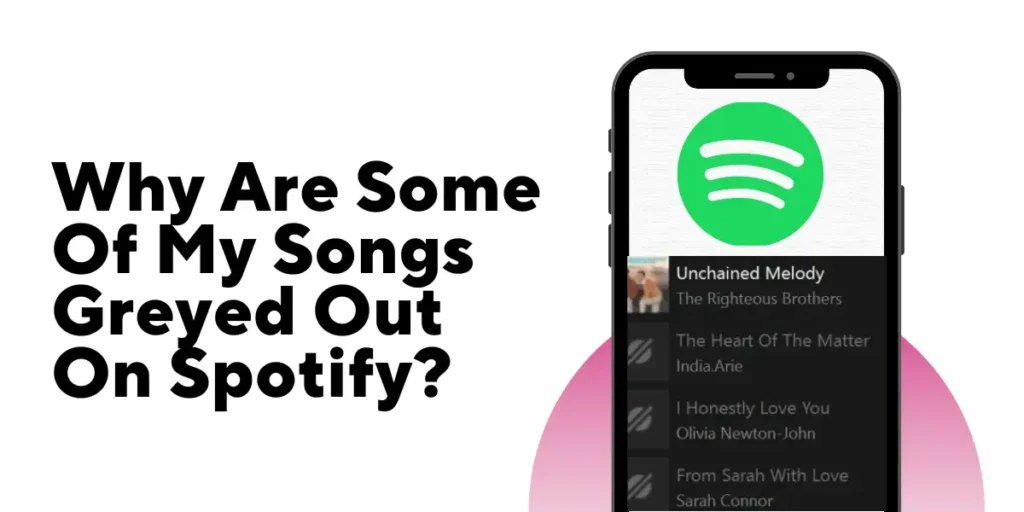As an active user of Spotify, you may have noticed that some of your favorite songs are greyed out on the app. It is a common issue that has left many users feeling frustrated and confused.
Answer:
Songs can grey out on Spotify for various reasons, but the primary cause is licensing restrictions. Spotify needs permission from the copyright owner of a song before it can make it available on the platform. In some cases, the copyright owner may limit the song’s availability in specific regions or countries, or they may decide to remove the song from Spotify altogether.
What Refers To Greyed Out Songs On Spotify?
Greyed-out songs on Spotify refer to the tracks that appear faded and cannot be played by the user. The greyed-out appearance is because Spotify cannot play the selected song for various reasons.
These reasons can range from licensing restrictions to technical issues. For example, when a song is greyed out on Spotify, it indicates that the track is not currently available for playback. As a result, users may be unable to add the song to their playlists or download it for offline listening.
Understanding why certain songs may appear greyed out on Spotify is essential to help resolve the issue and ensure a better listening experience.
Also Read: How To Add Instagram Highlights Without Posting Story On Instagram?
Why Are Some Of My Songs Greyed Out On Spotify?
Sometimes, Spotify users may notice that their playlists are becoming shorter or certain songs that they frequently listen to have disappeared. Spotify may have hidden these songs without notifying the user. Users can follow a simple guide to identifying these greyed-out songs on Spotify.
To locate greyed-out songs on Spotify, users can access the Settings feature on the app and navigate to the Display Options section. They can enable the “Show unavailable songs in playlists” option here.
Once this option is enabled, the user will be able to see all the songs that are currently unavailable on Spotify. These songs will appear with grey titles and may indicate that the track is “unavailable.”
The reasons some of your songs are greying out on Spotify are:
Poor Internet Connection
Poor network connection or turning on the offline mode can cause your songs to get greyed out on Spotify. Therefore, it is quite important to make sure that the Spotify mobile app has access to the Internet.
If you have not downloaded songs offline, you must have a stable internet connection for streaming on Spotify. Although rare, you cannot neglect this cause.
Country Restrictions
Many Spotify users may need to be made aware that certain songs may only be available in some countries or regions. If you have recently traveled to another country, some of the Spotify songs are greyed out, even if you have downloaded them.
It is due to restrictions imposed by individual music companies and unrelated to Spotify. The availability of certain titles determines the artists who own the copyright to the music track. It can happen suddenly without any prior notice.
Expiring Licence
Spotify obtains music licenses and compensates artists on a per-song basis, enabling popular songs to be played on its platform. However, the company has a time-limited licensing agreement with record labels, and if the agreement is not renewed, songs may become unavailable on the platform and appear greyed out.
In addition, changes in licensing agreements can cause certain tracks to “slip away” from Spotify without notice. As a result, it may come as a surprise to discover that some popular hits are no longer accessible on the platform.
Format Error
When local audio files are imported to Spotify, they may not be in a format supported by the platform, leading to the greyed-out status of Spotify local songs. Additionally, some songs may be digital rights management protected, which prevents them from being played on Spotify.
Expiring Premium Plan
When your Spotify Premium subscription expires, you will lose excess to the music that you have downloaded. The downloaded music is stored as cache files on your device in a special audio format specific to Spotify.
These files are also protected to prevent unauthorized access or copying. Therefore, once your Premium subscription ends, you can no longer listen to the cached music, even if you have downloaded it.
Spotify Errors
Spotify errors can cause songs to grey out on the platform. In addition, an error may interrupt the connection between Spotify and its servers, leading to temporary or permanent unavailability of certain songs.
For instance, a playback error can prevent you from streaming or downloading certain songs, causing them to grey out on the platform. Additionally, errors during the syncing process between Spotify and your device can result in songs being greyed out or unavailable.
Also Read: Cool And Aesthetic Names For Instagram Highlight
How To Fix Songs Greyed Out On Spotify
Some of your songs may appear greyed out on Spotify for several reasons mentioned above in this article. However, there are a few methods to fix the songs greying out on Spotify, and they are as follows:
Check Your Internet Connection
If you notice that some songs are greying out on Spotify, the first step is to check your internet connection on your computer or mobile device. Here are some of the steps you can take to resolve the issue:
On Mac And PC:
- Go to Settings,
- Click on Network and Internet on the PC or Apple menu,
- Go to the System Settings on Mac and ensure there are no internet barriers,
- If the network connection is working correctly, check if Spotify is added to the allowlist of the firewall.
- If not, add it to the firewall exception list,
- Open Spotify on your Mac or PC,
- Go to Settings,
- Turn on the option Show unavailable songs in playlists.
On iPhone and Android,
- On your iPhone or Android device, go to Settings,
- Tap on Cellular,
- Scroll down and ensure that the Spotify app is On.
By taking these steps, you can resolve network-related issues that may be causing some songs to appear greyed out on Spotify.
Delete And Reinstall The Spotify App
If you notice that some songs are greying out on Spotify, it could be due to a bug or a glitch in the app. In such cases, you might need to remove the Spotify app from your device and reinstall it to fix the issue. Here are some of the important steps you can take to reinstall Spotify on your device:
On Mac And PC:
- Go to the Control Panel on your computer and click on Programs and Features,
- Find Spotify in the list of installed apps,
- Right-click on it,
- Select Uninstall,
- Once Spotify gets uninstalled, go to the Spotify website and download the latest version of the app,
- Install Spotify on your device and log in to your account.
On iPhone And Android,
- Press and hold the Spotify app icon until it starts to wiggle or move,
- Tap the ‘X’ in the corner of the app icon to delete it from your device,
- Go to the App Store or Google Play Store and download the latest version of Spotify,
- Install Spotify on your device and log in to your account.
Reinstalling Spotify can help fix any bugs or glitches that may be causing songs to appear greyed out on the platform. Once you have reinstalled the app, you can try playing the affected songs again to see if the issue resolves.
Log Out And Log In
The abnormal status of your Spotify account can impact playback on your device. For example, if your Spotify premium subscription has expired, you won’t have access to offline Spotify and may find that songs are greying out.
Furthermore, if Spotify has banned your account, you won’t be able to browse your music library or listen to songs added to your playlist. To resolve this issue, log out of your account and log back in by entering your credentials.
This action can help refresh your account and resolve any temporary glitches or errors. However, if the issue persists, contact Spotify customer support for further assistance.
Check The VPN Network
The Spotify greyed-out songs issue may occur due to country restrictions if the user resides in an unsupported location. To resolve this problem, users can check the VPN connection on their computer or smartphone.
On Mac And PC:
- Click on Settings,
- Then go to Network and Internet,
- Click VPN on your PC,
- For your Mac, click on the Apple menu,
- Click on System Settings,
- Click on VPN.
On iPhone And Android,
- Go to your Settings,
- Tap General, finally VPN and Device Management,
- On Android, you need to tap on Settings,
- Then go to Network and Internet,
- Finally, tap VPN.
To address the issue, the user needs to take the following steps:
- Ensure that the paid VPN service is not expired. The user should renew it if it expires to continue using the network.
- Check if the VPN is connected to American or European servers, as Spotify is fully supported in most of America and Europe.
- If changing the server does not help, the user may try switching to another VPN service.
Clear The Cache
When many caches occupy your computer or mobile device, Spotify may fail to load music automatically, making songs appear greyed out in the app. To resolve this issue, try clearing the Spotify cache.
Alternatively, you can delete the greyed-out songs on Spotify, collect them, and add them back to your music library on Spotify.
Redownload The Songs
Another solution to the greyed-out songs issue on Spotify is to search for the songs within the app and check if they are available. If they are, we recommend downloading the unplayable songs to listen to them offline, even without an internet connection.
If the downloaded songs appear greyed out, you can delete or remove them and download them again to resolve the issue.
On Mac And PC:
- Get online and locate the greyed-out songs on Spotify,
- Tap the download icon and start saving those songs again.
On iPhone And Android:
- Go to your music library and find out the songs that are greying out,
- Please tap on the arrow or download icons to add them to your library.
Show Local Files On Spotify
Several users have reported that their local files on Spotify are greying out. This issue is likely caused by the local files feature in Spotify. To play local files on Spotify, turn on the “Show Local Files” option. If you do not turn on this option, you may encounter local files that appear greyed out in the app.
On Mac And PC:
- Open Settings,
- Find Local files and turn them on,
- Under show songs, enable Downloads and Music Library.
On iPhone And Android:
- Open Spotify and go to Settings,
- Tap on Local files,
- Under Local files, turn on “Show audio files from this device.”
Also Read: Why Did My Highlights Disappear On Instagram?
Frequently Asked Questions (FAQs)
Some frequently asked questions about songs greyed out on Spotify and other issues related to Spotify app are as follows:
How Does The Discover Weekly Playlist On Spotify Work?
The Discover weekly playlist on Spotify is generated every Monday and is tailored to the user’s listening preferences based on their past listening history, playlists, and saved songs.
Can I Share Spotify Playlists With My Friends?
Yes, you can share Spotify playlists with your friends by sending them the playlist link or by sharing the playlist on social media.
How Do I Cancel My Spotify Subscription?
To cancel your Spotify subscription, log into your account, go to the subscription page, and select “cancel the subscription.”
Does Spotify Offer A Family Plan?
Yes, Spotify offers a family plan that allows up to six people to share one account for a discounted price. Each family member has an account, so their music preferences and recommendations remain separate.
How Does Spotify’s Algorithm Curate Personalized Playlists For Users?
Spotify uses machine learning algorithms and user data to curate personalized playlists for users based on their listening history, playlists, and saved songs.
Conclusion
In conclusion, songs greyed out on Spotify can be frustrating, but several ways exist to resolve this issue. Clearing the Spotify cache, checking the VPN connection, and ensuring the “Show Local Files” option is turned on can all help to restore access to greyed-out songs.
Additionally, downloading unplayable songs and sharing playlists with friends are just some of the many features available on Spotify to enhance your listening experience. By utilizing these solutions, users can ensure that their Spotify library remains accessible and enjoyable.