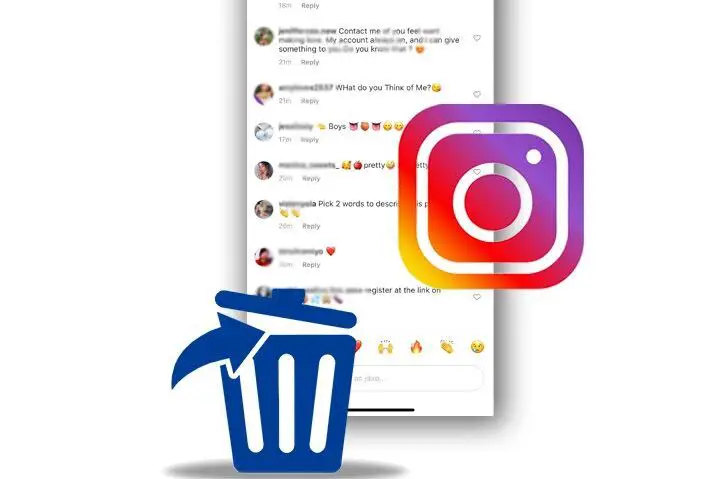Do you like to see comments that are offensive, not relevant to your topic, or filled with abusive emojis in your post?
Nobody likes right?
If you find that someone commenting on things that are out of your topic or post on Instagram then you can delete those comments for good. You have a right to remove comments from your post or pin them at the top to give them first priority.
To remove someone comment from your post on Instagram then simply open the Instagram. Locate and open your post. After that, long-tap on the comment which you want to remove. Finally, tap on the dustbin icon from the upper right corner to remove it permanently.
Once you remove the comment then the person will never know about it. They will not get any notification from Instagram that the author has removed their comment from their post.
If you are confused over the above-mentioned steps then you can go through the step-by-step procedure to remove comments out from Instagram posts further in this article.
How to Delete Comment on Instagram?
You can easily remove your own post comment on Instagram. But you can remove someone’s comment in someone else post. You can only report the comment which you find offensive but you can’t remove them. You only have the authority to delete your own post comments not others.
Besides, you can also delete your own comment as well as others people. And if you want then you can also remove multiple comments at once from the Instagram post.
But remember, once you delete the comment then you can’t undo the changes. So, choose the comments wisely which you never want to see in your post. However, you still have 4 seconds of time left to undo the comment. So you have to act quickly whether you want to undo or not.
Note: It will be better if you have the latest version of the Instagram app in your device. If you are using the old version then the steps can be different which I’ve mentioned below.
Delete Comment on Instagram on Android
If you are using an Android device to access the Instagram app then you may have to follow the following steps to remove a comment from an Instagram post.
Open Instagram App
Tap on the Instagram icon from the home screen to open your account. After that, log in to your account if needed.
Tap on Profile Icon
Once you are in your account then tap on your profile icon from the bottom right corner of the screen. It will take you to your all posted content on your Instagram as well as your profile settings.
Select the Post
Now, choose the post on where the comment was located which you want to delete. You can select one post at a single time.
Tap on Comment icon
After that, tap on the small comment icon just below your post or content. It will open your entire comment section of that particular post.
Long-tap on a comment
Now, search and locate the comment which you want to remove permanently from your post. Once you find it then long-tap on a comment.
Tap on Dustbin icon
Finally, tap on the delete or dustbin icon from the upper right corner of the screen. The trash icon will be indicated with a blue color.
Also Read: How To Make Your Instagram Account Private Or Public?
Delete Comment on Instagram on iPhone
If you are using the IOS device to access the Instagram app then you may have to follow the following steps to remove a comment from an Instagram post. The steps are a little bit different from the above one so follow them carefully.
Open Instagram App
First, open the Instgaram app and log in to your account. If you are using your account on a daily basis then you don’t have to login so simply move to the next step.
Go to Profile Icon
Tap on your profile icon from the bottom right corner of the screen. After that, it will open your profile section where you can customize your Instagram settings and manage your posted content.
Select the Post
Now, locate and select the post where the comment is placed. Tap on the Comment icon
After that, tap on the small white comment icon just below your content to enter into the comment section of that post.
If you have too many posts and having difficulty finding the exact same post then simply tap on the heart icon at the bottom menus and search for the comment.
Swipe Left on a comment
Once you find your comment which you want to delete then simply swipe the comment from the right to left.
Select on Dustbin icon
Finally, tap on the trash icon beside the comment and it will remove it permanently. You can also swipe the comment on the left side till the end until it got removed.
Delete Comment on Instagram on PC
There are basically two methods to remove a comment on Instagram on PC. If you are using the Android emulator and wants to delete the Instagram comment then you can follow the above steps which i’ve taught for Android device. You will find the exact same steps to remove your desired comment from your post.
However, if you using the web version of Instagram or Instagram web on your PC then you may look at the following steps down below.
Open the Browser
First of all, open your browser whichever you are using in your computer.
Visit the Instagram Website
Now, open the official Instagram website or simply type instagram.com on the search bar.
Click on Your Profile Icon
If you are using Instagram after a long time then you may have to use your login credentials to access your account. If not, then simply click on your profile icon from the upper right side.
Select Profile Option
Now, click on the Profile option from the drop-down menu. After that, it will take you to your Instagram profile page.
Select the Post
Once you are on your profile page then search and locate the post from where you want to remove delete the comment. You can’t select multiple posts at once so do it manually.
Click on Message Icon
After that, select the post and click on the message icon below your post. It will open the entire comment section of that specific post.
Select the Comment
Now, select the comment which you want to delete from your Instagram post.
Click on Three Dots
After that, tap on three dots just beside the comment which you’ve selected to remove. If you can’t see the dots then you have to hover your mouse cursor over the comment to locate the three dots.
Select Delete Option
Finally, click on the Delete option to remove your comment from that post permanently.
Conclusion
Getting a frustrated comment in your post is quite irritating to see. It will leave a bad impression in your post as well as on your whole profile. Even though you’ve posted good content but a on single comment can ruin your entire day and profile.
So follow the above-mentioned steps to delete a comment on Instagram for good. But remember, you can get tons of negative comments in your post. So it doesn’t matter you leave those comments just like that as long as you are a good person or have a good image on Instagram.
If you have any queries related to Instagram then leave us a comment down below.