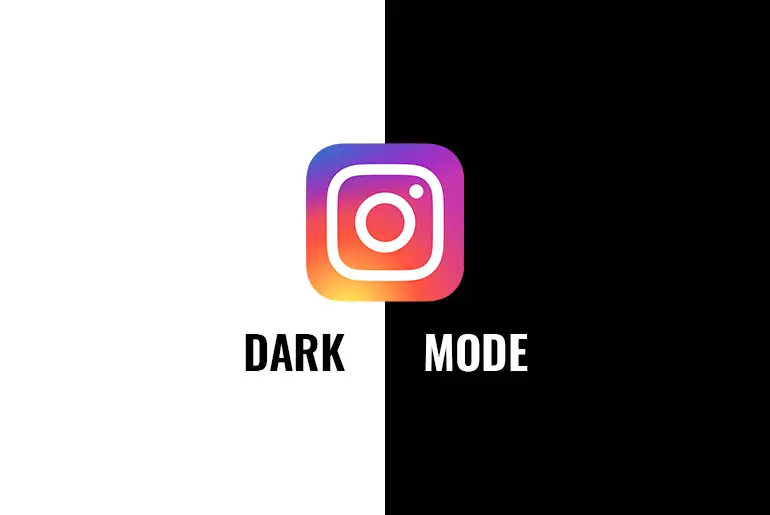A few years ago, a dark mode was often used in terms of computer user interface design and web design later this feature was added to cell phone devices as well. Now, social media has also provided a dark mode feature within the application. Similarly, Instagram has also rolled out dark mode features within the app.
The Dark Mode feature helps to reduce your eye strain in low light and also reduces the battery consumption of your device. The dark mode on Instagram is the color combination of grey and black that has made a cool interface even in daylight. Are you excited to activate Instagram dark mode on your account?
Today in this article, we will guide you on how to activate Instagram dark mode on your device but before that let’s know what does dark mode on Instagram means.
What Does Dark Mode On Instagram Means?
Dark mode on Instagram adjusts the colors on your screen for a darker appearance that helps its user to use Instagram even in low light without vision risk. The dark mode is also known as night mode on few other apps.
You can turn on and turn off dark mode on Instagram whenever you want. When you activate dark mode on Instagram, you will see the color combination of shades grey and black and when you turn it off, it will be back to the white interface. You can also customize dark mode on Instagram according to its flexibility.
Note: There are some criteria of Instagram that you should keep in mind before activating dark mode.
- You need the latest updating OS, iOS 13 for iPhone and Android 10 for android devices.
- Dark mode cannot be turned on and turn off on Instagram using an iOS device.
- For iPhone users, you have to activate the dark mode of your device.
- Turning on the dark mode feature of your device may activate other several apps.
- You can choose Dark or Light mode on Instagram.
If you are looking for steps to activate Instagram dark mode then below are the steps to activate dark mode, follow the steps according to your device.
How To Turn On Dark Mode On Instagram?
How to Turn On Instagram Dark Mode on Android
If you are using Instagram on your Android device and have updated OS Android 10 then follow the step-by-step procedure mentioned below to activate dark/night mode.
- Open the Instagram application on your Android device.
- Login to your account, if asked.
- Now from the bottom navigation bar, click on the Profile Picture.
- After that, click on the three horizontal lines (Menu).
- And tap on the Settings (Gear icon).
- Now, tap on the Theme (Paint plate icon).
- After that, under Set Theme you will see two options “Light and Dark“
- Finally, click on the “Dark” radio button.
There you go, once you click on the “Dark” radio button, dark mode on your Instagram account will be activated. Similarly, you can choose the “Light” radio button to change mode and the “System Default” radio button to turn off dark mode.
Since you are using an Android device you cant customize the settings for Dark mode, but if you turn on the dark mode of your device then you may see customize settings.
How to Turn On Instagram Dark Mode on iOS
Since there is no dark/night mode feature within the Instagram application for iPhone however you can activate dark mode from your device settings. If you are using Instagram on your iOS device and have updated iOS 13 then follow the step-by-step procedure mentioned below to activate dark/night mode.
How to Activate Dark Mode on iPhone?
Once you activate the dark mode of your device on iPhone, this may be activated on several other application that you use, even Instagram. So, if you want to turn on dark mode on your iPhone follow the steps mentioned below.
- Go to the Settings of your iOS device.
- Tap Display and Brightness under Settings.
- Now, you will see two options, Light and Dark mode.
- After that, click on the radio button of Dark mode.
- You can also choose Light mode.
- Now, you can customize the setting for dark mode accordingly.
- Customize to switch on and off, match light and schedule.
- Now, end-all task.
- And open the Instagram application.
- If asked, login to your account.
- That’s it, you will see the dark mode is activated.
Even Instagram doesn’t have an inbuilt feature to activated night mode this is how you activate the dark mode. But not only on Instagram, but you will also see dark mode activated on other apps as well if they support dark mode. Similarly, you can go back to your device setting and turn off the dark mode if you don’t want it anymore.
Are dark mode and night mode similar?
Yes, dark mode and night modes are similar terms or features. According to the application, the feature name may differ by dark mode or night mode, otherwise, you get the same settings on both night and dark mode.
And some other applications may modify feature settings so that you might think these two terms are different. Don’t get confused.
In Conclusion
Activating dark mode on Instagram has straight forward steps, but on iPhone, you don’t get any inbuilt feature to activated Instagram dark mode so you have to activate dark/night mode from your device settings, and on Android device, you just need to follow few steps to turn on and turn off dark/night mode.
We have mentioned step by step procedure for both iPhone and Android devices to turn on Instagram dark/night mode. We hope every step is clear to understand, besides if you have any questions regarding this article then don’t hesitate to comment down below.
And if you want more helpful guidance on Instagram, then you can go to the Instagram Tips from our official website.
Thank You.