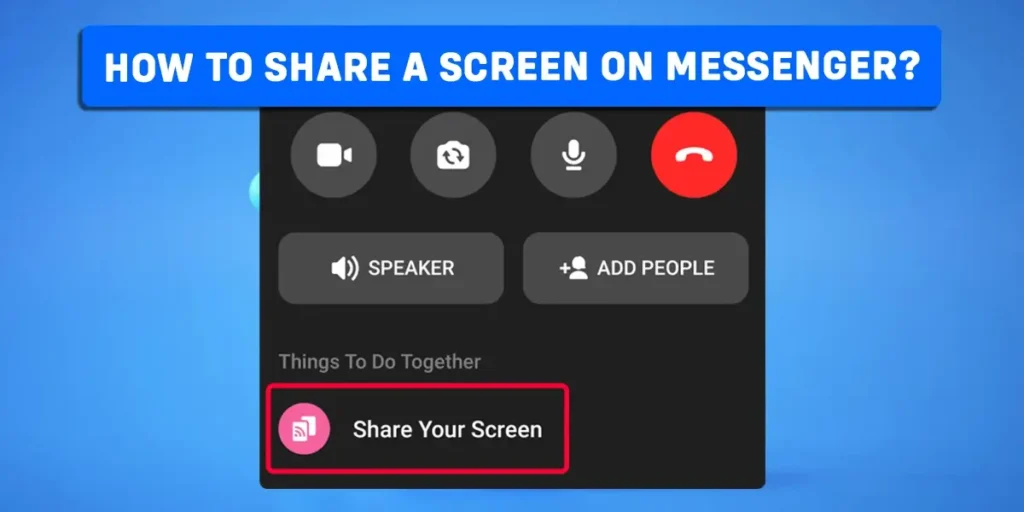Did you know that Messenger not only allows its users to chat and make calls but now the users can share their screen while video calling one another? If you are unaware of this particular feature of Messenger and how to use it, then read this article. At the end of this article, you can learn how to share a screen on Messenger.
Answer:
To share your screen on Messenger, you can use the following steps:
1. Firstly, launch Messenger on your device.
2. Go to the chat and video call the person with whom you wish to share your screen.
3. Now, tap on “Share your screen” by swiping up the toolbar.
4. Then, grant permission to share your screen by tapping on “Start Now” or “Start Broadcast.”
What Is Screen Sharing?
Screen sharing means when someone shares access to their computer screen with others remotely. When you share your screen, other people can see what you are doing on your computer or device. Screen sharing allows users to share a live view of their screen to share anything virtually with other users.
Since screen sharing is done live and in real-time, it is easier for teams to work together even while they are miles away. The live sharing of the screen allows teams to demonstrate any work, share data virtually, and collaborate remotely.
Screen sharing was a magnificent tool for almost everyone during the Covid-19 Quarantine times, as all institutions were closed, and screen sharing was a means of communicating and continuing the work.
Is It Possible To Share A Screen On Messenger?
Facebook Messenger took a step forward by allowing its users to share their screens while on a call. The users can now not only video call but also share their screen with other people during the call. With this feature of Messenger, users can share their screens with others in an individual or group call with a maximum of eight participants.
However, sharing a screen is possible only when you are on a video call. If you are on an audio call and want to share a screen, a dialog box says, “Sharing screen is unavailable until you turn on your video.” So, to share a screen on Messenger, you must be on a video call rather than an audio call.
How To Share A Screen On Messenger On Android?
Messenger has made its feature of sharing screens available to all devices using the Messenger app. Using an Android phone, you can easily call a person and share your screen with them. However, there are a few steps you will need to follow to be able to share your screen on Messenger.
To share a screen on Messenger on an Android phone, you can use the following steps:
Step 1: Launch Messenger on your phone and log in to your account.
Step 2: Open the person’s chat to make a video call.
Step 3: Once you open the chat, start a video call by clicking on the camera icon at the top of the screen.
Step 4: Now, swipe up on a video call from the toolbar at the bottom of the screen.
Step 5: Now, tap on the “Share your screen” option.
Step 6: A dialog box asks for your permission to share the screen. Tap on the “Start Now” option to allow sharing your screen.
Step 7: Choose “Minimize Call,” and you are back at your phone’s home screen. Messenger will now share your screen with the person you are on a call with.
With these steps, you can now share your screen with others through your Android phone. To stop sharing your screen, click “Stop” on the video call, and your screen will stop sharing.
How To Share A Screen On Messenger On iPhone?
Sharing screens on Messenger through an iPhone is quite similar to the way you share your screen through an Android phone. Only a step is different on iPhone from that on an Android phone. So, if you use an iPhone and wish to share your screen with your friends on Messenger, you can read the steps below and learn them.
To share a screen on Messenger on iPhone, you can use the following steps:
Step 1: Locate Messenger on your phone and log in to your account.
Step 2: Open the chat of the person you wish to share the screen with.
Step 3: Make a video call with the person by clicking on the video/camera icon at the top of the screen.
Step 4: Once on a video call with the person, swipe up the toolbar from the bottom of your screen.
Step 5: Now, tap on the “Share your screen” icon at the bottom of your screen.
Step 6: Click “Start Sharing” once you tap the screen sharing icon.
Step 7: A dialog box asks for your permission before sharing the screen. Tap on “Start Broadcast,” and the other person will start seeing your screen.
Hence, you can use these steps to share your screen on Messenger through an iPhone. To stop sharing your screen, go back to the call and click “Stop Sharing,” and then tap on “Stop Broadcast.”
How To Share A Screen On Messenger On Desktop?
You are mistaken if you think screen sharing on Messenger is possible only through smartphones and desktops. Messenger allows users to share their screens through any device, be it their phones or desktops.
To share a screen on Messenger through desktop, follow the steps below:
Step 1: Launch the Messenger app or the website on your PC.
Step 2: Open the conversation with the person you want to share your screen.
Step 3: Start a video call with the person by clicking on the camera/video icon at the top of the screen.
Step 4: Once connected through the call, click on the ‘Share your screen” icon at the bottom of the screen.
Step 5: Messenger will now show you a box with three options (Entire screen, Window, Chrome Tab) which you can choose from to present your screen.
Step 6: Choose an option and click on “Share.” Now your screen is visible to the other person you are on a call with.
Note: Screen sharing on Messenger from any device requires users to be on a video call. Sharing your screen is impossible if you are not on a video call.
Benefits Of Using Messenger Video Calls To Share Screen
With over a billion users, Facebook Messenger is one of the most used social platforms in the world. Through Facebook Messenger, people communicate with one another, share photos and videos, make audio/video calls, use stickers and filters, and more.
The video call feature is one big reason for people use Messenger. On top of that, Messenger took a notch up with the video calling feature by adding screen sharing. The users can now enjoy video calls by sharing their screens.
The benefits of using Messenger video calls to share screens are:
- It is free.
- It saves time.
- No other app required.
- No call time limitations.
- Convenient for any device.
Free
Unlike its competitors like Zoom, Messenger remains a free app. Other apps with screen-sharing features offer free use for a certain time, and later they offer paid tiers to enjoy the app’s features further. On the contrary, Messenger is a free app, and users need not have to pay to use its features fully.
Saves Time
Since most people use Facebook and Messenger, they can quickly join the meet as they already have an account. So, using Messenger to share screens saves time as the users do not need to create a new account again and can join instantly.
No Other App Required
You do not need to install another app on your device to share your screen. Messenger screen sharing solves this problem where you no longer need to install apps separately for screen sharing purposes.
No Call Time Limitations
Messenger does not have any restrictions on call length like other apps. However, the free versions of other apps like Zoom and Meet have limitations regarding the call length; once the time is up, the meeting gets canceled. But this does not happen when you use Messenger; your screen sharing and video call won’t be hanging.
Convenient For Any Device
The users can use Messenger on any device, whether on their phone or desktop. The users can make video calls and share their screens instantly with any digital device they are using at the moment. Users can also use the desktop app to make calls and share the screen with other people.
Limitations Of Using Messenger Video Calls To Share Screen
While Messenger has benefits that users can enjoy by using it for sharing the screen, the app also got some limitations to remember. As a result, there are a few obstructions to using Messenger to share screens:
- Zoom and Meet have professional gear for professional purposes, but Messenger does not have such professional gear.
- The participants cannot record group calls, unlike on other apps.
Frequently Asked Questions (FAQs)
Below are some of the frequently asked questions.
Can I Share A Screen On Messenger?
Yes. Messenger allows users to share their screen while on a video call by clicking on the “Share your screen” option on the toolbar. Please read the above article to know it in detail.
Can You Share Screen During An Audio Call On Messenger?
You must make a video call to share your screen on Messenger. You cannot share your screen unless you are on a video call. Even on an audio call, Messenger asks you to turn your video on for screen sharing.
Why Can I Not Share My Screen On Messenger?
You cannot share your screen because you are not on a video call. Screen sharing only works when you are on a video call. Another reason could be your device is not working or Messenger’s system is broken in the meantime.
How Do I Stop Sharing My Screen On Messenger?
To stop sharing your screen, go back to your call on the Messenger app and tap on “Stop Sharing.”
What Are Messenger Rooms?
Messenger Rooms is an upgraded feature of Messenger specifically designed for groups to have group chats and make calls. Messenger Rooms can share screens with up to 50 participants.
Conclusion
With the screen-sharing feature of Messenger, people found it easy to get their job done even in times like Covid-19 when everyone was in their homes. Moreover, communicating and demonstrating work with the same app is an aid to people’s trouble getting a separate app and logging in to it.
We hope this article was of help to you in learning to share your screen on Messenger with your friends, colleagues, or anyone you want to. You perhaps can now share your screen while you are on a video chat.