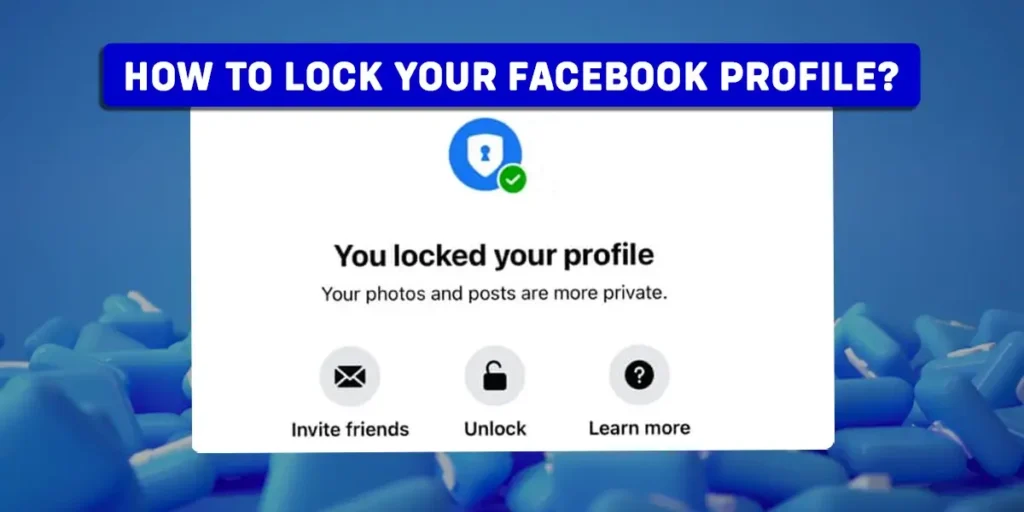Facebook is a great place for interaction without meeting physically. But at times, you may feel like too many strangers or the public is looking through your profile. What if I tell you, you can lock your profile on Facebook? But how to lock your Facebook profile? Read the below article to get the answers.
Answer:
To lock your Facebook profile on mobile device,
Open Facebook > Tap on the three horizontal lines > Tap on your profile > Tap on the three-dot icon > Choose Lock Profile > Tap on the “Lock Your Profile” option to confirm.
To lock your Facebook profile on desktop,
Open Facebook > Tap on your name > Search for the new tabs > Tap on the three dots > Select Lock Profile > Click “Lock Your Profile.”
What Is Facebook Profile Lock?
Facebook profile lock is a security feature that Facebook launched to protect users from the unwanted risk of stalkers and strangers. The feature also ensures your safety as it keeps your information safe from strangers not on your friend list.
Earlier, there was no profile lock feature, so people could download and misuse your photo. However, with the profile lock feature, one cannot even view the profile picture, any pictures, or yours. The feature prevents others from downloading and sharing the user’s profile picture.
According to Facebook, users can also not view posts and photos. Moreover, the feature converts preciously shares posts being Public to friends.
How Does Facebook Lock Profile Work?
Facebook profile lock works by only allowing users’ friends to see the post and content they share on Facebook. Once a user locks their profile, other people not on their friend list no longer see their profile. Moreover, they will not be able to download profiles and cover photos. Facebook won’t allow users to see photos and posts as well.
Moreover, they cannot access the user’s stories on their profile. In addition, the lock profile feature also changes the posts shared in the past from the Public to friends. Finally, the timeline review and tag reviews also get turned on, which indicates that other users have to take your permission to tag you on their posts.
Moreover, only a proportion of their About info will be visible to everyone on their profile. So now you know how the lock feature works on Facebook.
How To Lock Your Facebook Profile On Phone?
Firstly, the Facebook feature must be available in your country to lock your Facebook profile. In case the feature is not available in your region, you cannot see the option if it is unavailable in your region.
The below steps are for both Andriod and iOS Users, so follow the steps carefully,
Step 1: First, you must open Facebook on your device and log into your account if you have not already.
Step 2: Now, in the second step, tap the three straight lines from the top right side of the screen.
Step 3: After that, tap on your profile to go to your profile.
Step 4: Now, tap on the three-dot right next to the edit profile to expand the settings.
Step 5: Then, choose Lock Profile from the list of options.
Step 6: And finally, tap on the “Lock Your Profile” once again option to confirm.
How To Lock Your Facebook Profile On Desktop?
Here are the steps to lock your Facebook profile on your PC or Desktop,
Step 1: First, open any official Facebook website on your PC.
Step 2: Enter your login credentials to go to your Facebook profile.
Step 3: Now, from the account section, Open Facebook.
Step 4: After that, tap on your name next to your display photo to access the profile page.
Step 5: You need to search for the new tabs below your name from the profile page.
Step 6: Tap on the three dots beside “Edit Profile.”
Step 7: Now, on the menu, select Lock Profile.
Step 8: Finally, click the “Lock Your Profile” button to confirm the changes.
Step 9: Click “OK” to close the lock profile window.
How To Lock Facebook Profile Picture?
You can lock your profile picture with the profile guard on Facebook if you don’t know. In this scenario, the other Facebook users cannot download or share your profile picture if you turn on this feature. So it will save you from others misusing your profile picture.
However, Facebook has introduced this feature in certain regions only. Therefore, you can see this option on your account if available in your area. Also, note that you can not turn this feature on your PC.
Follow the steps below to lock your Facebook profile.
Step 1: First, you must open Facebook on your device and log into your account if you have not already.
Step 2: Now, tap the three straight lines from the top right side of the screen.
Step 3: After that, tap on your profile to go to your profile.
Step 4: Tap on your profile picture.
Step 5: Here, a list of options appears on your screen.
Step 6: From the list of options, choose “Turn On Profile Guard.”
Step 7: After that, tap on Next to proceed.
Step 8: Finally, choose to save to confirm, and your profile picture is now locked with a profile guard.
How To Unlock Your Facebook Profile?
You can easily unlock your profile if you change your mind and want to unlock it. After unlocking your profile, the visibility of your content will increase to more audiences on Facebook.
Follow the steps below to unlock your Facebook profile,
Step 1: First, open Facebook on your device and log into your account if you have not already.
Step 2: Now, tap on the three straight-line icons from the top right side of the screen.
Step 3: After that, tap on your profile to go to your profile.
Step 4: Now, tap on the three-dot right next to the edit profile to expand the settings.
Step 5: Then, choose Unlock Profile and tap on Unlock.
Step 6: Finally, tap again on “Unlock Your Profile” to confirm.
What Happens When Your Facebook Profile Is Locked?
Only your friends can see your timeline’s content when your Facebook profile is locked. Your full size or version of your profile picture is only available for your friends to see or view. All posts you have set Public in the past will automatically change, Friends only.
People Facebook will only show certain sections of the About Info section in your profile. Your stories will only be visible to your Friends. Features like Profile review and tag review will be turned on.
Any new posts you create in your account will only be shared with your friends. Remember that locking your profiles does not change how people find you on Facebook.
Why Is The Facebook Profile Lock Option Not Showing?
The Facebook profile lock option is not showing because the feature is not available in your country or region yet. According to Facebook, the lock option is only available in certain countries. The countries where the profile lock option is available are the USA, Australia, Egypt, Iraq, Sudan, Turkey, etc.
Whenever you see a profile lock icon on someone’s profile, it means that they have locked their profile.
Only limited content will appear on your screen if someone has locked their profile. You can also lock your profile if you don’t want any illegal activity on your profile or account. Unfortunately, if you don’t have the option, you must wait until Facebook makes the feature available to your region or country.
Frequently Asked Questions (FAQs)
Here are some frequently asked questions.
Can People Send Me Friend Requests If I Have Locked My Facebook Profile?
Yes, anyone on Facebook can search for your name and send you a friend request even when you have locked your profile. However, they won’t be able to view any of your photos, posts, or other information from your timeline if you have locked your account on Facebook.
What Happens To My About Info When I Lock My Profile?
People who are not friends with you can only view a maximum of five public details on your Facebook profile when it is locked, for example, current city, hometown, or relationship status. Only you and your friend can access your About Infos details if you have more than five of them to set to Public.
When you lock your profile, set the audience to Friends or Only Me if you dont want a non-friend to access any of your About info on Facebook.
Can You Lock Or Hide Your Facebook Profile?
Yes, everything is possible on Facebook. You can hide your Facebook profile and messages too. Go to settings and tweak the privacy, Timeline, Tagging, and public posts settings.
What To Do If Facebook Profile Option Is Not Available?
If the Facebook profile lock is unavailable, you can keep the information safe from strangers and stalkers using different privacy settings. For example, you can turn on the profile picture guard, profile review, and tag review.
You can also use Privacy Checkup; to edit basic info, choose who can see it, and edit who you share photos and posts with. Furthermore, you can even control who can follow you. All these steps can safeguard important information from strangers.
Conclusion
In conclusion, this is all I can tell you on how to lock your Facebook profile and check whether the profile has been locked. Hope you found this article helpful. Thank you for reading!